TIFF is a high-resolution image format, works as an industry standard to highly maintain the image integrity. Many users may save a document filled with images and texts in TIFF, but later have to convert back to be an editable Word document, trying to edit the contents or for other reasons.
Methods to convert TIFF to editable Word document are various, but not all of them can fit your needs. Partially for users who are just new to this topic may have a preference to online free tools. In this post, you will get to know what are the best online free TIFF to editable Word converters and which tool will bring you a high-quality conversion result.
- Convert TIFF to Editable Word with Accurate Result (Mac & Windows)
- Convert TIFF to Editable Word Online Free (3 tools)
- Is there any 100% free Offline TIFF to Word Converter?
Convert TIFF to Editable Word with Accurate Result (Mac & Windows)
If you have tried online OCR tools, you may give up the idea of using online free tools and want a professional tool to get best result. In this case, you can have a try on Adobe Acrobat DC.
Adobe Acrobat has maintained its high ranking and reputation for decades. The Edit and OCR features are the top 2 reasons for buying this tool, though it can do any kind of PDF tasks. Acrobat OCR’s accuracy never fail, it retains most of the original formatting, you can retain flowing text or page layout. Also, the comments, images can be saved or removed in the Word document. It offers bulk OCR multiple Tiff Images too.
Adobe Acrobat’s Standout Features
- Create PDF from scans, printing and other documents
- Edit PDF texts, images, links, etc
- Split, merge, add, delete, insert PDF pages
- Scan and OCR image PDFs
- Convert PDF and Image to Word, Spreadsheet, PowerPoint, HTML, RTF, Text, etc.
- Fill forms and create interactive PDFs
- Sign, stamp and protect PDFs
- Share, review and compare PDF files
- Redact PDFs
- Optimize PDFs
Let’s Convert TIFF to Editable Word Accurately
- Grab a copy of Adobe Acrobat from its official website, install and open the App.
- Drag and drop Tiff image to Acrobat, you may see following dialogue, click Yes to continue importing Tiff image.
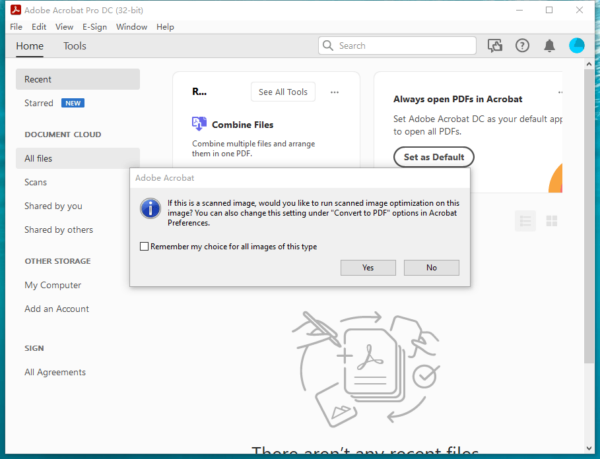
- Acrobat will start OCR on the Tiff image automatically, also you can click Scan & OCR>Recognize Text>In This File to enable OCR.
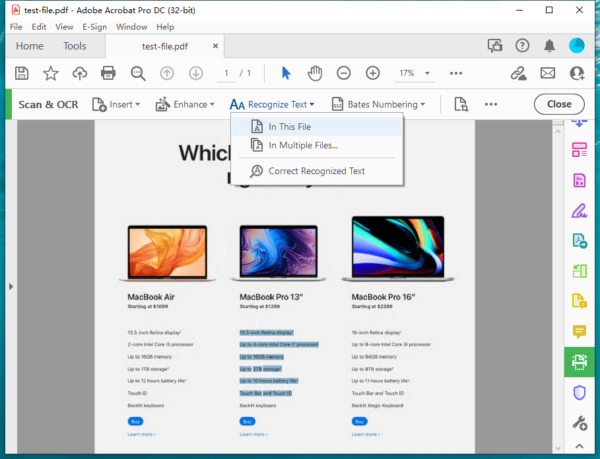
- Click on Export PDF, choose Microsoft Word>Word Document as the output format.
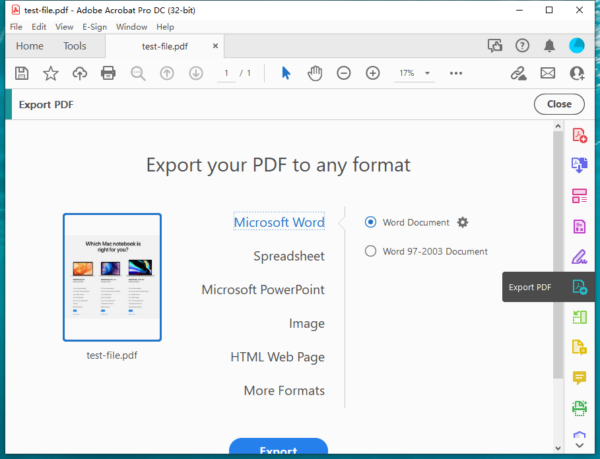
- Click on Settings icon to change the Docx settings.
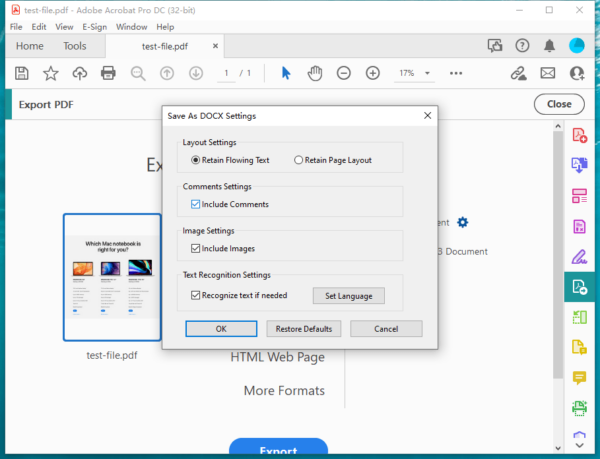
- Click Export to save the Tiff image as editable Word document.
Convert TIFF to Editable Word Online Free
Frankly speaking, the first time I needed to convert a TIFF image to editable word document, I searched online and did the job with an online TIFF to Word converter. Like many others, I didn’t want to pay anything to convert just one or several files then. So, I just get your point if you want to start with an online free solution to do the conversions.
But before going to the recommended online tools, we’d better have a basic understanding on OCR, the technology that an online free TIFF to Word has added to recognize characters from image-based files and save as editable texts. If you want to make a TIFF file editable, you need to find an online tool with OCR feature, otherwise, you will be just allowed to save the TIFF image in a Word document, leaving the texts still non-editable.
To save your time, here we pick 3 best online free TIFF to Editable Word converters, basing on following criteria:
- Safe and clean for conversion
Most of us have a negative impression on online free platforms due to 2 reason, either guiding users to install malware or annoying us with lots of distractive ads. To have a relatively good user experience online, we list those safe and clean platforms for conversion only.
- Fast conversion
To convert TIFF to editable Word document, there are 3 steps involved, uploading, converting and downloading, each procedure is done online. The conversion speed does have something with Internet connection status, but only those online tools that can process uploading/converting/downloading equally fast can be added to our top list.
- Accurate conversion
Accuracy is the key in such a conversion, it refers characters and words can be accurately recognized, also means the original formatting can be highly preserved. Though accuracy matters the most, we need to realize that there is no perfect OCR at this moment, even you are using a dedicated OCR program.
No.1 ABBYY FineReader Online
The Reason to Use
- Free to use
- Highly accuracy, especially the texts can be accurately recognized
- Support recognize multiple languages in the same file
- Support OCR PDF and image
- Export file to 9 editable formats
- Save output to cloud storage
The Reason Not to Use
- Need to register for conversion
- Need to manually adjust the file size
- 5 files per month and max 100 MB for free conversion
The OCR Result
As you can see, ABBYY FineReader Online OCR can recognize all the texts from the TIFF image accurately, just a few of buttons cannot be exported as editable texts in the Word document. Also, most of the formatting is preserved, the accuracy is much higher than other online OCR tools. However, the great disadvantage lies in its failure to make the file size in normal A4 size, it is just in a size similar as the original Tiff image.
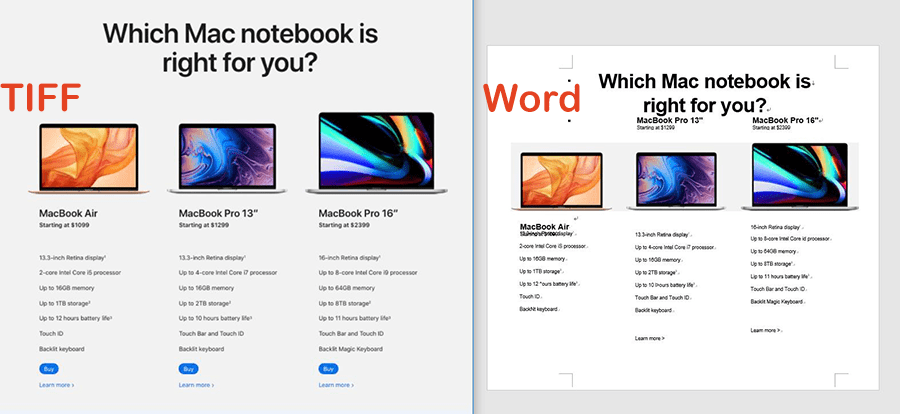
Follow the Steps to Convert Tiff to Editable Word Document Online Free with ABBYY FineReader
- Head to ABBYY FineReader OCR in your web browser.
- Click Register to create an account.
- Then go back to the OCR page, click Upload to add TIFF image for OCR.
- Choose file language, you can select 3 languages at the same time if your file is multi-lingual.
- Choose output as Word DOCX format.
- Click Recognize to convert TIFF image to Word document online free.
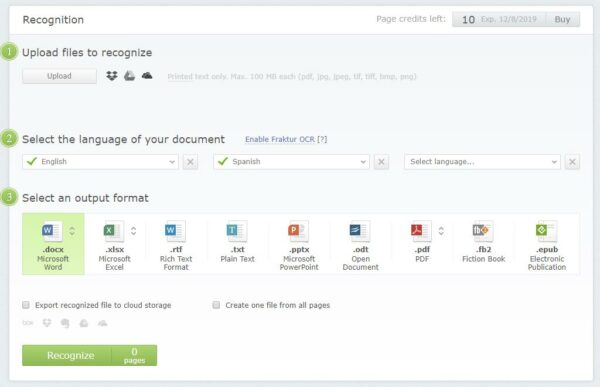
No.2 Online2pdf
The Reason to Use
- Free to use
- Good OCR result, especially the formatting is highly preserved
- Support both PDF and image file
- Support various editable output formats
- Can create, convert, edit, compress, protect, merge and split PDFs
The Reason Not to Use
- 20 files and max 150 MB for free conversion
- Some texts cannot be recognized
- Need to manually adjust the files size
The OCR Result
As you can see, the headline texts of the TIFF image are still bit image which cannot be recognized as editable texts, also, you can find multiple recognition errors in the Word document. However, the formatting is highly maintained, except the truth that you need to manually adjust the file size to a normal A4 size.
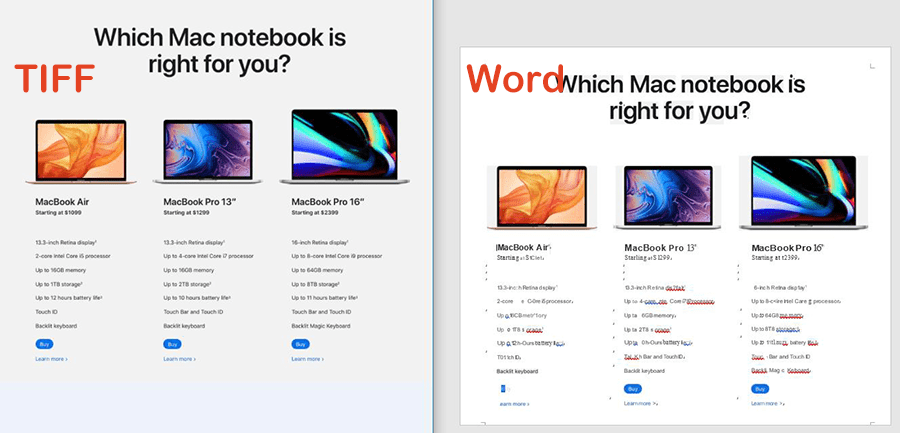
Follow the Steps to Convert Tiff to Word Document Online Free with Online2pdf
- Head to Online2pdf.
- Add Tiff image for OCR.
- Choose output as Word Docx and select file language.
- Click Convert to save TIFF image as editable Word format.
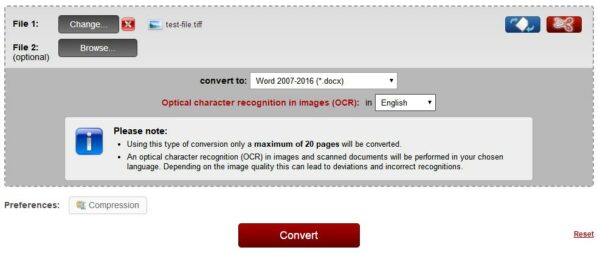
No.3 Convertio
The Reason to Use
- Free to use
- Good OCR result
- Support PDF and virtually all image formats
- Support bilingual file
- Export file to cloud storage
The Reason Not to Use
- 10 pages for free OCR
- Some texts cannot be recognized and formatting is a little messy
- Need to manually adjust the file size to A4
The OCR Result
In the Convertio OCR result, you can notice that some of the texts are not recognized and the formatting is not highly preserved, you need to manual adjust both the formatting and file size. However, there is no recognition error.
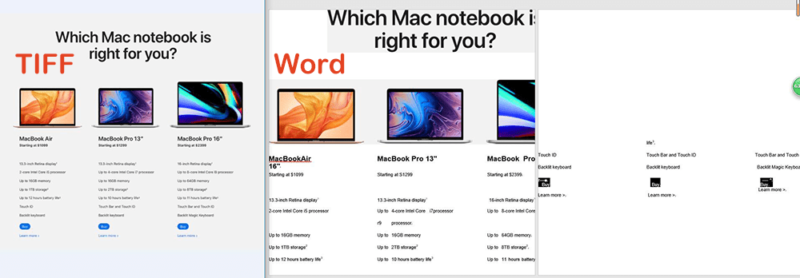
Follow the Steps to Convert TIFF to Word Document Online Free with Convertio
- Head to Convertio OCR.
- Drag and drop TIFF image to the program.
- Choose file language and select output as Word Docx.
- Click Recognize to turn Tiff to Word format.
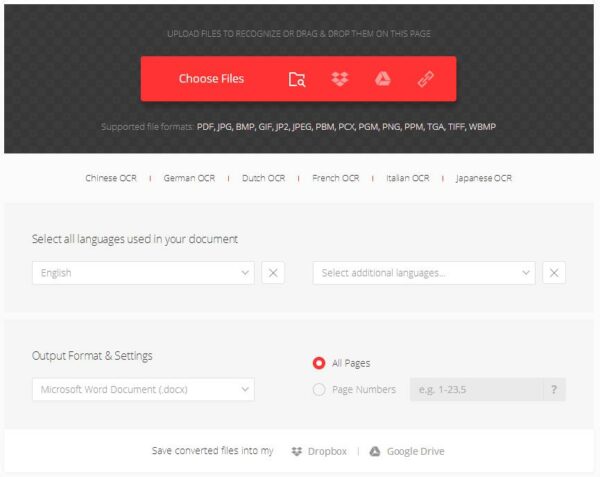
Is There any 100% free Offline TIFF to Word Converter?
No!
Trust me, there is no 100% free offline Tiff to Word software available. I once spent days to find a free good offline program to do the OCR, but only to find that I just downloaded and installed multiple programs with limited features, like you were limited to convert 3 or 5 or 10 pages, or you could only export the image-based file as pure text format, or the output just drove you crazy, you had to modify up to 50% of the file, that was torturing.
So, you are always recommended to free try on a professional OCR program, then make your decision to pay or not.
