To make our video more interesting or unique, we may add various elements to the video, for example, adding background music. If you are looking for solutions to add music to video online free without watermark, this guide just comes in.
- Things to Know Before Adding Music to Video Online Free No Watermark
- Best App to Add Music to Video without Watermark
- 5 Ways to Add Music to Video Online Free No Watermark
- Extended: Tools Not Recommended to Add Music to Video Online Free
Things to Know Before Adding Music to Video Online Free No Watermark
Working entirely in the browser, online free video editors offer a quick and convenient way to make desired edits to your footage. But never start working with an online free video editor easily before getting to know its limitations.
All online free video editors have limitations, up to 90% of them add a watermark. For those watermark-free online video editors, they have other limits as well, which might ruin your video editing, like restrictions of exporting only 480p/720p video, video length, size, applied effect, sound and so on. Often, you won’t find these limitations out till you finish editing your videos and try to export. After a long-time video editing in your web browser, you may have to pay to remove the limits and download the edited videos, but it is not free anymore.
If you want to edit large videos with high quality, find you a good desktop video editor app in the following part. If you just want to simply edit a short video and feel OK with 480P/720P video resolution, jump to the 3rd part.
Best App to Add Music to Video without Watermark
If the limitations of online free tools just hold you back and you want to make your filmmaking experience superb, we recommend using Movavi Video Editor 2023.
Movavi Video Editor 2023 is an easy-to-use and rich-featured video editing tools, you can create your own videos, also customize your videos with its creative media pack.
Movavi Video Editor 2023 Standout Features
- Edit audios and videos: add music/image, cut, crop, trim, combine, split, highlight, blur, watermark, stabilize, etc.
- Edit video and audio properties: volume, speed, reverse, etc.
- Edit titles
- Add effects and transitions
- Create quick videos with templates
- Offer built-in media files: royalty-free sample video, audio, effects, etc.
- Offer animation and stickers
- Support 4K videos
- Export videos as different video and audio formats
- Record video, audio
- Capture screencast
Check out How to Add Music to Video without Watermark, Easily and Fast (Mac & Windows)
PTNAFF150723AFS15 – 15% discount coupon on yearly subscription, valid till 30th of June 2023
- Grab a copy of Movavi Video Editor 2023, install the application.
- Go to File Import tab, add the video and audio file to this program. Or directly drag and drop the media files to timeline. You can also import the background music from Movavi Music library.
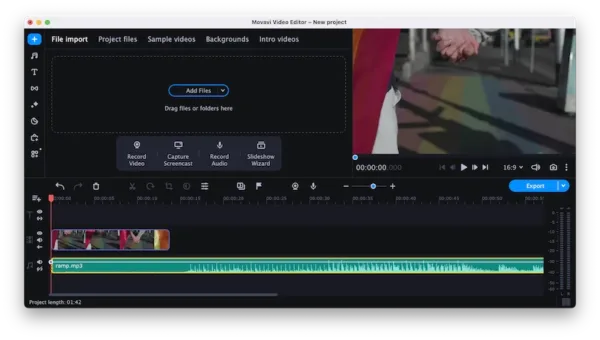
- Make the video and audio in the same length by dragging the edge of the audio file. Or you can split the clip and remove unwanted part.
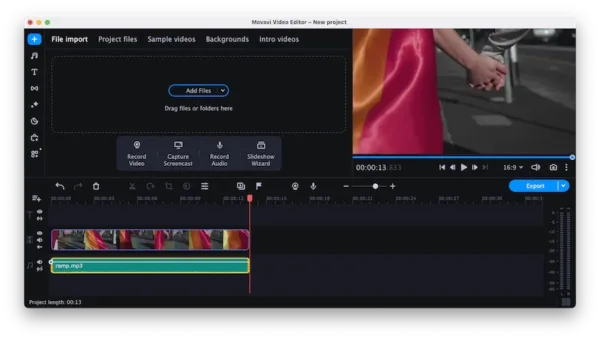
- Edit the video and audio by double clicking the clips.
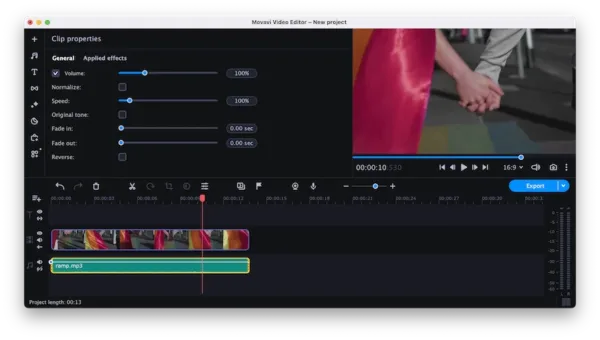
- Once ready, preview the video with sound added, then click Export to save the video in your preferred format.
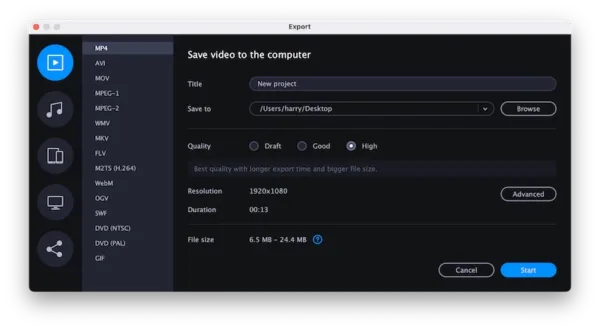
5 Ways to Add Music to Video Online Free No Watermark
We are open to a lot online free video editors, that much is clear to everyone. However, up to 99% online video editors have their limits. We might be able to edit the videos for free, but if we want to download the edited videos, there will be a watermark added, or you will be required to pay to get complete or HD watermark-free videos, that’s the status quo of online free video editors and I believe this will continue for long.
Nevertheless, to our excitement, there are 5 genuine tools available for us to add music to video online free without watermark. But they have shortages too, we will list for you, so you can decide if you want to continue with a sign-up and add music to video online.
#1 Media.io Video Editor
It offers all video tools in one place: edit, convert, compress, watermark. This free video editor allows uploading video, audio or image from your device or from URL, you can add text too. But there is no media pack available to add creativity to your videos, unless you download its desktop version.
It is the only one that supports exporting videos in 1080P without watermark, it supports 480P and 720P as well. In addition, it processes videos faster than others.
Limitations When Adding Music to Video on Media:
- Require sign up
- Upload local music files only
- Only basic video editing tools: rotate, flip, split
- Video quality is lost (I exported to 1080P, but the video was blurred and frozen sometimes)
Check out How to Add Music to Video Online Free No Watermark with Media.io
- Navigate to media.io/app/editor and sign up with your Google account or other accounts.
- Upload your video and music file online by drag n drop.
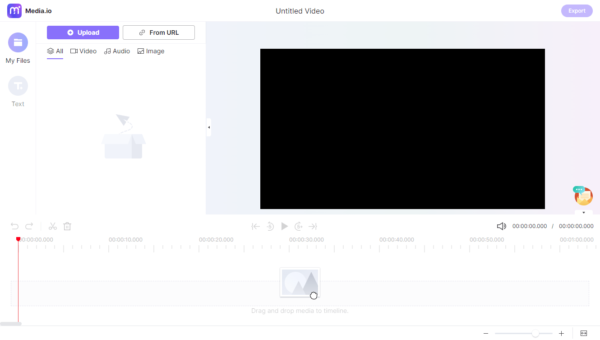
- Drag n drop the video and audio file to the tracks, split or trim the files to match the length of each other.
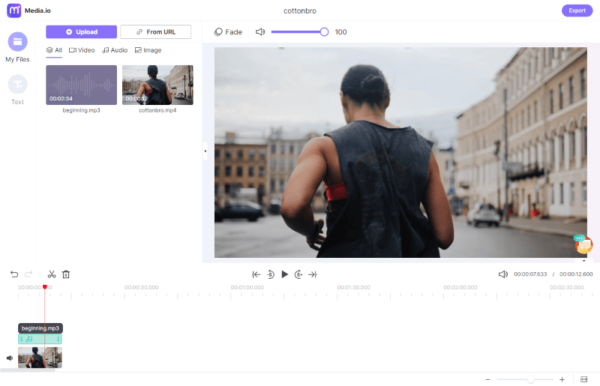
- Click on the Play button to preview the video, then click on the Export button, choose video quality.
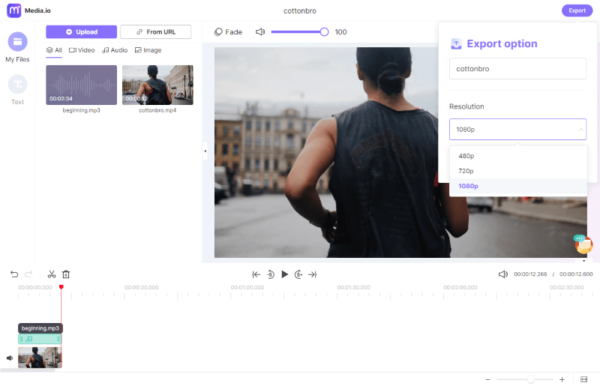
- Click Continue to process the editing. Then download the video with background music added.
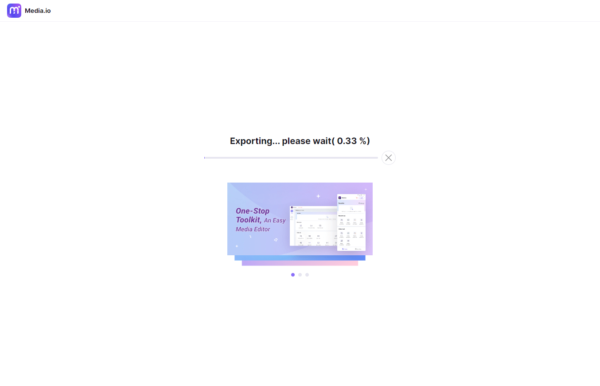
#2 Kapwing
It is an online free media file editor tool to process image, video and GIF. With its video editing took, users can add text/image/audio/subtitles/shapes, trim, adjust, crop, rotate, resize, flip, combine, reverse and convert videos. But you will have to sign up with Google or Facebook account, the downloaded videos will be watermark-free. You can export video in 480P and 720P for free.
Limitations When Adding Music to Video on Kapwing:
- Require sign up
- Take longer time to edit and process videos online
- Need to upgrade and pay if want to export over 5 minutes, or export in 1080P
Check out How to Add Music to Video Online Free No Watermark with Kapwing
- Visit KAPWING, sign in with Google or Facebook account, click on Start Editing.
- Click Upload to import video file.
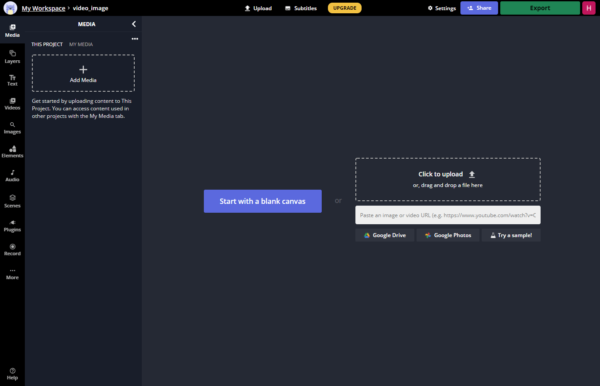
- Then drag and drop the media files to Timeline, trim or edit as you want to.
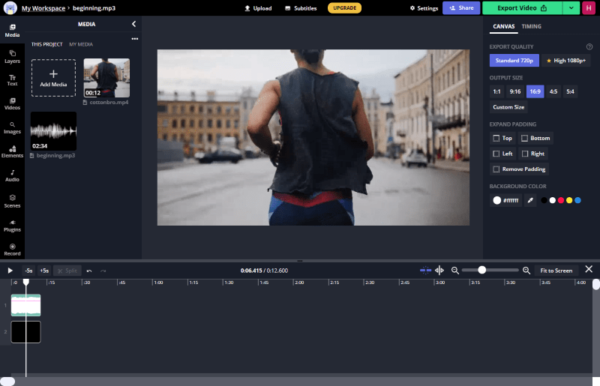
- Click on Export Video, choose the format and video quality.
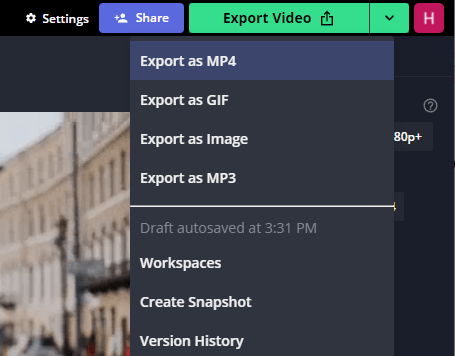
- When the video is ready, click on Download to save the watermark free video to your computer.
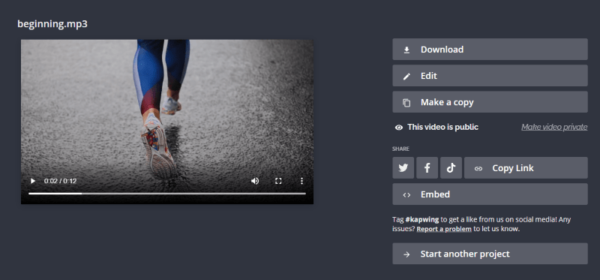
#3 Onlineconverter
Online Converter is an easy-to-use tool to convert a lot of files, including video, audio, image, ebook and document. And it also allows users to edit video, you can use this tool to compress, merge, resize, cut, rotate, add watermark, repair, stabilize and brighten videos.
Limitations When Adding Music to Video on Onlineconverter:
- Slow speed to upload and process video
- Cannot edit and preview the video
Check out How to Add Music to Video Online Free No Watermark with Online Converter
- Open https://www.onlineconverter.com/add-audio-to-video in your web browser.
- Click on Choose File to upload both video and audio file.
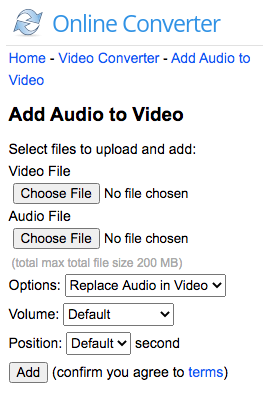
- Then the music will be added to your video, download the watermark-free video.
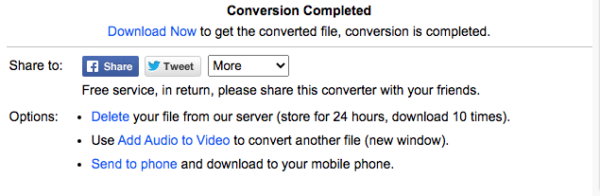
#4 Video Candy
Video Candy becomes popular these 2 years, helping users edit and optimize videos without watermark. Its simplified video editor allows users to create a video with common settings, making the video editing super easy. It can export the edited video in original resolution, even, you don’t have to sign up with your social account.
Limitations When Adding Music to Video on Video Candy:
- Uploading process takes time
- Only common settings in the simplified editor
- You cannot adjust the video and audio properties
Check out How to Add Music to Video Online Free without Watermark in Video Candy
- Navigate to https://videocandy.com/video-editor.html in your web browser, sign up with your Google or Facebook account.
- Add your video file and upload.
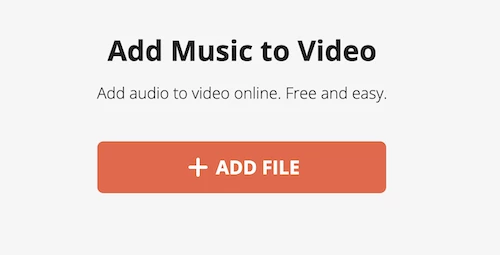
- Click Add Background Audio and upload the music file.
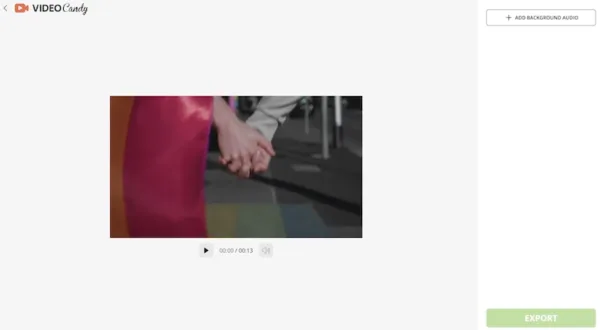
- Adjust the common settings.
- Click Export to download the video with music added.
- Then download the file.
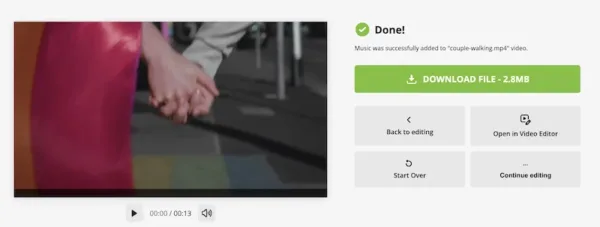
#5 Abraia
Abraia is quite new to people, and just because of this reason, it offers watermark-free video editing service to attract more users in this intensely-competitive field. It doesn’t have creative and unique templates or effects to make your footage special, but can help people with basic editing and composition enhancement, including adding sound to a video.
Limitations When Adding Music to Video on Abraia:
- Need to sign up with Google
- Up to 1 GB each file
- Uploading files takes long time
- Allow common settings only, not templates and effects
- Exporting video takes long time
Check out How to Add Music to Video Online Free without Watermark in Abraia
- Navigate to https://abraia.me/console/editor in your web browser.
- Upload the video and audio file, import to the timeline.
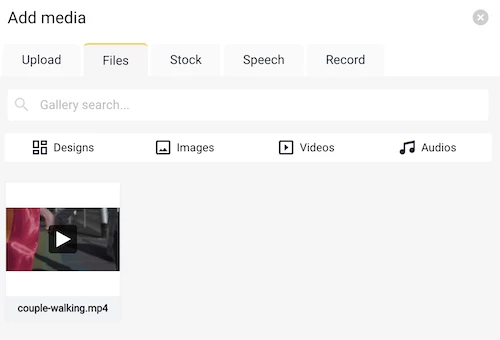
- Use the settings to customize your video.

- Click Export and choose video format.

- Download the video to your machine.
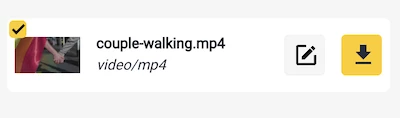
Tools You Are Not Recommended to Add Music to Video Online Free
| Online Video Tools | Reasons Why Not Recommended | |
|---|---|---|
| 1 | Clideo | Require payment to remove watermark, slow |
| 2 | Pixiko | File limit of 500MB, slow, require payment to remove watermark |
| 3 | Invideo | Require signup, file limit of 200MB, require payment to remove watermark |
| 4 | Voice2v | No audio is added to the exported video |
| 5 | Fileconverto | No audio is added to the exported video |
| 6 | Veed | File size limit for free editing: 50MB |
| 7 | Biteable | Cannot export videos for free, only share |
| 8 | Addaudiotovideo | No audio is added to the exported video |
| 9 | mp3care | No audio is added to the exported video |
| 10 | wofox | Processing pause and get stuck |
| 11 | FlexClip | Require payment to remove watermark |
| 12 | WeVideo | Require payment to remove watermark |
| 13 | flixier | Upgrade to remove the watermark from your video |
| 14 | fastreel | Require payment to remove watermark |
Though there are limits on online free video tools, we still have 5 options. But if you want to take your videos to the next new level, try a professional one.
