PDF was born to create and fill out PDF forms. We barely create a fillable PDF form from scratch, we create from existing documents, like Word, Excel, PDF and so on. We talked about creating fillable PDF form from Word in one of our articles, in this guide, we collect 5 ways to convert Excel to fillable PDF and explain how they work.
- The Best Way to Convert Excel to Fillable PDF (with Formulas)
- How to Convert Excel to Fillable PDF Form Free Offline
- How to Convert Excel to Fillable PDF Free Online
- How to Create Fillable PDF from Excel without Adobe Acrobat?
The Best Way to Convert Excel to Fillable PDF (with Formulas)
Each PDF editor application comes with a variety of features and tricks to organize and edit your PDFs, Adobe Acrobat is no doubt the best solution to take your stress out of working on PDFs, especially to create, fill and edit PDF forms.
We like Acrobat because it is much simpler than you think to use, but offers the most tools for PDF document. Prepare Form is one of its most impressive features, it lets users to turn flat PDFs that created from Excel or other files into fillable form automatically. In the fillable PDF file, you can easily add text box, checkbox, button, signature and so on, you can also customize everything in the fillable form, including appearance, format, action, even formulas.
Once you’ve got familiar with the basics, you can use the advanced tools and options to customize PDF to suit your needs.
Here is how to convert Excel to fillable PDF, even with formulas
- Get a 7-day free trial of Adobe Acrobat, install and fire up the app on your machine.
- Head to Create PDF, navigate and select the Excel file, click on Create.
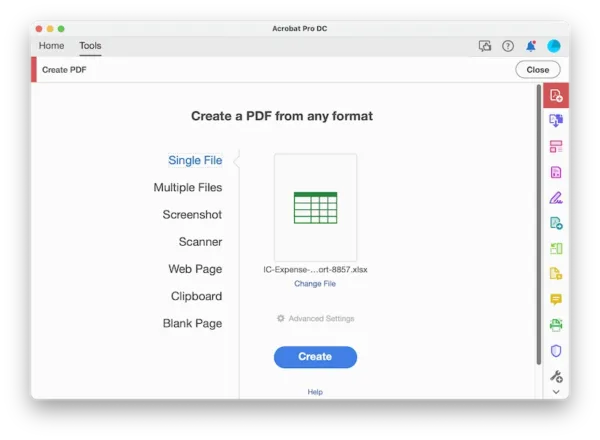
- Now the Excel file is opened as PDF in Acrobat, head to More Tools on the right panel.
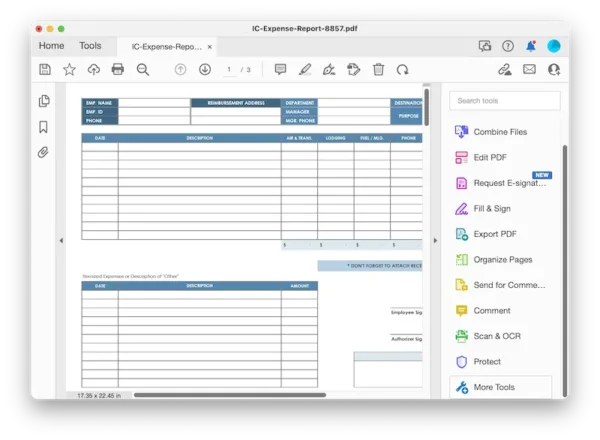
- Select Forms & Signatures>Prepare Form.
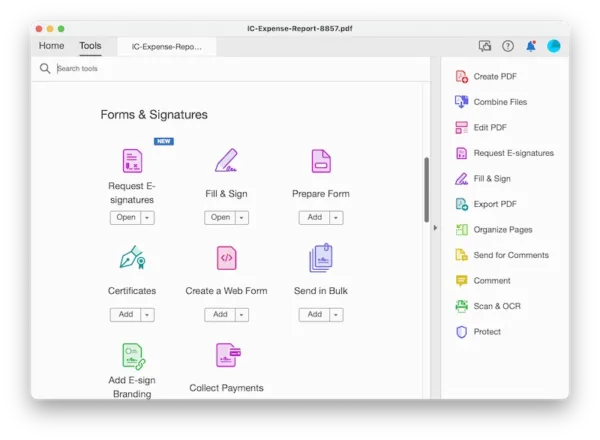
- Hit Start.
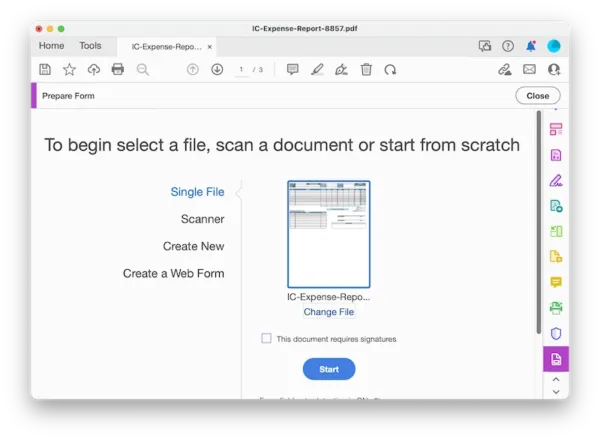
- Acrobat just turns the file into fillable PDF form automatically, also you can use the options on secondary toolbar to add text, button or others you want to put into the fillable form.
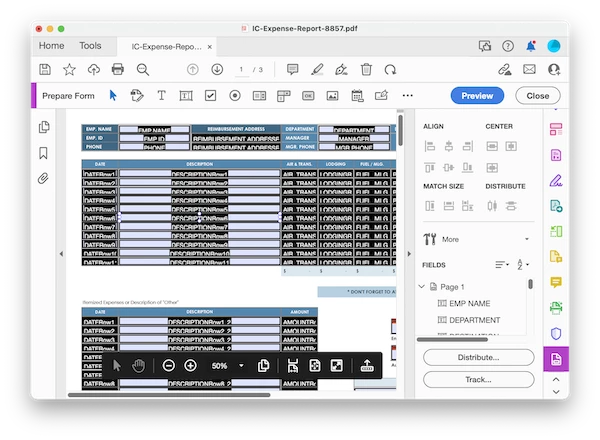
- (Optional) To change the properties of specific form field or add a formula, double click the form filed to open the properties panel, hover to Calculate to add a formula.
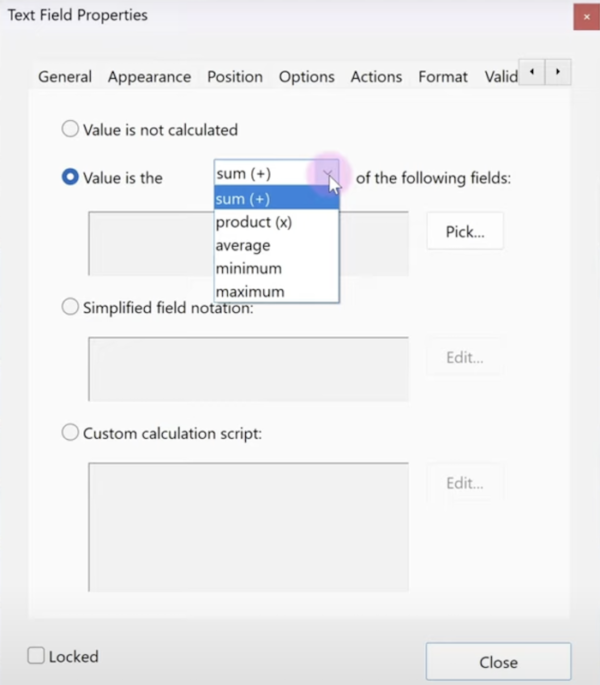
- When you are happy with the form, hit Close, then hit Save button to create a fillable PDF form from Excel.
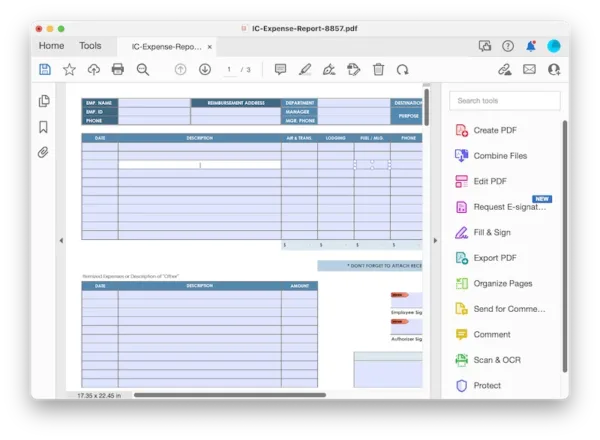
Also, you can check this video to convert your Excel into a fillable form:
Remarks:
There are different pricing tiers, a free 7-day trial is provided for users to have enough time to check out if it is an ideal tool for them, even a subscription at anytime when you don’t feel like to use it.
How to Convert Excel to Fillable PDF Free Offline
According to my experience, the best and easiest way to make a fillable PDF in Excel spreadsheet is using Adobe Acrobat, because it recognizes and create fillable fields automatically, and give the fullest control over your PDF file, but if you want to convert Excel to fillable PDF form for free without Adobe Acrobat, LibreOffice is worth a try.
LibreOffice is a free document editor that supports edits on Word, Excel, PowerPoint, PDF and more, helping both Mac and Windows users to create, to edit professional files, and enhance their productivity. As a open source PDF editor, it can convert Excel to fillable PDF for free, by adding text boxes to the file and make it editable & fillable. Though it doesn’t support recognizing and creating fillable form as Adobe Acrobat, you can have a good form control too, you will be able to add checkmark, radio button, date field, image field, list, submit button and other fillable fields.
The Good
- Open source PDF editor, Word, editor, Excel editor, etc.
- A lot of useful and powerful tools for editing
- Free templates
- Export as PDF, image and other formats
- Highly compatible with 3rd-party plugins to offer additional features
- Turn Excel, Word and so on to fillable PDF
The Bad
- Have a learning curve to master this tool
- Cannot automatically create fillable PDF form from Excel, you need to add the fields one by one manually, which may lead to inconsistency between fillable fields.
- It is a long process to create fillable PDF in this program
Steps to convert Excel to fillable PDF for free
- Get the free copy of LibreOffice from its website, install and fire up the app.
- Open the Excel file in LibreOffice.
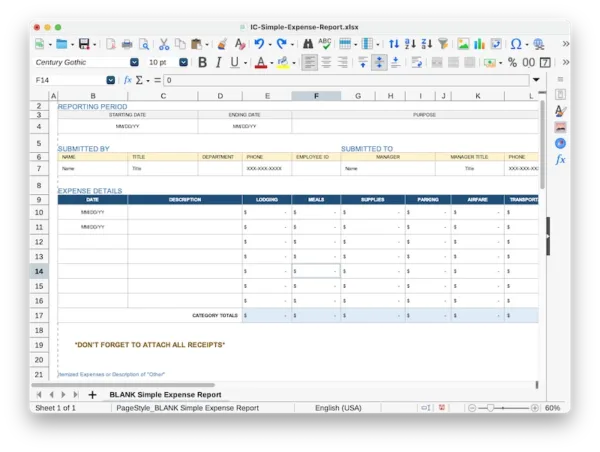
- Head to Tools, tick Forms, then select Design Mode.
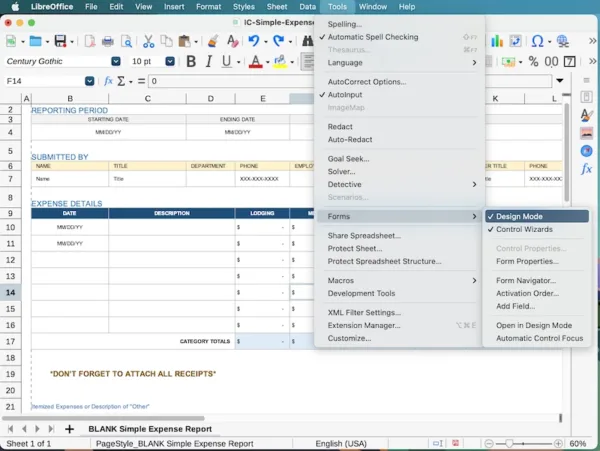
- Head to View>Toolbars>Form Controls to display the form field tools.
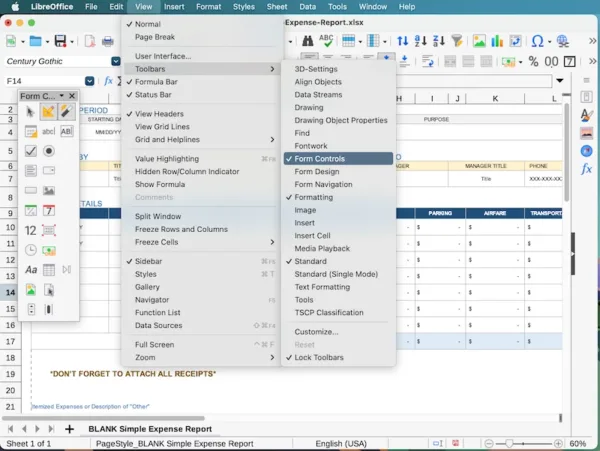
- Click AB icon to add fillable fields to the file, you can create one fillable box, then copy and paste to other places to create a fillable PDF.
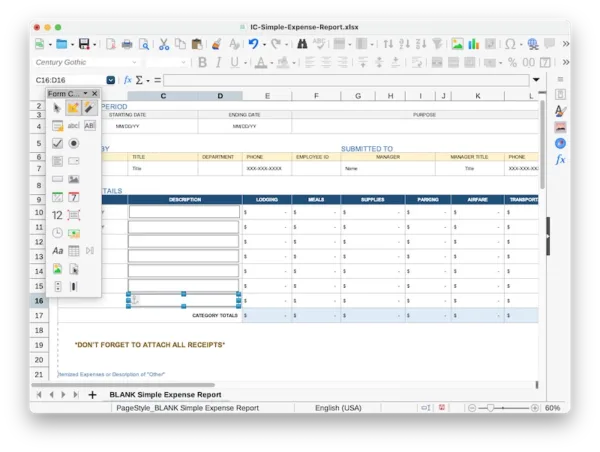
- Head to File>Export, choose PDF format.
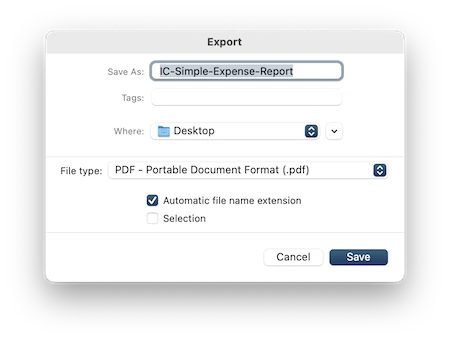
- In the PDF options, choose all pages or selected pages/sheet, also configure other settings to create fillable PDF as you like.
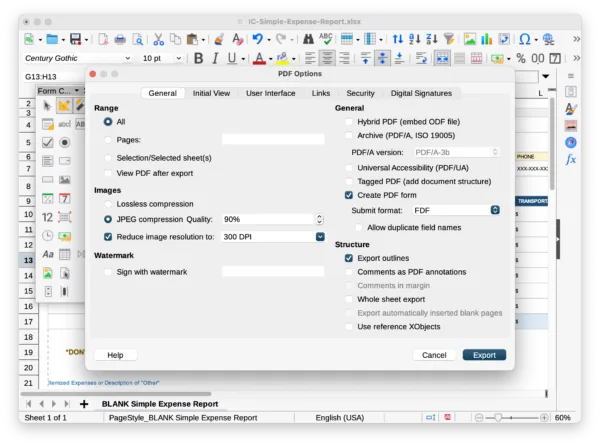
- Hit Export.
How to Convert Excel to Fillable PDF Free Online
To convert Excel to fillable PDF form free, I mean, no fee, no registration, no notification, we recommend iLovePDF Converter+Sejda PDF Form Creator/PDFescape. You will have to convert the Excel to PDF file first in iLovePDF, then add fillable form fields to the PDF using Sejda or PDFescape.
BUT, we need to know that the created PDF form from the Excel spreadsheet may look different from the original document, because we convert it in a file converter. Also, using Sejda/PDFescape to turn PDF to fillable form has limits.
1. iLovePDF+Sejda
Most of the time, iLovePDF can convert a file in good quality, and it has no limits on file size, nor requires users to sign up.
Sejda is an online free PDF editor with a lot of tools, it can edit existing text and add new, also there are several form field tools to make a PDF fillable. However, we won’t be able to align the fields, make them in same size as easily as that using Acrobat, it doesn’t give users a free control over the field properties. Also, we can do only 3 tasks per hour, up to 200 pages or 50MB.
Steps to convert Excel to fillable PDF for free online
- Head to the website of https://www.ilovepdf.com/excel_to_pdf.
- Upload the Excel file.
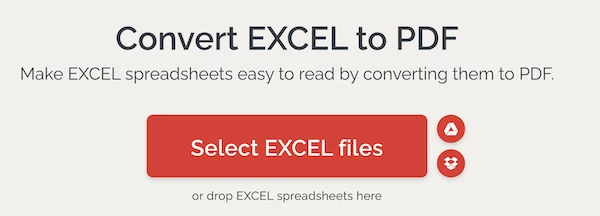
- Hit Convert to PDF.
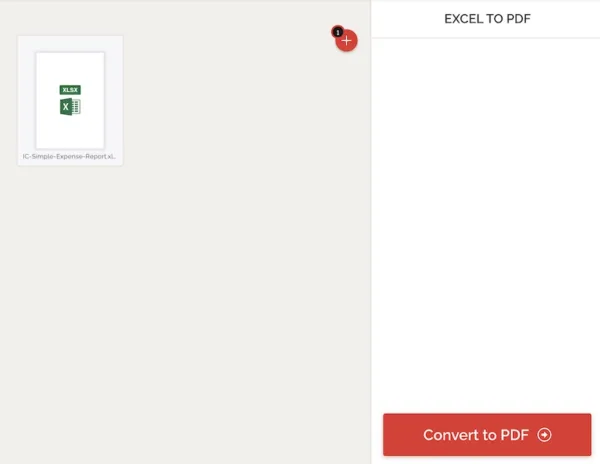
- Download the PDF file to your device.
- Head to the website of sejda.com/pdf-forms, upload the PDF file.
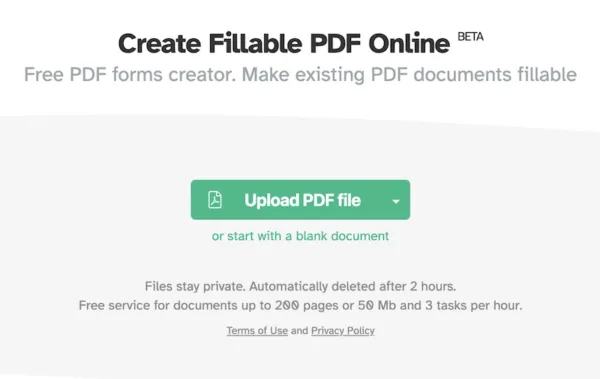
- Click on Text Field to add boxes to the place where you want to add fillable fields.
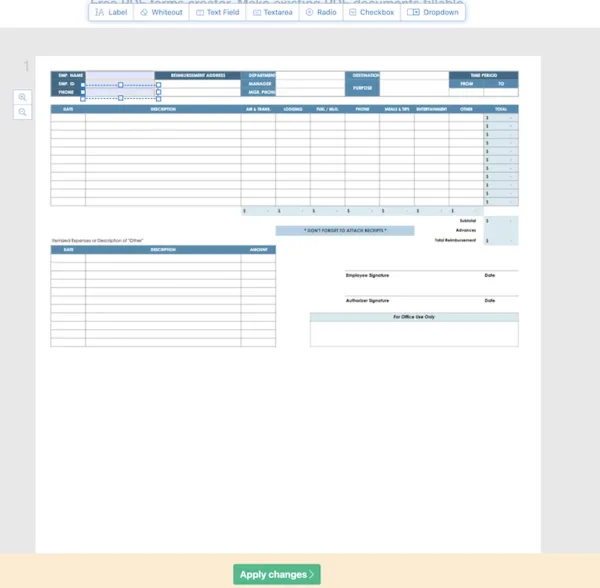
- Hit Apply changes.
- Download the fillable PDF form that is created from the Excel file.
2. iLovePDF+PDFescape
PDFescape allows users to create fillable PDF form for free and without registration too, but it has the same disadvantages as Sejda: lack free control over field properties to align and match the field size automatically. It has only basic tools like insert objects, annotate PDF and manage PDF pages.
Steps to convert Excel to fillable PDF for free online
- Convert Excel to PDF using iLovePDF online converter.
- Navigate to pdfescape.com, upload the PDF file.
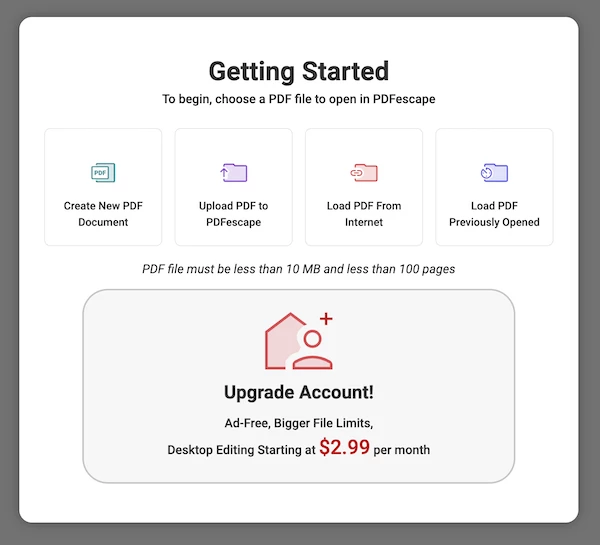
- Head to Insert>Form Field, choose Text type.
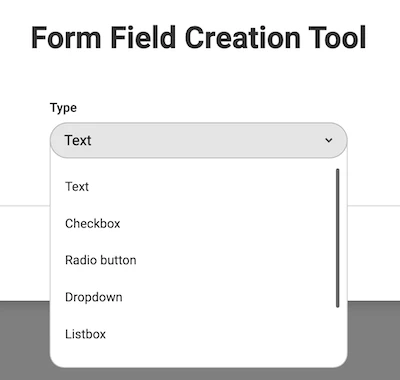
- Add fillable boxes to your Excel.
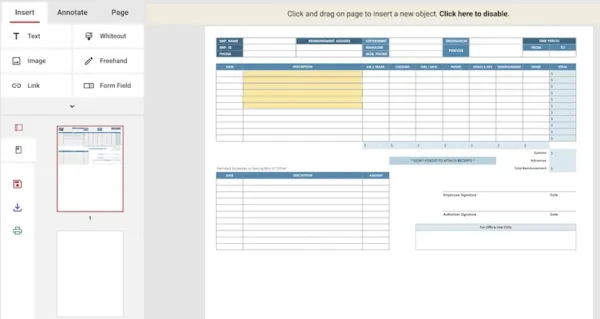
- Hit Download button to save the fillable PDF form to your machine.
How to Create Fillable PDF from Excel without Adobe Acrobat?
If you are looking for a solution to create a fillable form in Excel to PDF, without using Adobe Acrobat, Foxit would be the best option. As versatile as Adobe Acrobat, Foxit can create fillable PDF from Excel, Word and other documents as well.
It is a MS Office alike program, with ribbons and toolbar on the top, helping users to convert, create, edit, organize, comment, fill form, protect, share, sign PDF, add PDF audio and so on efficiently. It applies the same way as Acrobat to create a fillable PDF from Excel: convert Excel to PDF, then recognize and add form fields.
Steps to create fillable PDF from Excel without Acrobat:
- Run Foxit on your machine, head to Convert>From Files>From File.
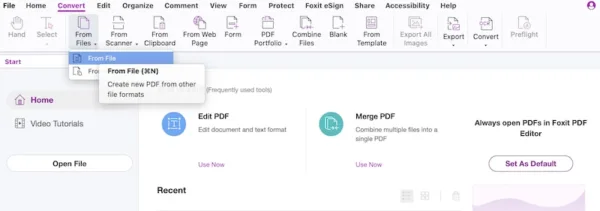
- Use Foxit online service to convert Excel to PDF first, then the spreadsheet will be opened in Foxit.
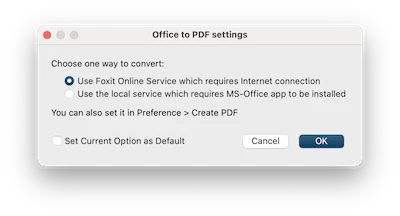
- Head to Form>Run Form Field Recognition, it will auto recognize and add fillable fields to the form.
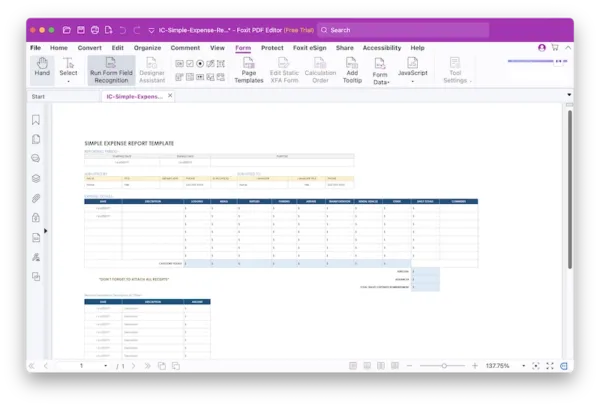
- To add addition fillable fields, use the form tools like text box, checkbox, list, etc.
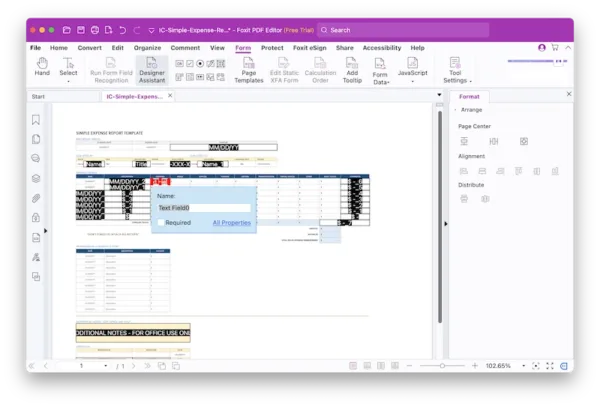
- Save or Save as the file to create a fillable form.
If you haven’t opted to make a fillable PDF in Excel using Acrobat, just head to the website and do it free online. When exceeding the file limits, you can try Foxit to get more control over your PDF forms.
