Text box, also known as text field, is the fillable section allowing users to enter texts. Text boxes are very often placed in a PDF or Word document, especially in forms to collect information from users.
Want to add a text box to a PDF so others can fill it in? Check out our guide as follows, we have both free and premium solutions to add a fillable text box in PDF conveniently on a Mac or Windows machine.
- Add a Fillable Text Box in PDF Easily and Professionally
- Alternative: Add Text Box to PDF without Acrobat
- 4 Ways to Add a Fillable Text Box in PDF Free
Add a Fillable Text Box in PDF Easily and Professionally
In the last 4 years, I installed and subscribed 5 big-name services in PDF editing, they are Adobe Acrobat, Foxit, PDF Expert, Nitro, Kofax Power PDF, but Adobe Acrobat is the only one I stick to, there are many good reasons of using it, and it is much easier/affordable than you think.
Adobe Acrobat solves all PDF editing tasks. It packs all basic and advanced features for PDF users. You can use Adobe Acrobat to add fillable text fields, edit texts directly, or insert image, hyperlink, even media objects…It can create PDF from scratch, from other documents, it lets users convert PDF and turn PDFs to a list of popular formats, it allows reviewing, sharing, comparing, protecting, signing, filling forms…and much more than you might expect. With the OCR feature, you can even add fillable text boxes to a scanned PDF by recognizing the file first.
It offers a lot of customizable tools and options to render the text boxes as you like, you can align, center, match size, distribute, track, customize appearance, adjust position, add actions, add a format, etc., so your PDF with a lot of fillable text fields still looks professionally and well organized.
How to Add a Fillable Text Box in PDF with Adobe Acrobat?
- Grab the 7-day free trial of Adobe Acrobat Pro, install and fire up the app.
- Open PDF with Adobe Acrobat, head to Tools>Forms and Signatures, choose Prepare form to allow Adobe Acrobat proofreading the file and auto create text boxes if applicable.
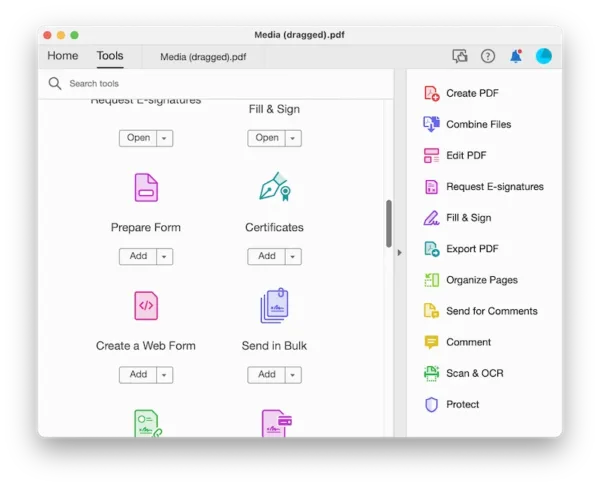
- To add fillable text box, choose Add a Text Field, drag and move your mouse to add the fillable text boxes.
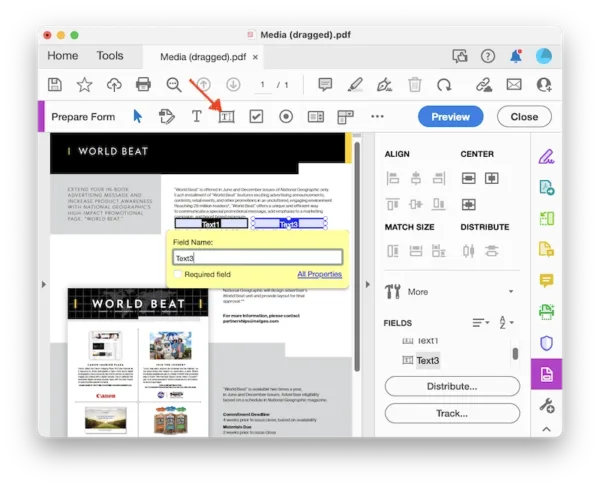
- Double click on the text box to edit its properties.
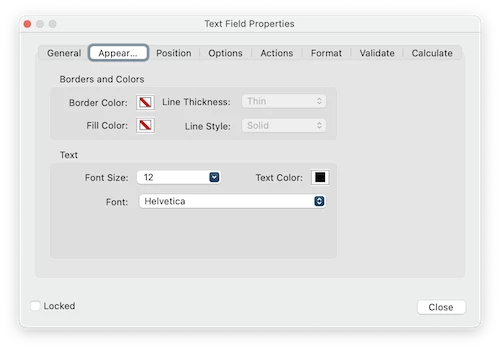
- Then Preview the fillable text boxes in your PDF. If OK, hit Close, go to File and Save the text boxes.
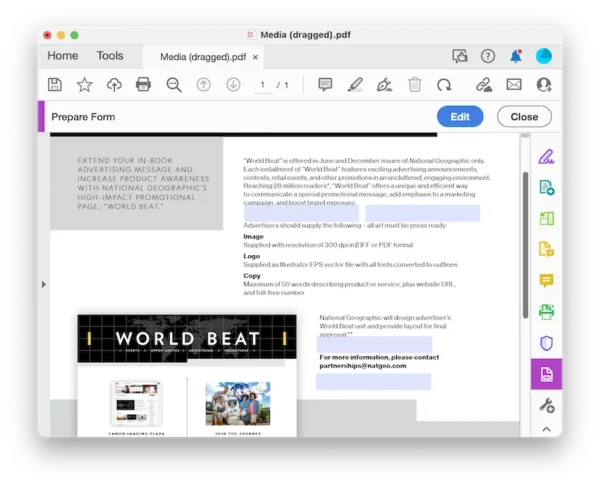
Alternative: Add Text Box to PDF without Acrobat
If you have tried Adobe Acrobat before and don’t feel interested in this tool, Foxit may suit your needs. It is easier to use, because it follows a MS Office suite style, with ribbons and tools laid above, users can edit the document with great control in a large-size working area. And it has virtually all tools that can be found in Acrobat, though not as powerful as Acrobat.
How to Add Text Box to PDF without Acrobat?
- Grab a free copy of Foxit PDF editor, install and fire up the app. Open the PDF in this app.
- Head to Form> Text Box.
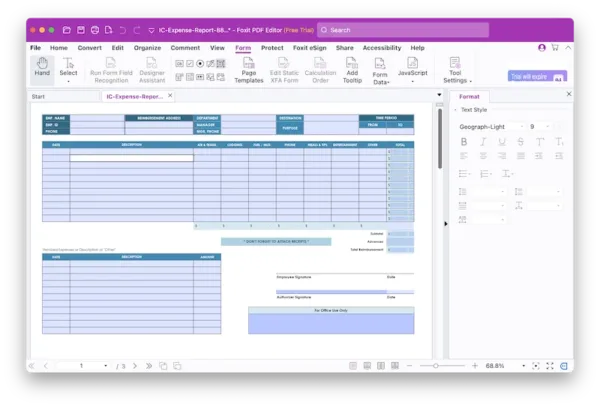
- Drag a text box and place it anywhere on the page.
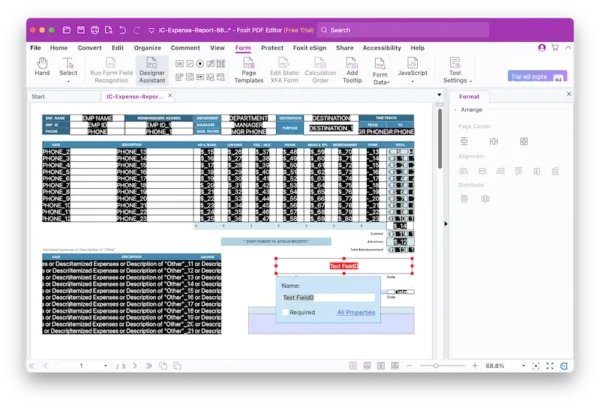
- Double click on the fillable text box to change the properties if you feel like to.
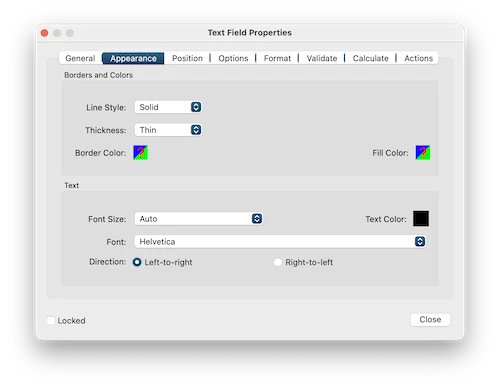
- Hit Save button.
4 Ways to Add a Fillable Text Box in PDF Free
It’s good news for you that we found 4 free ways to add fillable text boxes to a PDF, which require no cost to download the ready file or add no watermark to your file. They are LibreOffice, PDFescape, Sejda and PDFfiller, all are authentic free PDF editors and form fillers. But there are some limits, and you should have a look at them before uploading your PDF to add the text boxes, we’ve listed them for you.
1. LibreOffice
To add text box to PDF free and offline, LibreOffice is the only answer. It is an open source PDF/Word/Excel/PowerPoint editor available across MacOS and Windows. Under its design mode, you can use its form controls to add a fillable text filed to your PDF for free. However, it hasn’t a good control to auto match the size, align, etc., you might take some time to add one if you want them look good.
Add a fillable text box in PDF free
- Get the free copy of LibreOffice, install and fire it up on your machine.
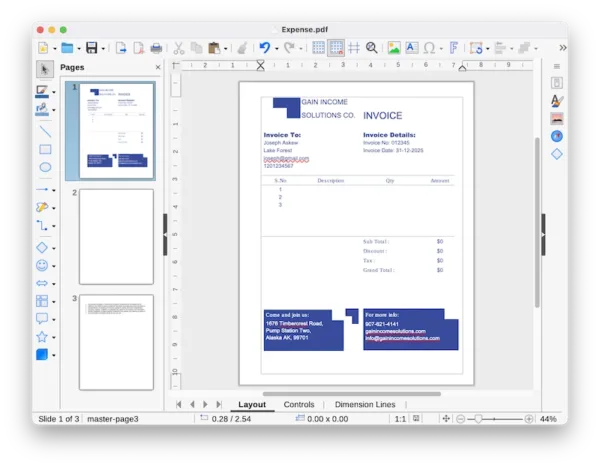
- Open the PDF in this app, head to Tools>Forms>Design Mode.
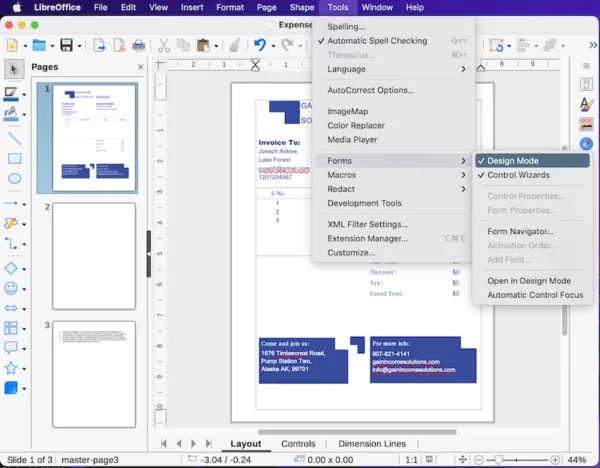
- Head to View>Toolbars>Form Controls.
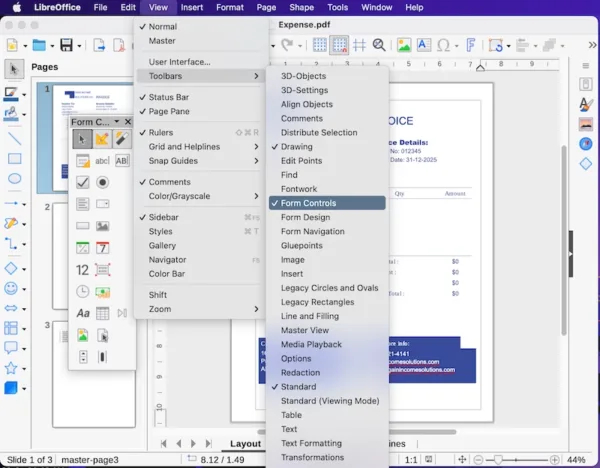
- Choose text box (AB icon), place your mouse pointer in the position where you want to add a text box, drag it to add a text box.
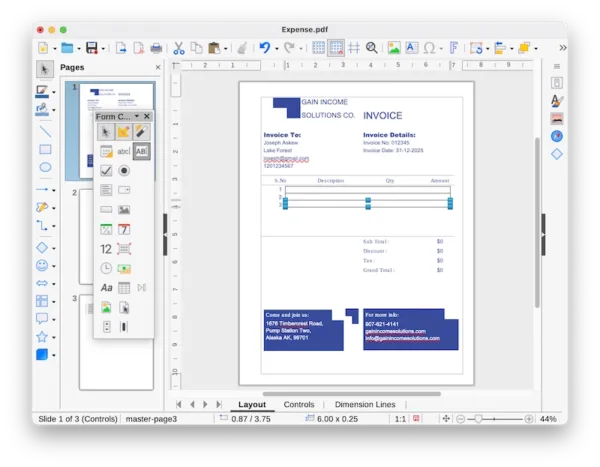
- You can right click on the text box to change its properties.
- Head to File>Export As>PDF.
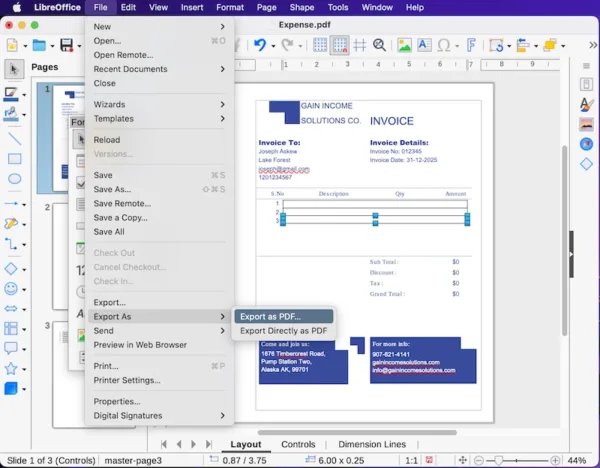
2. PDFescape
It is ideal to insert objects, annotate and manage PDFs pages. With this Insert tool, you can add text, image, link, form fields. The form fields can be different types: text, checkbox, radio button, listbox or dropdown. There is grid helping align the text boxes properly. One drawback is that, it is not so convenient, you have to manfully add the text box one after one, and there is no way to make the text box in wanted appearance. In addition, this web tool respond very slow to each action you done to your PDF, patience will be needed.
Add fillable text box in PDF free online
- Navigate to pdfescape.com, upload the PDF.
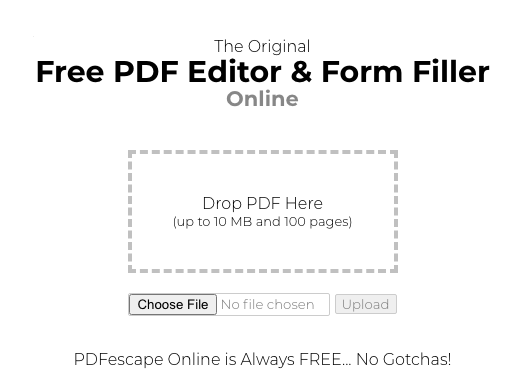
- In the Insert tab, choose Form Field and select Text.
- Drag and move your mouse to draw a or multiple text boxes.
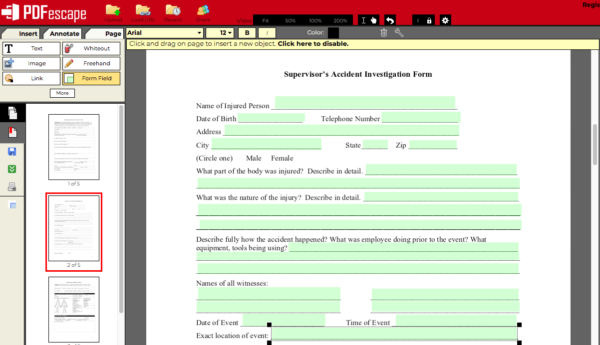
- Click on the Download icon to save the PDF file.
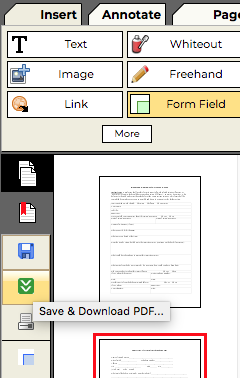
- Then open the PDF file in Preview or other PDF viewer, you will find the fillable text boxes have been added, now you can input texts to the boxes.
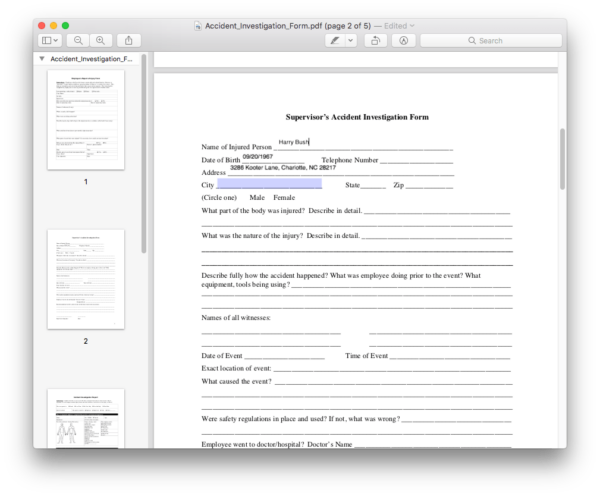
3. Sejda
Sejda has more features than PDFescape, but for the reason that it doesn’t allow full access to its tools and services (free service for documents upt o 200 pages or 50 MB and 3 tasks per hour), we put this tool after PDFescape.
It can edit texts and images in a PDF, provide more form tools (text box, check mark, check box, radio button, dropdown list and so on), also has a better control over the form fields. There are grids helping us align and match the text boxes, also users can customize border color, text alignment, font size, number of text lines.
Add text box to PDF free online
- Navigate to sejda.com/pdf-editor.
- Upload the PDF.
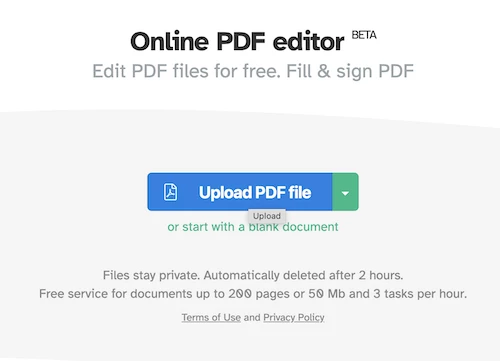
- Head to Forms, select text box.
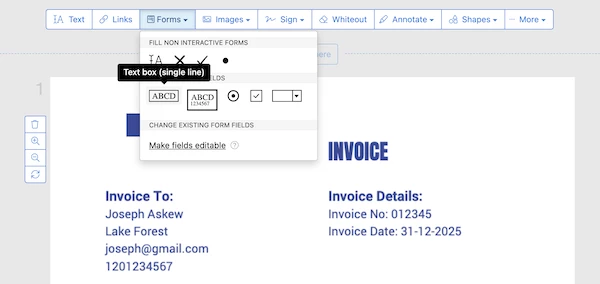
- Place the text box to the position where you want to insert, use the options to customize the text box and text.
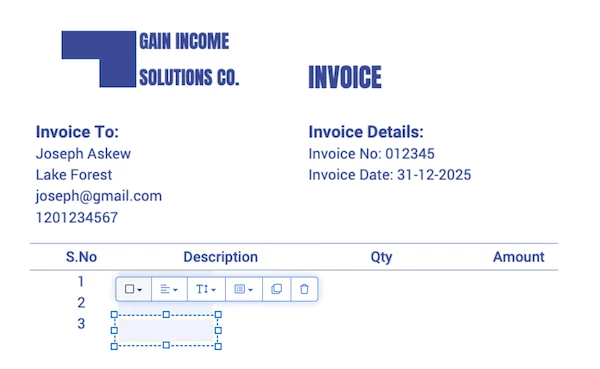
- Hit Apply changes.
- Download the file to your machine.
4. pdfFiller
It is more like a Sejda PDF editor alternative, allowing users to edit PDF texts too, also offering several form tools, but it requires a sign up and payment. If you want to use this tool for free, you can pay for one-month subscription and cancel it anytime within 30 days, because it has a 30 free-trial.
Add text box to PDF free online
- Navigate to pdffiller.com.
- Upload the PDF file.
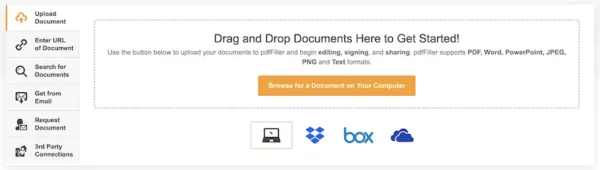
- Head to Tools>Text Box.
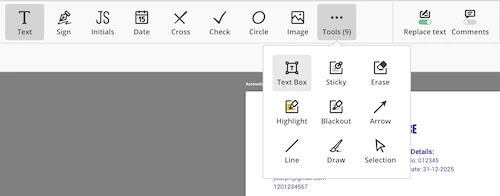
- Add fillable text fields to your PDF and click OK.
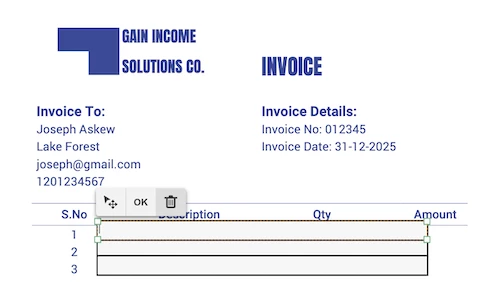
- Click Done and save the file to your machine.
Adding Fillable Box to PDF File
It is not easy to edit a PDF file, we need install professional tools like Adobe Acrobat, it won’t be cheap as an ultimate PDF tool targeting all PDF tasks. But, for simply adding fillable text boxes to a PDF, we can use native apps or web tools, as long as we can stand up with those limitations.
