The world of Internet is a land of links that redirect us to a new informative webpage or navigate us to a specified page/part within a file. PDF has the ability to embed links too. But that link in your PDF might come with inadequate anchor text, might be wrongly placed. There are ways to make the links in your PDF look good, just let me outline several methods to edit hyperlinks in a PDF file, we will be able to create, remove, even replace an existing link.
The first method looks at editing PDF hyperlinks with full control using a desktop program, then a method to edit hyperlinks in PDF online for free will follow.
Edit Hyperlinks in A PDF: You Can Add, Remove or Replace Links
A harsh truth: not many professional PDF editors can edit links in a PDF, let alone allowing you edit with full control. So, it is important to get the right tool.
When picking a tool for work, I follow a rule: being proficient with a single all-in-one app, rather than jumping between various tools with different features. There are many PDF tools available, but it is not hard for me to give the best single recommendation, I pick Adobe Acrobat.
Pricing may be the reason stops you from being subscribed to an Adobe product plan, but Adobe changed the pricing. There are tiered plans starting from $14.99/month to $24.99/month to experience all features from Adobe products. If pricing is not standing in the way for a sign up, Acrobat should be a must-have app on your machine. It has easy editing tools and a huge range of well-though options to handle a PDFs, you can create PDF, export PDF, edit and write on PDF, scan and perform OCR on scans, fill forms, sign, compare, annotate, highlight, flatten a PDF. As you play around more tools in Acrobat, you will get more techniques and tools to optimize a PDF document.
How to Edit Hyperlinks in PDF: To Add, Remove, Replace, etc.
- Get a free 7-day trial copy of Adobe Acrobat, install and fire up the app on your machine, it supports Mac, Windows, Android, iPhone.
- Drag and drop a PDF file to Acrobat and open the file, click Edit PDF from right panel.
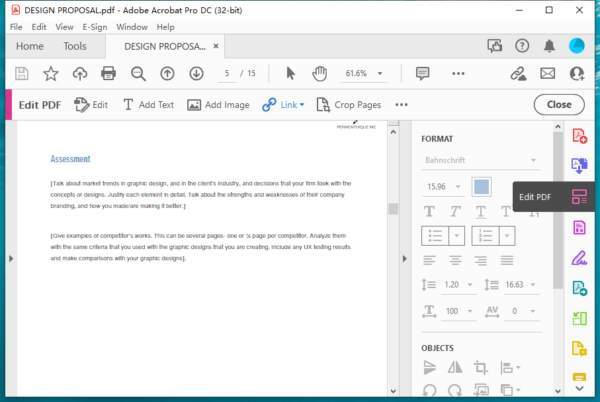
- To add hyperlink in PDF: Go to Link>Add/Edit Web or Document Link, choose the anchor text, set up link appearance and choose a link action, click Next to add the hyperlink.
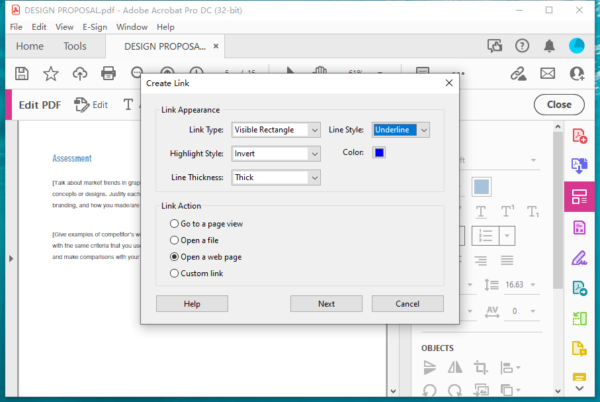
- To delete hyperlink in PDF: Go to Link>Remove Web Links.
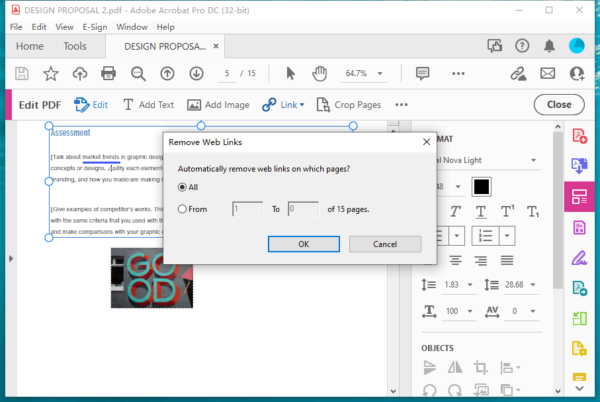
- To replace hyperlink in PDF, double click on the hyperlink, go to Link Actions, choose Open a web link and click on Edit to replace the link. Click OK.
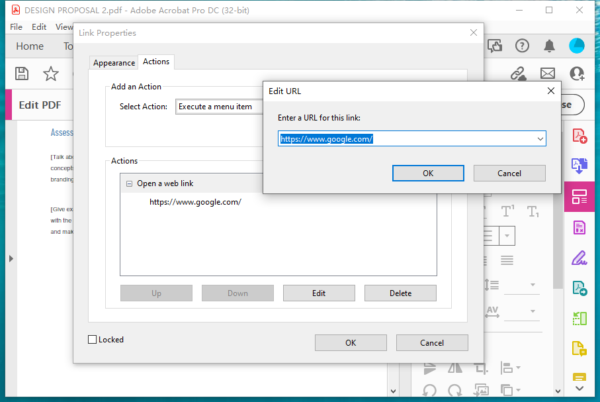
- Lastly, go to File and hit Save.
How to Edit Hyperlinks in PDF Online without Paying
Don’t want to shell out any money on a subscription? You can use online free PDF tools right inside your web browser to edit hyperlinks in your PDFs. But there will be limits.
Here we use Sejda PDF Editor.
The Good:
- It can add new link and edit existing link
- It can link to an external URL, link to email address, link to phone number or link to internal page
- It offers a lot of editing tools: add text, fill form, insert image, sign, whiteout text, annotate, add shapes, etc.
The Bad:
- Text properties are changed when adding new text or editing PDF text in Sejda
- There are limits for free use, up to 200 pages or 50MB and only 3 tasks per hour
How-to process:
- Navigate to sejda.com/pdf-editor ,once you load up the web interface, upload your PDF.
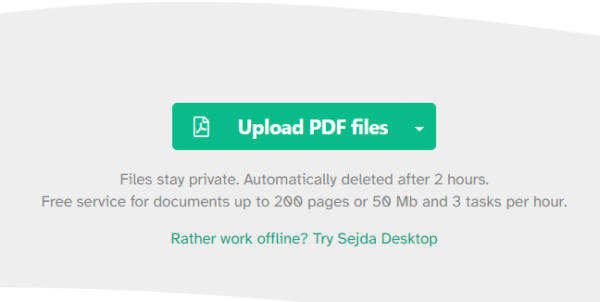
- Click on Links, Sejda will display the hyperlink and allows you to edit it.
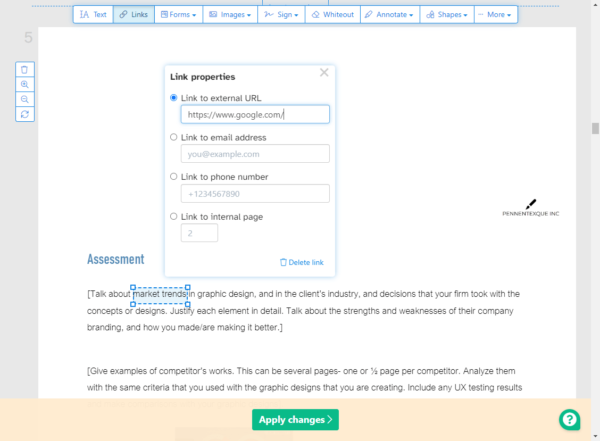
- To add a link, click on Links button and select the text area where to put the hyperlink.
- Hit Apply changes and download the PDF with hyperlinks.
There is no open source PDF programs that let your edit hyperlinks in a PDF, and not all available tools will work as good as you think. But with Acrobat, editing hyperlinks in PDF is easy.
