When you need to spot the differences between 2 versions of a PDF document, you won’t strain your eyes and check lines after lines to find out the differences, right? Use a PDF compare tool, whether online free or online subscription services, or offline downloadable software, we’ve assembled 6 best PDF compare tools for you, most of them are open source freeware or services.
- The Best PDF Compare Tool
- Open Source PDF Compare Tool for Free PDF Comparison Offline
- How to Compare PDFs Online Free
The Best PDF Compare Tool
1. Adobe Acrobat
Let’s start with the most efficient method: using Adobe Acrobat to compare 2 PDF documents and highlight the differences.
The primary job of Acrobat is to edit PDF, lets users have a full control of PDF texts, images, form fields, pages, etc. But Acrobat can do any task relating to PDF, including PDF Compare, Create, Export, Scan & OCR, Fill & Sign, Protect & Stamp…, with its incredibly useful tools and options, you can get back a substantial amount of time every time you deal with a PDF.
When comparing PDF files in Acrobat, you can compare a specified page range and auto detect differences by comparing Text, Image, Header/Footer, Annotation, Formatting, even Backgrounds. Surely, you can compare PDF text only. Acrobat will give a report, showing total changes and highlighting all the differences in your PDFs, using Side-by-Side view mode. It can find all differences accurately, highlighting all the changes in both Old and New files, so you can check out what exactly are the changes.
How to compare 2 PDFs side by side in Adobe Acrobat?
- Get a free 7-day trial of Acrobat. The pricing starts from $14.99~$24.99/month with cancellation at anytime.
- Fire up Acrobat app on your Mac or Windows machine.
- Go to Tools>Share & Review>Compare Files.
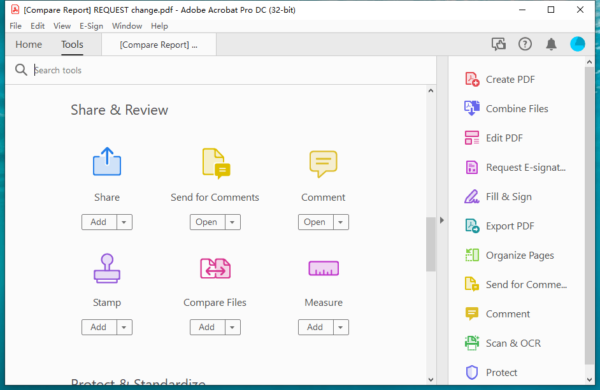
- Import the old and new PDF file by clicking on Select file.
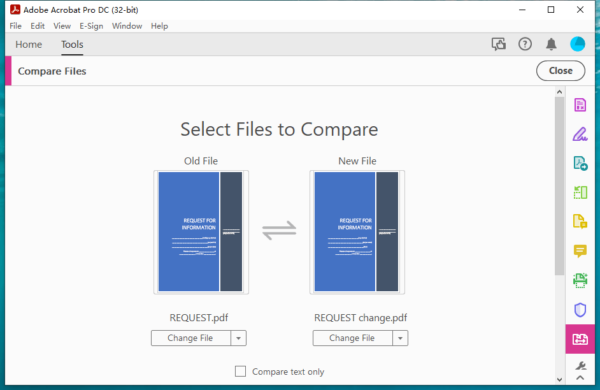
- Click on the cog settings icon to set up your Compare preferences.
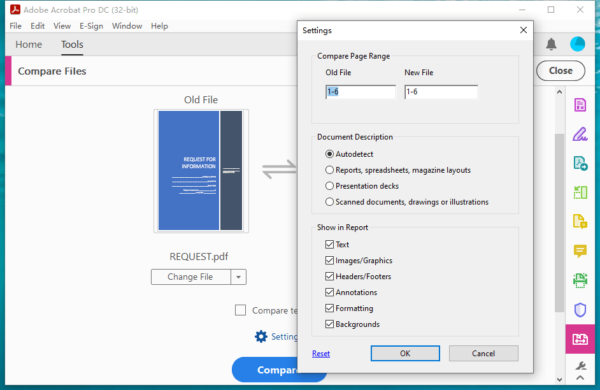
- Hit Compare button. You will get a report and can find the differences from highlights in the side-by-side PDF file view mode.
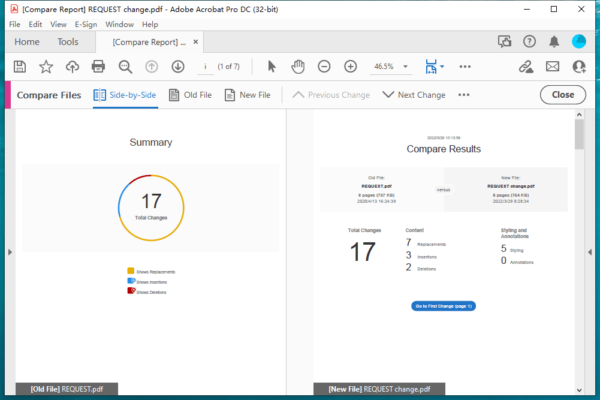
Open Source PDF Compare Tool for Free PDF Comparison Offline
There is also open source PDF comparison software to check the differences between two PDF files. DiffPDF and KIWI are recommended.
2. DiffPDF
It compare PDF files only. It has 3 comparison mode from a drop-down list: appearance (compare visually, pixel for pixel), characters (compare character by character and consider texts only) and words (compare word by word and consider texts only). Both character and words modes are text mode, but don’t consider fonts, colors, layout, indents, margins, spacing, images, etc.
This program works only on 64-bit Windows.
And it has limits, you can compare up to 20 pages for free, if you want to compare additional PDF pages, you have to buy with $180 USD.
How to compare PDF files with PDF compare open source tool?
- Get the trial version of DiffPDF, install and fire up the app on your machine.
- From the drop-down mode list, select a comparison mode.
- Click the PDF#1 button and choose the first PDF you want to compare.
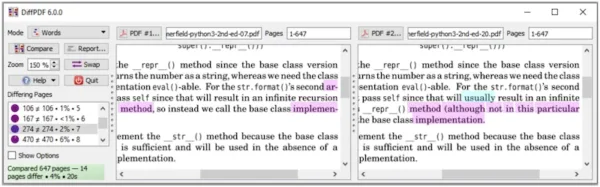
- Click the PDF#2 button and choose the second PDF you want to compare.
- Hit Compare button.
3. KIWI PDF Comparer
It can compare PDFs, Word and Excel documents, graphic Autocad, also prints them to PDF format. There are 2 comparison modes: text and image compare, compare Pixel to pixel, without losing the original PDF formatting.
This program can be installed across Windows 11, 1o, 8, 7 and earlier.
However, the free version has limits, you can compare up to 20 pages, and there will be only attribution texts on saved result.
How to compare PDF files with open source PDF comparison tool?
- Get the free version of KIWI PDF Comparer, install and fire up the app on your machine.
- Click the Compare Settings icon, set up comparison and appearance options.
- Import the old and new PDFs to the app.
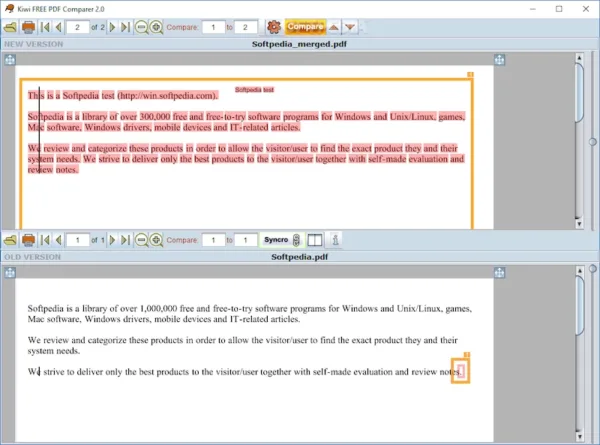
- Hit Compare button to spot the differences.
- Check the changes or print the changes in PDF format.
How to Compare PDFs Online Free
If you are not going to buy or install a PDF compare tool on your machine for now, online free PDF Compare tools from web browsers will ride to the rescue and at your convenience.
Of the various online free PDF Compare tools, we like Draftable, Diffchecker and PDFForge.
4. Draftable
This platform is built to compare 2 different versions of a Word, PowerPoint or PDF file in side-by-side view. It spots differences basing on content and style. There is no cost and no sign up needed to use this tool.
Here is the drawback. If contents are removed from the New PDF, it won’t highlight the difference, it just highlights the difference in the Old file that with original content kept.
Compare two PDF files side by side online free with Draftable
- Navigate to draftable.com/compare in your web browser.
- Upload the old and new PDF.
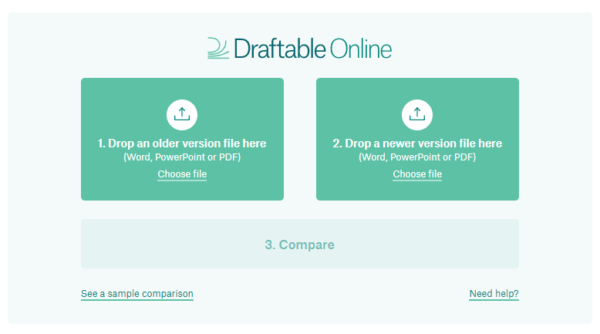
- Hit Compare.
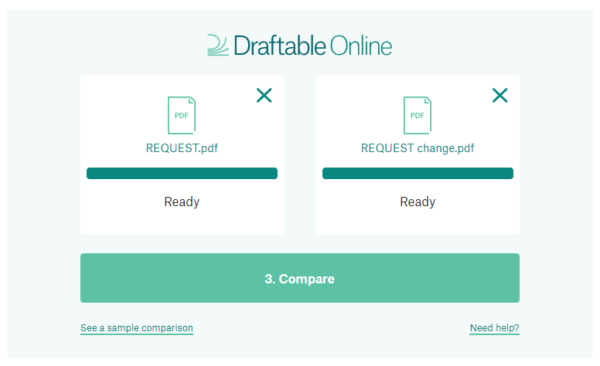
- Check the change list online or download the compare report to your machine.
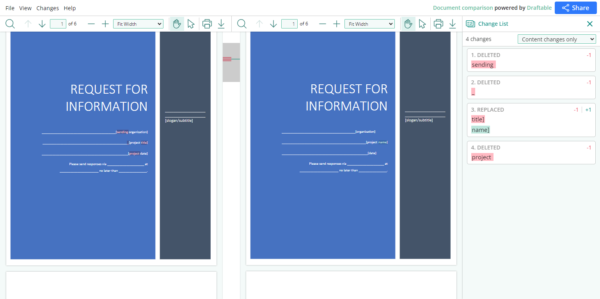
5. Diffchecker
This platform is built to compare text, image, PDF, Excel even folder. It shows file details, compares 2 PDF by text, image. Another place that Diffchecker shines is that it can OCR text. It highlights the differences in side-by-side view, but it cannot spot the differences as accurately as Draftable.
Compare two PDF files side by side free online with Diffchecker
- Navigate to diffchecker.com/pdf-diff/ in your web browser.
- Upload the old and new PDFs.
- Check the highlighted differences.
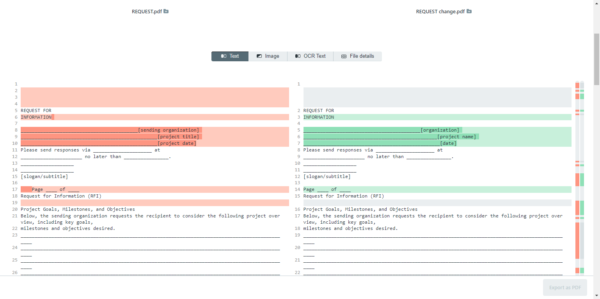
6. PDFForge
This platform is built to edit, create, convert and organize PDFs. It is a solid option to compare 2 simple PDFs basing on text changes. The max file size PDFForge set for free use is 250MB. It offers side-side or inline view.
Compare 2 simple PDFs online free with PDFForge
- Navigate to tools.pdfforge.com/compare-pdf in your web browser.
- Click Choose File to upload both the old and new PDF.
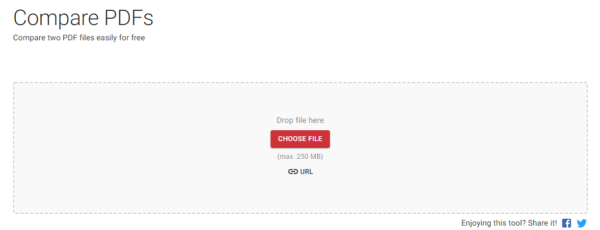
- Hit Compare and check the changes.
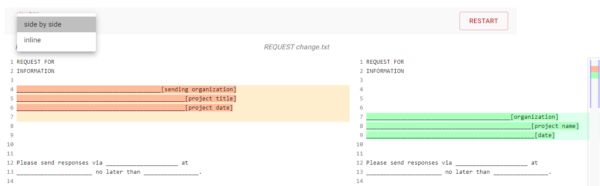
When it comes to tools of PDF Compare, from premium one like Adobe Acrobat to free service or software, our post should have the best options covered. But to pick the one suitable that works the best for your, our suggestion is always to try them first on your machine, as free trial or subscription is a common rule to bring the right tool onto our machine.
