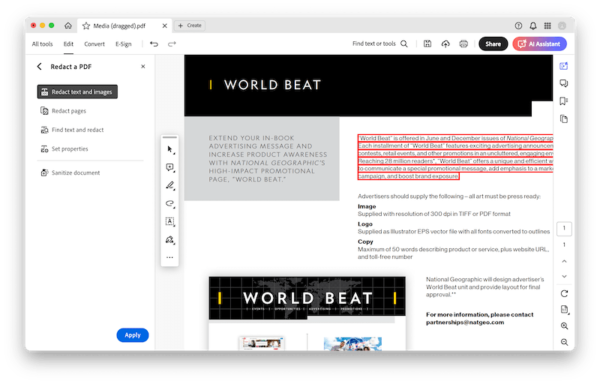When you open a PDF, you find some texts are blacked out, you are blocked out of some important information, and want to get rid of it. If you are reading this article, you’ve probably decided to remove the redaction from your PDF right away. At first glance, a redaction seems hard to be removed, but fortunately, we have several ways to remove PDF redaction in no time.
What is PDF redaction?
Redact means to hide or remove sensitive information by blacking out, masking or obscuring. In a PDF, redaction generally refers to editing the document with blackout, to hide confidential or private information (financial/bank details, security number, residential address, etc.) underneath a black box. A redaction is often irrevocable, it is an advanced technique to protect your files. But as long as you have the legal rights to edit and alter a redacted PDF, we can still undo a redaction or remove it easily.
Can You Remove Redaction from PDF?
Yes, we can.
We have 3 workarounds to unredact a PDF:
1. Find a professional PDF editor
To redact a PDF, you have to use a professional PDF editor, to unredact a PDF, you have to use the same PDF editor that creates the redaction to remove it, but this only works before a redaction is applied and the file is saved, otherwise, a redaction becomes meaningless.
2. Revert to previous file version via backup
It is super easy for Mac users to remove PDF redaction, because they can just revert to the unredacted version in Preview app. Likewise, on Windows, users can restore previously unredacted PDF with File History, as long as they have backed up the original copy.
3. Undo redaction online free
Online free PDF editors working in a web browser cannot unredact a PDF whose redaction is created in another app. But if you just add a redaction to your PDF using the online utility, you can click Undo to remove the redaction as well.
How to Remove Redaction from PDF on Mac or Windows
Removing redaction from PDF does require specialized programs. So, depending on how you add the redaction and which platform you have access to, we will list 3 ways as follows. But, the process can be surprisingly easy and incredibly satisfying, and even you will be able to tackle some more ambitious PDF editing.
1. Adobe Acrobat (Mac and Windows)
Many files are saved digitally in PDF format these days, PDF editing is something like a routine in our work and most users have Adobe Acrobat installed on their computers, phones, and tablets. So, you may have redacted a PDF using Adobe Acrobat and want to remove the redaction now.
There is a lot to love about Adobe Acrobat. Unlike many PDF editors that cannot keep the same font or formatting, you can edit any kind of PDF in Acrobat without losing formatting, and you get fullest control and flexibility when editing. To put it in perspective, Acrobat can edit texts, images, hyperlinks, form fields, buttons, media, 3D objects, header, footer, annotations, anything in the PDF file. It also featured Scan & OCR, which means users can edit scans from a scanner, image, etc. Acrobat also includes other thoughtful features such as prepare form, submit file, share and review, track changes, request signature, embed video.
It lets users remove redaction from PDF texts or images quickly, and save the file in original quality. But as we mentioned above, this only works before a redaction is applied and file is saved. Also, Adobe Acrobat saves the redacted file as a new file, you may be able to unredact the PDF by checking the original PDF on your device.
Option 1 in Acrobat:
- Open the PDF in Adobe Acrobat.
- Head to Edit > Redact a PDF.
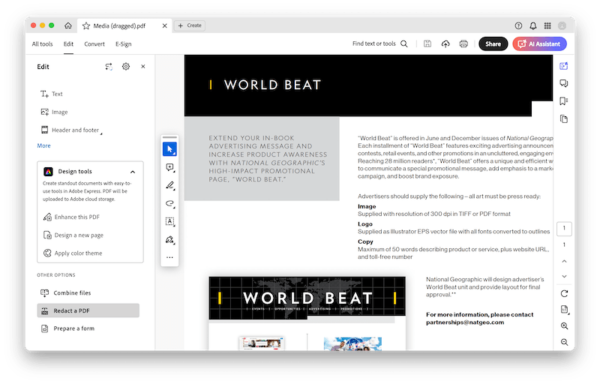
- Choose Redact text and images, select the texts or images that you want to redact.
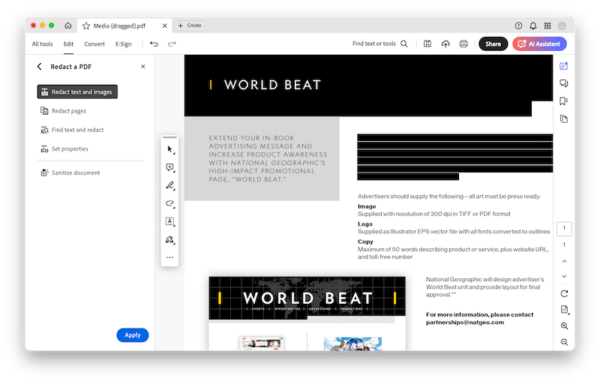
- Move the mouse pointer away from the redacted texts or images, the redaction will be removed.
Option 2 in Acrobat:
All the files redacted in Adobe Acrobat will be saved as a new file and come with “_Redacted” in the file name, you just need to press Command + F in Finder app and search the original file to remove the redaction.
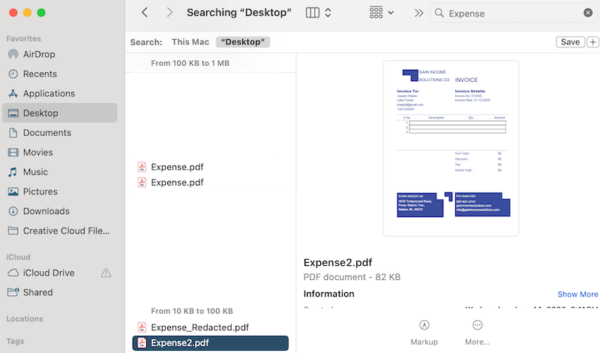
2. Preview (Mac)
If you’ve got a Mac, you have access to the AutoSave and Versions features, they are available in document-based app, including Preview, Keynote, Pages, Numbers. AutoSave helps save files automatically every 5 minutes, Versions works alongside AutoSave to compare files or revert to the previous version. If you used Preview to redact a PDF, here is the guide to remove redaction from PDF on Mac with this app:
- Open the redacted PDF in Preview.
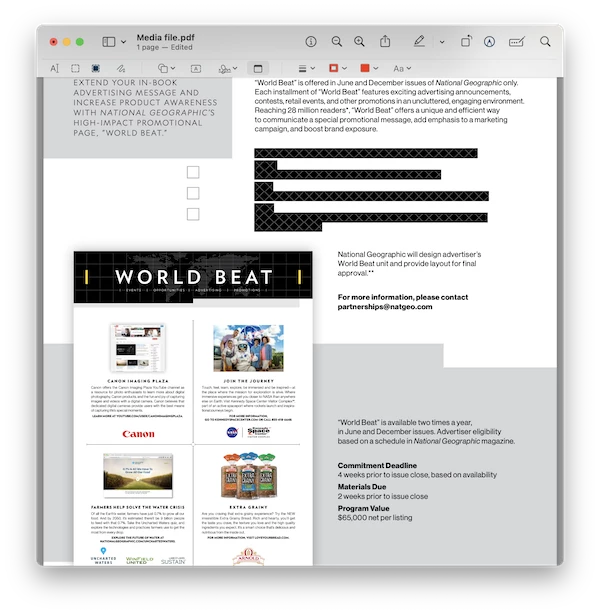
- Hover to File > Revert To > Browse All Versions.
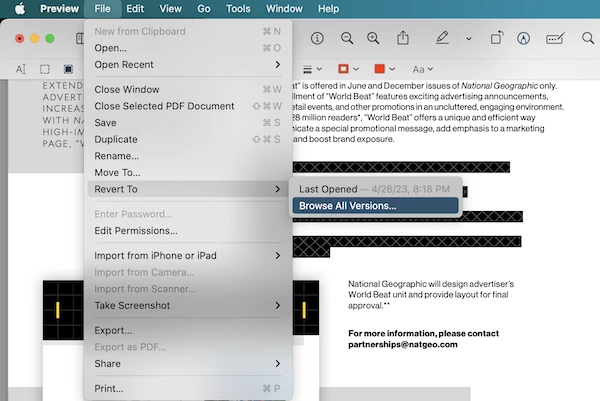
- Select the unredacted version by clicking on up or down arrow icon, then hit Restore.
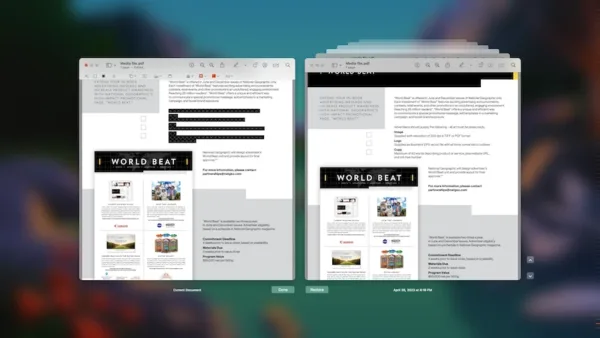
- Hover to File > Save.
Also we make a video for you to unredact a PDF in Preview:
3. File History (Windows)
On Windows, we don’t have a PDF editor that redacts PDFs, but we use the same way as Mac users to unredact a PDF by reverting the file to its unredacted version. The tool to revert files to previous version from a backup on Windows is called File History. you can only restore only when you have enabled and configured File History on your Windows 11 or 10.
- Open File Explorer from taskbar, locate the redacted PDF and select it.
- Press the Home Tab and click History button.

- You will be able to preview all the versions of the PDF file, use the arrow buttons to decide which version you will want to restore.
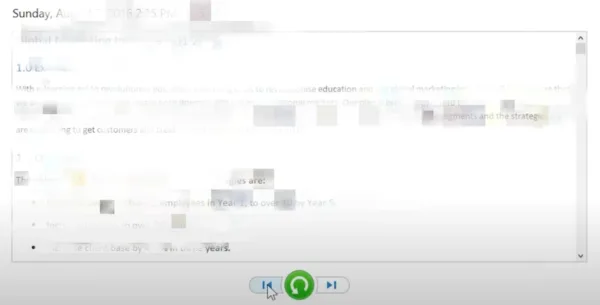
- Hit Restore button and select where you want to save the unredacted PDF version.
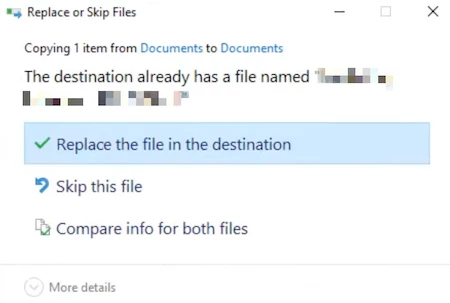
How to Undo Redaction from PDF Online Free?
We are pretty much sure that this part won’t help, but just in case, we added it in the end for you to check. Remember, you can only remove redaction from PDF online for free when you use this same tool to redact and undo redaction in a sequential pattern. It doesn’t work if you upload the file to redact first, then save and upload the redacted PDF again for removal.
- Navigate to https://avepdf.com/redact-pdf in your web browser.
- Upload the file.
- Click Add redaction marks and select text or image to redact.
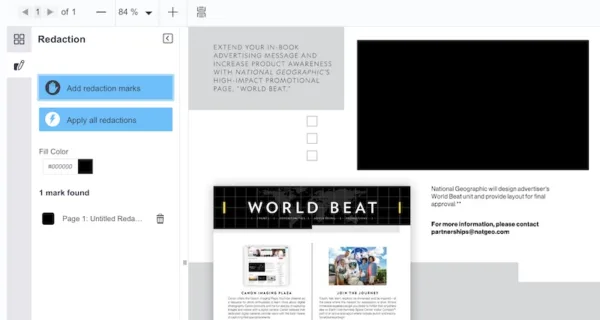
- Then click the Trash icon and confirm to remove the redaction.
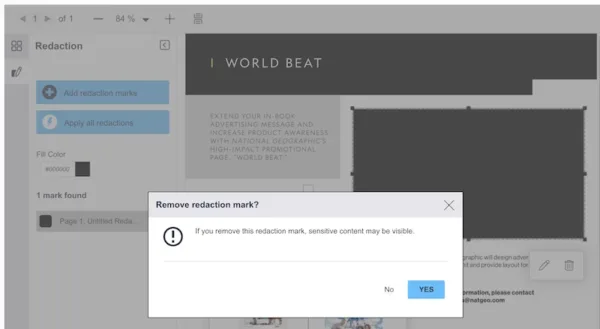
- Save the file.
These are the workarounds you should try to remove redaction from a PDF. Backup and restore utilities in your system may be the easiest solution, but it only works when you have a copy of the original file.