It might happen to you like this: you download the free trial of a PDF editor that boasts itself in good price and powerful features, then open your file and edit the text in it, only to find the font of the original texts have been changed for unknown reasons, you cannot even find a font to match the newly entered ones with the existing ones, and the formatting is just messed up.
I’ve tried 20+ PDF editors, they may have specific advantages over others,but most of them get stuck on the same thing: it cannot edit PDF text with same font and keep the formatting.
But luckily, there are 4 PDF editors that edit texts with same font available.
Why It is Difficult to Edit PDF Text with Same Font?
When a PDF file is created, it uses fonts that are available on its creator’s system. If someone else receives the file and opens it on his/her system that doesn’t have the same font, the PDF editor will recreate the file to substitute a font of its own for the missing one.
It is not easy to always edit text in PDF with same font, because a PDF can be created by different user, on different platform, in addition, there are so many fonts to be chosen for the document.
The best way to edit PDF text with same font is to find a PDF editor with a large library of fonts and allows embedding additional fonts easily. We have 4 editors as follows.
Best PDF Editor with Same Font | Adobe Acrobat
Maybe you will feel unsurprised or even unwilling to see Adobe Acrobat on the list, because you have known its almightiness, but the high price is the deal breaker to you. It is now the time to reconsider and try this app, the intense competition in the PDF editors market finally stimulates Adobe to make a more user-friendly subscription plan, with $12.99~$19.99 per month, you can get full access to Acrobat features and cancel at anytime. And check back the price of other branded PDF editors, you will find that there is no much gap between Acrobat’s price and price of other branded PDF editors, why not Adobe Acrobat?
Back to Adobe Acrobat itself, it is all powerful and easy to use. All the tools and options in it enable users to fully control a PDF document, to edit the texts, images, links, media, layout, actions, etc. It gives the perfect solution to edit text without messing up formatting, it has a large font library which can auto detect the font style and suggest the best fonts for your document if such a local font is missing on your machine, it will do the best to match texts nearby and leave the minimum trace of changes on your file.
Moreover, it has OCR function, which makes it possible to edit text in image with same font. You can open the image in Acrobat and convert to PDF, then use the Edit PDF tool, it will enable OCR on the file, and you will be able to edit the texts in the image without changing font.
How to Edit Text in PDF with Same Font and Not Mess up Formatting?
- Get a free trial of Adobe Acrobat, it is a 7-day free trial, then install and fire up this PDF editor on your machine.
- Open the PDF with Adobe Acrobat.
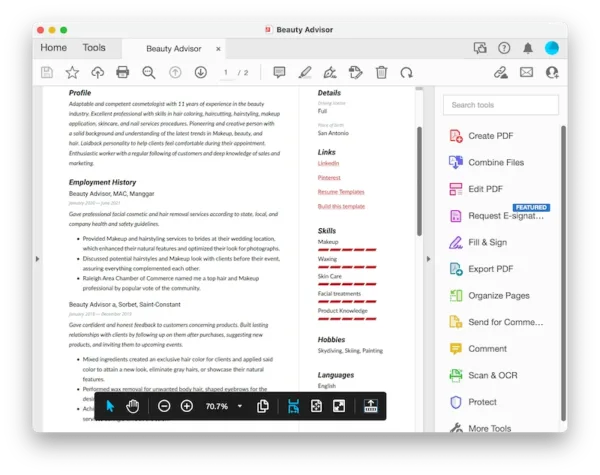
- Head to Edit PDF on the right side.
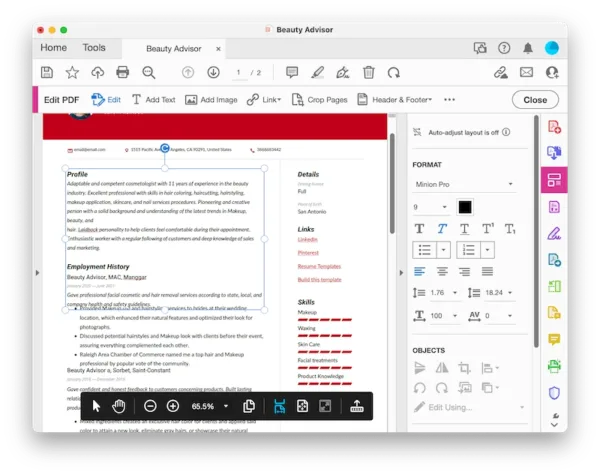
- Click on the texts that you want to edit, to add, delete, replace the texts as you want. If the original font is not available, you can add the font or use the font Acrobat suggests for you. Also use the Format options to save the PDF texts in wanted formatting.
- Head to File > Save. Or hit on the Save button.
How to Edit Text in Image with Same Font using Adobe Acrobat?
- Grab free trial of Acrobat, install and fire it up.
- Head to Tools > Create PDF, upload the image file and open the file as PDF in Acrobat.
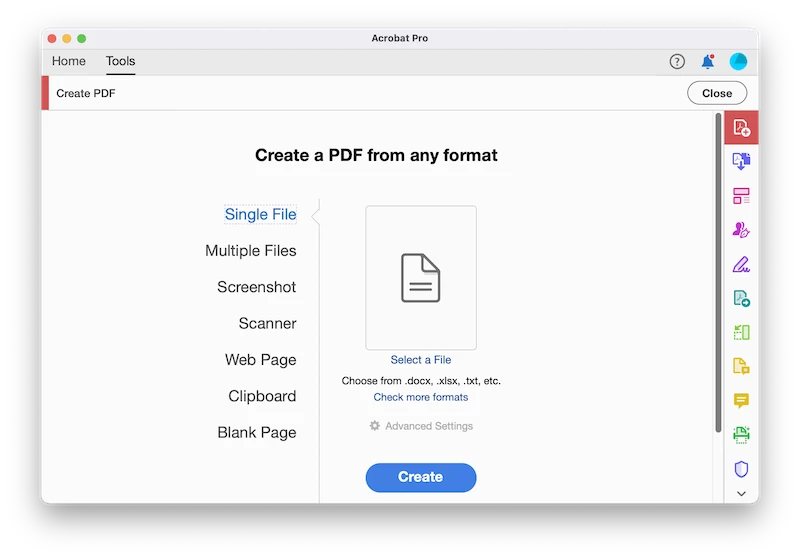
- Then head to Edit PDF and click Edit button, the image will be performed with OCR and turned to be searchable text.
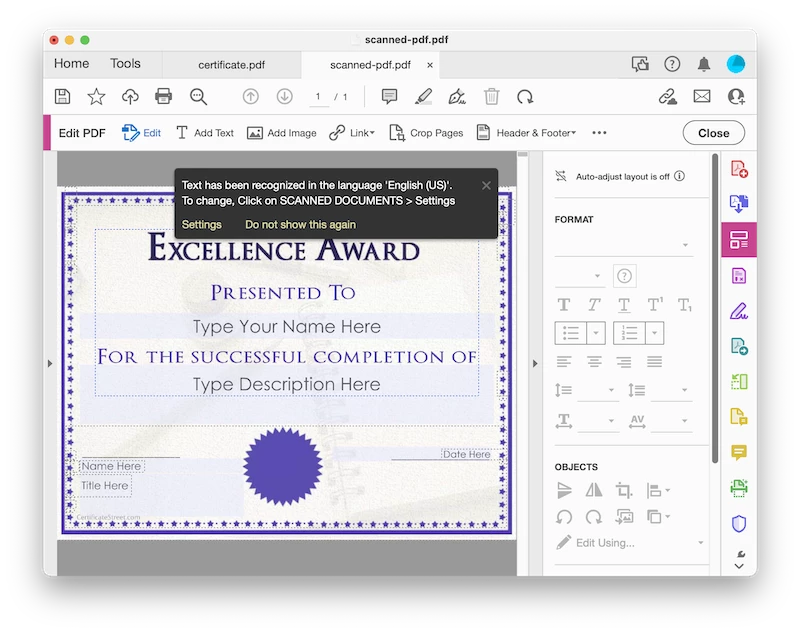
- Now, edit the text and Acrobat will match the font nearby, or you can use the Format options to add text to the PDF with same font.
- Hit Save or head to Export PDF to save the file as image or PDF format as you like.
Update on Nov 09, 2024: the interface of Adobe Acrobat has been changed in the later versions, but the process to edit PDF text with same font is similar, also you can check this YouTube video to know how and how well Adobe Acrobat does the job for you, starting from 00:41:
Best PDF Text Editor with Same Font for Mac | PDF Expert
It is lucky for Mac users to have PDF Expert, the best PDF editor in Mac App Store. It has a lower price than Acrobat and does well in keeping same font when edit PDF texts.
PDF Expert has a lot of features too, but its editing feature is amazingly outstanding, which uses beautiful interfaces to do a highly efficient workflow on a Mac. It can edit texts with same font and maintain original formatting as highly as possible. Its newly added OCR feature even lets users to edit scanned and old documents easily.
How to Edit PDF Text with Same Font and Not Messing up Formatting?
- Get a free trial of PDF Expert on your Mac, install and fire up the app.
- Drag and drop your PDF files to this app.
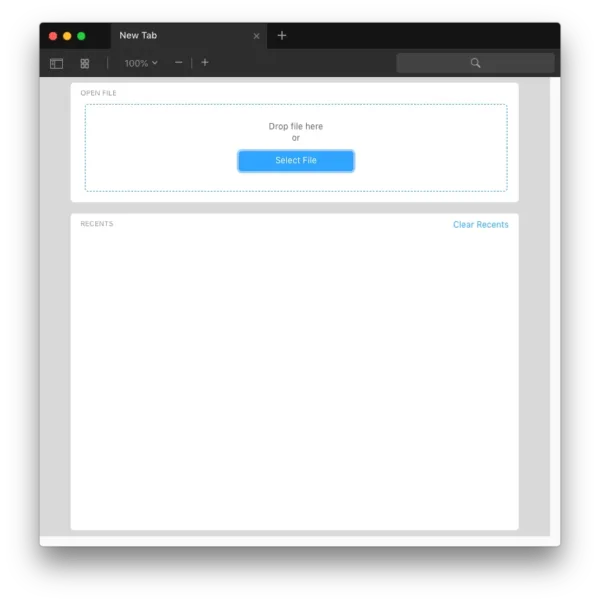
- Click on Edit > Text, choose the texts that you want to edit. Also use the options provided to make your editing look great.
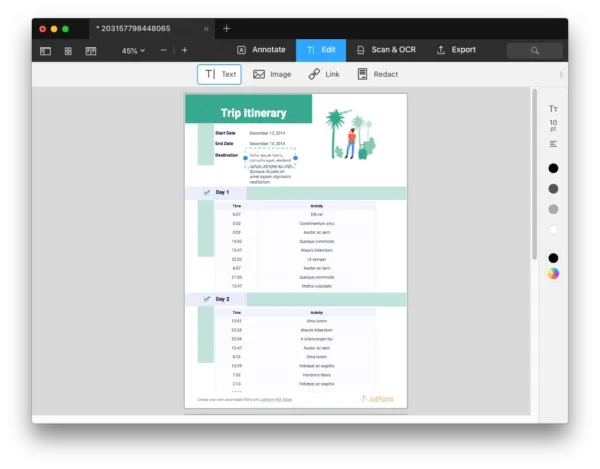
- Then go to File > Save.
Edit PDF Text with Same Font Online Free | Sejda
Sejda is always my favorite web tool to edit a PDF document, it allows fill and sign, add text, edit images in PDF, has rich tools of annotating, markup and drawing. Comparing with other online PDF tools, its editing tools give users more control on the text or image.
Actually it cannot keep the same font when you are trying to add some new texts to the file, due to its less-powerful online font library, but it offers a solution to remedy this: select an appropriate font for the newly entered texts to match with other texts.
If you are OK with spending some time to adjust the font style manually in your web browser, try it, but you can only edit 3 files per hour.
How to Use Sejda PDF Text Editor Online Free to Keep Same Font?
- Navigate to sejda.com/pdf-editor.
- Upload your PDF file.
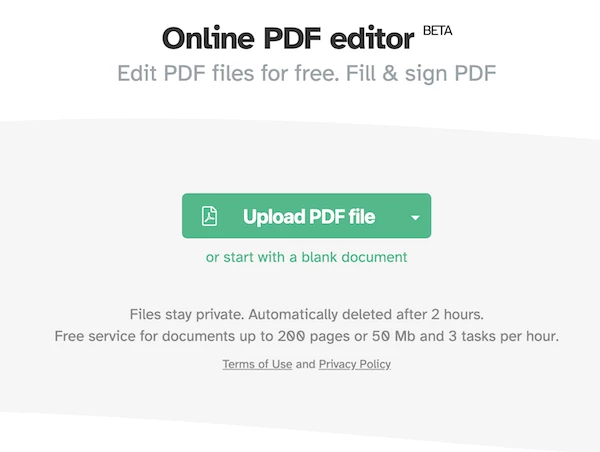
- Head to Text, select the line or paragraph where you want to edit PDF text. You may notice the font has been changed.
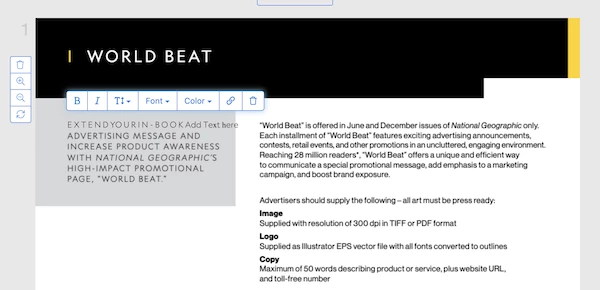
- Select the texts, head to Font, select a font for the texts and match the formatting with other texts.
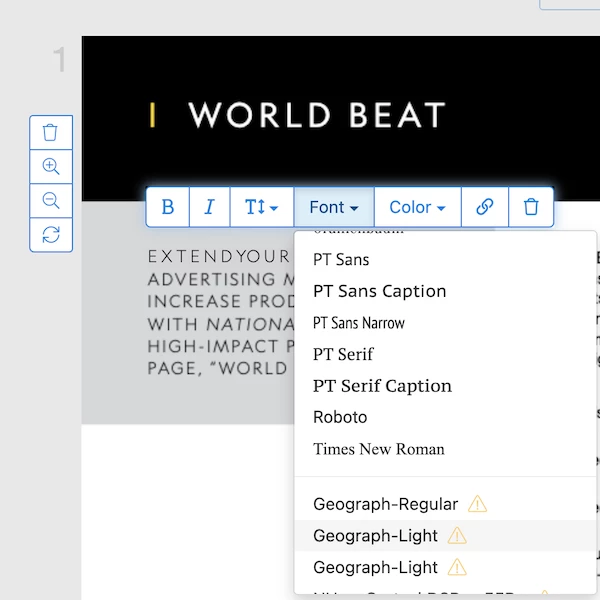
- Hit Apply changes.
- Download and save the file to your local folder.
Edit PDF/Image Text with Same Font in Adobe Photoshop
Similar to an image, a PDF file may have multiple layers, including images, texts and other objects, that’s why many image editing software can open and edit a PDF with layers, for example, Adobe Photoshop. With tons of editing tools and complete creative control, Photoshop lets users edit PDF texts with same font in a special way, this process might be simple or complicated, depending on your file and skills about Photoshop.
If you have installed Adobe Photoshop, or feel interested to edit text in image and PDF with same font as original document, just take the following steps:
- Open PDF in Adobe Photoshop, import as Pages and click OK.
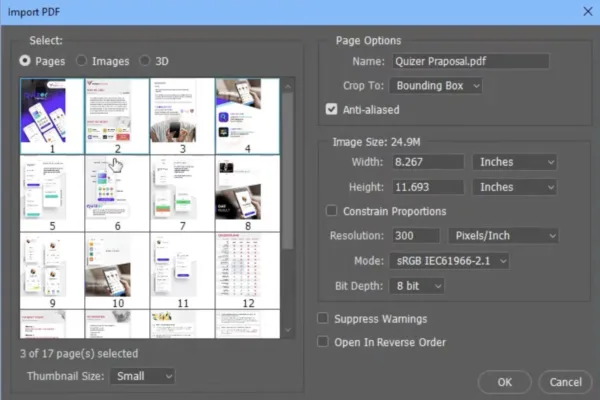
- Click on Text tool icon, and draw a text box, then type in the texts you want to add or replace in your PDF.
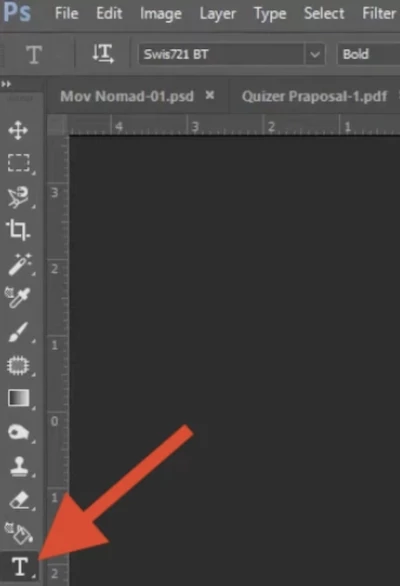
- (Optional) If the texts are colorful, click on the color picker tool to select a color and apply to the new texts.

- Then use the tools from Text toolbar to choose a font, size or others to match the text with the original document.
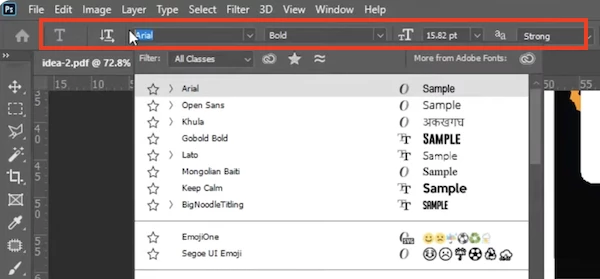
- Once done editing, head to File > Save As… > PDF, click Save and adjust the options to save the file as PDF.
If you are still confused, check this video to edit PDF text with same font step by step:
Edit PDF Texts Like A Pro
With years of subscription of Adobe Acrobat, I’ve created countless professional-looking PDFs, including contract, business plan, certificate, presentation with media objects, survey forms in high quality and wanted formatting, it is much easier than I think. NOW give its 7-day free trial a go and you will love it.
***We’ve subscribed Adobe Acrobat and proved it to be the best solution in this post. If you find it useful, when clicking on the links and make a purchase, we may earn a small commission at no extra cost to you. Thanks for your support!***
