I am sure we all ran into such a situation before, we came to a scenery spot and took quite a lot of photos, but always there were some strange person came into our lens, and this is inevitable. Then how to remove an unwanted person from a photo? Can it be easily done without heavy jobs in Photoshop? Can we do this online free with AI tools? Can we remove the unwanted person on a Mac, Windows, iPhone or Android?
Well, yes, you can easily remove a person from photos online free or offline without Adobe Photoshop, on any device. Trust me, the first time I ran into such a problem, I spent a whole day to find the best app, and finally I just found it.
- Best App to Remove Unwanted Person from Photo for Mac and Windows
- Best Free App to Remove Person from Photo on iPhone
- Best Free App to Remove Person from Photo on Android
- How to Remove Person from Photo with AI Online Free?
Best App to Remove Unwanted Person from Photo for Mac and Windows
First of all, if you have tried online free AI tools to remove person from a photo and knew that such an online processing was limited, you may be wondering how to remove offline without any limit. We all know Adobe Photoshop helps on this topic, but is there any way to remove unwanted person from a photo well even without Adobe Photoshop?
Yes, there is. And you are recommended to use Movavi Photo Editor, the smartest AI-powered tool to edit photos with clicks.
Movavi Photo Editor is a Mac & Windows program allowing users to:
- AI-powered: detect and enhance details smartly & professionally
- Smart Erase tool: Auto or manually remove watermark, unwanted person or any other objects,
- Basic editing: adjust light, color, details, denoise, landscape, vignette,
- Creative tools: change background, old photo restoration, apply effect
- Retouch photos easily
- Add text, image
- Resize and export images
As you can see, it covers all be needed features to edit a photo, you don’t have to learn those technical terms as on Adobe PS interfaces, you can edit the photos intuitively. Its AI Erase tool can examine the surroundings and match the texture, lighting, shading of the original pixels to replace the erased area, making your photos natural and no one is going to notice there are once changes done to your photos.
Steps to remove unwanted person from photo on Mac or Windows with Movavi AI
- Grab a copy of Movavi Photo Editor, install and fire up the app.
- Click + or drag and drop to add photo for person removal.
- Go to Tools> Erasing objects.
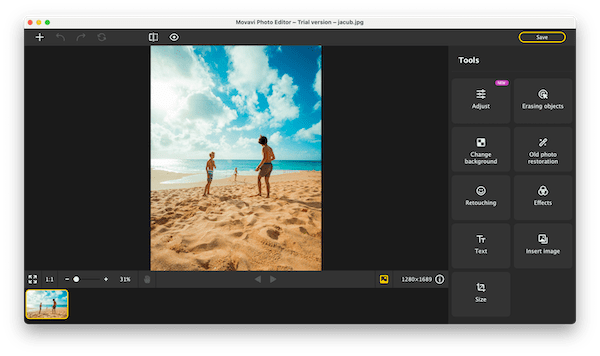
- Choose Auto or Manual mode, you can start with Auto mode and select the area to remove the unwanted person.
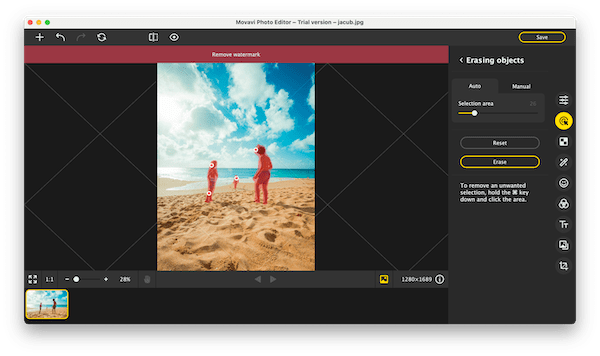
- Once ready, click Before/After icon to check the result.
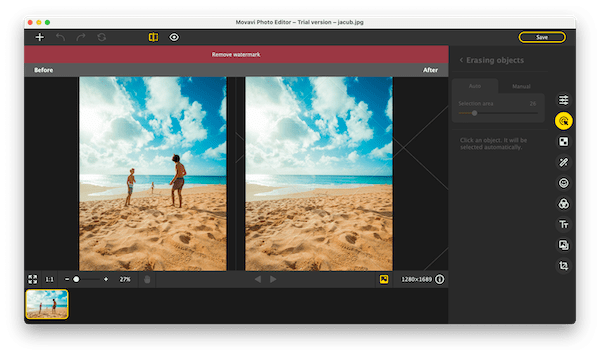
- If OK, click on Save and choose a format for it.

Best Free App to Remove Person from Photo on iPhone
TouchRetouch, according to my personal experience and feedback from its users, is doubtlessly the best free app to remove person and erase unwanted objects from photos on your iPhone.
It has a high ranking 4.8/5.0 basing on 40.4k ratings. As a retouching pocket app that lets users to enhance portraits by remove pimple, skin blemish, wrinkle and restore old photos , it is also extraordinarily excellent as removing wires, lines, street signs, lights, meshes, background people and so on.
You can use this app for free, 2 images per week, but to unlock full features, you have to subscribe.
- Install the app from Apple Store and open it on your iPhone.
- Go to Albums.
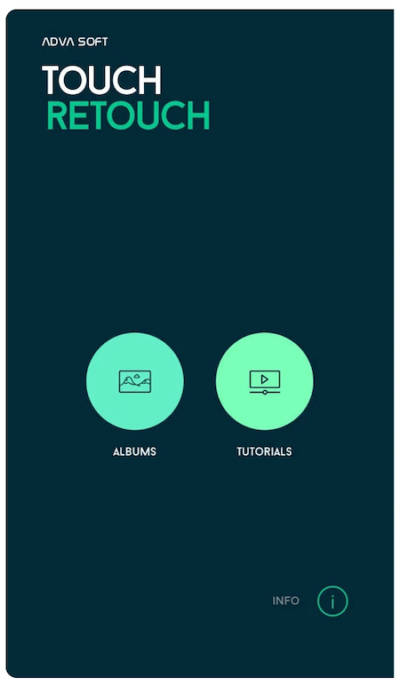
- Choose Object Removal, select the unwanted person and brush over on it.
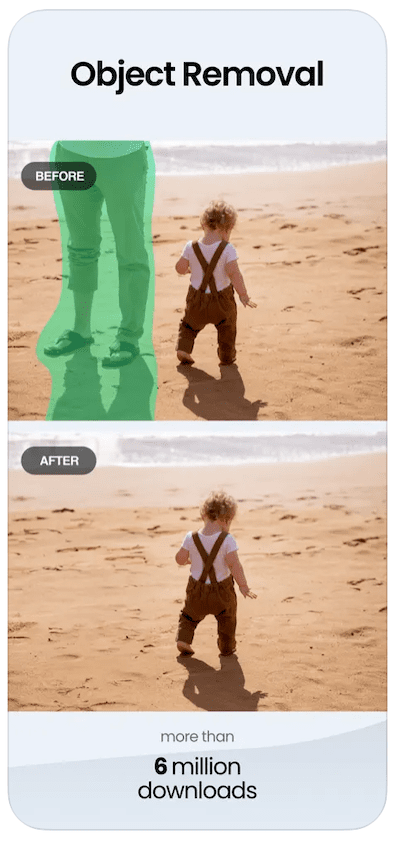
- Tap GO to erase the person from your photo.
- Tap Export and save the photo to your iPhone.
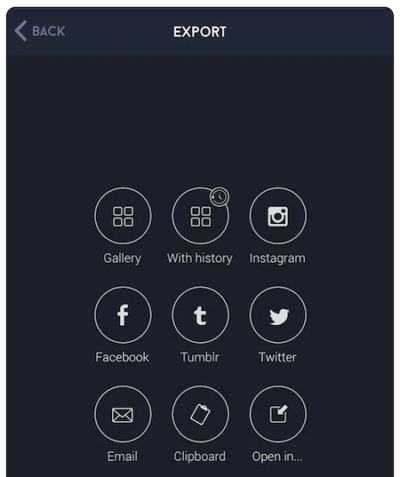
Best Free App to Remove Person from Photo on Android
YouCam Perfect is one of the best AI photo retouching app, it can create magic avatar, edit body shape, change background, replace sky, add frame/sticker, apply aesthetic filters, remove blemish, whiten tooth, reshape lip/nose/eye/face and so on.
And speaking of object removal, it is the best for Android users. It can auto or manually remove people, text, line, sign, light, watermark, reflections in seconds, without any trace.
This app is free to use, but if you want full features and use without limits, you have to subscribe.
- Install this app to your Android phone from Google Play, open it.
- Head to PHOTO EDIT.

- Choose the photo that you want to remove a person.
- Tap Removal.
- Select the person and brush over it. Also you can use the Smart Brush tool.
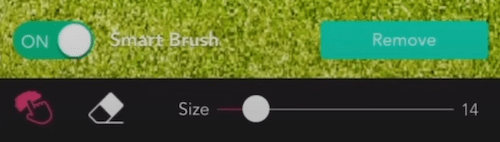
- Tap Remove, then save the photo to your Android.
How to Remove Person from Photo with AI Online Free?
Like others who want to remove person from a photo, I searched in Google and tried every tool on the Google result page. It seems that the choices on online free tools to remove person from a photo are plentiful. However, it is not. Most of them are only free when using basic editing tools, if you want to remove objects, you have to pay. And many of others only let users upload or download low-quality images.
Yet, we are still lucky to find 2 AI tools helping us to remove unwanted persons from a photo for free, and only 3 HD images.
Cutout.pro
It is an powerful AI tool to create, edit, erase and restore photos online, but only provides 3 downloads of HD images. You can upload an image or paste an image URL.
- Navigate to https://www.cutout.pro/image-retouch-remove-unwanted-objects/upload in your web browser.
- Click Upload image to import your photo.
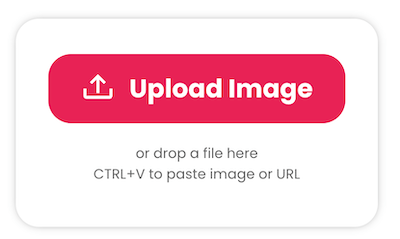
- Select the person you want to remove, click Done.
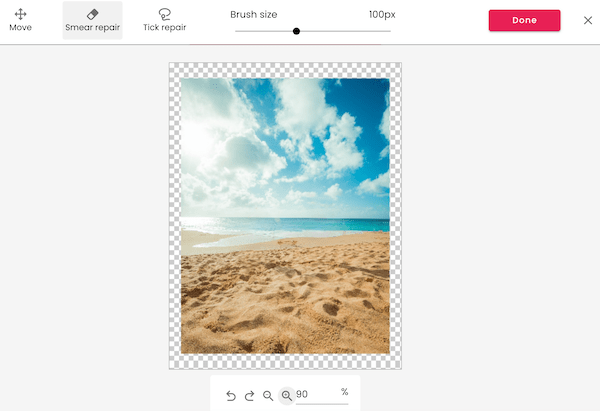
- Download the photos to your device.
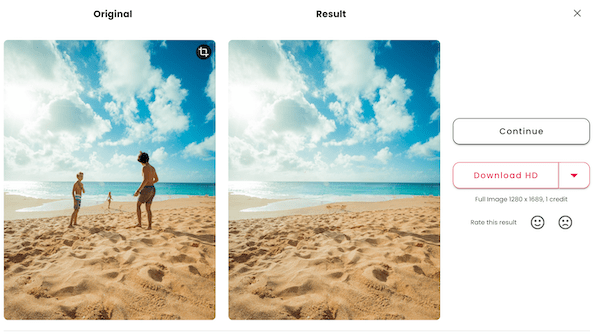
PicWish
It is free to use, but only allows downloading SD images. It removes objects by using brush, rectangle tool or lasso tool, the result won’t let you down.
- Navigate to https://picwish.com/remove-unwanted-object in your web browser.
- Upload the image.
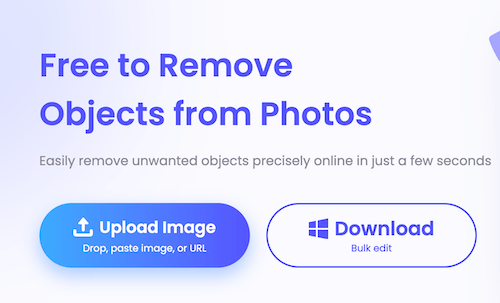
- Select an erase tool and select the unwanted person.
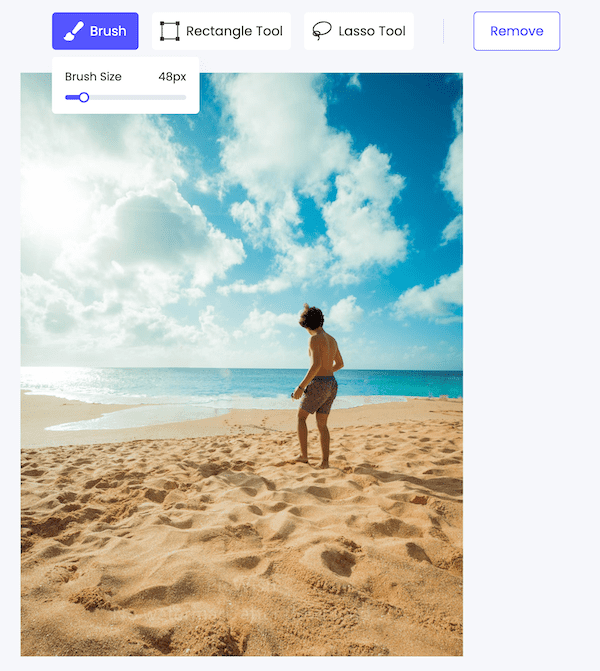
- Click Remove.
- Click Save to download the photo.
In Summary
There is solution to remove unwanted person from photo online free, but there are limitations, to utilize or not, that depends on your personal requirements. But if you want to remove an unwanted person from a photo without Adobe Photoshop, Movavi AI should be the first one you can try before any purchase on this or other photo editing tools.
