Find a tiktok or samsung or stock photo that can perfectly fit in your files, but there is a text of picture watermark added? You can remove the watermark from those photos for personal use.
Looking for AI tools to remove photo watermark as AI is getting more and more powerful and becomes appealing to you? Here you will find several efficient ways to remove watermark from photos with AI, all of the solutions let users remove photo watermark without blur, without cropping, because we want to make the watermark removing professional and untraceable.
But before removing the watermark from a photo, you should realize that it is illegal to remove the photo watermarks for commercial or for other criminal act.
- Can We Remove Watermark from An Existing Photo?
- Best AI Tool to Remove Watermark from Photo without Blur
- How to Remove Watermark from Photo in Photoshop?
- How to Remove Watermark from Photo Online Free with AI
- Best Free Photo Watermark Remover Software
Can We Remove Watermark from An Existing Photo?
Yes, and there are 4 common techniques to remove watermark from an existing photo:
- Cropping: cut out the watermark part when there is only one watermark in the corner/bottom/top of the photo
- Blurring: add a blurring layer to the photo, which can be quite noticeable
- Cloning: copy pixels from an area that has the same background as the watermark and apply them to the watermark area
- Using AI: automatically erase the watermark using erasing and cloning techniques
As you can learn, AI tools provide the easiest way to remove watermark and they do a good job, all users need to do is to brush over the watermark and click a Erase button. Therefore, our post will focus on several excellent AI photo watermark remover, including offline and online options.
Best AI Tool to Remove Watermark from Photo without Blur
Taking out watermark from your photos can be challenging, it is more than cropping or blurring the watermark, but Movavi Photo Editor makes this process super easy, it allows erasing watermark from photos with one click.
Movavi Photo Editor 2024 is AI powered, smartly enhance your photos with one click.It offers basic tools like enhance with presets or manually , crop, rotate, resize, flip, etc., also provides pro-level tools like erase objects, restore old photo, retouch, add effect, add text or image , etc.
Regarding watermark removal, Movavi Photo Editor uses AI to auto detect and erase a watermark easily. It is also the only one that can match Adobe Photoshop in selection control. Thanks for its selection tools, you can select the watermark perfectly and have the best control point to point to remove the watermark, without leaving any trace of erasing. I tested on both simple and complicate watermarks, Movavi Photo Editor 2024 gave me good results.
How to remove watermark from photos with Movavi AI?
- Grab a free copy of Movavi Photo Editor, install and run the app.
- Drag and drop the watermarked photo to the app.
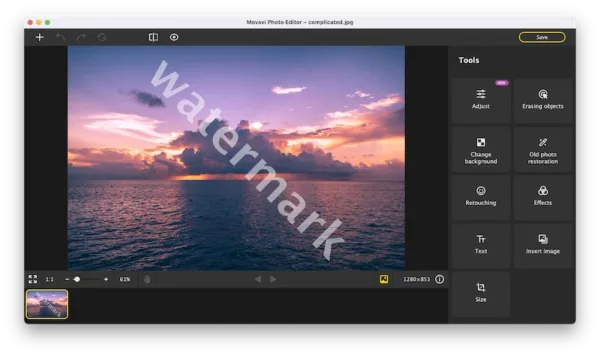
- Head to Tools> Erasing objects> Manual> Brush, adjust brush size and brush over the watermark. Or you can try other selection tools if the brush fails to give a good result.
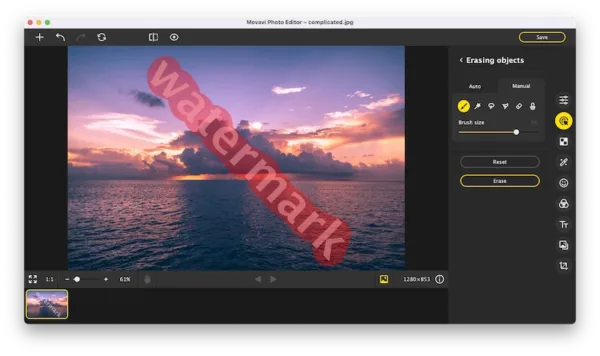
- Click Erase, check the result.
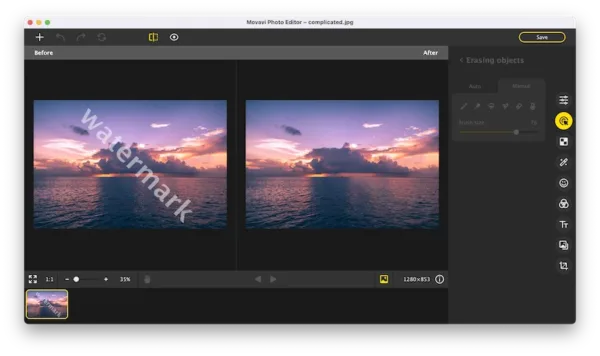
- Head to Save, the watermark is taken out from your picture.
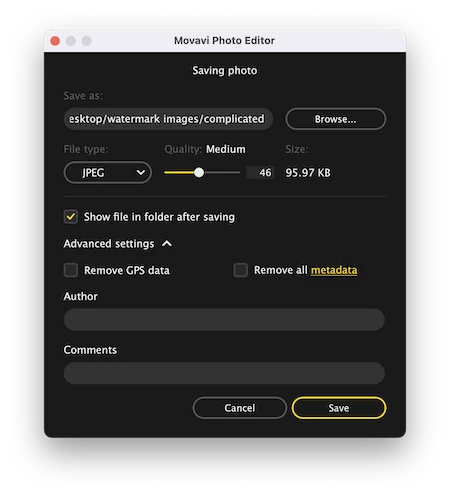
How to Remove Watermark from Photo in Photoshop?
Not happy with the result, then you can remove watermarks from your photos using Adobe Photoshop. For simple watermarks, it is also easy to remove even using Adobe, but if the watermark is added with some advanced effects, you will need to spend some time to fix the background for original watermark.
Steps to remove watermark from photo in Photoshop
- Install Adobe Photoshop, open the program.
- Drag and drop the image to Adobe PS.
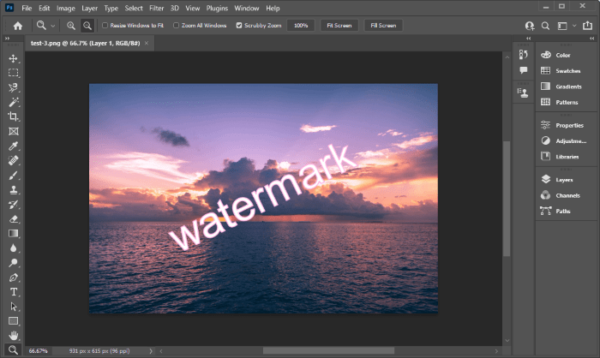
- Click on Layers in the right panel, right click on current layer and select Duplicate Layer in case of any mess. Make the original layer invisible.
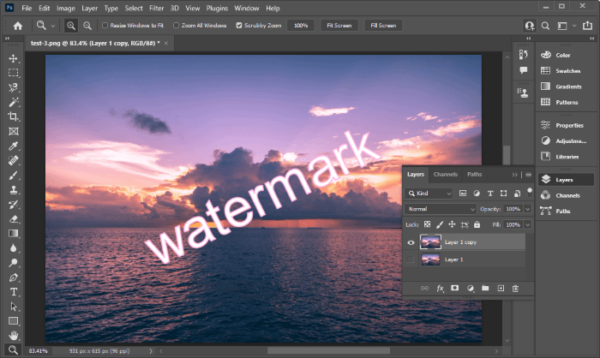
- Right click to select the Magic Wand Tool and click on the watermark to select the whole watermark subject.
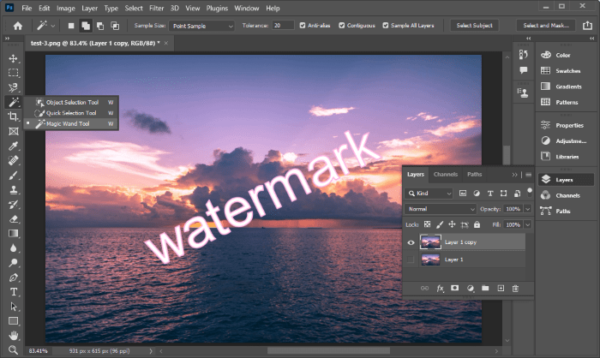
- After the selection, go to Select> Modify> Expand.
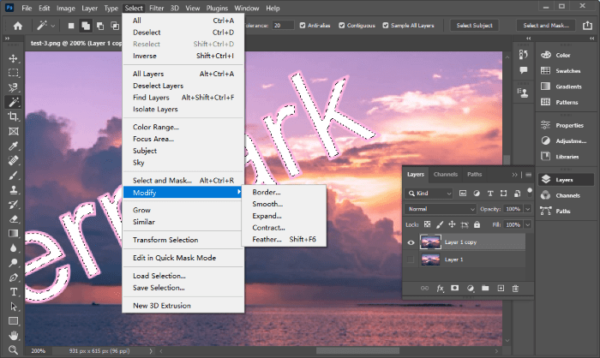
- Adjust the Expand Selection, expand by 1 or 2 pixels(test yourself) to cover the outline of the watermark.
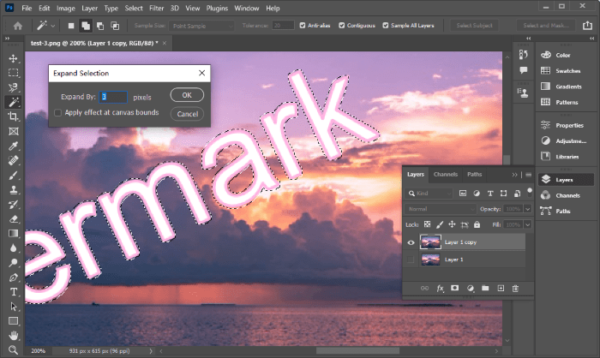
- Then head to Edit> Fill.
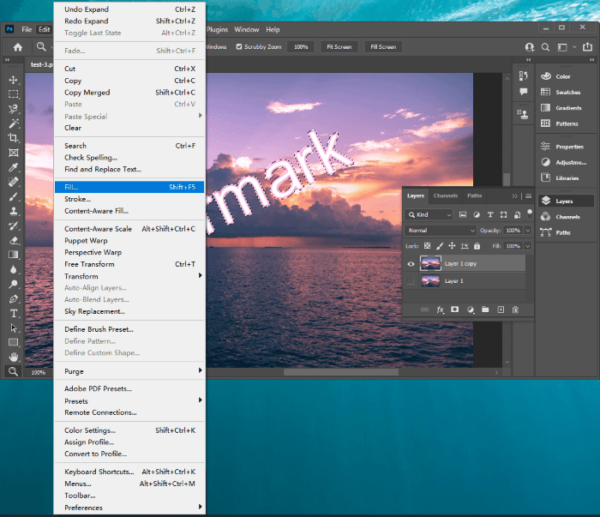
- Choose Content-Aware to fill in the watermark areas.
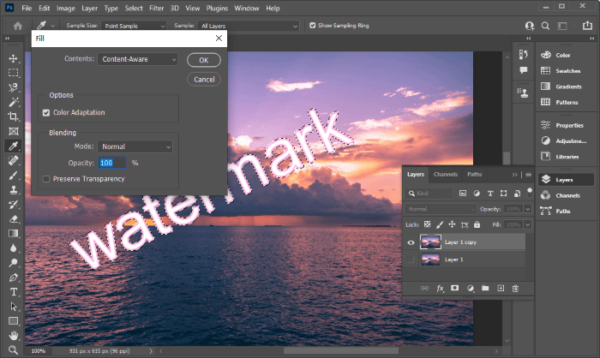
- Check the result, you may need to use the Clone tool to fix over-processed areas. Select Clone tool and fix the messy parts by copying from other good source.
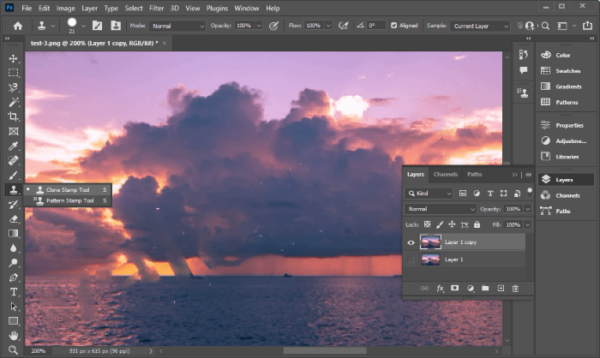
- Then go to File>Save.
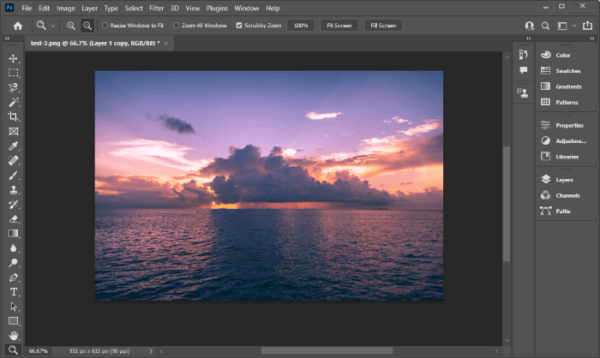
How to Remove Watermark from Photo Online Free with AI?
Maybe you just have 2 or 3 photos needs to be done with watermark removal and decide to process online without paying. Then, you can try online free image watermark remover services.
I have tried virtually all the online free image watermark remover tools. Here we pick best 3 of them to remove watermark from photo online with AI.
WatermarkRemover from PixelBin
It is an online watermark remover to erase both text and image watermark in pictures, it supports images in PNG, JPG, JPEG and WEBP.
You don’t even have to select the watermark, just turn the button ON, it will remove for you. However, the free account only allows a maximum output resolution of 5000X5000 px and a max file size of 25 MB, it doesn’t allow batch removing watermark neither, unless you sign up and pay for a premium account.
Steps to remove watermark from photo online free with AI
- Head to https://www.watermarkremover.io/ in your web browser.
- Click Upload Image to import your photo.
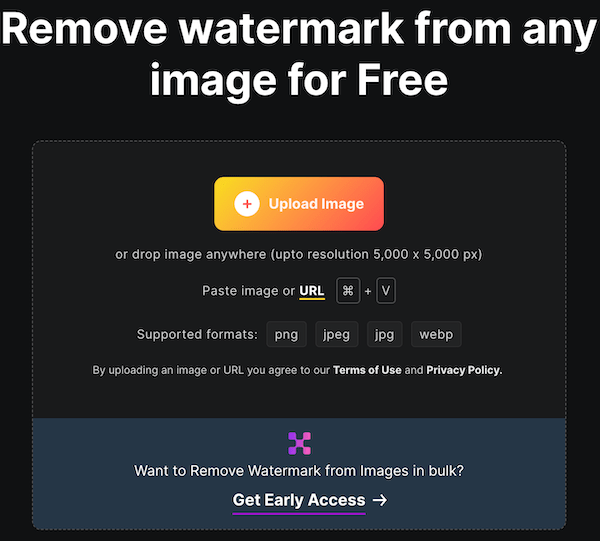
- Choose to remove watermark text or watermark image.
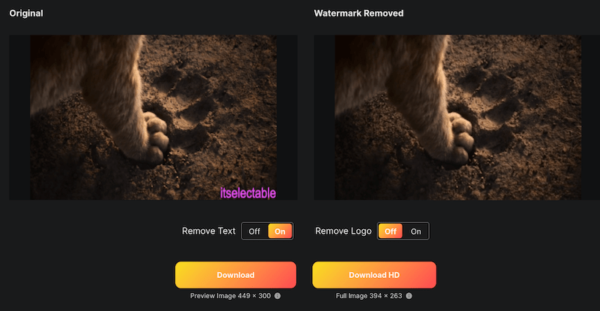
- Check the result and download the image without watermark to your device.
Inpaint
Inpaint is another online free tool to remove photo watermark. It is easy to use and does the watermark removal quite professional, it supports JPEG, PNG and WEBP images.
However, its free service only allows users to download a relatively low-quality photo, for high definition output, you need to pay for it. Also, the max image size is 10MB, while the mac image resolution is 4.2 MP.
Anyway, if your source photo is in high definition, you can still have a try on this online free tool.
Steps to remove watermark from photo online free with AI
- Navigate to the website of Inpaint.
- Click Upload Image to import your photo to Inpaint.
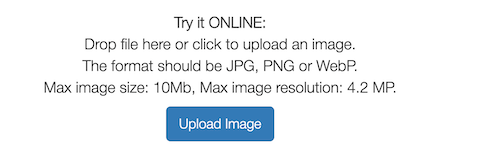
- Then hold and move the brush onto watermark.
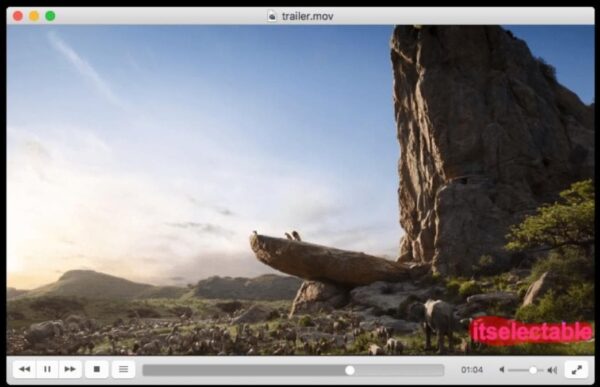
- Click Erase to remove the watermark from your photo.
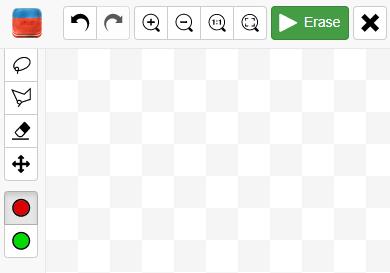
- Once ready, click Download on the top right to save the photo to your Mac or Windows PC.
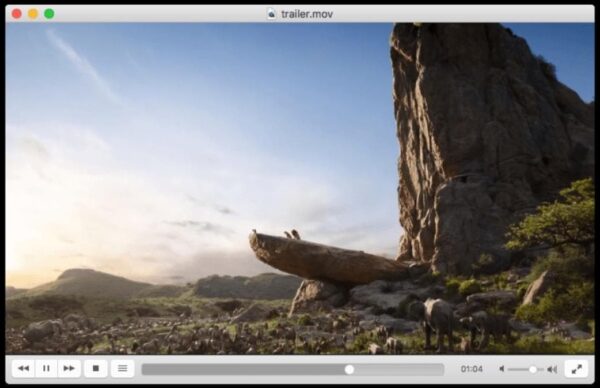
Dr. Watermark
It is a new website designed to remove both simple and full-screen watermark, supporting images in JPG, JPEG, PNG, BMP and WEBP. However it has a max file size limit of 10 MB, and you may fail to remove watermark using this tool and this is what this new tool should fix and improve.
Steps to remove watermark from photo online free with AI
- Navigate to https://watermark.phd/en/remove/ in your web browser.
- Upload the image.
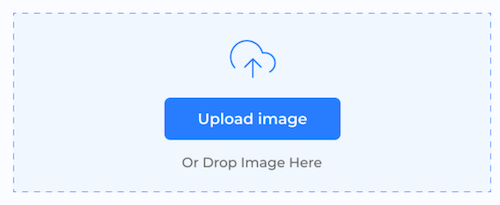
- Select the watermark and click Remove.
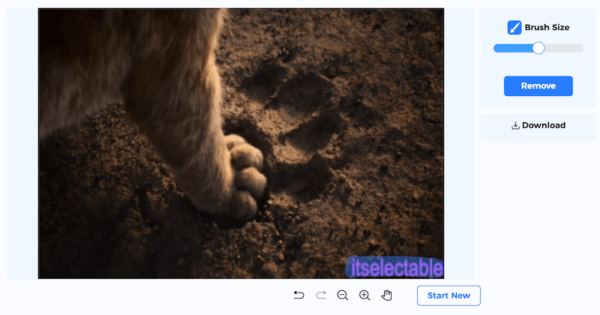
- Then click the Download button to save the photo to your device.
Best Free Photo Watermark Remover Software
If you want to remove photo watermark offline, you can use GIMP, the free image editor to enhance photos, do retouching, save photos as other image formats, etc. Of course, it allows users to remove photo watermark using its clone tool.
Steps to remove watermark from photo free in GIMP
- Download GIMP from its website, it is safe to use, install and open the application then.
- Go to File> Open, import your photo to watermark removal.
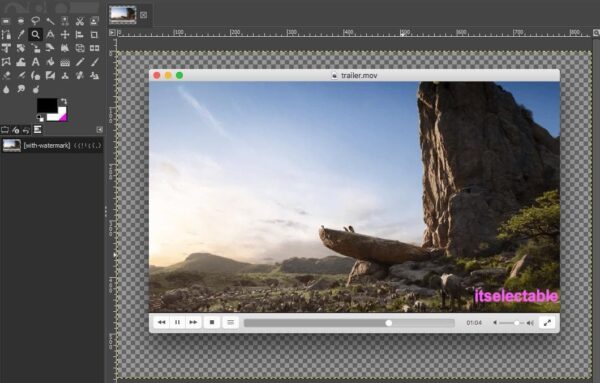
- Then choose Clone tool.
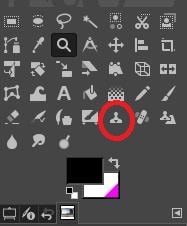
- Press Ctrl and select an area to clone to the watermark area.
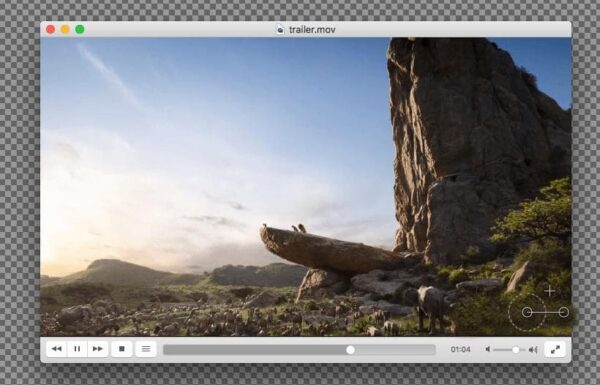
- Once ready, go to File> Save. The photo watermark is removed in GIMP.
I am quite surprised that image tools today are doing so good in editing. There is still gap between Adobe and other image editors, but those non-Adobe tools are not that greatly outshadowed by Adobe any more, they are getting better and better, like Movavi Photo Editor, it is worth a try.
