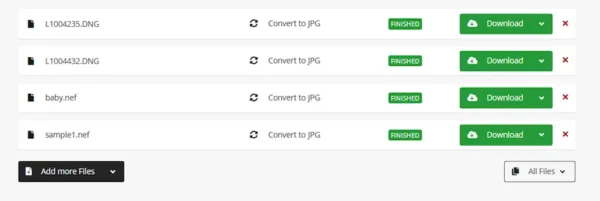We might need to convert a RAW image to JPEG format. In this post, we will look at different ways to convert RAW images to JPEG on Mac.
- What Is RAW File? How to Open RAW Images on Mac?
- Benefits of Converting RAW Photos to JPEG on Mac
- The Best Mac RAW to JPEG Converter: Batch Convert without Losing Quality
- What Apps Convert RAW Photos to JPEG on Mac?
- How to Convert Multiple RAW Photos to JPEG on Mac in Adobe Photoshop?
- How to Convert RAW to JPEG in Lightroom on Mac?
- What Are Good Free Ways to Convert RAW Photos to JPEG on Mac?
What Is RAW Files? How to Open RAW Images on Mac?
RAW image refers to the image file captured by the camera sensor, it contains all original image data, including byte-ordering, exposure settings, sensor model, shoot date, authoring data, thumbnail and so on. Different brands of camera use different RAW image formats that should be opened in a proprietary viewer, for example:
- Canon RAW images: CR2, CR3, CRW
- Nikon RAW images: NEF, NRW
- Epson RAW images: ERF
- Sony RAW images: ARW, SRF, SR2
Also, there is rare compression or changes onto the image, which makes them in high definition but with large file size.
To open RAW images on Mac, you can use Preview app in your Applications folder.
Benefits of Converting RAW Photos to JPEG on Mac?
There are 2 big benefits of converting RAW images to JPEG format on Mac:
JPEG is web friendly, it is more convenient to open and distribute a JPEG file, non-photographers even don’t know how to open a RAW image;
JPEG is smaller, Mac users should use their machines to the fullest, rather than letting large images taking its space.
The Best Mac RAW to JPEG Converter: Batch Convert without Losing Quality
It is easy to find a RAW to jpeg converter for Mac users, but if you need the fastest, bulk converting your RAW images in seconds and with good quality, we pick BatchPhoto Pro.
BatchPhoto Pro gives you an excellent experience on converting and customizing your RAW images. Beside batch converting RAW images to JPEG, BatchPhoto also helps users to adjust demosaicing, white balance, highlights, to add watermark, to resize, to crop, and so on.
BatchPhoto for Mac Standout Features
- Read all kinds of RAW images for different devices: 3FR, ARI, ARW, BAY, CAP, CIFF, CR2, CRW, DCR, DCS, DNG, DRF, EIP, ERF, FFF, IIQ, K25, KDC, MRW, MEF, MOS, NEF, NRW, ORF, PEF, PTX, PXN, RAF, RWL, RW2, RAW, SR2, SRF
- Convert 170+ images, including common and RAW image, like PNG to EPS, SVG to JPG, etc.
- Export image as PDF
- Allow editing images: rename, resize, crop, add effect, rotate, change DPI, replace color, add watermark, date stamp, comment, add frames or border, etc.
- Upload and share image to FTP or social accounts
- Batch conversion support
- Preserve original image quality
How to batch convert RAW to JPEG on Mac without losing quality?
- Grab a copy of BatchPhoto Pro on your Mac, install and open it.
- Click Add Photos to import RAW images in CR2, ARW, NEF or other formats for conversion.

- Optional. Go to Edit Photos and customize your RAW images before conversion on Mac.
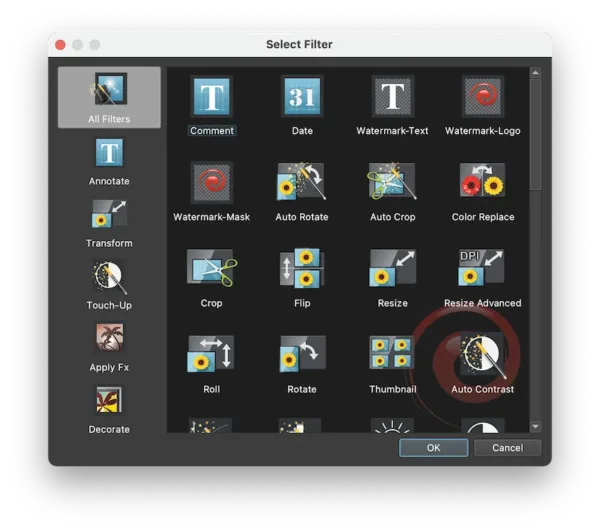
- Click Setup, choose output as JPEG.
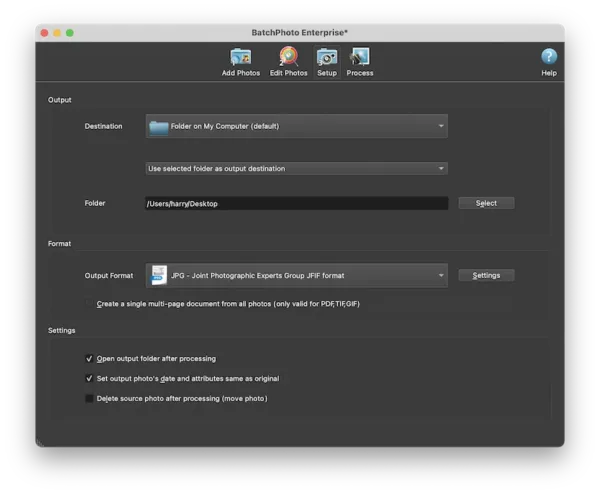
- Click on Settings to choose JPEG quality or color.
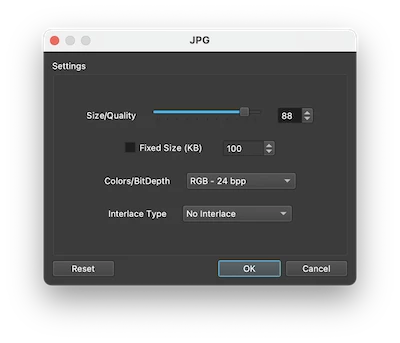
- Head to Process and batch export RAW images to JEPG on Mac.
What Apps Convert RAW Photos to JPEG on Mac?
You can view and convert RAW images on a Mac easily, since it has built-in tools to do so, and there are 3 options.
Preview
Mac Preview is a free utility comes with MacOS to view and manage PDF or images. However, many Mac users just overlook the power of Mac Preview. Actually, it can open and export lots of RAW image formats.
RAW image format support in Preview: All RAW formats, but uncompressed RAW format only, excluding RAW images taken using High Res Shot, single-shot RAW format only, lossless RAW format only
How to batch convert RAW to JPEG in Preview?
- Right click on your RAW images, for e.g, a CR2 file, open with Preview.
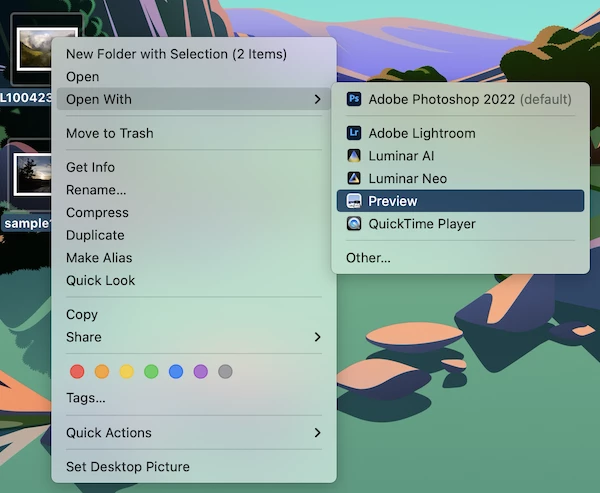
- Right click all the RAW images, choose Export As.
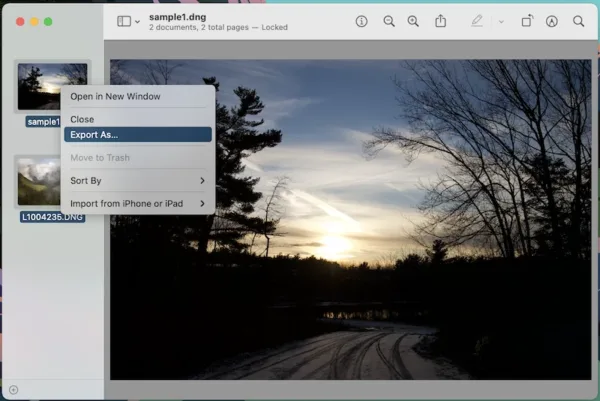
- Then hit Options, choose JPEG as the output in the menu, and click Choose to bulk convert RAW image to JPEG on Mac.
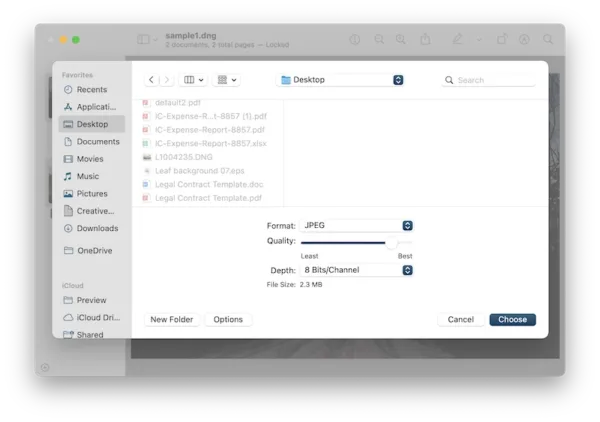
However, Preview cannot batch convert RAW images in different formats at the same time, if you want to convert multiple RAW images to JPEG on Mac at one time, select RAW images in the same format for conversion.
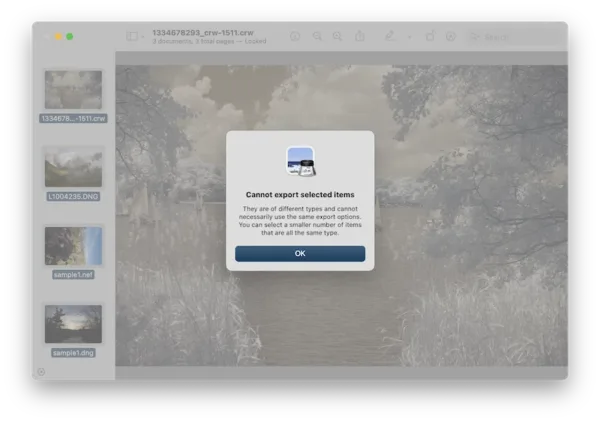
Apple Photos
Apple Photo app can open and export RAW image to JPEG format on Mac too.
RAW image format support in Apple Photos: All RAW formats, but uncompressed RAW format only, excluding RAW images taken using High Res Shot, single-shot RAW format only, lossless RAW format only
How to convert RAW to JPEG in Apple Photos?
- Right click on RAW images and open with Photos app.
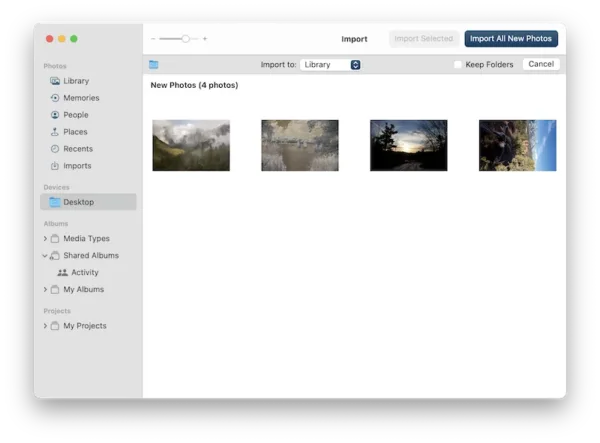
- Import All New Photos to Photos app.
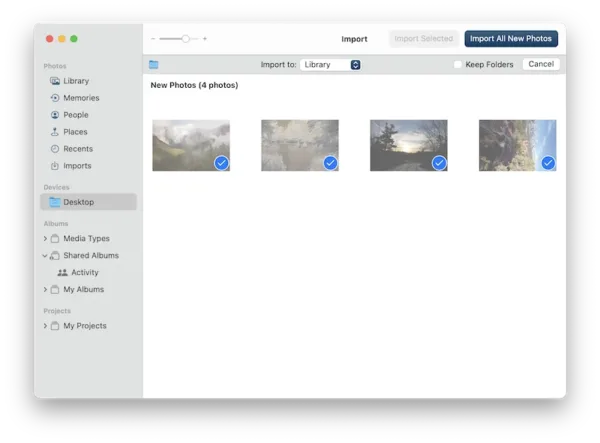
- Select all RAW images and head to File>Export>Export xxx Photos.

- Select JPEG format and click Export.
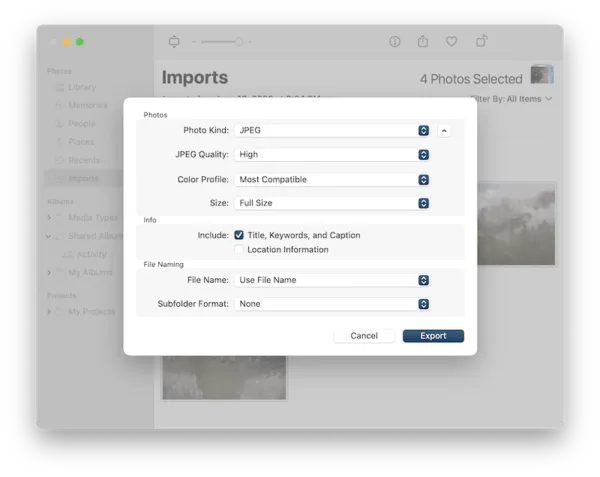
- Select output folder to save the JPEG images on your Mac.
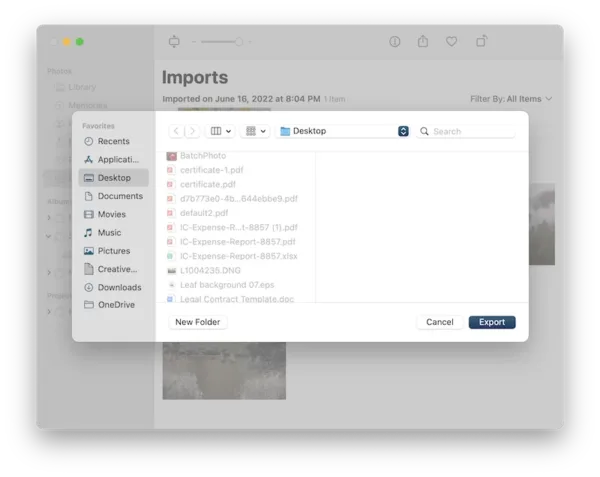
Quick Actions
It is a right-click action to convert selected images to JPG, PNG or HIEF, also you can choose image size and preserve metadata.
RAW image format support in Quick Actions: All RAW formats, but uncompressed RAW format only, excluding RAW images taken using High Res Shot, single-shot RAW format only, lossless RAW format only
How to batch convert RAW to JPEG in Mac?
- Select all the RAW images, right click Quick Actions>Convert Image.
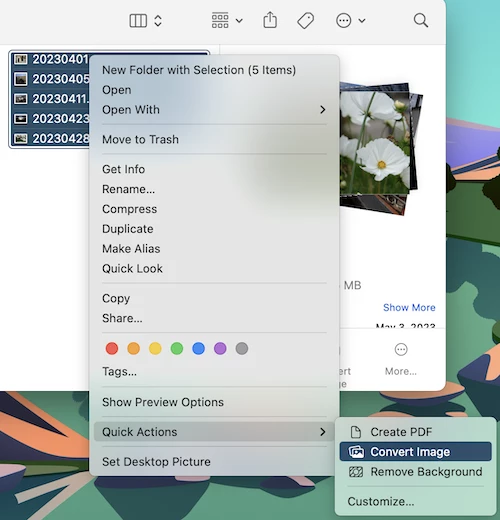
- Choose format as JPEG.
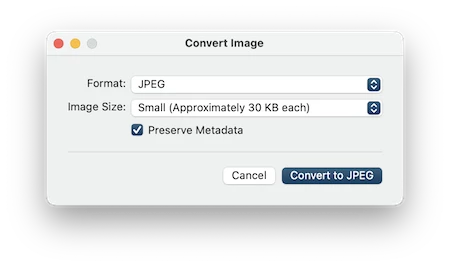
- Click Convert.
How to Convert Multiple RAW Photos to JPEG on Mac in Adobe Photoshop?
For user who have installed Adobe Photoshop, the greatest photo editor so far, you can convert single or multiple RAW images in all formats to high quality JPEG file, like NEF, NRW, DNG, ARW, SRF, CR2, CR3 to JPEG.
How to convert multiple RAW images to JPEG on Mac in Photoshop?
- Run Adobe Photoshop on your Mac.
- Open a RAW image in Photoshop by drag and drop to the interface. Click Open to import by Camera Raw.
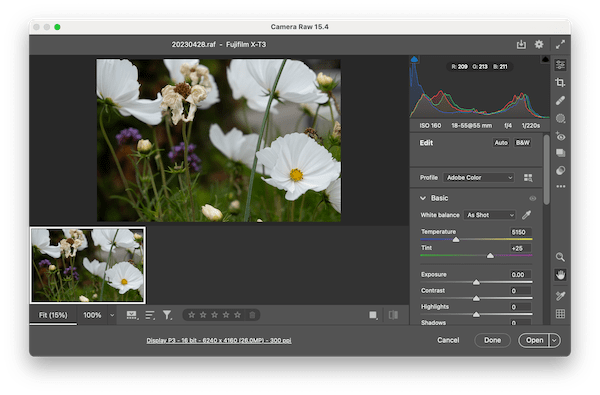
- Head to File> Scripts> Image Processor.
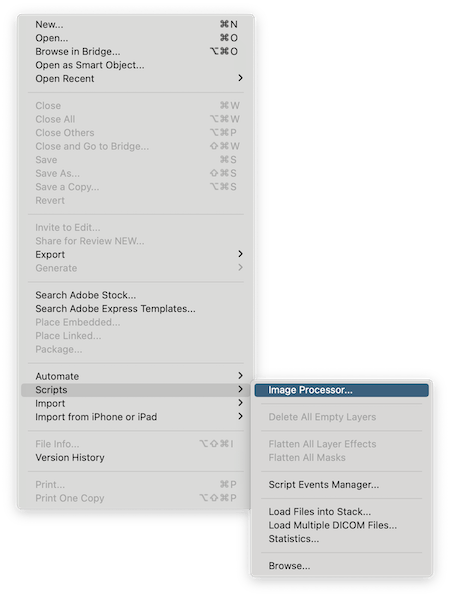
- Select the source folder that contains the RAW photos, and choose output folder.
- Select JPEG as output in the File Type.
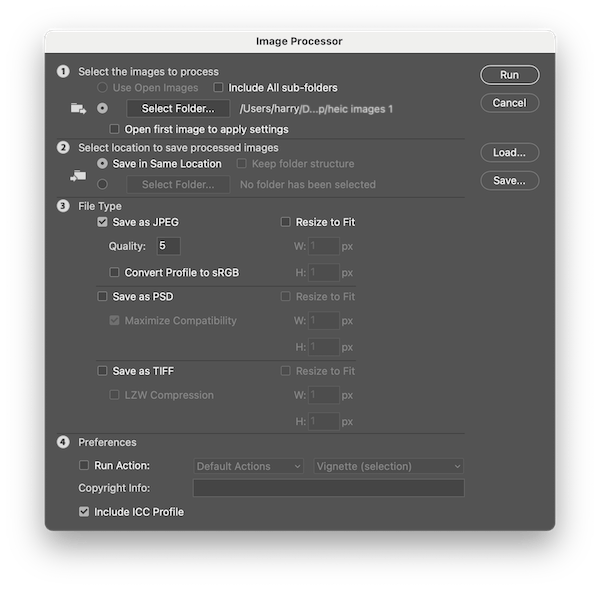
- Hit Run, Photoshop will auto open RAW photos and convert to JPEG format one after one.
How to Convert RAW to JPEG in Lightroom on Mac?
Lightroom, the best photo-workflow software and AI powered to edit photos easily, allows convert single or multiple raw images to JPEG on Mac too.
Convert RAW CR2, ARW, NEF to JPEG in Lightroom:
- Install Lightroom on your Mac, if you don’t have it.
- Click File> Add Photos to import a raw image. To convert multiple raw images one time, press Shift and select all added photos by clicking on the thumbnails.
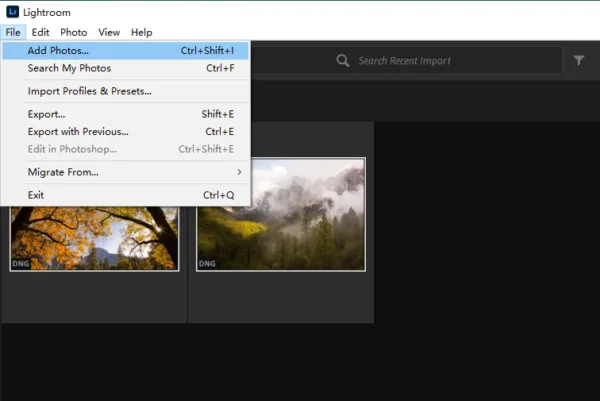
- Then head to File> Export. Select JPG as output format and use the options if you need.
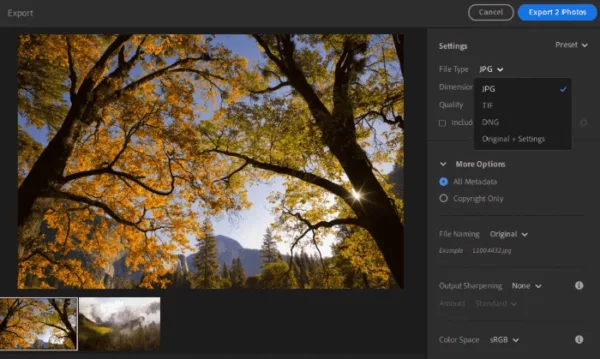
- Click Export photo to convert RAW to JPG on Mac in Lightroom.
What Are Good Free Ways to Convert RAW Photos to JPEG on Mac?
If you want more features that absent from macOS native tools, there are also 3rd party RAW to JPEG bulk converter freeware, you can access to them offline or online.
XnConvert
XnConvert is a multi-platform freeware to bulk convert images and edit images with 80 actions. It supports 500 image formats and can export image to 70+ formats. You can free download this app to convert RAW images to JPEG in bulk.
RAW image format support in Quick Actions: CR2, CR3, CRW, ERF, RAF, DCR, RWL, MEF, NEF, NRW, ORF, SRF, RW2, SRW, SRF, SR2, ARW
How to convert RAW images to JPEG on Mac free?
- Get a free copy of XnConvert.
- Drag and drop all RAW images to the Input window.
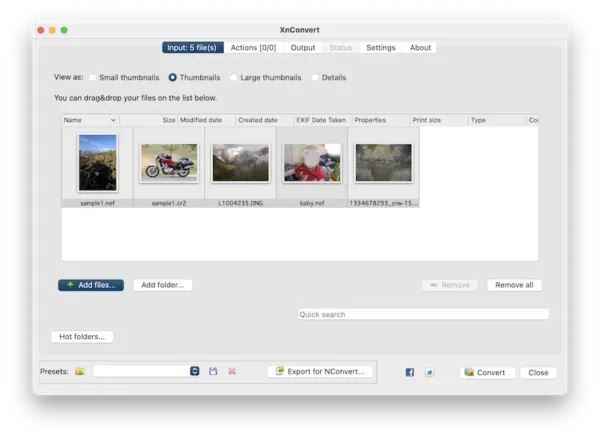
- Then go to Output window, choose JPG output format. Click Convert.
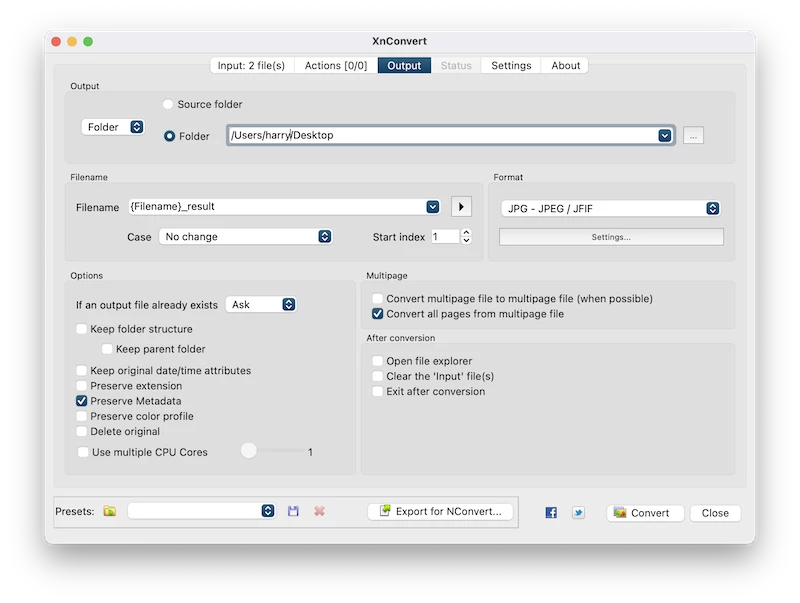
Darktable
It is an open source RAW image manager and workflow application, you can import and export a collection of RAW images to different formats, with destruction to the color, resolution.
RAW image format support in Darktable: 3FR, ARI, ARW, BAY, BMQ, CAP, CINE, CR2, CRW, CS1, DC2, DCR, DNG, GPR, ERF, FFF, EXR, IA, IIQ, K25, KC2, KDC, MDC, MEF, MOS, MRW, NEF, NRW, ORF, PEF, PFM, PXN, QTK, RAF, RAW, RDC, RW1, RW2, SR2, SRF, SRW, STI, X3F.
How to convert RAW to JPEG on Mac free?
- Grab a free copy of darktable, fire up on your Mac.
- Click Add to library> “+”, import the RAW images in CR2, CR3, ARW, NEF or other formats.
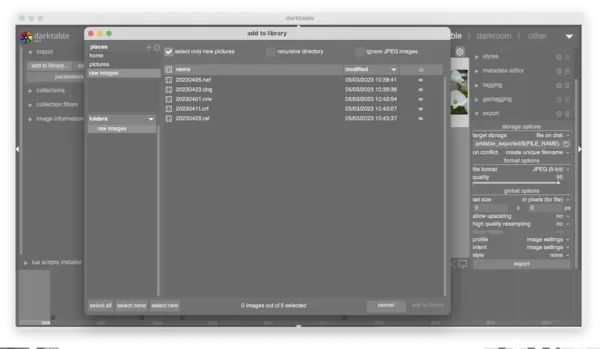
- Select all the RAW images, go to Export>file format, choose JPEG.
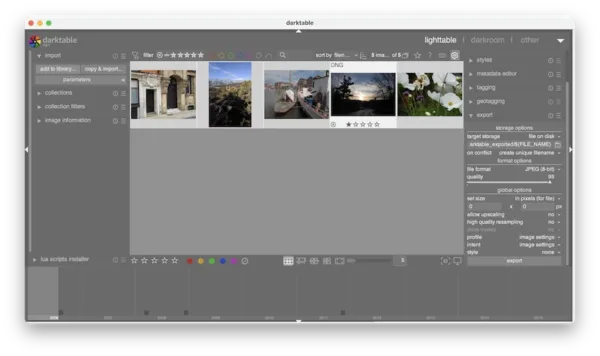
- Then click Export button.
CloudConvert
It supports a lot of RAW formats, including 3FR, ARW, CR2, CR3, DNG, MRW, NEF, RAF, RAW, etc., also allows users to change image size and adjust JPEG quality.
RAW image format support in CloudConvert: RAW file contain uncompressed and untouched RAW image data from Panasonic, Leica, and Casio cameras.
How to convert CR2, CR3, ARW, NEF RAW to JPG on Mac online?
- Head to cloudconvert.com/raw-to-jpg in your web browser.
- Click Select File to upload RAW images, or drag and drop the RAW images onto the webpage.
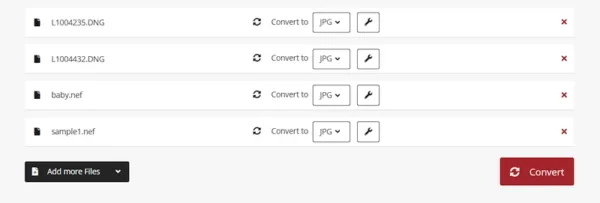
- (Optional) Tweak the setting to customize your JPEG output.
- Click Convert to upload and process the RAW images.
- Download the JPEG images once the conversion finishes.
What’s Your Choice?
If converting images is a big part of your daily work, if you work with images in lots of formats, you should install a paid bulk image converter, it is fast and give the best quality. If not, macOS built-in RAW to JPEG converters are good.