A PDF file might contain a header (the top margin of a page) and a footer (the bottom margin of a page), to display useful information on specified pages, it could be page number, title, notes or anything. But you may don’t want to show a header or footer in a PDF file and try to remove, which may be a problem if you don’t have a PDF editor handy. There are multiple different ways to go about it, so you can choose the one that suits you best.
- Automatically remove header and footer from all pages in a PDF, including scanned PDF
- How to auto remove header and footer from a PDF without Acrobat?
- Remove headers and footers in PDF with Google Docs (online, free)
- Delete headers and footers from PDF with Sejda (online, free)
- Remove headers and footers in PDF with pdfFiller (online, free)
- Best free PDF header and footer remover 2025
Automatically remove header and footer from all PDF pages, including scanned PDF
PDF editors have become essential tools of remote work lifestyle, they make our document editing and processing easy. To easily remove header and footer from one or all pages in a PDF, even including scanned PDF file, the best bet is to have a professional PDF editor on your machine.
We do searches, look at reviews, check recommendations and carry out hands-on testing, finally we narrow down the choices and the best one is still Adobe Acrobat.
Adobe Acrobat offers a comprehensive set of PDF-editing tools. You can edit anything on a PDF page, including texts, images, hyperlinks, buttons, checkboxes, lists, form fields, bates number, header, footer, annotations, drawings, media objects, watermark, etc. You can also use its AI to edit the file with least steps.
Need something more specialized? Acrobat can detect the header or footer in a PDF, and automatically remove all of them with on click. Also, if you open a scanned PDF in Adobe Acrobat, this tool does OCR on your file, and turns the header or footer into searchable texts, so that you can remove or customize.
To remove header and footer from all pages in a PDF (scanned PDF included) in Adobe Acrobat, you just need to:
- Grab the free trial of Adobe Acrobat, install and fire up the app on your machine.
- Open PDF in Acrobat, hover to Tools> Edit a PDF.
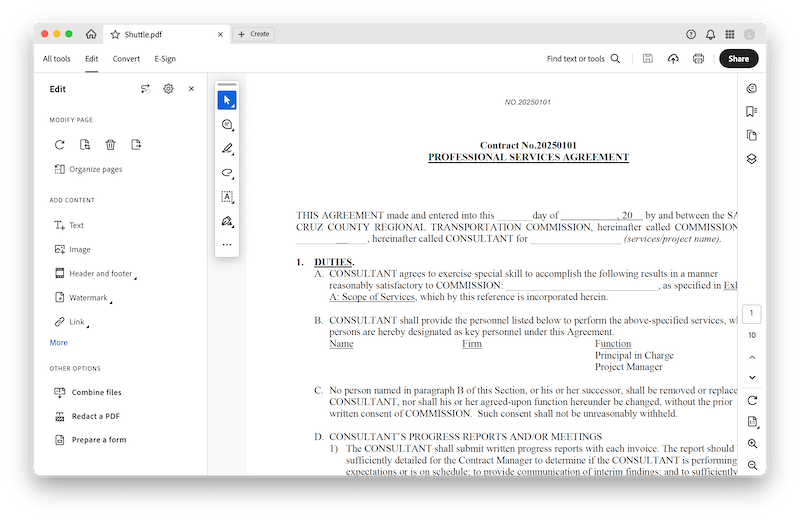
- In the secondary toolbar, click on Header and Footer to expand the menu, and select Remove.
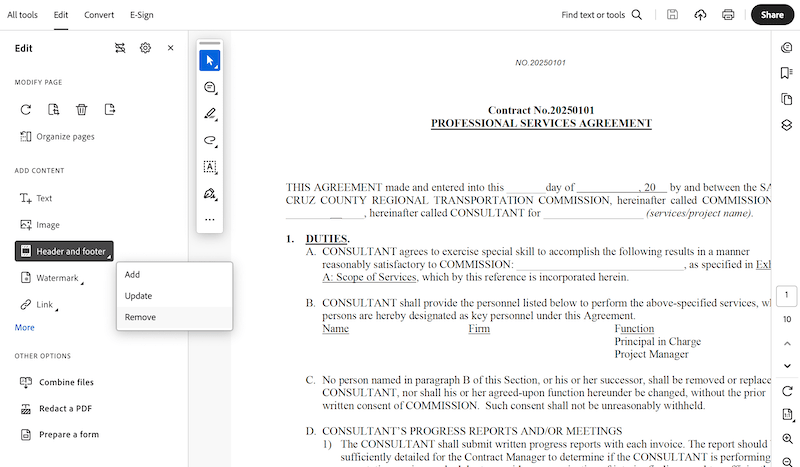
- Click Yes to confirm the removal.
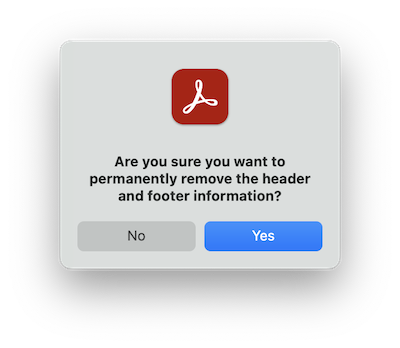
- Finally, hit Save button or hover to File> Save as to apply the changes.
You can check this video to remove header and footer in a PDF under difference scenarios: automatically remove, manually delete, remove header and footer from scanned PDF (starting from 02:45)
How to auto remove header and footer from a PDF without Acrobat?
If you’d like to remove header and footer in a PDF other than Adobe Acrobat, Foxit PDF Editor can also get the job done, and it can edit a PDF with ease.
It handles PDF with ribbons as Microsoft Suite, you can edit the texts, graphics, tables, links, objects, buttons and so on in Foxit just as the way you edit a Word document, it has virtually all features that build in Adobe Acrobat, but offers less customization.
To auto remove header and footer from a PDF in Foxit, you just need to:
- Grab a free copy of Foxit, install and fire up the app on your machine.
- Open the PDF in Foxit, hover to Organize> Header and Footer.
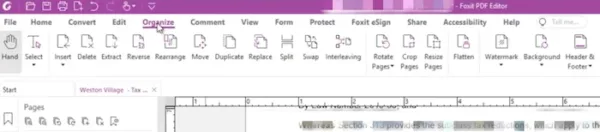
- Click on Header & Footer, select Remove All, all the headers and footers will be removed from each page of your PDF file.
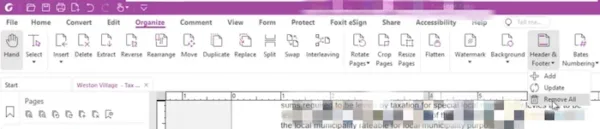
- Hit Save button or go to File> Save as.
Remove headers and footers in PDF with Google Docs (online, free)
If you want to remove PDF header or footer, you don’t need the hassle of downloading and signing up for 3rd party app, because Google Docs, which should already be bookmarked in your web browser, has you covered. Upload the PDF to Google Drive and open up with Google Docs, you will be able to easily remove the header or footer.
And if you want to edit the formatting that has been messed up in Google Docs, there are plenty of options to pick from as well, helping users to get the formatting back to its original or change the look in a better way.
- Upload the PDF file to Google Drive.
- Right click to open the document in Google Docs.
- Select the header or footer, press Delete. The formatting might be messed up in Google Docs, use the editing tools to re-create.
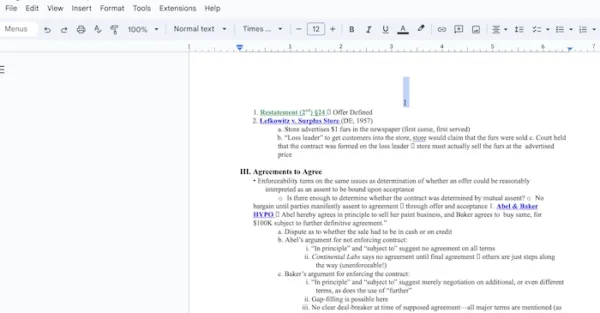
- Save the file or share to others.
Delete headers and footers in PDF with Sejda (online, free)
If you want something simple that runs in your browser, you can rely upon Sejda PDF editor for a lot of PDF editing or processing task. It lets users to edit text, link, image, form, signature, annotations with the editor, also lets users to create, convert, protect, compress documents using its toolsets.
As you would expect, online PDF editors will take over PDF editing someday and they won’t be free all the time. Even it is free, it has limits, as in Sejda, you can only edit 3 files for free per day. To unlock full features, you will have to choose a pricing plan and subscribe.
- Navigate to https://www.sejda.com/pdf-editor in your web browser.
- Upload the PDF document.
- Select the header or footer, then click the Trash icon to delete.
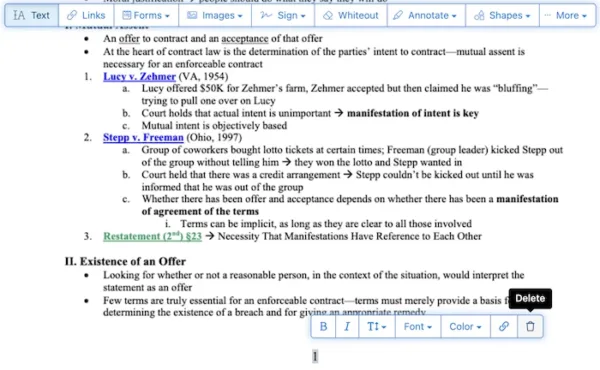
- Hit Apply changes, download the file to your local folder.
Remove headers and footers in PDF with pdfFiller (online, free)
And if you want to explore more options to remove PDF header or footer, pdfFiller offer an alternative. It also offers a good set of editing tools. It is fairly safe to edit a PDF in pdfFiller, but make sure you read their terms of service before uploading a file for edits.
- Navigate to https://edit-pdf.pdffiller.com/
- Upload the PDF document.
- Select the header or footer, click on the Edit icon and select Trash icon to delete the header or footer in your file.
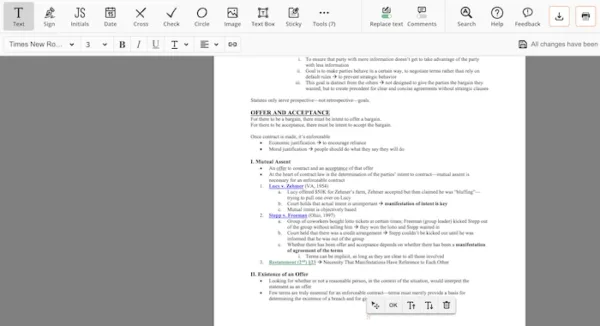
- Download the PDF to your local folder.
Best free PDF header and footer remover 2025
Want an offline option and for free? PDFgear, the free PDF editing software will be the best free PDF header and footer remover that works on both Windows and Mac. It allows users editing texts in a PDF, including adding new texts, deleting unwanted parts and replacing existing texts. So, we can remove header and footer in a PDF with PDFgear by deleting them under Editing mode.
However, there are formatting issues when editing a PDF in PDFgear, sometimes, it even cannot detect a header or footer. In addition, you cannot remove header or footer from a scanned PDF in this tool. Here is how you can use it:
- Grab this free app and install on your machine.
- Open the PDF file on PDFgear.
- Click on Edit Text.
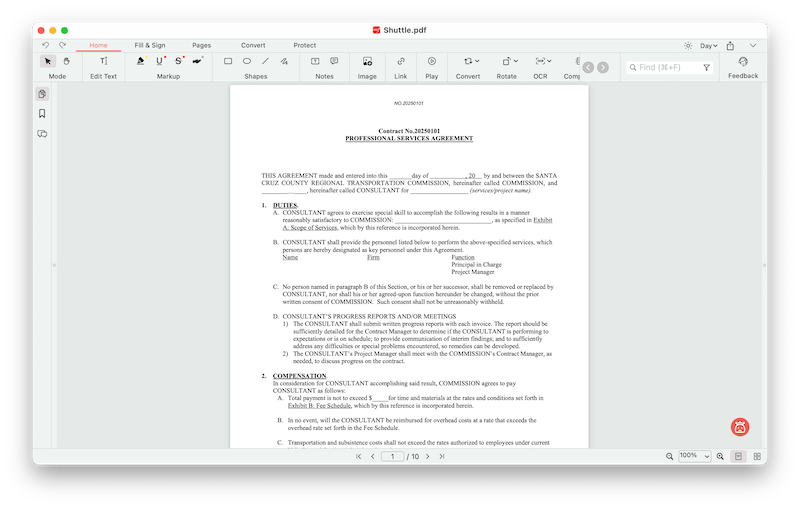
- Select the header and footer, delete them one by one.
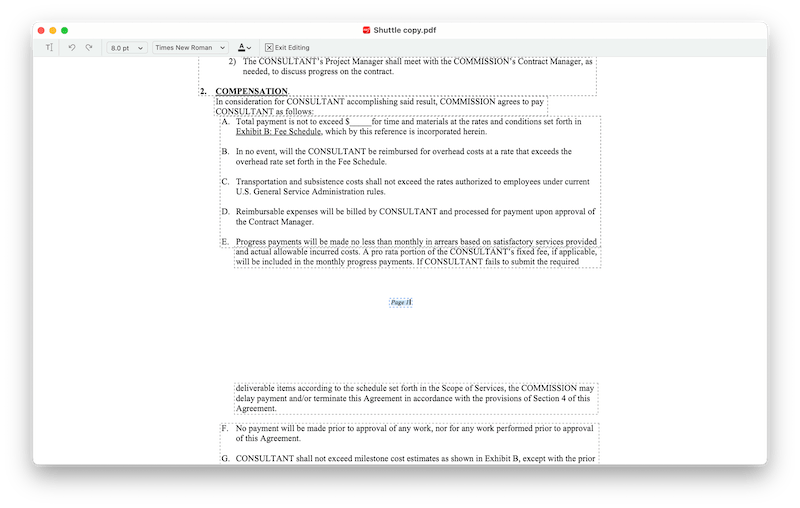
- Finally, save the file.
Given this guide, remove header and footer in a PDF is quite easy, offline or online in a web browser, but that doesn’t mean you should try all these tools. Pick Acrobat if you want to be a professional PDF editor, pick Sejda if you want to edit 2 or 3 files for free.
