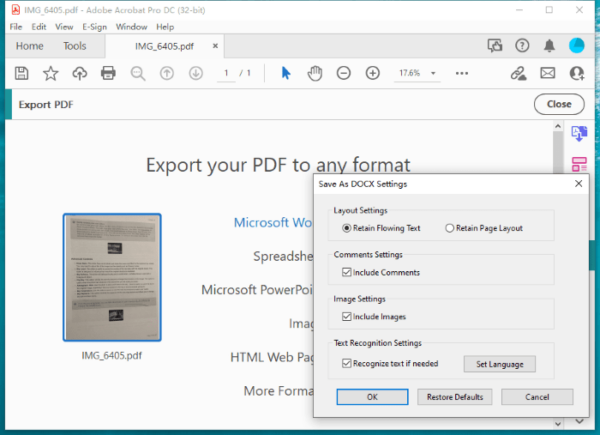Adobe Acrobat absolutely usher in a new era of digital files, making PDF documents a ubiquity. It deals with native PDFs, interactive PDFs and scanned PDFs. Scan & OCR is one of its greatest features to turn image PDFs into searchable or editable texts, but some of us don’t know how good is Adobe Acrobat in OCR recognition and thus become hesitate to start the subscription. No worries, I subscribed the application and tested it for you.
My testing focused on 2 types of image PDFs: printed PDF (from scanner or camera) and handwritten PDF.
- Basics about Adobe Acrobat OCR
- How Good is Acrobat in OCR Printed Document Scans?
- How Good is Acrobat in OCR Handwritten Document Scans?
- The Conclusion: Is It Good?
- How to OCR Files in Adobe Acrobat
Basics about Adobe Acrobat OCR
I thought Adobe Acrobat supports OCR PDF files only, but it is not. Therefore, there are some basics about Acrobat OCR to help you make a wise decision.
OCR Input Formats
It can OCR scanned PDFs, images and scans from your scanner. For images, you just need to drag and drop, Adobe will convert the files to PDF automatically. For scans, Adobe will find your scanners and allow a predefined scan setting.
OCR Output Formats
When recognizing texts in scans, Acrobat offers 3 types of output: Searchable Image, Searchable Image (Exact), Editable Text and Images.
In Searchable Image mode, Acrobat will change the image resolution and straighten it out for OCR.
In Searchable Image (Exact) mode, Acrobat will keep the original file but make the text searchable.
In Editable Text and Images mode, Acrobat lets you edit the texts and produce a more good-looking document.
Adobe Acrobat OCR can also turn all scanned files to a lot of editable file formats: Word Doc, Docx, Spreadsheet XLSX, XML, PowerPoint PPTX, RTF, Text. You can choose to retain flowing text of retain layout, create single page or merge all pages, contain comments or not, whatever you like.
OCR Recognize Text in Multiple Files
You can recognize text in multiple files at the same time. It uses a wizard to start and process the OCR with your settings step by step. However, it allows exporting as searchable PDF format only under this bulk mode.
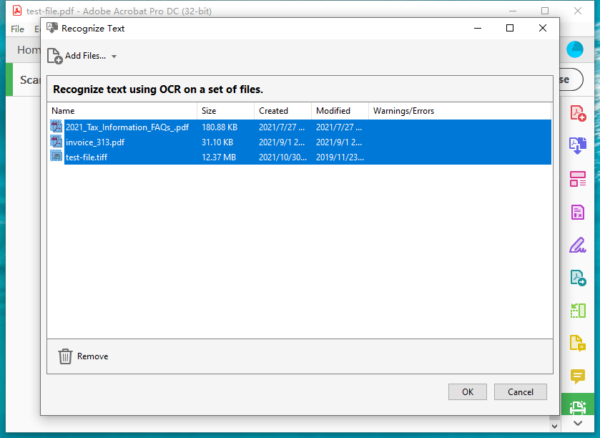
Correct OCR
It will highlight all suspected errors for you to revise or accept. The original text is showed in the Image filed, the text after Acrobat OCR is showed in the Recognized as filed, you can revise the text.
How Good is Acrobat in OCR Printed Document Scans?
For files that are straight and flat without skew or crook, Acrobat is nearly perfect to recognize texts and keep the formatting in the file, all the texts become editable, while the image are still kept as image. It can detect texts and images without much issue.
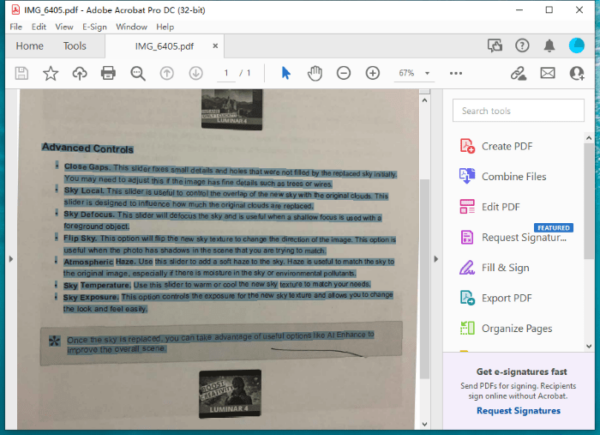
However, for skewed files, the OCR accuracy is lower. Though Acrobat OCR offers Enhance tools to manually adjust the scanned documents for better OCR, like Deskew, Background Removal, Descreen, Text Sharpening, it cannot recognize all texts in a skewed file, especially texts come with a dark background.
You can find the original test file as following: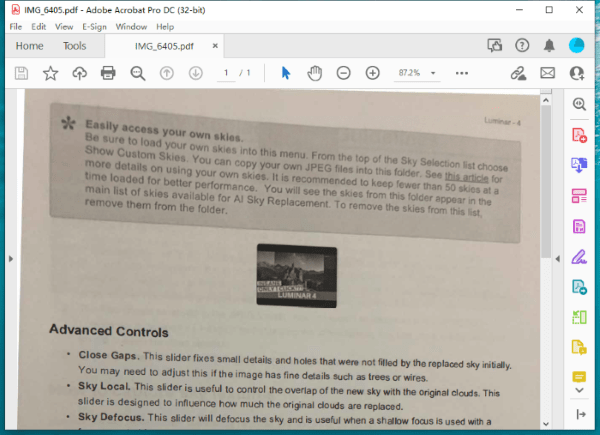
Even after the enhancements, most of the texts in the skewed scanned file cannot be recognized.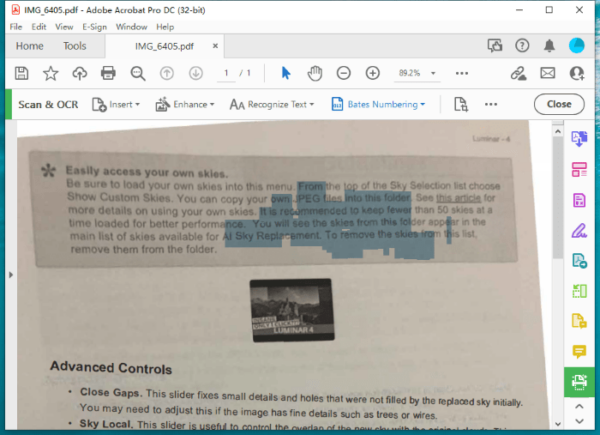
But if you scan your files well without any skew or crook, these troubles can be avoided. Acrobat OCR will be still perfect on recognizing your files.
How Good is Acrobat in OCR Handwritten Document Scans?
It is recommended not to OCR handwritten scans in Acrobat. For those heavily careless handwritten files, Acrobat won’t start OCR at all, the whole scan is still kept as an image.
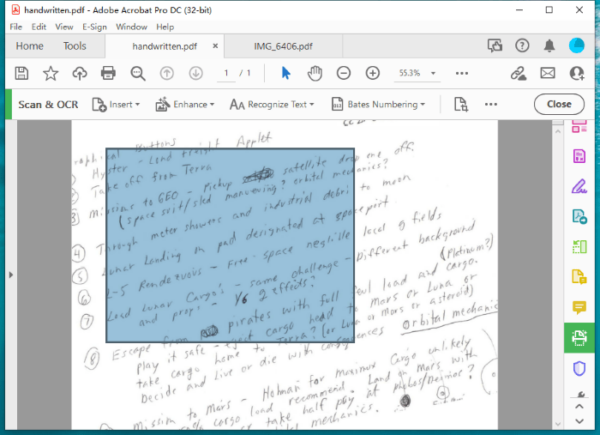
For a file with tidy and clean handwriting, looking like a printed file, Acrobat can recognize some texts, but not all of them.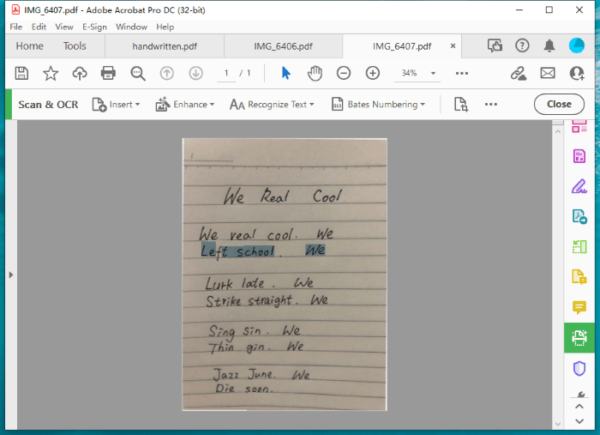
However, we know that most of handwritten files are carelessly written and hard to be recognized even with our eyes, so, it is understandable Acrobat OCR fails OCR these files and no one of its followers has found a better solution on OCR handwritten files.
The Conclusion: Is Acrobat OCR Good?
Yes, it is very good to do OCR recognition in Acrobat, even, it is the best OCR solution so far to recognize texts accurately, in a well-printed or camera-captured file without skew. However, it won’t work well on skewed files and handwritten files. For a skewed scanned file, try to use the Enhance filters to keep the file in optimal status first, then start the OCR and use the Edit PDF or Export PDF tool to manually revise OCR errors.
How to OCR Files in Adobe Acrobat?
- Get a free trial (7-day) of Acrobat DC, install and run the app.
- Drag and drop scanned PDF or image to Acrobat.
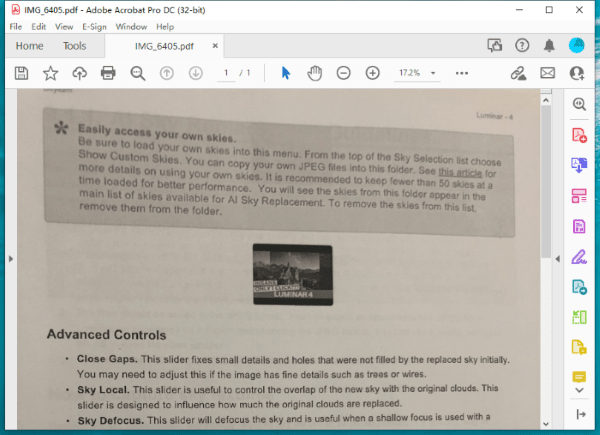
- Click on Scan&OCR.
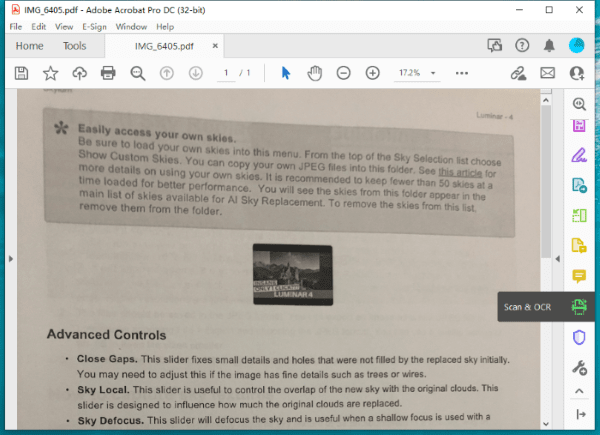
- Click on Enhance Tools, get your scans under the best status for OCR. This step is optional and taken when your files are skewed.
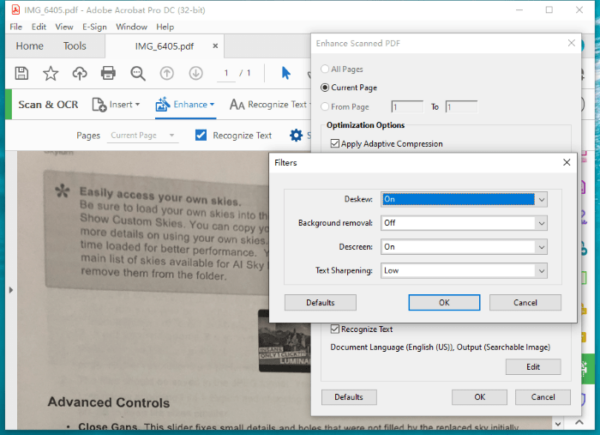
- Click on Recognize Text> In This File.
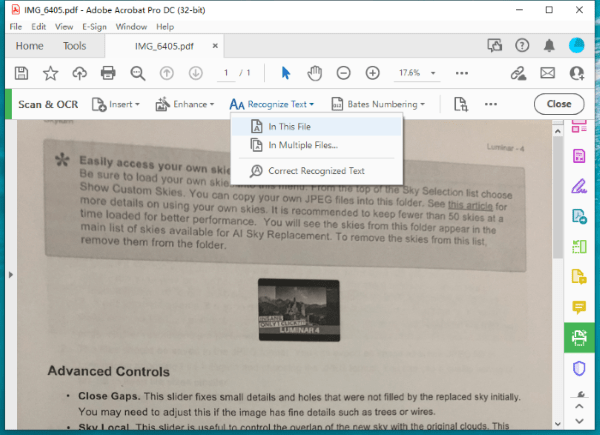
- In the Settings, choose output as searchable or editable text.
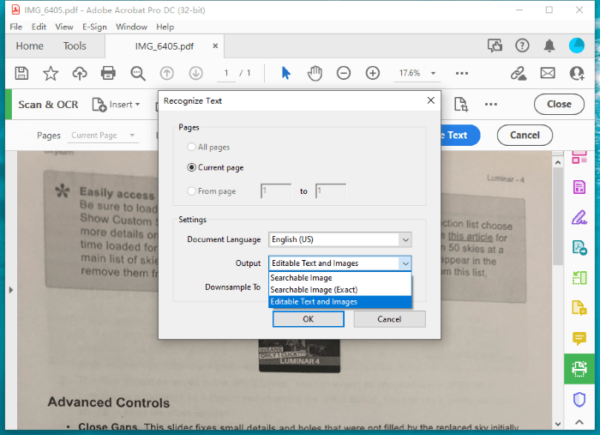
- Head to File>Save or click on Export PDF tool for conversion to other formats.