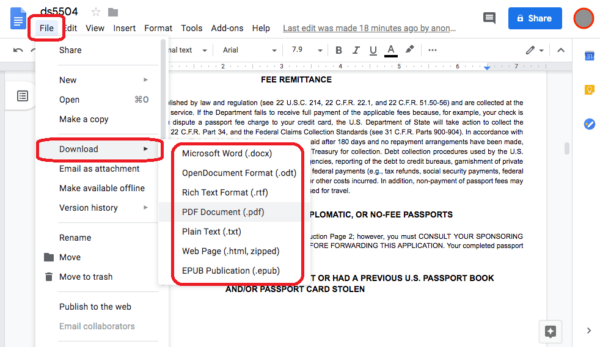It is Adobe that coined PDF, and there is no wonder that Adobe Acrobat is always considered as the first or best solution to edit a PDF on Mac. However, the price tag of Adobe Acrobat just makes us roll back, think about it, $14.99/month, that’s too much.
So, lots of PDF users are in search for a solution to edit PDF on Mac without Adobe Acrobat, trying to find a way to do PDF editing with lower cost, or even without spending any cent. And, we are lucky enough to have options on editing PDF on Mac without Adobe or free.
- What Does “Edit PDF on Mac” Mean?
- Does Mac Preview Let Users Edit a PDF on Mac?
- How to Edit a PDF on Mac without Adobe Acrobat: 2 Paid Options
- How to Edit PDF on Mac without Adobe Acrobat: 3 Free Options
What Does “Edit PDF on Mac” Mean?
First of all, I want to make my point fair clear here that, Edit PDF means editing the existing PDF text, image or others in the file, instead of inserting text by adding a text box over the existing PDF contents, instead of just drawing, highlighting or annotating the PDF, instead of reordering, merging, splitting the PDF pages, instead of adjusting the viewing options. And due to this, my solutions will be a little different from others.
Does Mac Preview Let Users Edit a PDF on Mac?
Mac Preview is the free utility to view, annotate, compress and manage PDF pages, but it is not capable of editing the PDF text. You can only add texts as comments, or white out texts by adding a white box. Though the latest macOS Sonoma add auto fill feature, it only works when the PDF is fillable.
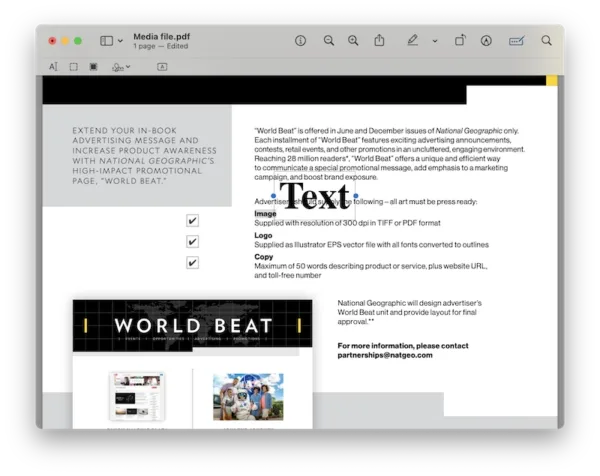
How to Edit a PDF on Mac without Adobe Acrobat: 2 Paid Options
While, it is totally understandable if you want to edit PDF on Mac as efficiently as editing a Word file in MS Office Word and without Adobe Acrobat. It is possible, all we need to do is finding an Adobe PDF Editor alternative but with affordable price. Which one? Both Movavi PDF Editor and PDF Expert are recommended.
Movavi PDF Editor
I’ve never came across any PDF editor as affordable as Movavi PDF Editor, but enables users to edit every bit of a PDF file. Instead of adding text boxes to input the text, Movavi PDF Editor allows users to edit every sentence and every word in the PDF file, no matter Add, Delete or Modify. Equivalently, you can edit the image and link in the file, to add, delete, rotate, or resize. Even, its PDF Creator and PDF Converter helps to export multiple files as different formats.
With US$35.99, you can get Movavi PDF Editor 1-Year lifetime license incl. VAT, with US$45.99, you can get a lifetime license.
Movavi PDF Editor Standout Features
- Edit PDF texts: add, delete, modify
- Edit image: add, delete, rotate, resize
- Sign PDFs
- Highlight PDFs
- Organize PDF pages: add, delete, merge, rotate, copy, extract
- Convert blank page, Word, Exel, PowerPoint, ePub, HTML, TXT, DJVU, JPG, PNG and BMP to PDF
- Convert PDF to Word, ePub, HTML, TXT, JPG, PNG and BMP
How to edit a PDF on Mac with Movavi PDF Editor?
- Grab a free copy of Movavi PDF Editor , it offers free trial, install the software and fire up it.
- Drag and drop the PDF file to this application.
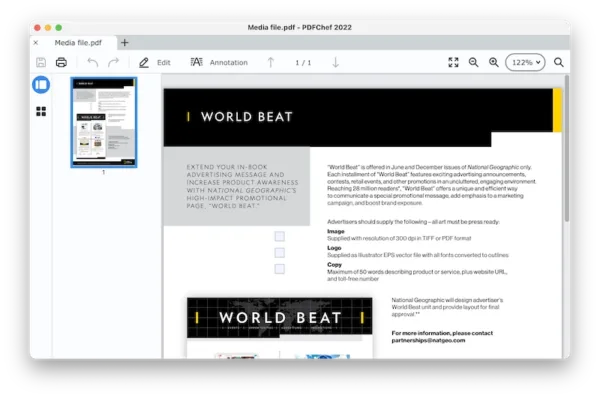
- Click on Edit button, choose Text or Image to edit your PDF on Mac.
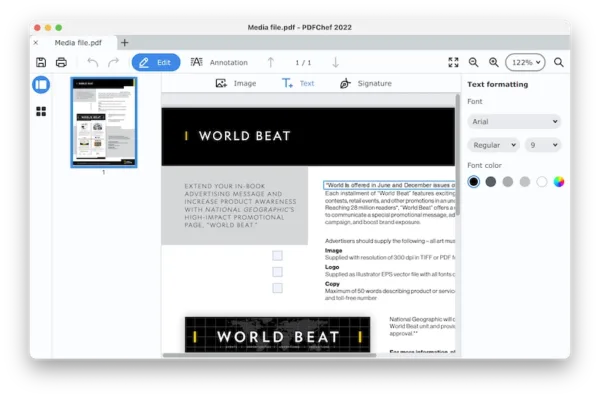
- Use the Text formatting tools to edit file in wanted style.
- Then hit Save button.
PDF Expert
PDF Expert is a fast and beautiful PDF editor designed exclusively for mac users, you can read, annotate, edit, convert, bookmark, crop, fill, redact, compress, share, sign and merge PDF files very easily.
Regarding the Edit features, it can detect all the PDF text and directly edit the existing PDF text, insert, delete, change font style/size or do any other operations as you can do using Adobe. Even it allows you to edit images (replace, crop, etc.) and links in the PDF file.
PDF Expert Standout Features
- Edit PDF texts
- Edit image in PDF
- Add and edit links in PDF
- Fill out PDF forms
- Redact, annotate, protect, sign, crop, rotate, extract PDF
- Insert/Add/Delete PDF pages, add/remove page numbers
- Scan & OCR PDF files to recognize text from scanned PDF or image
- Export PDF as Word, Excel, PowerPoint, Text, Image
- Export annotation summary
- Create PDF from Word, Image, etc.
How to edit a PDF on Mac with PDF Expert?
- Grab a copy of PDF Expert from its web, install and open the application.
- Drag and drop your PDF files into the app.
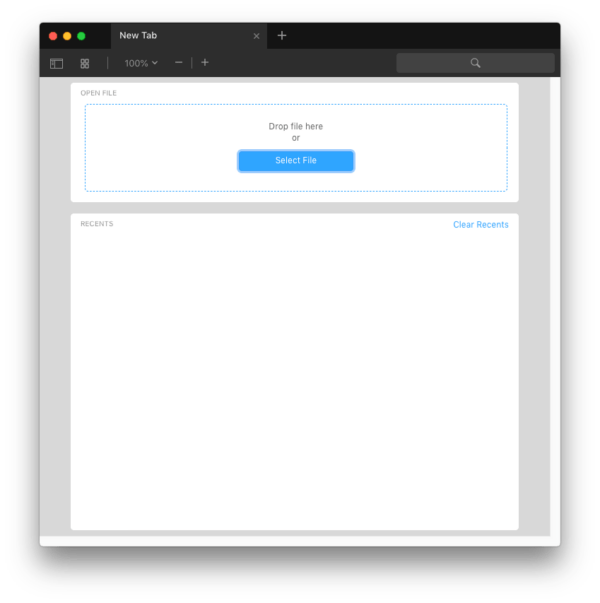
- Then go to the Edit tab, choose Text.
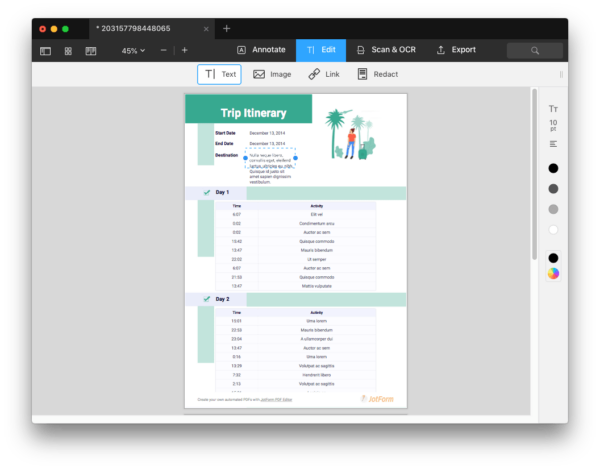
- Choose a part for editing, click on your preferred part, the text will be selected in a blue-slashed box, it means you can edit the PDF file now.
- To edit image or link, click on these toolbars, then PDF Expert will detect and render the PDF for editing.
- Finally, go to File>Save.
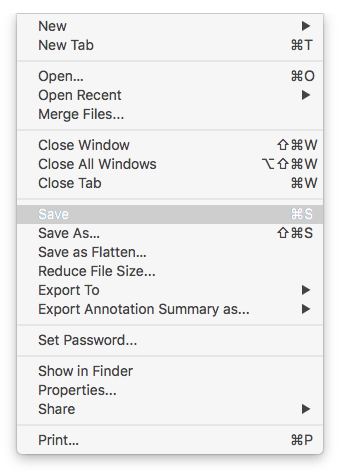
How to Edit PDF on Mac without Adobe Acrobat: 3 Free Options
If you believe that there are many genuinely PDF editors allowing you to edit PDF on mac for free, that’s not your fault, you are being misled on the Internet. 98% of the online PDF tools claim that they have a PDF editor, but they are by no means PDF editor, they are just free PDF annotator, PDF reader or PDF pages manager that cannot edit the PDF text.
But it is still lucky to have the rest of 2% PDF tools that let us edit PDF texts for free, thanks to this digital world in which software developers are super generous to offer free and open source solutions. Here we will list 3 free ways to edit a PDF on Mac without Adobe Acrobat.
Sejda
Sejda PDF editor is the first web-based PDF editor that allows users to edit text, image, link and annotate a PDF for free, though it has limits (3 tasks per hour, up to 200 pages or 50 MB), it is the best online that keeps the original formatting. Also, you can find a lot of useful tools on this website, PDF creator, converter, unlocker, compressor, form filler, etc.
Follow these steps to edit PDF on Mac without Adobe and free:
- Navigate to https://www.sejda.com/pdf-editor, upload PDF file.
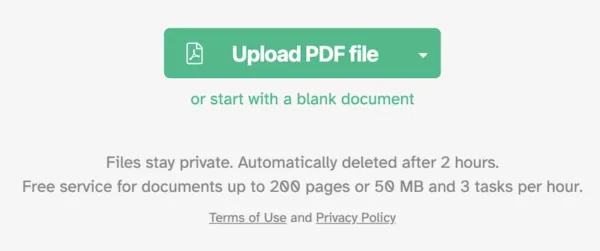
- Click Text, or Links or Images, to edit the file as you like.
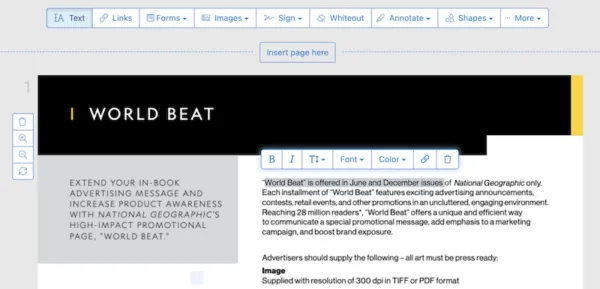
- Hit Apply changes.
- Download the file to your device.
PDFescape
Likewise, you will be recommended to use PDFescape to edit PDF on Mac for free. Actually, PDFescape didn’t support PDF editing until this year 2023, now it adds the feature to edit texts in its Insert tool. Still, you can add image, link, form field, and can annotate or manage PDF pages.
Follow these steps to edit PDF on Mac without Adobe and free:
- Navigate to https://www.pdfescape.com/online-pdf-editor/, upload your file.
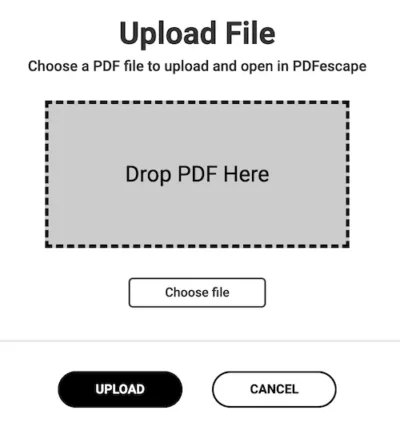
- Head to Insert>Text, select the texts you want to edit, add new, remove old or replace text as you like.
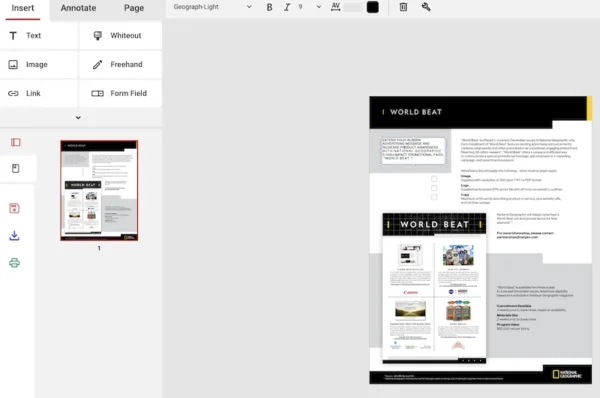
- Click the Download button to save the file to your device.
Google Docs
Google Docs is one part of Google Office Suite, enabling users to operate and edit PDF or other Google documents online. It is more like Microsoft Office Word, if you are proficient in working with Word, you can tackle PDF files equally easily in Google Docs.
For PDF users even for most of our netizens, Google Docs is really the best invention these years, it keeps its promise to be free, but still powerful, and this is rarely seen in today’s interest-driven world. Yet, there are cases that you may be not recommended to use this tool to edit PDF on mac for free, especially your original PDF has a professionally designed layout and formatting, or filled with tables. Otherwise, it will be a mess to edit PDF in Google Docs, it cannot keep those layout, formatting, table or form fields when displaying in Google Docs, you can check following screenshot:
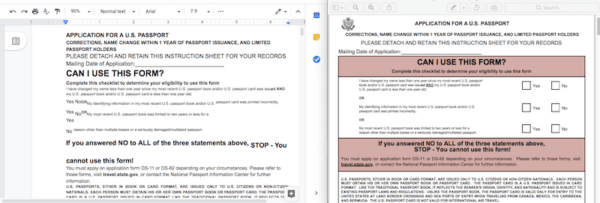 Consequently, if your PDF is mainly composted of texts and paragraphs, Google Docs deserves a try.
Consequently, if your PDF is mainly composted of texts and paragraphs, Google Docs deserves a try.
Follow these steps to edit PDF on Mac free with Google Docs:
- Login into Google Account, if not a registered user, register first.
- Then click on the Menu icon beside your Account image, go to Drive.
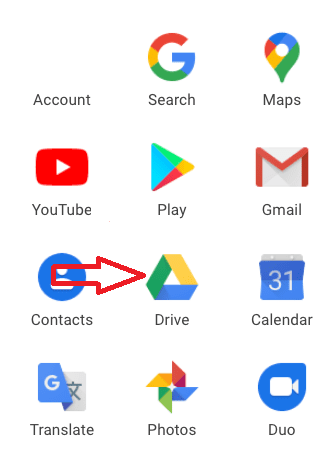
- Click + New to upload PDF file.
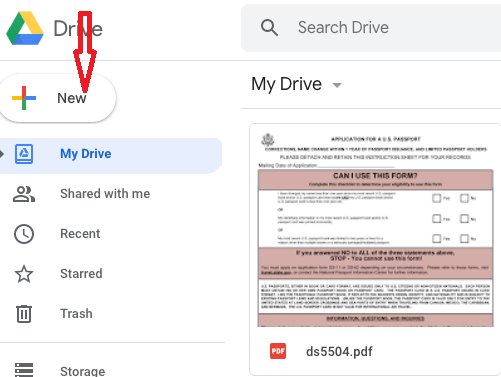
- Once the PDF is uploaded successfully and displayed in the right panel, right click on the PDF file, open with Google Docs.
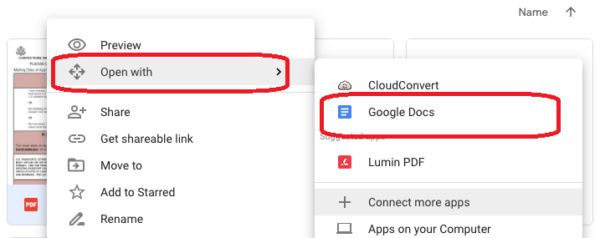
- Go to the PDF part you want to edit, directly modify or insert, just as the way you do in MS Word, or you can utilize the toolbars to edit the file.
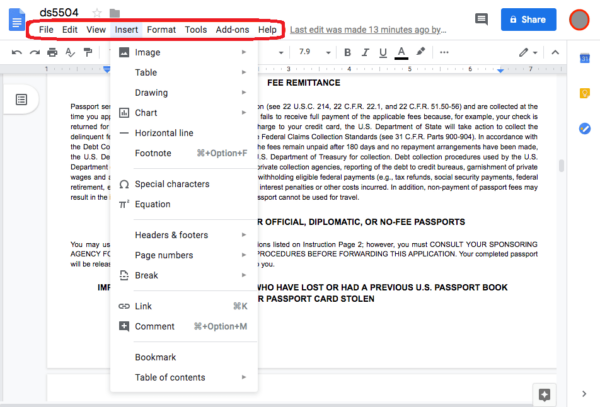
- Once the editing finishes, go to File>Download>PDF. The editing will be saved in the PDF file.