Our workplaces are getting smarter and smarter, thanks greatly to the prevalence of digital documents like PDF. We can edit text, image, url, add buttons, execute actions, embed media file…And it is common to find an audio inserted in a PDF that serves as background music, audio comments or others.
Can we add audio to PDF easily and how to do online free, or without using Adobe Acrobat? Now, let’s get to the answers.
- Can You Add Audio to PDF?
- The Easiest Way to Add Audio to PDF on Mac or Windows
- How to Embed Audio in PDF Online Free
- How to Add Audio to PDF without Acrobat?
- How to Play Embedded Audio in PDF and Why Sometimes Cannot Play?
Can You Add Audio to PDF?
Yes, you can, because PDF is designed to be versatile and it welcomes all kinds of contents, users can bring texts, static images, 3D objects, and playable video or audio to a PDF. Instead of clicking on external links that navigate you to the outside sources, PDF allows embedding media files directly in it.
You can add music, voice, sound, or any kind of audio file to a PDF. As long as we have the right tools, we can insert audio in PDF easily, set up the audio playback as we like. Here’s how to go about it.
The Easiest Way to Add Audio to PDF on Mac or Windows
I understand that there’s something about Acrobat you don’t like, muck likely the pricing. But trust me, Acrobat is surely the best option for working on your PDFs, it comes with a comfortable feel and full features to get your PDFs under control. Especially regarding embedding audio in your PDF, it can insert MP3 music or sound, and play it automatically under 3 activation settings. Also the embedded audio can be played on page or in a floating window.
Acrobat does all PDF tasks:
- Create PDF from docx, xlsx, txt, jpg, png, html, scanner, blank page, clipboard and so on
- Combine and split PDFs
- Edit: change text, add text, add image, embed link, add header & footer, watermark with wanted format and options
- Insert media files: audio, music, flash, etc.
- E-sign files and send files for signature
- Fill out forms and auto create fillable form
- Export PDF to standard popular document formats
- Scan and OCR files
- Protect and add certificate to PDF
- Add comment, draw on PDF, markup, etc
- Compare
- Flatten PDF layers
About the pricing, which may be standing in the way of your subscription, changes have made for you. Adobe offers a more flexible tier now, from $12.99 to $24.99, you can install Adobe Acrobat alone or enjoy all Adobe apps in one place via Adobe Document Cloud, and there is great discount to get an Adobe bundle.
How to Add Audio to PDF on Mac or Windows?
- Get a free copy of Adobe Acrobat on your Mac or Windows PC. Install and fire up the app on your machine.
- Open the PDF in Acrobat.
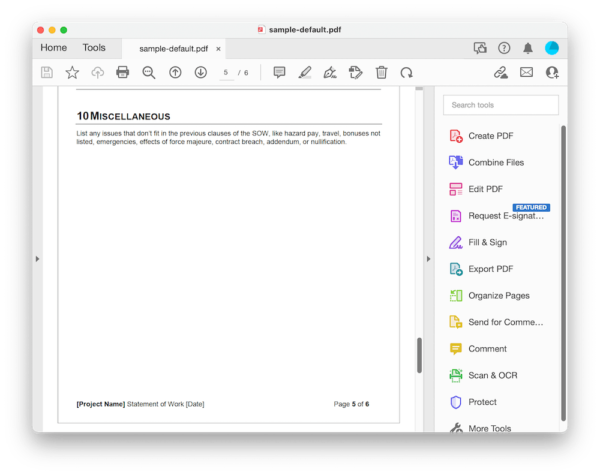
- Head to More Tools> Create & Edit> Rich Media.
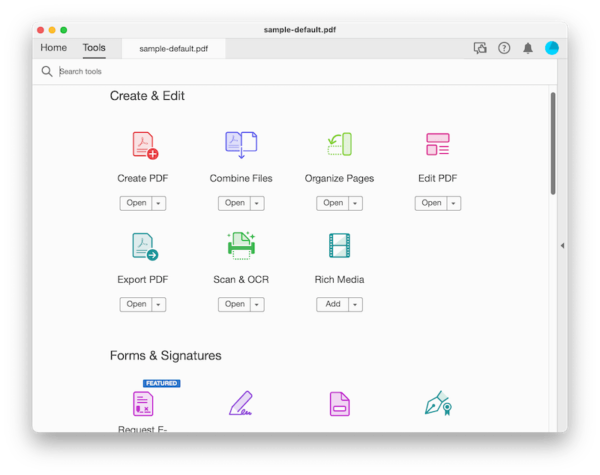
- Click on Add Sound, hold the mouse pointer to drag a sound box, add the music or audio file, then configure the settings, and click OK to continue.
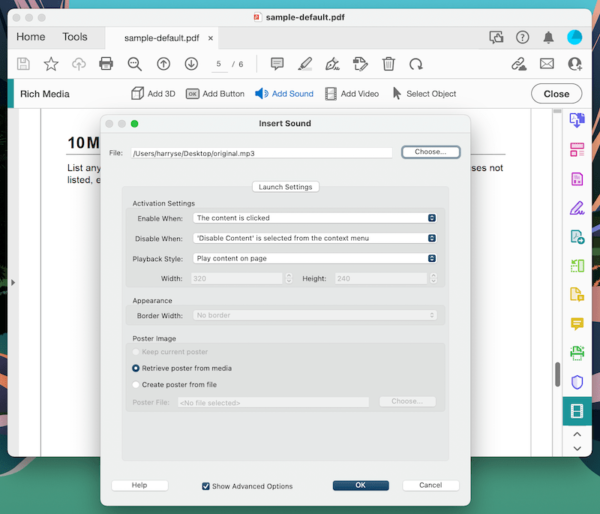
- Click to Activate.
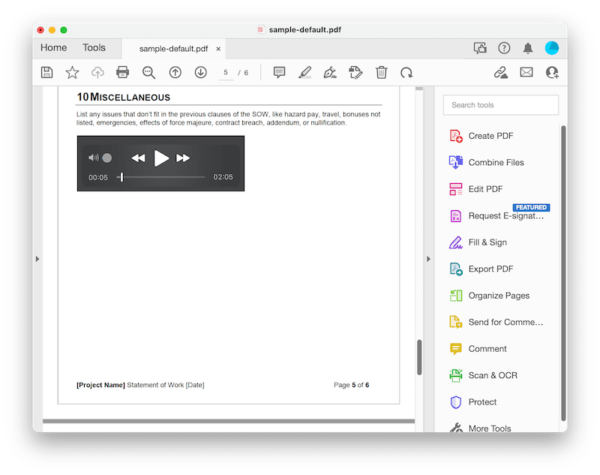
- Preview the file and play the audio to see if it can play or not. Hit Save button to apply the changes.
Also, you can check the video on our YouTube channel, starting from 01:55:
How to Embed Audio in PDF Online Free
While Acrobat is great for editing PDF files, there are times when it is much better to add audio to PDF online free in your web browser.
Can We Add Audio to PDF Online Free?
First of all, we are all wondering if we can add audio to PDF free via online tools. The answer is yes, but you can only insert an audio link, instead embedding an individual audio file and placing a playback button in the file. In other words, when clicking the audio link, you will be redirected to a new page playing the embedded audio. Why?
One of the main reasons is that free account of online PDF editors only offers limited features, if you want advanced features like embed media file, edit scans, you have to upgrade to a premium account, and this is where online PDF editors target. The other cause is that media files are larger in file size than documents, they would eat up more space on a 3rd-party server, which means higher cost.
But it is still worth a try if you want an online free solution, with following solution.
(To save an audio file as a link, you can upload it to your cloud storage account or other platforms allows sharing media files online)
Google Docs
When you get used to editing files in Google Docs, it feels convenient and trusty to embed audio in PDF with this tool. However, it harms the formatting of your PDF, you need to use the available format options to adjust.
How to embed audio in PDF online free
- Upload the audio to your website, social account or any platform that stores and creates an audio link for you.
- Log into your Google account, head to Google Drive.
- Upload the file and open with Google Docs.
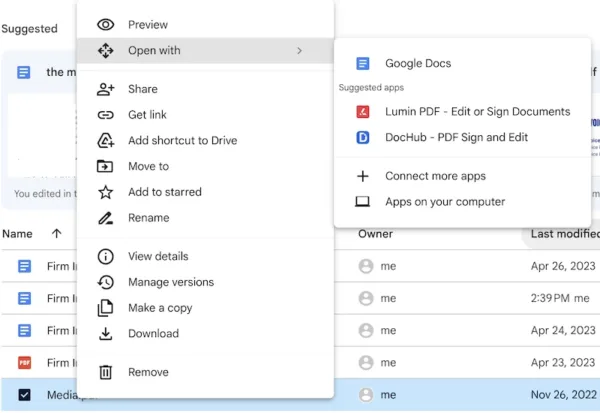
- Place your mouse pointer where you want to embed the audio, right click and choose Insert Link.
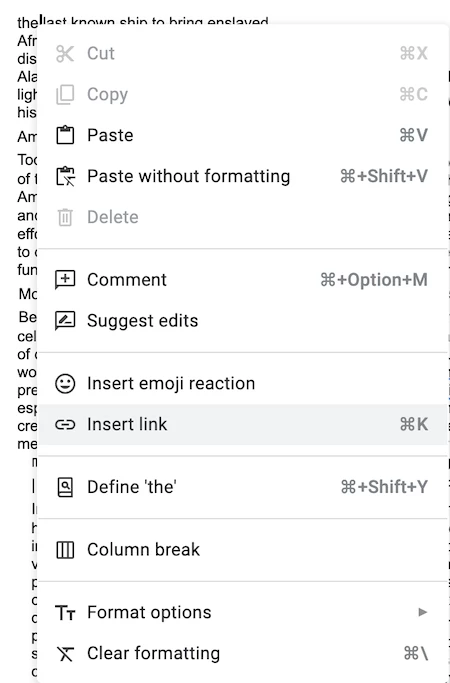
- Input the audio link.
- Save the file or download the file as PDF.
PDFescape
If you want to add music to PDF without loss of formatting, PDFescape is a good alternative. It is a dedicated online PDF editor that handles your files in original formatting. It isn’t nearly as powerful as Acrobat on editing, but works well enough for simple things like inserting objects, annotation and organizing pages.
How to add audio to PDF online free
- Upload the audio or music to your website, social account or any platform that stores and creates an audio link for you.
- Navigate to pdfescape.com, upload the PDF.
- Head to Insert>Link.
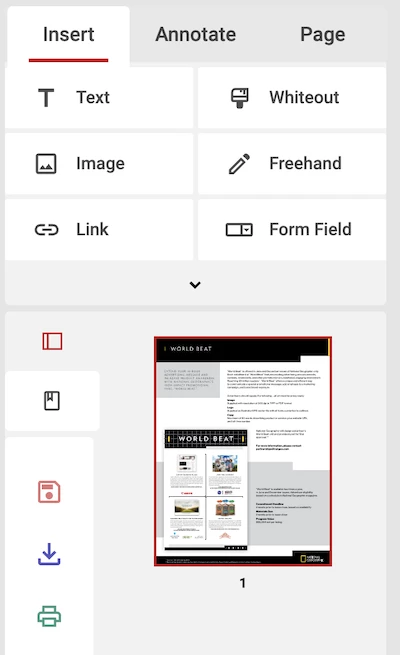
- Place the pointer where you want to embed a music, drag the crosshair to bring up the Link Properties, enter the audio link and click OK.
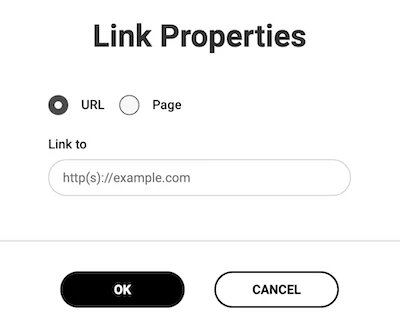
- Save the file to your Mac or Windows machine.
How to Add Audio to PDF without Acrobat
When it comes to add audio to PDF without Adobe Acrobat, you will get plenty of choices, for example, Foxit PhantomPDF Editor.
Foxit PDF Editor looks like Microsoft Office Word, it has a fresh feel and workflow that differ from Acrobat. If Acrobat is not what you like, Foxit may sound more appealing to you. It can edit, sign, collaborate and share, scan and OCR, fill and recognize PDF form, protect PDF with ease. When inserting video or audio files to a PDF using Foxit, you can embed files that saved in mp3, aiff, wav, mov, mp4…
How to Add Audio to PDF without Acrobat?
- Get a free copy of Foxit PhantomPDF editor on your Mac or Windows machine, install and fire up the app. Open PDF with the app.
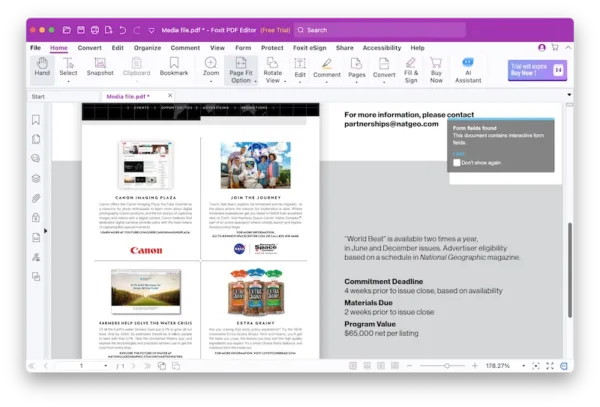
- Head to Edit> Insert> Audio & Video.
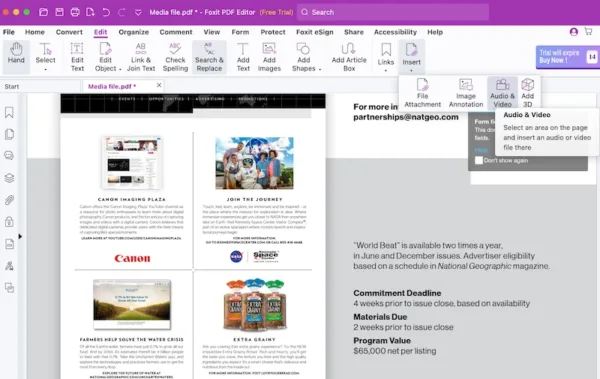
- Hold the mouse button and drag an area to embed the music or sound file, then upload the audio file and configure the settings as follows..
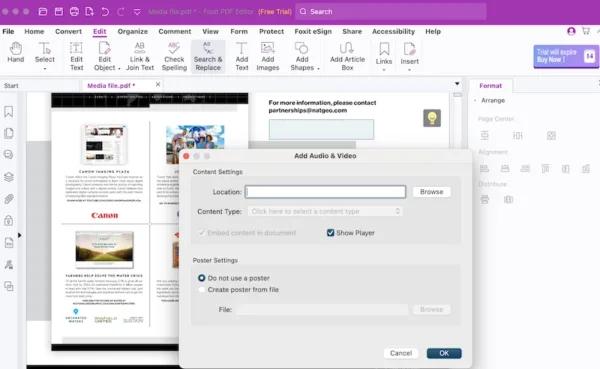
- Lastly, save the file in Foxit.
How to Play Embedded Audio in PDF and Why Sometimes Cannot Play?
To play an embedded audio in PDF, you just need to click the playback button.
But cannot play the embedded audio in your PDF? It can be caused by following reasons:
- Your PDF reader cannot play audio files that created in another PDF editor.
- Your PDF reader is not compatible with the audio format in the PDF.
- Your PDF tool or audio playing extension is outdated.
- Your device doesn’t have the necessary audio playing capabilities.
- Your PDF is partially corrupted.
To play audio normally in a PDF, we need to find out the reason first, then seek a specific solution. But all in all, you are always recommended to use a robust PDF editor that is highly compatible across platforms, devices, extensions, Acrobat is a good choice.
Why Pick Adobe Acrobat?
In some situations, having all the capabilities to handle a PDF and train the software to your liking is much more valuable than the simple fact that it’s free or lower price tag. Just check out Adobe Acrobat and install the 7-day free trial to explore for some time, you will know why it becomes essential to so many PDF users.
***We’ve subscribed Adobe Acrobat and proved it to be the best solution in this post. If you find it useful, when clicking on the links and make a purchase, we may earn a small commission at no extra cost to you. Thanks for your support!***
