Although creating a PDF with date information can be very useful, some users may choose to change the date on it depending on a variety of circumstances. And it is not easy to change the date in a PDF, especially for PDF beginners, they might get puzzled. But there’s no need to worry, as the process of changing date in PDF is a simple task that only takes a few steps.
When it comes to modifying a PDF date, we have several circumstances:
- change a date in the PDF: it may appear in the body of your PDF, or in the header or footer, even in a signature block. Without a PDF editor, you won’t be able to change a date in the PDF.
- change date on a scanned document: you may get an old scanned document with incorrect date and want to change the date on it. The OCR technology will make it easy to edit a scanned document.
- change the created date of a PDF: all PDFs use metadata to store the information about itself, including creation date, file size, author, if you want to change the creation date from file property, you need to edit and modify its metadata.
- change date format in PDF: a PDF form that contains fillable date fields will allow users to populate the date automatically, but you may want to change the date format.
PDF tool with advanced form editing features can assist you.
While that makes sense, you can’t truly change all dates mentioned in above circumstances without an adequate tool. That’s where high-end PDF editors come in, and we are all familiar with the big name—Adobe Acrobat. It has gained popularity for sleek aesthetic interface, powerful features, incredible performance, creative workflow. On the task of changing date in your PDF, it is the best option.
With all of that said, we will list all the steps you need to follow to change PDF date, mainly using Acrobat, and also recommend some alternatives to do the job under 4 following circumstances. Now, let us get to it.
How to change date in a (scanned) PDF?
With Acrobat
You need to hover to Acrobat’s Edit feature to edit the date in your PDF. Acrobat can also OCR the file if your PDF is scanned.
- Grab the free copy of Acrobat, run the app.
- Open PDF in Acrobat, hover to Edit PDF, all the texts, including the date on your normal PDF or scanned PDF can be selected and edited now.
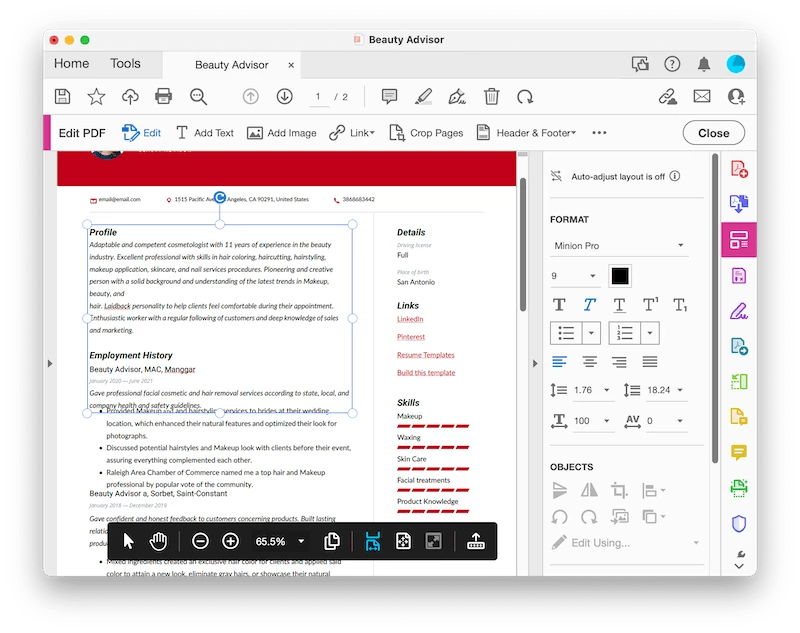
- Change the date, hit Save button.
Without Acrobat
If you want an alternative way to change date in PDF without using acrobat, here you can use Google Docs. It lets users edit date in a scanned PDF as well, but you might be upset about the formatting, because it will be messed up.
- Upload your PDF to Google Drive.
- Open the file with Google Docs by right clicking on the 3-dot icon as follows.
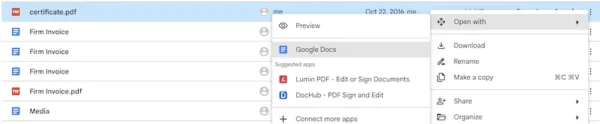
- Then change the date in your normal or scanned PDF, hit Save or Download file to export.
How to change created date in a PDF?
With Acrobat
You need to hover to Acrobat’s Properties feature and edit its metadata to change the creation date.
- Get a free copy of Adobe Acrobat, install and fire up the app.
- Open the PDF in Acrobat, head to File>Properties.
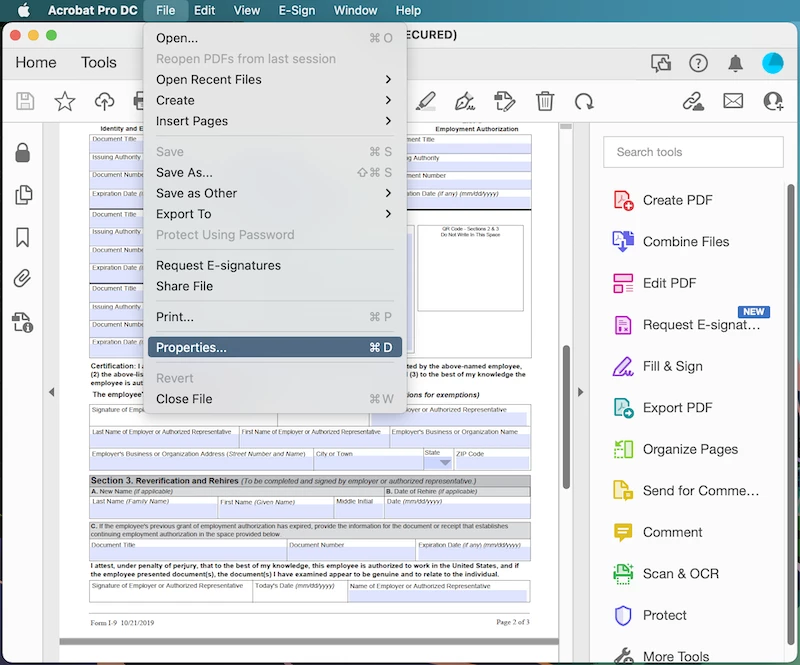
- Then change the created date of your PDF.
Without Acrobat
If you want an alternative way to change created date in PDF without using acrobat, here it is PDFCandy, it has a lot of free PDF tools, including the date metadata editor.
- Navigate to https://pdfcandy.com/edit-pdf-meta.html in your web browser.
- Add file to this web app.
- Change the created date from the calendar, hit Apply changes.
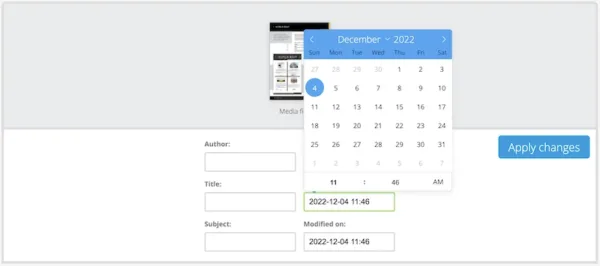
- Download the file to your local drive.
How to change date format in a PDF?
You need to hover to Acrobat’s form tools to change the date format of a fillable filed. It is pitiful, by now, we don’t find a free tool to change date format in a PDF.
- Open the PDF in Acrobat.
- Hover to Tools>Forms and Signatures>Prepare form, Acrobat will auto detect all the fillable fields in your PDF, including the date field.
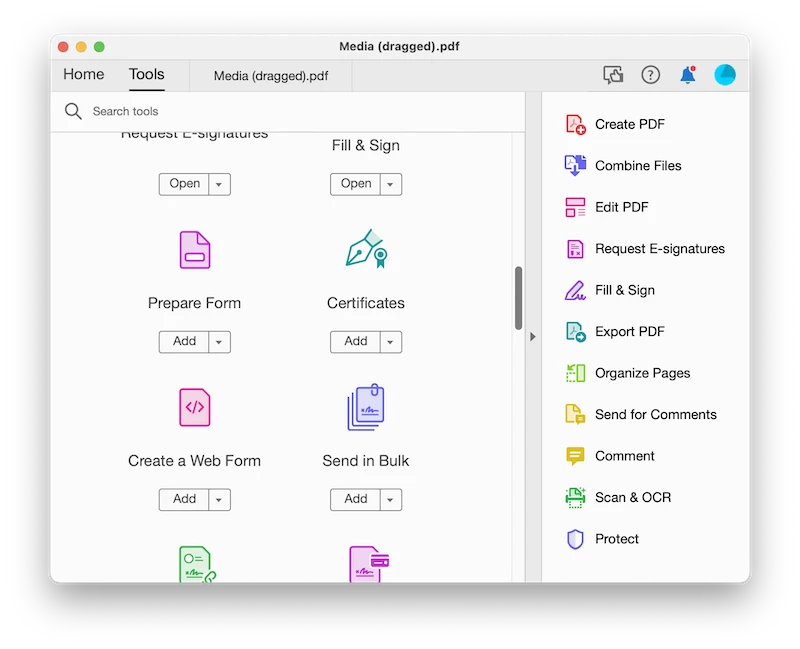
- Double click on the date filed to edit its properties.
- Hover to Format, choose a date format for the filed, hit Close.
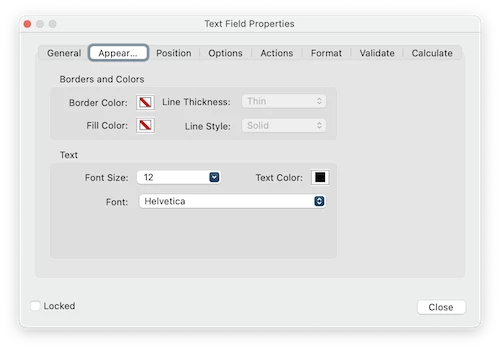
- Preview the file, hit Save.
Here are the methods to change PDF date using or not using Acrobat, but for productivity’s sake, you should try Adobe Acrobat.
Everything from the looks to the performance of Adobe Acrobat is top-notch, apart from that, there is no major flaw with this PDF editor. You will find the same reasons why it appeals to a wide users, it lets you changes everything in a PDF, even it is a scan, like date, name, body, form, block, image, link, media, 3d objects, signature, format, appearance, color scheme, background, yes, everything.
