EPS is a vector format, used to print high-resolution images. For different reasons, we may need to convert EPS to PNG, particularly with the transparent background preserved, so we can make full use of EPS files at our convenience.
To convert EPS to PNG on Mac or Windows, there are multiple solutions, you may prefer a piece of robust image converter software or ultimately decide to do conversion online free. Anyway, we bring following feasible methods to you.
- How to Convert EPS to PNG with Transparent Background in Photoshop
- Convert EPS to PNG with Transparent Background in Illustrator
- How to Convert EPS to PNG Free on Mac and Windows
- Convert EPS to PNG Online Free
How to Convert EPS to PNG with Transparent Background in Photoshop
EPS to PNG conversion itself can be done easily, but if you want to keep transparent background in PNG file, you’d better use a professional image tool to do this job.
There is a professional and high-quality option to convert EPS to PNG with transparent background, using Adobe Photoshop, if you have installed Photoshop program, follow the steps to save your EPS files as transparent PNG. If you haven’t installed this powerful photo editing app, start your trial with this task today!
It is the best photo editor tool in the world and support any kind of photo editing. Regarding converting images, it supports bulk conversion as well, but you have to create a automate action for the bulk conversion.
(Photoshop is Available for both macOS and Windows)
Steps to Convert EPS to PNG with Transparent Background in Photoshop
- Run Adobe Photoshop.
- Drag and drop EPS to Adobe, choose OK to rasterize EPS format.
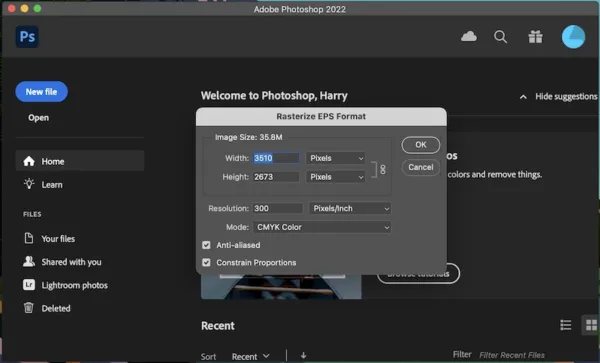
- Go to File>Export As.
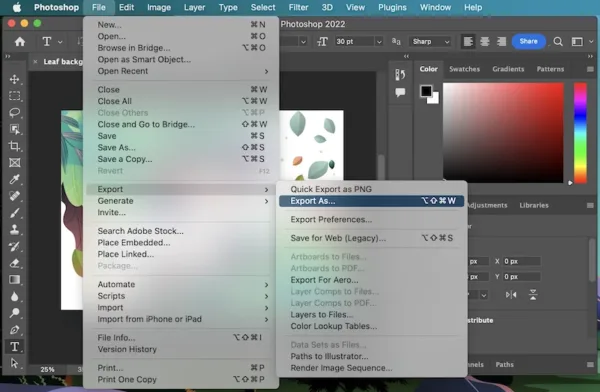
- Choose Format as PNG. Tick the box before Transparency, and set up the image or canvas size.
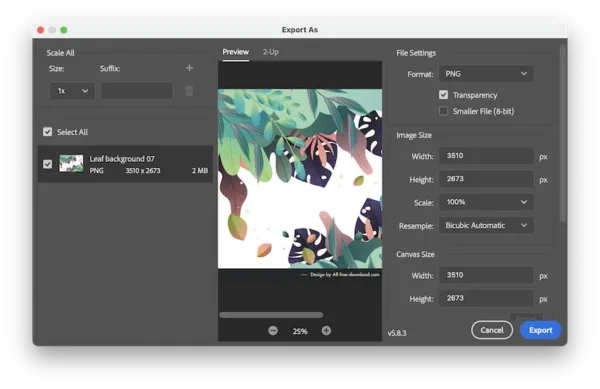
- Click Export and select the output destination to convert EPS to transparent background PNG in Adobe Photoshop.
Convert EPS to PNG with Transparent Background in Illustrator
EPS is one of the most illustration-friendly image formats in Adobe Illustrator, with Illustrator’s Export feature, we can convert EPS to PNG with transparent background too.
(Illustrator is Available for both macOS and Windows)
Steps to Convert EPS to PNG with Transparent Background in Illustrator
- Run Adobe Illustrator.
- Drag and drop EPS file for opening the file.
- Go to File>Export>Export As.
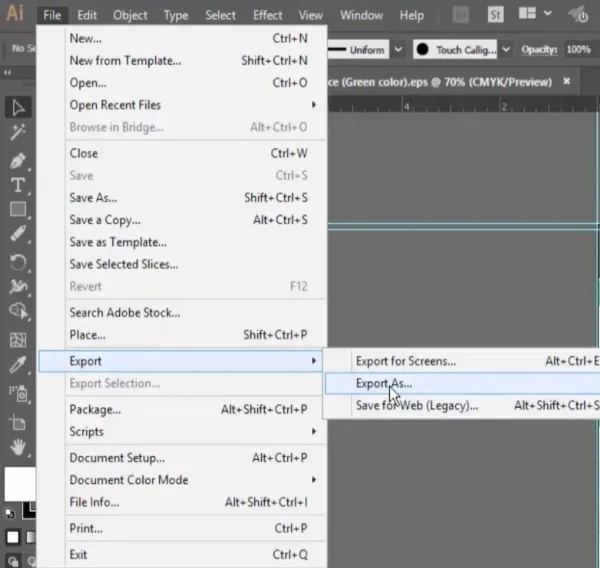
- Choose output as PNG and select output folder.
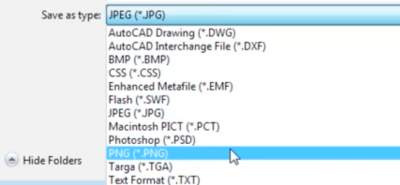
- In the PNG Options, select background color as Transparent, then click OK.
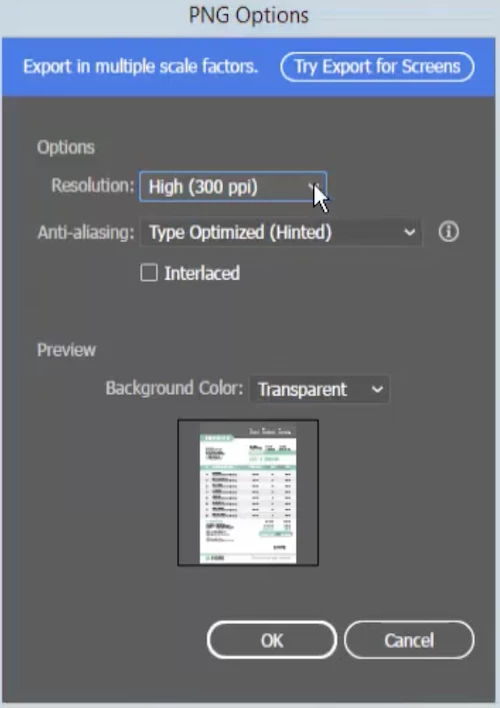
However, Illustrator doesn’t support batch convert EPS to PNG.
How to Convert EPS to PNG Free on Mac and Windows
Adobe Photoshop and Illustrator are premium options to process images, but if you want to convert EPS to PNG free without Adobe, you can use GIMP.
It is an open-source and advanced photo editing tool, Photoshop alike, offers a large collection of features and options to edit each layer in your photos. It even supports more output formats than Adobe Photoshop, however, when exporting EPS to PNG in GIMP, the transparent background won’t be kept, your PNG images will come with white background.
Steps to Convert EPS to PNG on Mac or Windows for Free
- Grab the free copy of GIMP from its website, fire up the app.
- Open EPS file in GIMP.
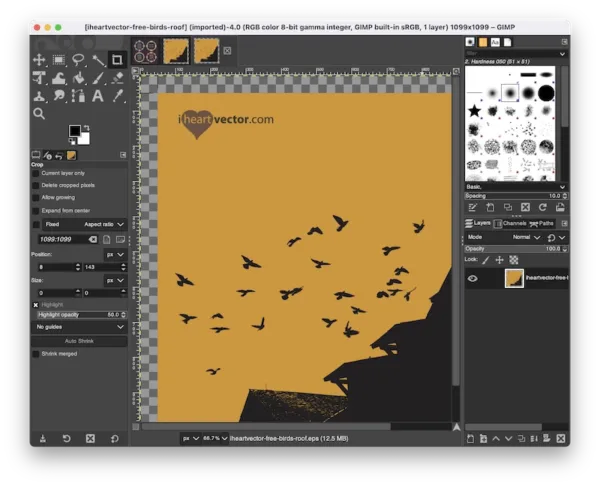
- Then go to File>Export As.
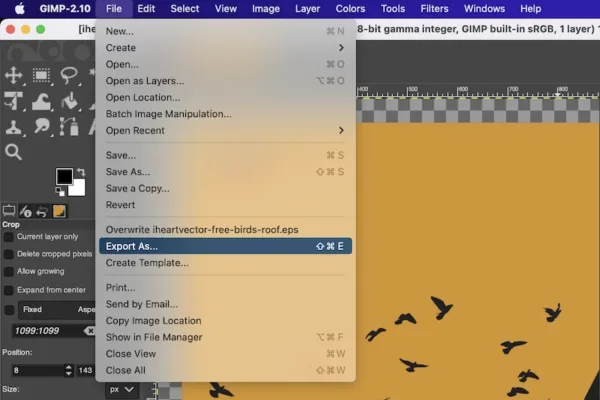
- Go to Select File Type, choose PNG.
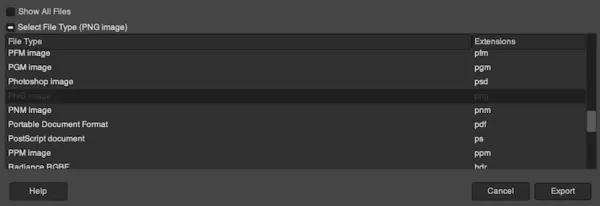
- Customize the PNG file using the options, click Export.
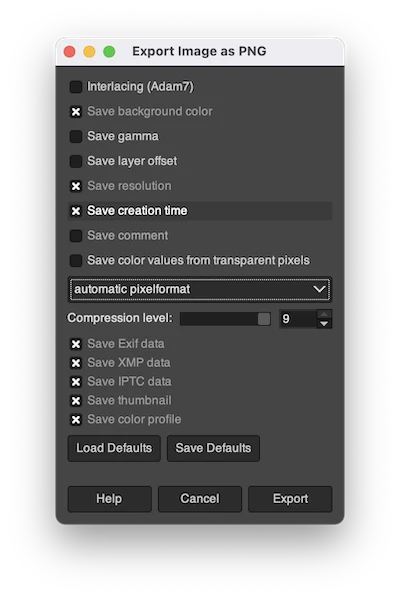
Convert EPS to PNG Online Free
On my own part, online free tools are always a reliable way to convert files, they are free, easy to use and there are so many choices. But when working on EPS to PNG conversion, not all online free tools bring a high resolution conversion.
I tested 20 online free image converters, but only 2 of them can convert a EPS file to PNG with high resolution, Convertio and CloudConvert. And none of them keeps the transparent background, if this is OK for you, try the following methods.
Convertio
I cannot even remember how many times I have recommended our readers to try Convertio when converting files, only because its terrific conversion jobs.
It supports all kinds of file conversions, including video, audio, image, ebook, document… With an overall conversion quality rating 4.7/5.0, Convertio creates high quality conversion for millions of users. Also, it offers OCR features, turning pictures into editable text or other formats.
Yet, you can only convert 10 EPS files one time for free and your files will be stored online for 24 hours. Convertio does create high-quality PNG files, which also makes its file size relatively larger.
Steps to Convert EPS to PNG Online Free
- Head to Convertio EPS to PNG.
- Drag and drop EPS files to the online program.
- Click Convert to start the conversion.
- Download PNG files to your output folder.
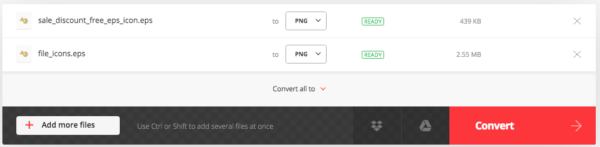
CloudConvert
Yes, most of the online free file converters provide similar conversion services, just like Convertio, CloudConvert is another web-based tool to convert basically all types of files. It doesn’t support OCR, but allows users to manage PDF and image files easily.
When uploading a large EPS file, it may take quite a lot of time to upload and convert, don’t close the webpage, wait patiently until the conversion starts.
Convert EPS to PNG Online Free with CloudConvert
- Head to CloudConvert EPS to PNG.
- Import all EPS files to the online program.
- Click Convert to start the conversion, or you can tweak the settings before conversion.
- Download PNG files to your output folder.
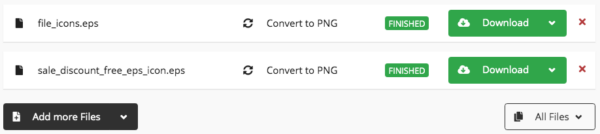
Adobe VS Online
The tools we wrote in this post are all good, but for different cases. If you want to convert EPS to transparent PNG with high quality, Adobe Photoshop and Illustrator are the most efficient solutions. But if you just want to convert 1 or 2 files without paying, open your web browser and use Convertio or CloudConvert.
