We all wield the mobile phones in our pockets to shoot videos, the raw footages can be very long, and we may need to convert a regular video that saved on our phone or GoPro cameras to a time-lapse video. You might have used built-in tools on your Windows or macOS system or found sites to do it online, but the fastest and easiest way is to use a 3rd party app.
Regardless of what your final choice is, we will go over several options as follows to convert your normal videos to a fancy time-lapse video on Mac or on Windows 10/11.
- This is The Fastest Way to Turn Normal Video to Time Lapse on Mac and Windows 10/11
- Free: How to Convert Regular Video to Time Lapse in iMovie on macOS
- Free: How to Turn Regular Video to Time Lapse on Windows
- Online Time Lapse Video Editor
This is The Fastest Way to Turn Normal Video to Time Lapse on Mac and Windows 10/11
Once a video is created, we need to do some editing onto the low-quality video, not only adding effects, filters, but also to enhance the uneven light, noise, shaky frames and so on. If we have a powerful video-editing tool in hand, that would be better.
Movavi Video Editor 2023 isn’t free, but users can get the most value from this program on Windows, macOS. It offers all necessary tools in a pleasantly and intuitively designed interface, and fits the needs of users of all ages and skill sets.
Free trial: available
Price: $49.95 for 1 year, $69.95 for lifetime
Platforms: Windows, Mac
Features: create quick video, edit video and audio, apply filters, add transitions, add titles, add stickers, remove background, etc.
NOW, turn normal video to time lapse video on your Mac or Windows 10/11
- Get a free copy of Movavi Video Editor 2023, install and open the app.
- Add the regular video by drag and drop to the video track in Timeline.
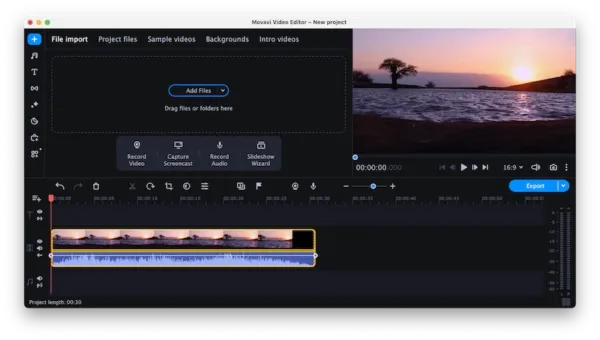
- Crop or trim the video if necessary.Or head to More Tools, select the tools to edit your video first.
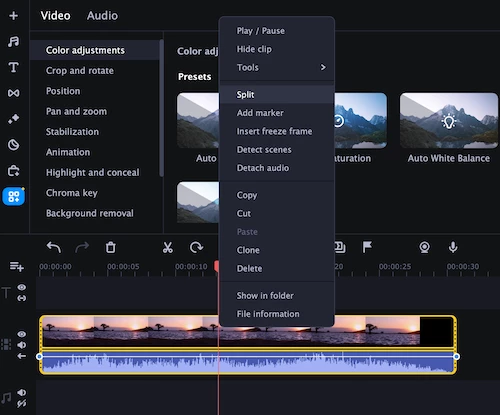
- Double click on the video clip to open the Clip Properties menu, change the speed by moving the slider to the right until you have a wanted result.
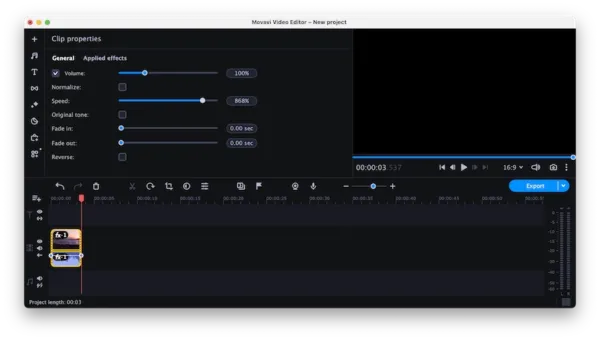
- Preview the result with built-in player, if OK, click Export and choose a video format to save the video to your computer or upload online.
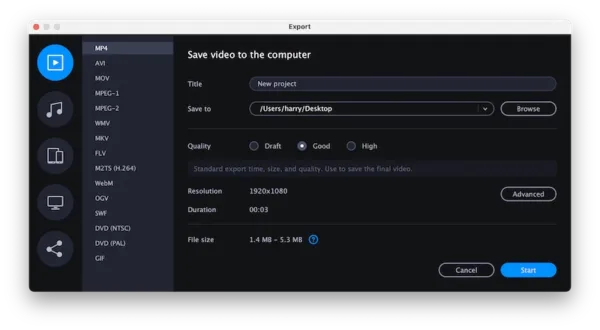
Free: How to Convert Regular Video to Time Lapse in iMovie on macOS
Mac computers make it even simpler to convert video to time lapse, because there is iMovie available, the macOS free video editor. We will go over the steps, but you may want to go back to 3rd party option after you have known its limitations on editing feature.
- Fire up iMovie on your Mac.
- Add the video to iMovie.

- Click on the video clip, go to Speed button>Fast. Select a speed: 2X, 4X, 8X, 20X or custom to convert your video to time lapse video.
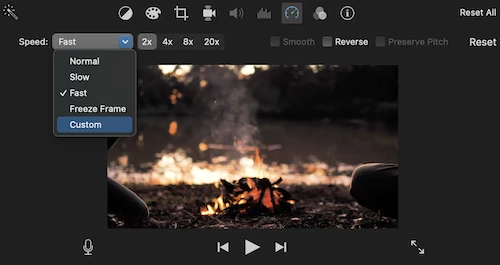
- Head to File>Share>File and save the time lapse video.
Free: How to Turn Regular Video to Time Lapse on Windows
For Windows 10 and 11 Users
Windows 10/11 system has a powerful media player and editor called Photos app, you can use this app to turn regular videos into time lapse.
- Fire up the Photos app on your Windows 10 or 11.
- Import the regular video, head to New>New video project.
- Go to Speed option and move the slider to turn it to a lapse video as you need.
- Export the time lapse video.
For Windows 7 and 8 Users
Windows PC include a built-in tool called Windows Media Player and it can be used by all Windows users. You can use it to convert video to Time Lapse video for free, but you can play the time lapse video only, it cannot be saved in Windows Media Player. Also, this program discontinued its service on Windows 10.
- Open video with Windows Media Player.
- Head to Play>Speed>Faster. Your video will be converted to time lapse video while playing, but it won’t be saved with time lapse effect.
Online Time Lapse Video Editor
There are plenty of online tools you can use to create time lapse video from a normal video. When looking back those old days, I always felt insecure to convert videos online, because I got spam emails after signing up with my personal email address, or lost my patience when taking so long time to convert the files. But this changes, there is little to worry about the privacy or spams, because your files will be deleted within 24 hours or shorter. Though the conversion speed is enhanced, it takes longer time than using an offline tool. A new problem arise as well, there may be a watermark added to your video. Luckily, we have an online free tool to convert your video to time lapse video with no watermark, that’s Kapwing.
NOW, create time lapse video from normal video online free no watermark
- Navigate to Kapwing in your web browser, sign up to remove watermark.
- Import the video by clicking on Upload.
- In the Edit tab, go to Speed and select the speed to create time lapse video.
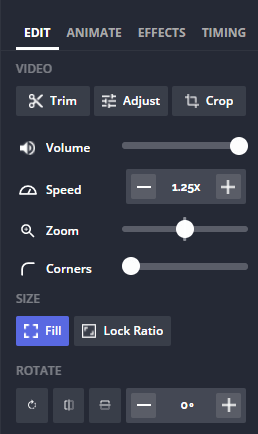
- Click on Export to save the time lapse video to your machine.
Go convert your videos right now
If you want to convert fast, I recommend grabbing Movavi Video Editor 2023. It offers free trial and gives enough firepower to create a great video, you won’t need to find extra tools to do other video editing related jobs. But if this recommendation doesn’t cut it for you, try a native tool on your installed system or find the online website to convert the video.
