It is more common than ever to have PDF files around us, but sometimes we still prefer the traditional way of saving PDF as PNG format, after all, PNG is much welcomed across online platforms. You may have wondered how to transform PDF into PNG format and not losing quality on your Windows machine, this article is here to guide you through the process with 8 different good ways.
Pixillion: Batch, High Quality, Excellent Input and Output Support
Bottom line: User-friendly image converter with bulk feature that covers a massive range of input and output formats and allows you editing images.
+More than 50 image formats input
+More than 20 image formats output
+Bulk convert
+Preview image
+Advanced options: combine, compress, customize image settings
+Edit images: resize, crop, flip, rotate, watermark, add filter
-Basic editing tools only
-Not free
Pixillion Image Converter from NCH Software is a simple and cheap option. It’s available for Windows and macOS. It offers free trial.
The software supports all the expected input and output formats, from raster, vector to raw images in PDF, JPG, PNG, TIFF, NEF, CRW, EPS, SVG, PSD…It offers customizable options when export PDF and other images. One of the most useful feature in Pixillion is the bulk convert function, help users import many images and convert at one time. The Edit feature presents users with a simplified set of tools to enhance the files before saving as other format. Converting images and keeping original quality makes Pixillion the best image converter.
PDF to PNG High Quality Conversion Steps:
- Grab a free copy of Pixillion Image Converter, install and fire up the app on your machine.
- Drag and drop PDF files to Pixillion, preview the file.
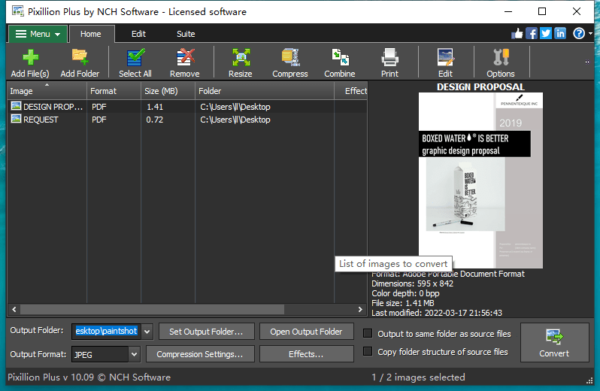
- Click on Effects to edit the PDF if you want to.
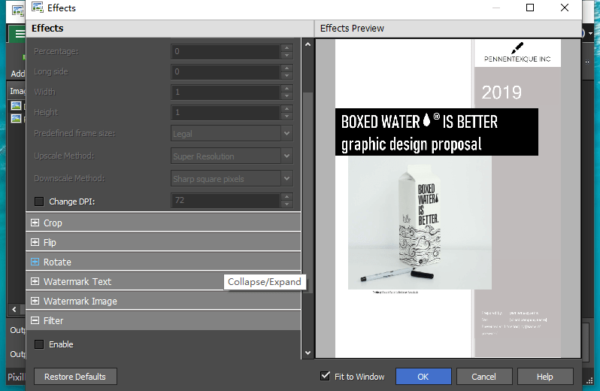
- Pick PNG as output format and adjust the compression settings. Click Save to go next.
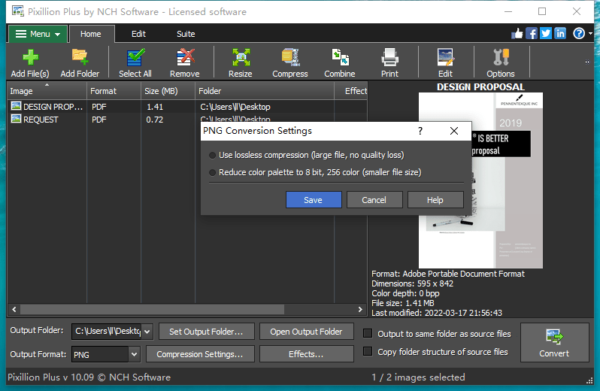
- Hit Convert button to save all PDF files as PNG images.
PDFchef: Lightweight PDF Editor
Bottom line: If you want to edit a PDF document and convert it but without a large price tag, there is no one does any better than PDFChef.
+Edit PDF text and image
+Create PDF from
+Export PDF as
+Merge and split PDF
+Add, delete, rotate PDF pages
-Not free
-Cannot edit scanned PDF
Not everyone is looking to spend a ton of money on a PDF tool, PDF to PNG is common and easy to execute. But a PDF tool with editing feature brings many benefits.
PDFChef is a standalone PDF editor for both Windows and macOS, it can convert PDF to images, including….. Also, you can edit the texts, images in the PDF. It provides additional tools like file merger, file splitter, page organizer and PDF creator. At its heart, PDFChef is super easy to use.
PDF to PNG conversion steps:
- Get a free copy of PDFchef, install and fire up the app on your machine.
- Go to Convert.
- Drag and drop PDF to PDFchef.
- Select output format as PNG.
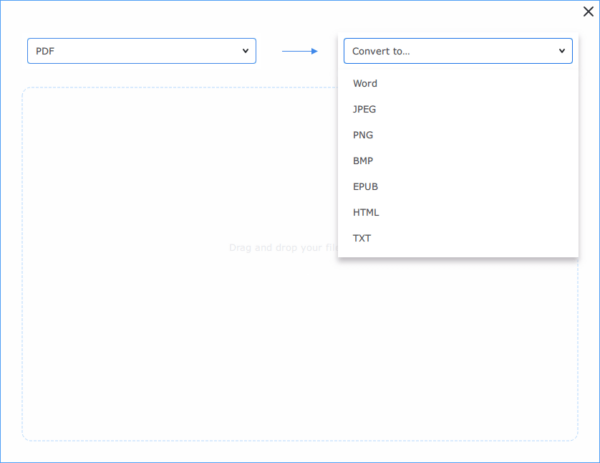
- Hit Convert button to export PDF to PNG.
Adobe Acrobat
Bottom line: The best expert level app to edit and configure PDF files.
+Full control over PDF files: text, image, url, button, multimedia, interactive elements, etc.
+Create and convert PDF
+All necessary PDF tools: compress, sign, protect, fill, redact, OCR, …
+Available on Windows, macOS, Online, Mobile
-Learning curve to dive into complex menu options
-7-day free trial requiring payment info to be submitted
If you want to have a full control over your PDF files, editing on the texts, images or anything in the document, Adobe Acrobat is the greatest option. There are basic and advanced options to play around and make your PDF perfect. It can edit on both native and scanned PDFs.
How to convert PDF to PNG on Windows in Adobe Acrobat?
- Get a free 7-day trial of Adobe Acrobat, install and fire up the app on your Windows machine.
- Drag and drop the PDF to Acrobat.
- Go to Tools>Export PDF, choose Image>PNG, configure the settings.
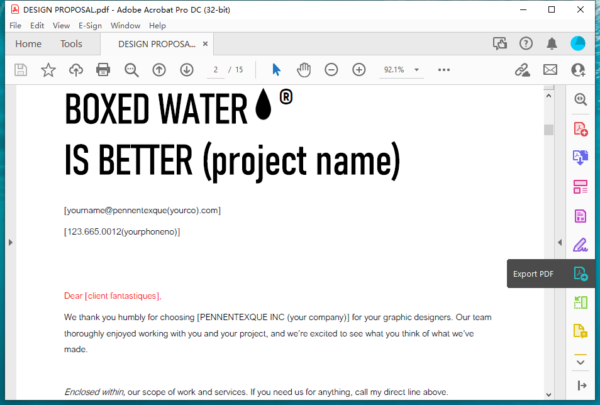
- Hit on Export.
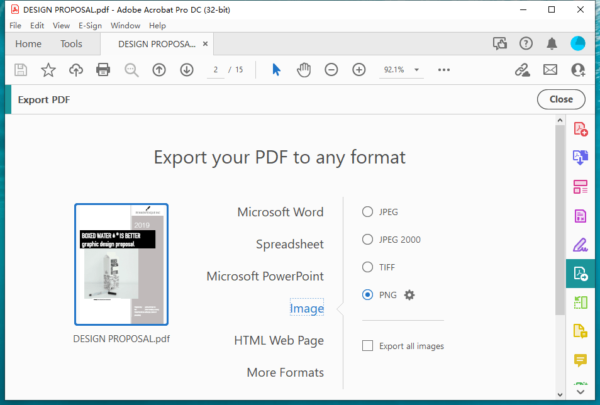
Adobe Photoshop
Bottom line: It is the best image editing software for web designers, photographers, artists, because it has all important editing tools, great at working with image layers and being smart with its AI technology.
+All image editing tools
+AI-powered
+Handle all PDF layers
+Plenty of tutorials and resources
-Convert one PDF page to PNG per time
-Steep learning curve
-Not free
-Not lightweight
If you want something different and edit PDFs like an expert, then commercial packages like Adobe Photoshop will do the job, it gives you a host of editing tools and uses AI to touch your PDF images professionally.
However, it has a steep learning curve, especially for users who just began editing PDF or images. But users can grasp the basics with its extensive tutorials, and fully control the PDF files as they want.
How to convert PDF to PNG in Adobe Photoshop without Losing Quality?
- Get a free 7-day trial of Adobe Photoshop, install and fire up the app on your Windows machine.
- Drag and drop the PDF into Photoshop, choose the PDF pages you want to convert and import as Images.
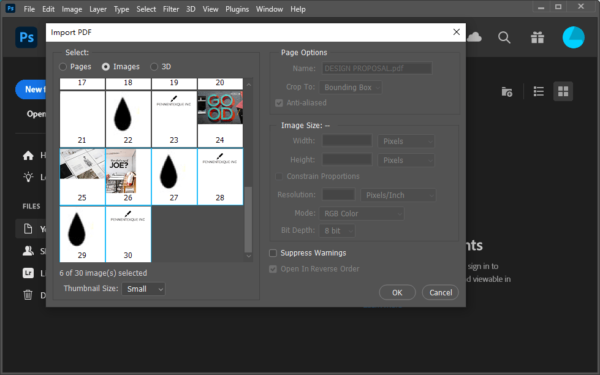
- Open a PDF page and head to File>Export>Quick Export as PNG. Select the output folder to save the PNG file. Then convert other PDF pages to PNG image in Photoshop.
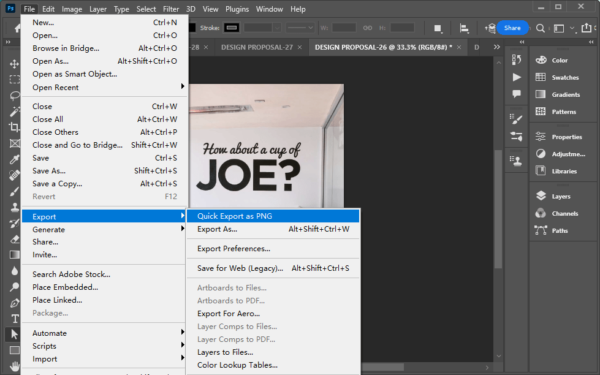
GIMP: Open Source Image Editor
Bottom line: If you are looking for something that is free for your Windows desktop, GIMP is the best option, it has Photoshop-like editing tools, supports plenty of input and output formats.
+Free to use
+Photoshop-alike with a lot of advanced image editing tools
+Outstanding support on input and output
-Dated UI
-Not user friendly
-Slowly responsive
GIMP for Windows and macOS is an excellent free image editing tool with export feature.
After firing up GIMP on your Windows machine, you will find a lot of tools that are similar to Photoshop’s, including selection, layer, color, filter…These tools are useful, but not that friendly to user and delicate as Photoshop’s.
One of the features worth exploring is the exporting, users are allowed to read and write a lot of image formats, including PDF, raster, vector images.
How to convert PDF to PNG in Windows Free
- Get free GIMP and fire up the app on your Windows machine.
- Drag and drop the PDF to GIMP, choose to import one or all PDF pages as Image to GIMP.
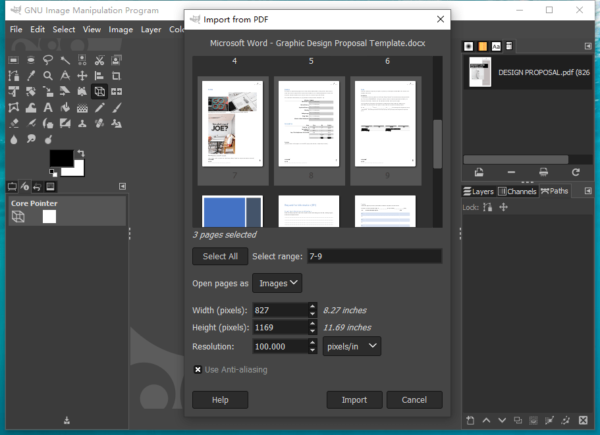
- Choose the PDF page you want to convert to PNG, head to File>Export As.
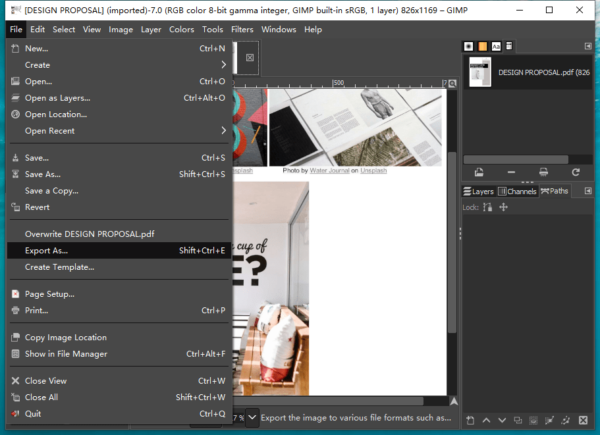
- Pick PNG as output from the list. Hit on Export to convert.
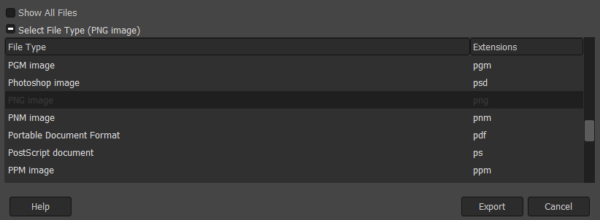
Pdf2png.com (web based)
Bottom line: It is extremely simple to batch convert PDF to PNG for free and download all PNG in one compressed folder.
+Free to use
+Bulk convert
+Very simple
-Up to 20 PDF files for free conversion
How to convert PDF to PNG on Windows for free?
- Navigate to https://pdf2png.com in your web browser.
- Drop all PDF files to the dashed box.
- Download all PNG images.
Convertio.com (web based)
Bottom line: It converts PDF to image, document, ebook, presentation formats with high quality.
+Free to use
+Convert PDF to all standard file format
+Convert with high quality
-Maximum file size 100MB for free conversion
-Slow
How to convert PDF to PNG on Windows for free?
- Navigate to https://convertio.co/pdf-png/ in your web browser.
- Drag and drop all the PDF files to the black box.
- Click Convert.
- Download all PNG images to local folder.
Cloudconvert.com (web based)
Bottom line: It has options to customize PNG output files with selected pixel, width, height, alpha and supports converting specific pages.
+Free to use
+Convert PDF to Cad, document, ebook, image, presentation, spreadsheet, vector, etc.
+Options available
+Preview PNG files
-Up to 25 free conversions per day
-Slow
How to convert PDF to PNG on Windows for free?
- Navigate to https://cloudconvert.com/pdf-to-png in your web browser.
- Click Select File to upload PDF files.
- Use the options to customize PNG images.
- Hit Convert.
- Download all PNG image to local folder.
At the End
In most cases, we should expect to spend the least money if we want to use a dedicated paid service. There are a lot of PDF to PNG converters for Windows, certainly, there will be a feature set and pricing to fit your needs, but for me, Pixillion is the best one from this list, it is easy to use and with features to keep up with my workflow and image conversion demands.
