How to compress a WAV file? Compress and save as OGG. How to create OGG file from WAV sources? You just need to export WAV as OGG…
A bunch of reasons to convert WAV to OGG, right? OK, here we have 5 painstakingly picked WAV to OGG converters for Mac or Windows.
- Best Batch WAV to OGG Converter for 2021 (Mac & Windows)
- Best Free Batch WAV to OGG Converter (2 Options)
- Can We Convert with Free WAV to OGG Converter Software?
Best Batch WAV to OGG Converter for 2021 (Mac & Windows)
Switch Audio File Converter—NCH Software created this great audio converter tool to turn your audios into different format for opening or editing in an audio tool. It does its conversion job perfectly, but also provides users a fantastic experience to play, convert and edit audios. For my own part, I appreciate its capability to extract audios from a disk the most.
Switch Audio File Converter Top Features
- Support 70+ video and audio input formats
- Export audio as 30+ formats
- Batch convert
- Convert to playlist
- Extract audio from CD and DVD
- Play audios
- Edit audio tags
- Customize output encoding settings
- Adjust audio volume and add audio effects
How to Batch Convert WAV to OGG on Mac or Windows?
- Get a copy of Switch Audio File Converter , install the app.
- Add WAV files to the program by drag and drop, remember to select all WAV files for conversion.
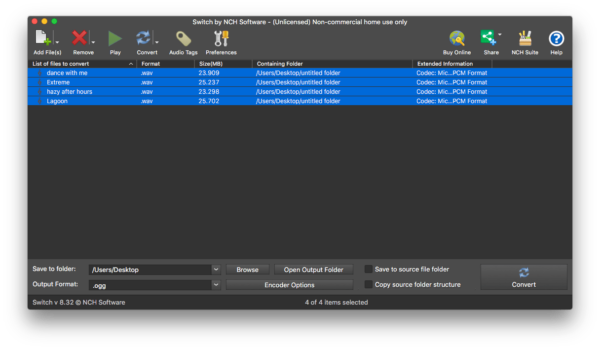
- Choose output as OGG.
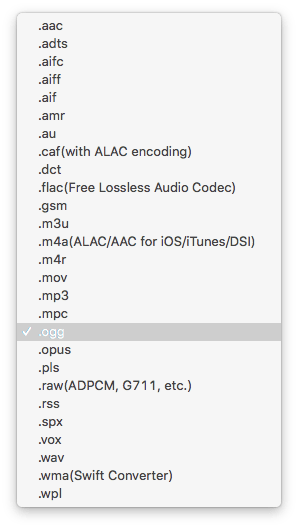
- Click on Encoder Options and adjust the encoding settings, edit metadata or adjust the volume.
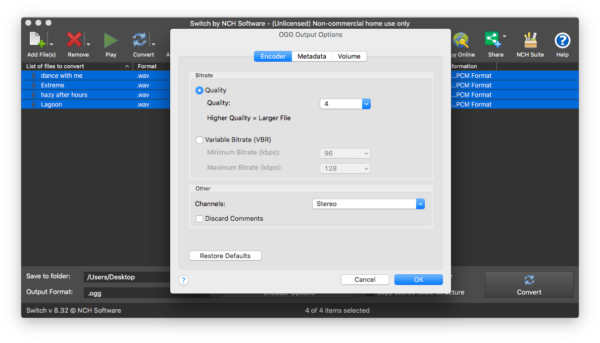
- Choose output folder and click Convert to start WAV to OGG batch conversion.
Best Free Batch WAV to OGG Converter (2 Options)
I tried to find a free batch WAV to OGG converter but I was disappointed this time, there are free WAV to OGG converters (in Part 3), but neither of them supports batch conversion. At the end, I pick 2 web-based free batch WAV to OGG converters for you as following.
1. The Fastest—123APPS Online-audio-converter
Why You Should Try?
- Extremely fast, quick uploading, converting and downloading
- Support batch convert audio files
- Export as MP3, WAV, M4A, FLAC, OGG, MP2, AMR
- Advanced settings: change bitrate/sample rate, fade in/out, reverse
- Edit audio track info: title, artist, album, year, genre
- Save to Google Drive or Dropbox
Things to Pay Attention to:
- Choose Good or Best audio quality, low quality may lead to poor audios
How to Batch Convert WAV to OGG for Free Online?
- Navigate to https://online-audio-converter.com/.
- Drag and drop all your WAV files to the program.
- Choose OGG as the output format.
- Adjust the advanced settings or edit track info.
- Click Convert to start the conversion.
- Download OGG files to your device.
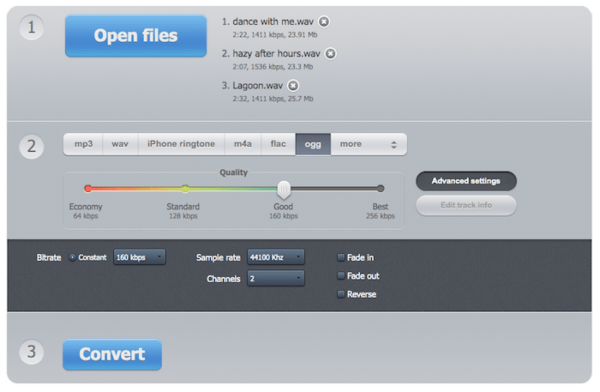
2. An alternative—Online-convert Audio Converter
Why You Should Try?
- Support batch convert audio files
- Support 50+ audio formats
- Advanced settings: change bitrate/sample rate, trim, normalize audio, etc.
- Save to Google Drive or Dropbox
Things to Pay Attention to:
- Only 3 files can be converted concurrently
- Wait patiently until the conversion finishes
How to Batch Convert WAV to OGG for Free Online?
- Navigate to https://audio.online-convert.com/convert-to-ogg.
- Add at most 3 WAV files to the program.
- Adjust the optional settings.
- Click Start conversion.
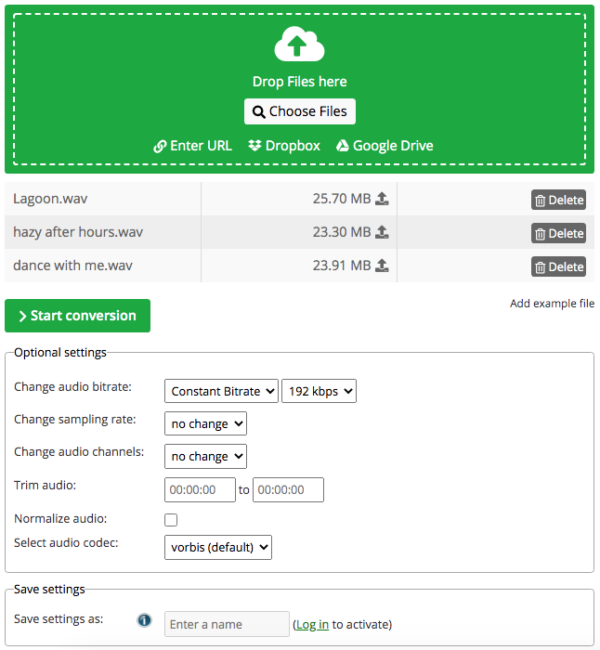
- Download the OGG files to your device.
Can We Convert with Free WAV to OGG Converter Software?
Yes, we can, but these free WAV to OGG converters don’t have a batch support.
I prefer to use open-source media tools like Handbrake or FFmpeg to handle a video/audio conversion, but they are not on my list this time: Handbrake cannot convert at all, while FFmpeg exhausts my patience again with its command lines.
Nevertheless, VLC Media Player and Audacity come in handy on this case, though they cannot batch convert your WAV files.
VCL Media Player
It is free, open source media player, helping users to play or convert multimedia files, the files can be from your local folder or from a disk (DVD, CD). The program is available for macOS, Windows, Android and iOS.
The Good
- Free
- Available for macOS and Windows
- Convert to video (MP4, WEBM, TS, TS, ASF) and audio formats (OGG, MP3, FLAC, CD)
The Bad
- Convert file one by one, cannot batch convert
- The output file is damaged (cannot be opened) sometimes
How to Convert WAV to OGG for Free?
- Get a copy of VLC Media Player to your device.
- Run the app, go to File>Convert/Stream.
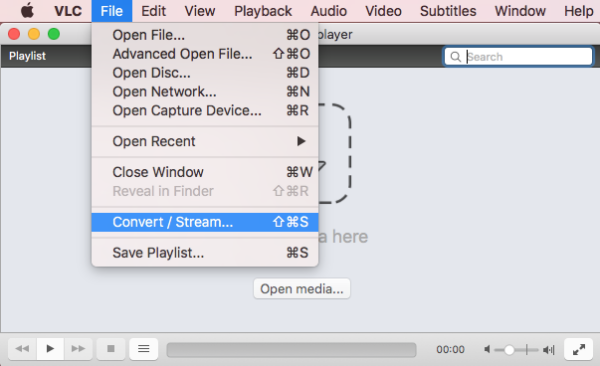
- Drop a WAV file to the interface.
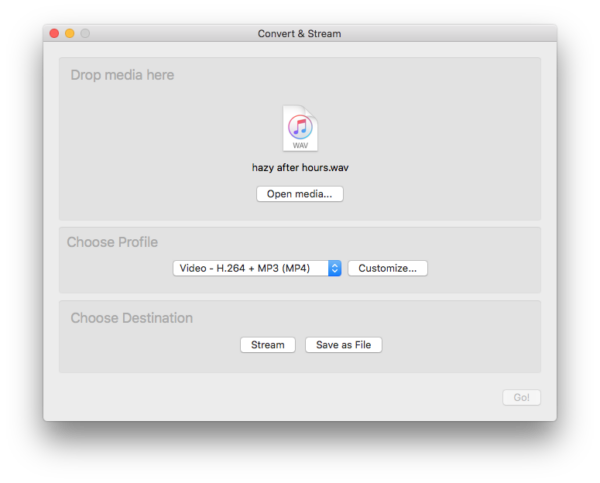
- Choose output as Audio OGG.
- Click Customize to tweak the Audio codec and click on Apply to save it.
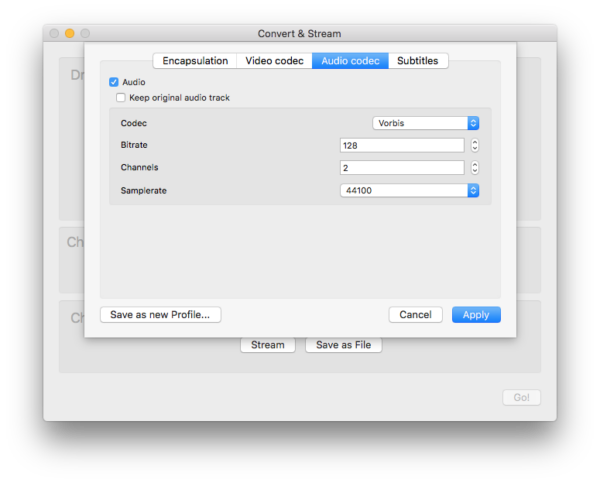
- Choose to Save as File and click Browse to choose your output location, then an OGG file will be created for you.
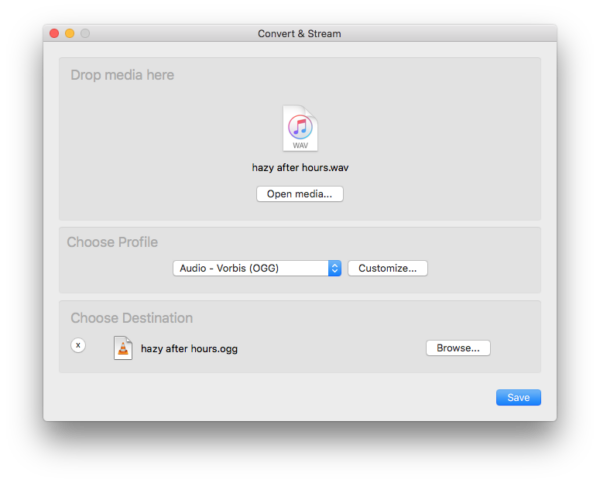
Audacity
It is a free and open source audio editor, with features to record and convert audio files. Like most of the file editors, it won’t allow batch processing. You can download and install this program for macOS, Windows, Android, iOS or Linux.
The Good
- Free to use
- Edit audios
- Export audio as AIFF, WAV, MP3, OGG, FLAC, M4A, WMA, etc.
- Support macOS and Windows 10
The Bad
- Doesn’t support batch convert
How to Convert WAV to OGG for Free?
- Get the program and run it on your device.
- Add a WAV file to the program.

- Go to File>Export>Export as OGG.

- Choose output folder.
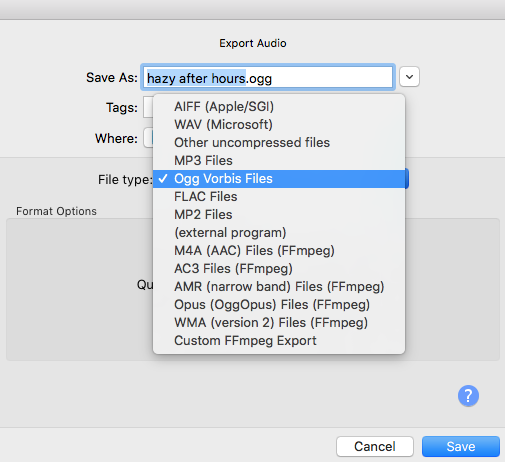
- Edit audio tag if necessary, click OK to start converting.
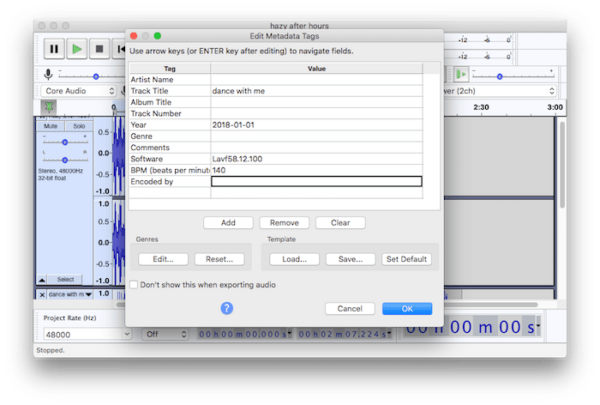
Summary
For batch conversion, an offline standalone WAV to OGG program will be better, there will be no limits as that of an online free converter. But if you don’t need to convert in batches, online free WAV to OGG converters can be your 1st choice.
