PDF document is a multi-functional and straightforward format, it has images, tables, multimedia, 3D even interactive objects in it, but editing a PDF can get difficult, for example, editing images in PDF. Luckily, having an appropriate tool will make all the difference. To find the best tool for your needs, here we list 6, you will need to check the specs and steps before installation or subscription.
- Edit Image in PDF with A Wide Range of Options
- Edit Image in PDF without Adobe Acrobat
- How to Edit Image in PDF Online Free
- How to Edit Image in PDF Using Microsoft Office Word
Edit Image in PDF with A Wide Range of Options
Odds are you’re looking for an all-round PDF image editor that includes a wide range of solutions, like add, delete, replace, crop, rotate, flip images in PDF, then we will recommend Adobe Acrobat, especially for those of us who need to dive into PDF documents on the regular. It is the perfect solution and can increase your efficiency.
Steep learning curve and high price? If that’s all you feel about Adobe Acrobat, you need to double check now. It applies the most advanced and mature workflow, uses streamlined and modernized interface, delivers the most features and options, it is great for home users and professional users. Comparing its price with other PDF editors in the market, we see no big difference, even it has its edge on offering Adobe best sellers in one pack with a very low price.
It comes in extremely handy to edit image in PDF, users can cut, copy, delete, insert, create link, remove part of an image from PDF, change and replace image, flip horizontal or vertical, rotate and arrange image in PDF. Also, the Scan & OCR tool even lets users edit images in a scanned PDF.
Also, we should never miss any function offered in Adobe Acrobat: create and edit, fill and sign, share and review, protect and standardize, customize.
Steps to Edit Image in PDF with A Wide Range of Options
- Get a free copy of Adobe Acrobat, install and fire up the app on your machine.
- Open the PDF with Adobe Acrobat, head to Edit PDF.
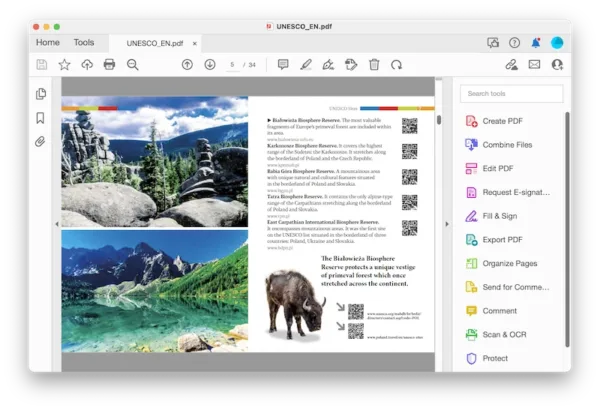
- Select the image that you want to edit, right click and use the options to replace, crop, delete, rotate…
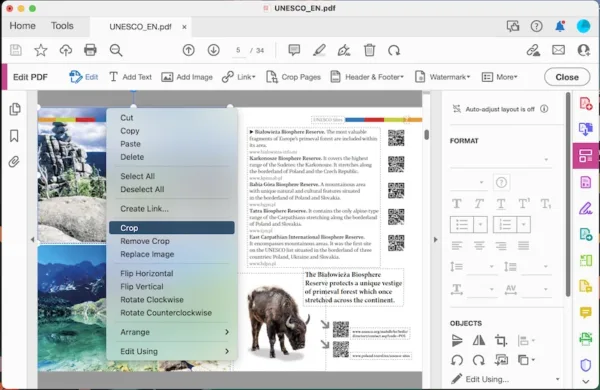
- Hit Close, then hit Save button.
Tips: How to Edit Scanned Image in PDF
- Open the scanned PDF in Adobe Acrobat.
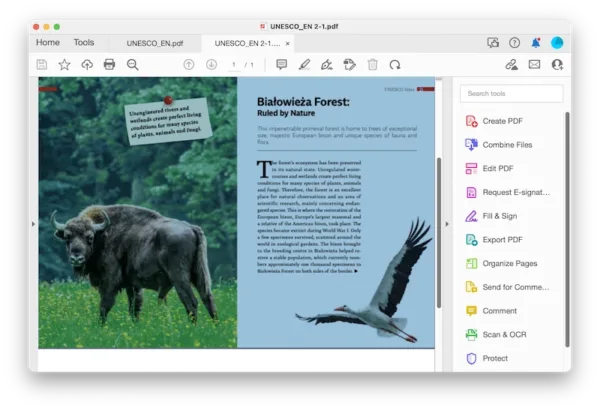
- Head to Scan & OCR>Recognize Text>In This File.
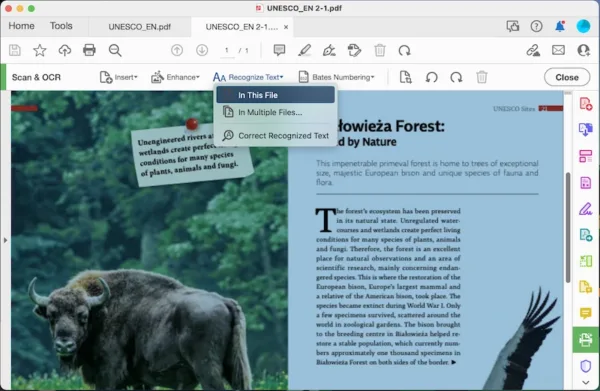
- Use the OCR settings to recognize the text and images in the scanned PDF first.
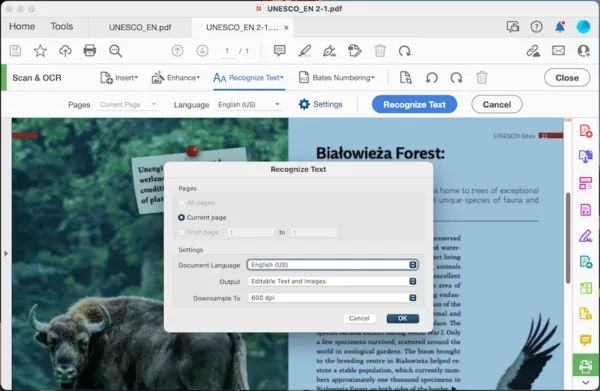
- Head to Edit PDF.
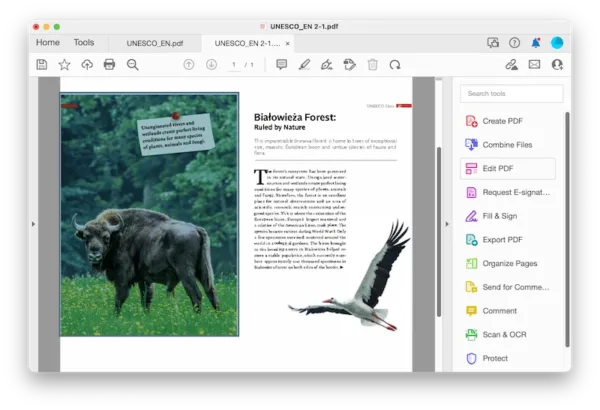
- Select the image in the scanned PDF and right click to choose an editing option.
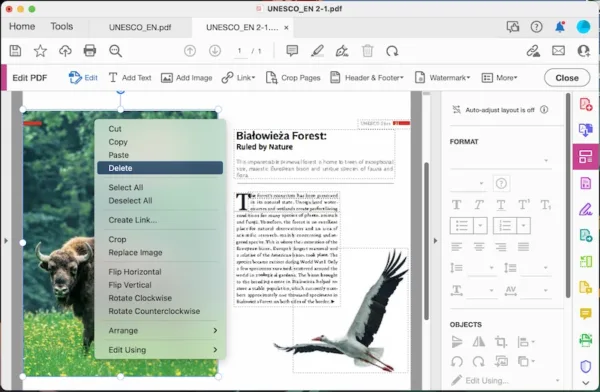
- Hit Close, then hit Save button.
Edit Image in PDF without Adobe Acrobat
Adobe Acrobat seems to be the one-size-for-all solution for PDF users, but if you care less about functions in a PDF tool and need to keep the cost of your productivity tools low, we have another low-budget tool to edit images in PDF easily without using Adobe Acrobat. For under $40, we are still be able to edit texts, images and urls in a PDF, this tool is PDFchef.
It is something simple, light but still can edit PDF easily. This software also delivers features like: edit text and image in PDF, sign, organize pages, create and export PDF. However, it cannot edit image in scanned PDF.
Steps to Edit Image in PDF without Adobe Acrobat
- Get a free copy of PDFChef, install and fire up the app on your Mac or Windows.
- Drag and drop the PDF to it.
- Head to Edit>Image, choose to add, delete, rotate, replace or resize the image.
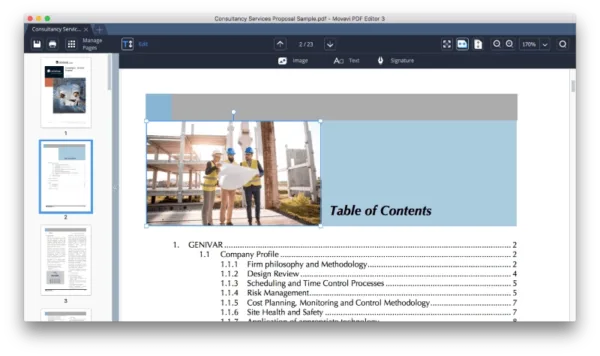
- Head to File>Save.
How to Edit Image in PDF Online Free
Acrobat and PDFchef are good, but there is just one problem, you need to pay a one-time fee or recurring subscription, do you want to pay?
If not, we can edit image in PDF online and free. We recommend Google Docs and Sejda.com.
Google Docs
Google Docs is completely free and can be used inside a web browser, it can open PDF and edit PDF, including the images. However, there will be formatting issues, since Google Docs opens PDFs by converting to Google Docs, 2 different formats often cause formats issues. With log in to Google account, you will be able to upload and edit images in a PDF for free.
Steps to edit image in PDF online free
- Login into your Google account, head to Drive.
- Upload the PDF and open with Google Docs.
- Select the image and right click on it to choose an option, remove a part of the image, replace or others.
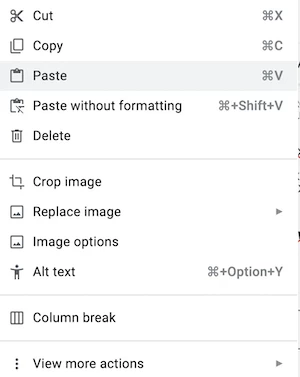
- Head to File>Download as>PDF.
Sejda.com
When it comes to online free PDF editor, there is the best choice Sejda, which includes 30+ tools to maniputate and customize your PDFs with ease. However, the free service comes with limitations, users can only edit 3 PDFs per hour and are not allowed to access to some tools. You cannot crop or flip image in PDF with this tool.
Steps to edit image in PDF online free
- Navigate to sejda.com/pdf-editor.
- Upload the PDF, head to Images.
- Place your mouse cursor on the image, now you can resize, rotate, delete, or move image in PDF. Also, you can add.
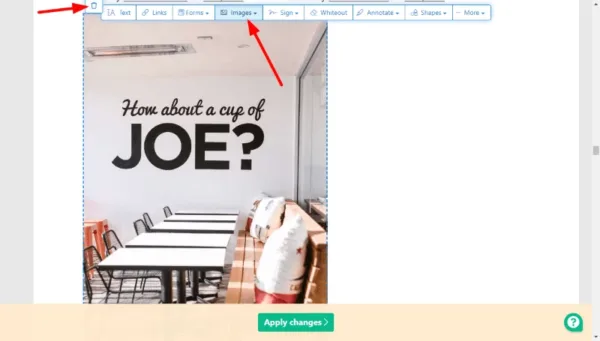
- Hit on Apply Changes.
- Download the file to your device.
How to Edit Image in PDF Using Microsoft Office Word
PDF format is an industry-standard format, while Word format is used by the most people in the world. Word file is easy to edit, it seems to be much simpler if we can edit PDF with images in Microsoft Office Word. Well, we can.
1. Edit Image in PDF with MS Word
Word for Microsoft 365, 2021, 2019, 2016 and 2013 have the support for opening PDF in Word. If you have these versions, this is how it works:
- Run Word app.
- Head to File>Open.
- Load the PDF file and open in Word, the file will be converted with contents displayed in the Word app.
- Edit the image in Word, then Save as PDF.
2. Convert PDF to Word and Edit the Image
If you don’t have above Word versions, or you just cannot open PDF in MS Word as expected, convert the PDF to Word first with a web converter.
- Navigate to smallpdf.com, upload PDF and export as Word.
- Open Word in its authoring app, edit the images.
- Head to File>Save as, choose PDF as output format.
