DPI, Dots Per Inch, is used to describe the image resolution, the higher, the better yet larger. The DPI will be different for web use and printing use, 72dpi for web standard, 150dpi, 300dpi, 600dpi, 1200dpi for printing. So, we often need to check the DPI of an image and figure out if the quality is good enough. In this article, we will take a look at 3 ways to find the photo DPI easily.
Find DPI of Image on Mac with Photo Editor If You Have Installed One
If you have installed a photo editor on your Mac, it is quite easy to know the DPI of your image. For example, I have installed Movavi Photo Editor on my Mac, I just need to check the file information to know its DPI.
If you haven’t installed any advanced photo editor on your Mac, Movavi is worth a try, it can:
- AI and manually enhance photos
- AI and manually erase objects from photos: watermark, date stamp, person, etc.
- Remove and change background
- Restore old photos in one click
- Retouch portraits: mouth, eyes, hair, skin, face, etc.
- Apply effects
- Add text or image to photos
- Crop and resize photos
And here is how to know DPI of your image on Mac:
- Get a free copy of Movavi Photo Editor.
- Drag and drop the image to Movavi app.
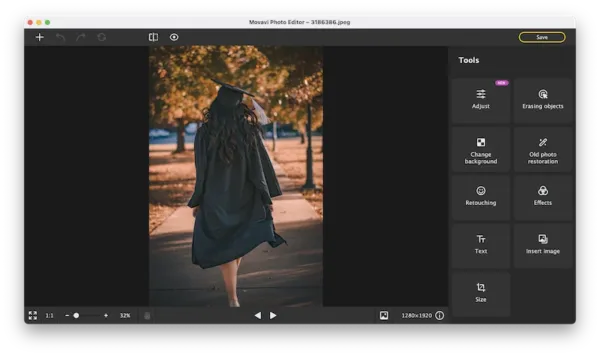
- Head to File>File Information.
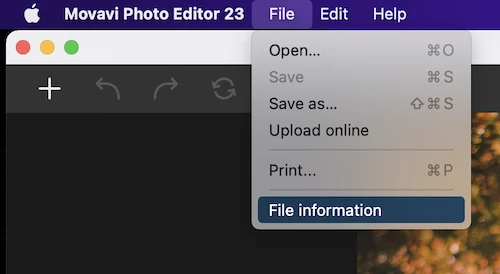
- Check the DPI,it is 72.
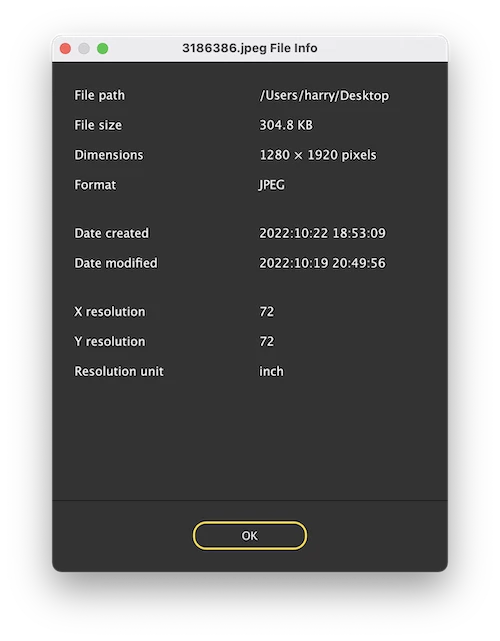
Find DPI of Image on Mac in Preview App
Preview is the native app to view photos on Mac, it offers photo file information too.
- Open image with Preview app.
- Head to Tools>Show Inspector.

- Go to General Info to find the image DPI.
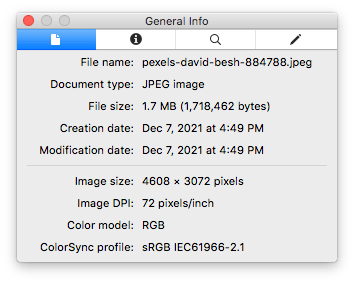
- Also, you can head to More Info to find more specific information about the image.
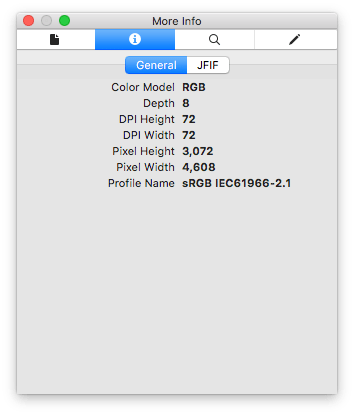
Check DPI of Image on Mac Using Photoshop
Adobe Photoshop is the best-known image editor in the market, it has it reputation for a lot of reasons and no one matches its’ depth of features for all photo editing tasks. If you have this app on your Mac, you can check the photo DPI using it.
- Open the image in Adobe Photoshop.
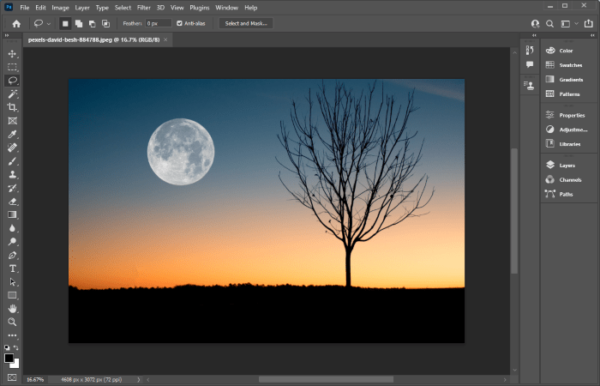
- Head to Image>Image Size.
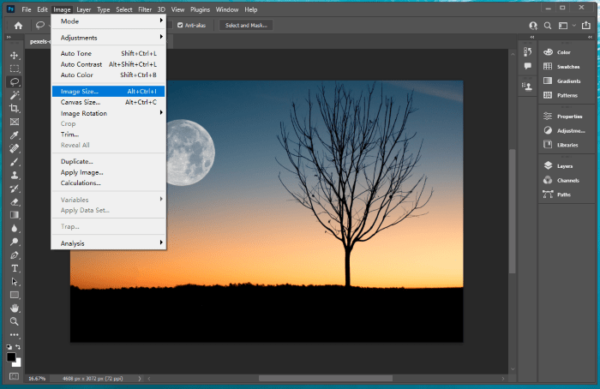
- Find the image resolution DPI in Adobe Photoshop.
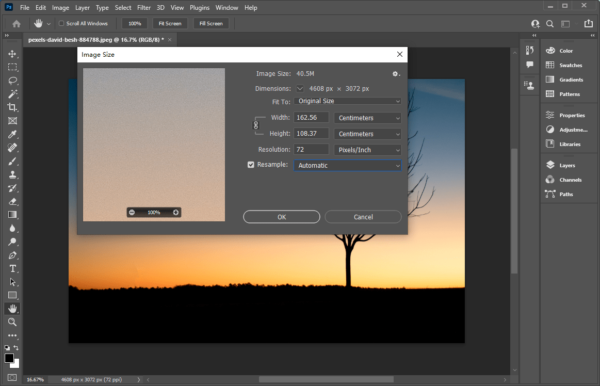
To find the DPI for an image, you need a photo tool, not all photo viewers provide DPI information, but nearly all photo editors show you the information. No one went wrong by getting Adobe Photoshop, but if you need to edit photos without throwing too much time and money on it, try Movavi first to find if it suits your needs.
