The process to insert a picture over a video to create split-screen, picture-in-picture or chrome key effect is overlay. It can be used to add logo, watermark, explanations or anything you want to show over the video to make it great.
Overlay a picture is not bothering, we have apps, free tools and online service to make it. However, if you are a Windows user and still expect to overlay a picture on a video free with Windows Movie Maker, it is time to abandon this since Windows Movie Maker is not available on Windows 10 anymore. But there is no need to feel obsessed about this, we have 3 ways for you to overlay a picture on a video with ease and good quality.
- Best Overlay Picture on Video App (macOS, Windows)
- How to Overlay Picture on Video Free with Mac iMovie
- Overlay Picture on Video Online, No Watermark
Best Overlay Picture on Video App (macOS, Windows)
First of all, we need a video editor to create overlay effect. There are so many branded and emerging video editors, it is challenging to pick one from the top list. But if you want to have a good start and turn your torrent of ideals into one-of-a-kind videos, you should start with Movavi Video Editor Plus. For better o worse, you can try its free version.
Movavi Video Editor Plus allows creating quick videos with its Montage Wizard, there are collections of built-in templates and effect packages. Also, it helps to edit a video from scratch, you can edit and enhance video clips, add and edit audios, add filters, transitions, titles, sticker…to present all your ideas in the video. On creating overlays, it can overlay image or video onto a video. Both macOS and Windows users can download for free trial.
Movavi Video Editor Plus Standout Features
- 10 overlay effects: picture in picture, logo, overlap, side by side (left/right/top/bottom), trio (left/center/right)
- Create quick videos with Montage Wizard
- Edit and enhance videos: rotate, cut, crop, create overlay, add watermark, pan and zoom, stabilize, highlight, conceal, chroma key, add logo
- Add and edit audio: record, extract, loop, fade in/out, remove noise, sync
- Effect packages to customize videos
- Rich library of filters, transitions, titles, stickers, animations
- Convert video to video or audio formats
- Share videos online
Here is how to overly a picture on video with Movavi Overlay Picture Video App
- Grab a free copy of Movavi Video Editor Plus, install and open the application.
- Add the main video (background) video and the foreground picture to Movavi timeline, place the picture over the video track.
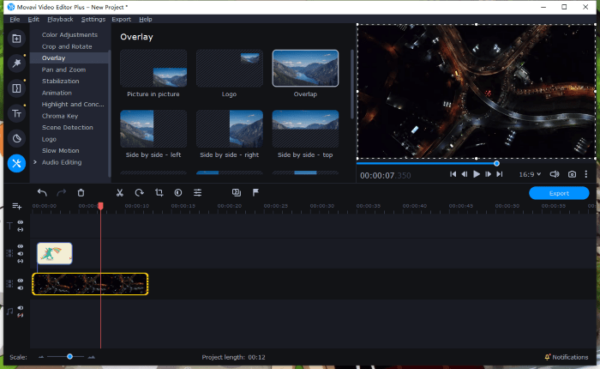
- There will be a line connecting the picture on the overlay track to the video clip, drag and move the picture to overlay it on the video in wanted position.
- The click on the Setting gear icon on the left side, choose Overlay.
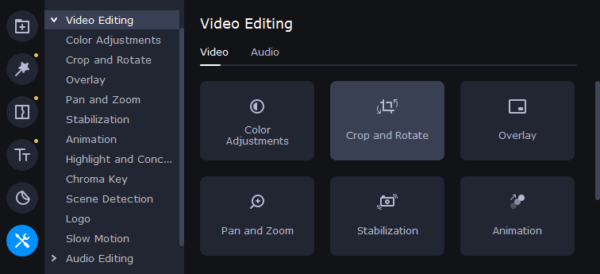
- Choose an Overlay effect, then the picture will be added onto your video, you can drag and move the overlay pic clip to where you want it to appear in the frame, or click on any of frame’s corners and drag to resize, don’t forget to check the result in the right-sided Movavi video player.
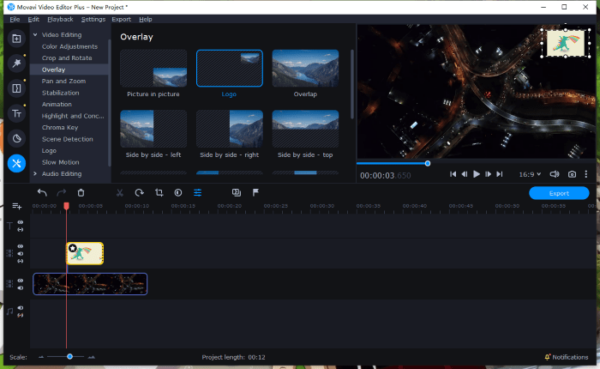
- Then click the blue Export button under the player to save the video with overlay effect.
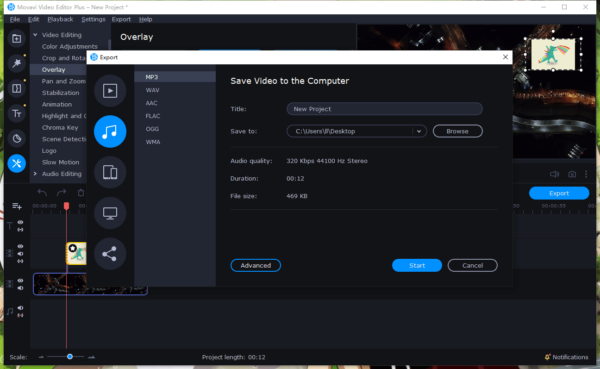
How to Overlay Picture on Video Free with Mac iMovie
iMovie, the free video editor preinstalled in macOS, is a good way to overlay a picture onto video too.
- Open iMovie on your Mac.
- Drag and drop the background video and foreground photo to iMovie Timeline, the picture as overlay should be placed on the track over the video track.
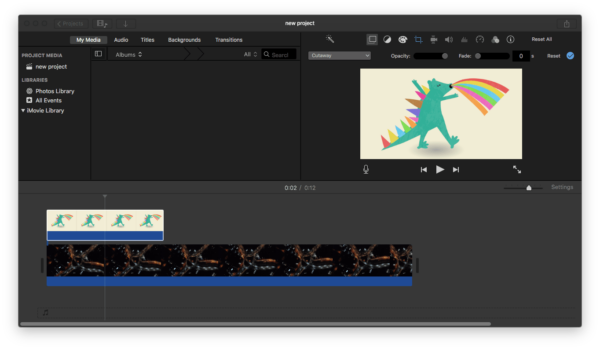
- Click on the first Video Overlay Settings button and choose Picture in Picture from the menu.
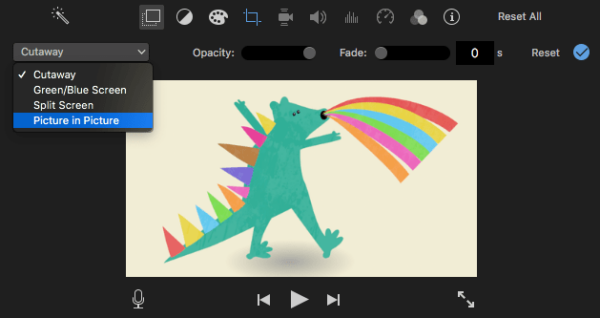
- Then drag and move the picture to change the overlay position, or drag the corner of the overlay picture frame to resize it.
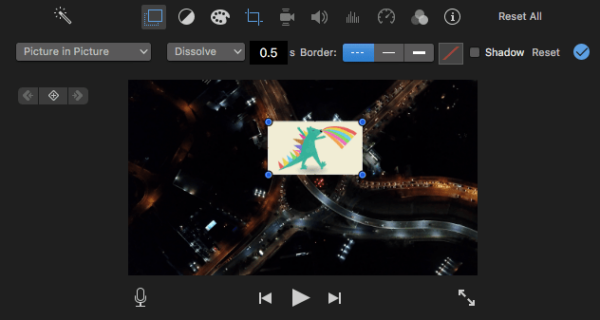
- Also, you can select a picture in picture effect and configure other overlay settings.
- Then head to File>Share>File to export the video with picture overly on it.
Overlay Picture on Video Online, No Watermark
If you have read other video guides on our website, you will notice that we have tested dozens of online free video editors, but most of them add watermark to exported videos, which is troublesome when we want to use it in a formal setting. However, Kapwing make it possible to overly a picture on video online free, and without watermark.
Kapwing allows creating and editing videos online for free, you can edit and enhance videos, also add text, image, audio, subtitles, filters, stickers and others to videos.
Check out the steps to overlay a picture to video online free
- Navigate to Kapwing.com, you need to sign in to download the watermark free video.
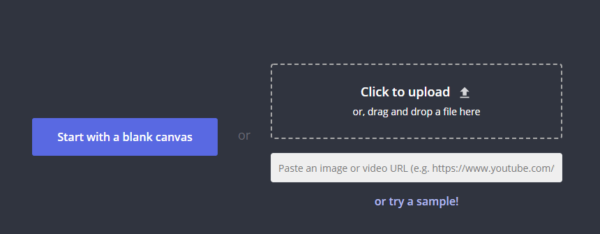
- Upload the video and the picture you want to overlay to the video.
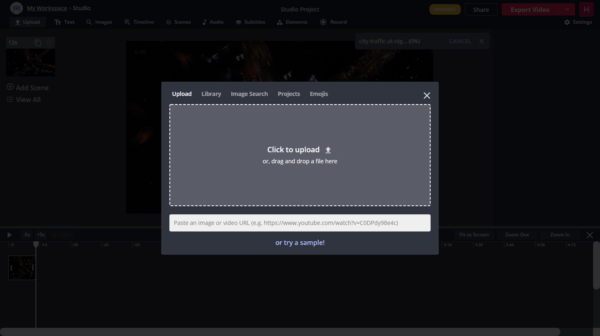
- You can resize the picture by dragging the corner of the picture frame, also you can drag and move the picture on the timeline to decide when the overlay effect is applied to the video.
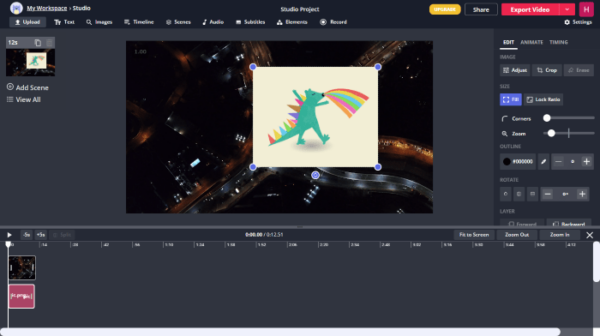
- Click Export Video and choose output to save the video with picture overlay effect.
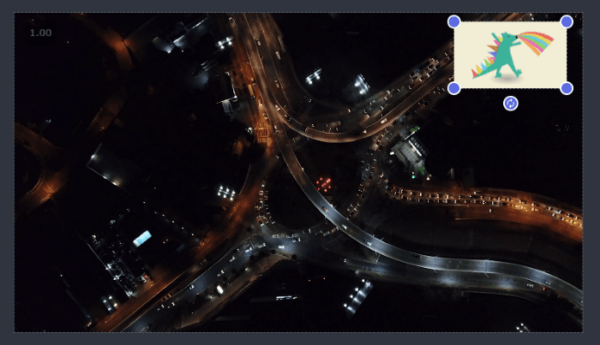
Tips: The uploading and video creating process may take a while.
