Background adds visual appeal to our documents, in a PDF brochure, presentation or marketing materials, people tend to add background color or image to it. BUT we might want to remove background from these PDFs for printing or customize in our own way. If the process of doing the background removal is something of a mystery to you up to this point, here is how to go about it, we got your 3 ways.
- Remove Background Color/Image from PDF in Adobe Acrobat
- Remove Background from PDF Online
- How to Erase Background from PDF in Adobe Photoshop
Remove Background Color/Image from PDF in Adobe Acrobat
In recent years there has been a big increase in the number of PDF tools, both standalone desktop/mobile apps and online web services, a quick search online just reveals so many choices, but Adobe Acrobat is always the winner.
Acrobat streamlines PDF tasks for both professionals and individuals. It is a great overall choice because it solves a wide range of PDF tasks and gives advanced power to work over different types of PDFs, it can edit texts, images, urls, media and all objects in PDFs,
We also love that it can easily remove background, watermark, signature, highlights, comments, even from scanned PDF and images.
While there is a free 7-day trial, it’s worth paying for its monthly or yearly subscription, you are going to increase your efficiency when working on PDFs in Adobe Acrobat.
To remove background from PDF in Acrobat, here is how:
- Get a 7-day free copy of Adobe Acrobat, install and fire up the app.
- Drag and drop the PDF file icon to Acrobat app and open the file.
- Head to Edit PDF.
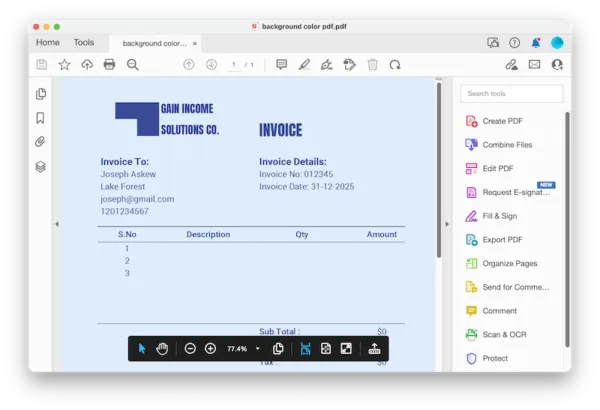
- Click on More>Background>Remove.
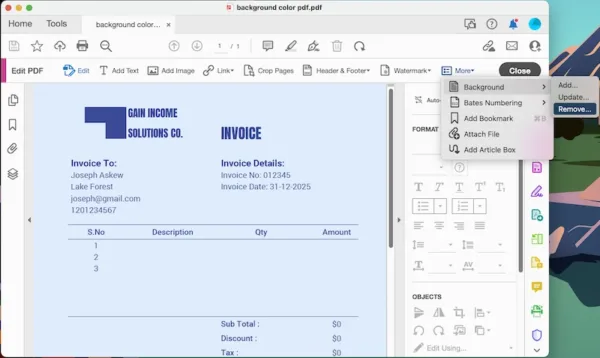
- Adobe will auto recognize the background, now hit Yes to permanently remove the background.
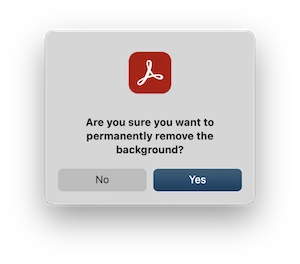
- Hit Close and view the file without background.
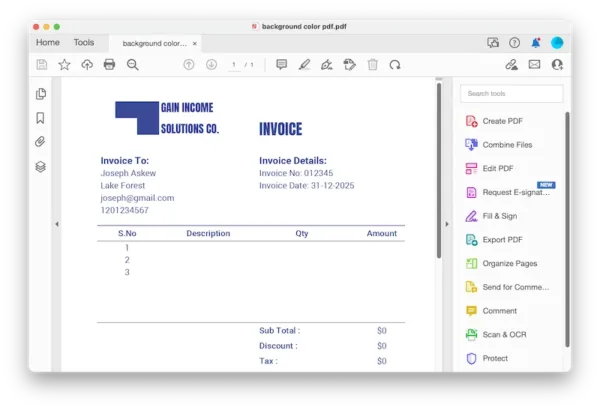
- Hit Save button.
Tips 1. If Adobe cannot auto remove PDF background and prompts:
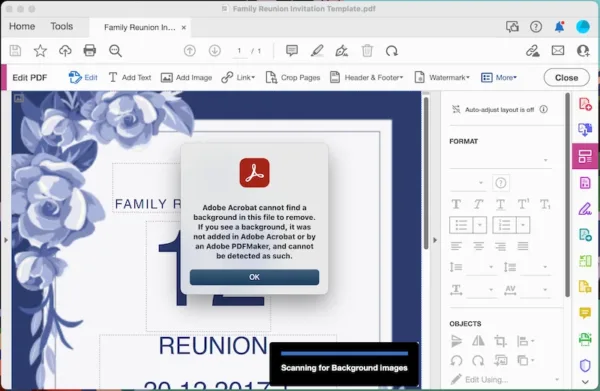
- Head to Edit PDF.
- Select the background image and choose to Delete.
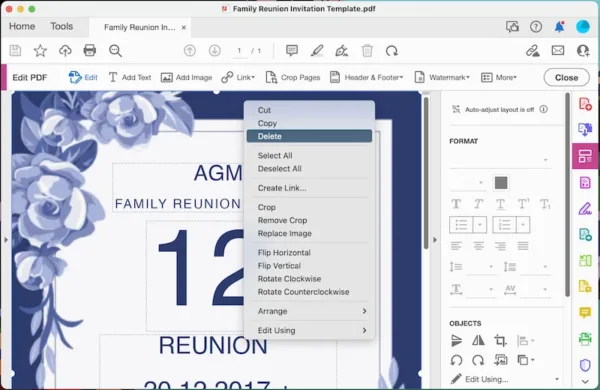
- Hit Close, then Save the file.
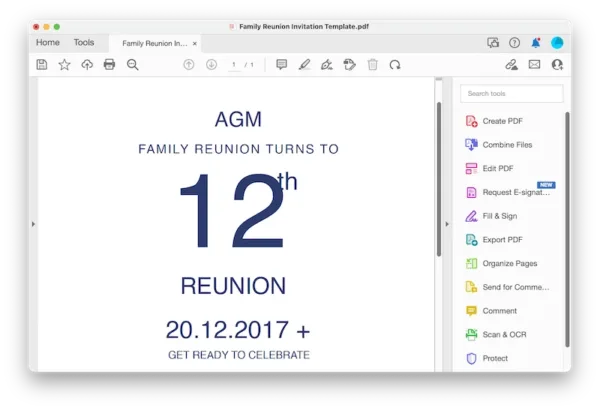
Tips 2. If want to remove background from a scanned PDF
- Open the PDF in Adobe, head to Scan & OCR.
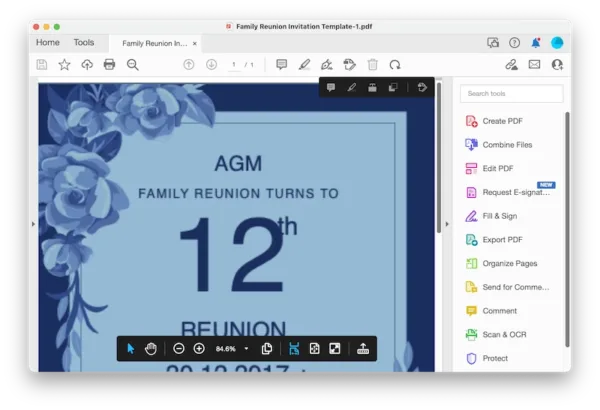
- Recognize Text>In this file>Recognize Text.
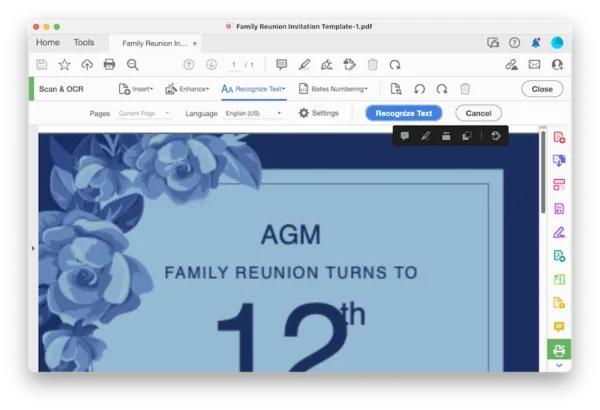
- Select the background image and choose to Delete.
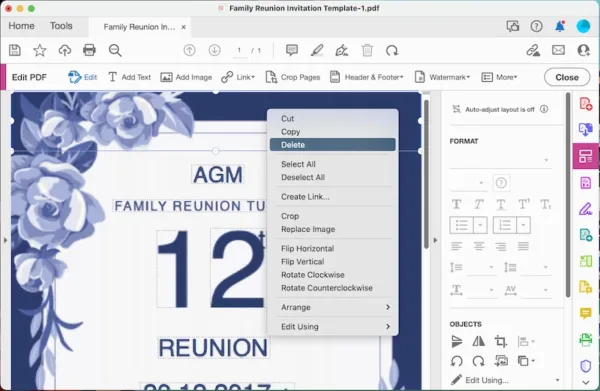
- Hit Close, then Save the file.
Remove Background from PDF Online and Free
It is easier to remove background from PDF online, if you have found a good web app, because you don’t need to install any extra software, this app just runs in your web browser. SodaPDF is worth bookmarking to remove the PDF background, however you need to pay to download the file after background removal.
- Navigate to SodaPDF editor in your web browser.
- Head to Edit, select the background image in the PDF, right click on it and choose Delete.
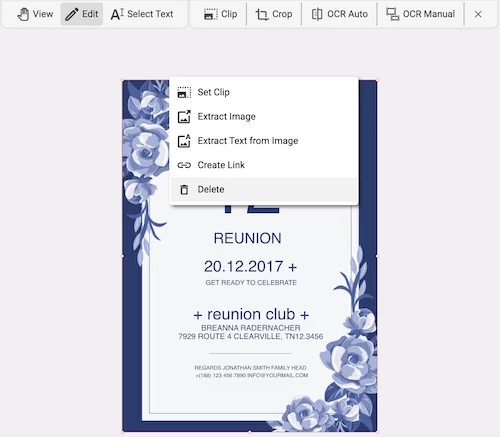
- Head to the download button, pay and download the file.
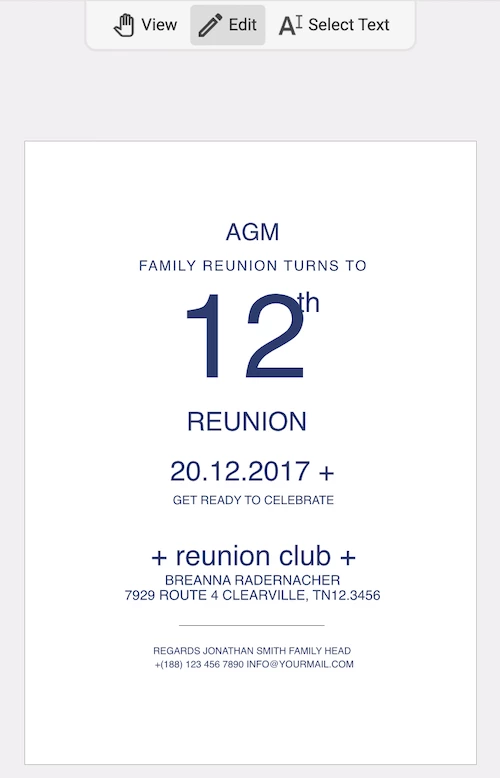
How to Erase Background from PDF in Adobe Photoshop
Adobe Photoshop is indisputably taken as the most professional photo editing software, it cannot edit images, but also edit PDFs. We can erase background from PDF in Photoshop the same way as we do to an image.
Here’s how to erase background from PDF in Photoshop quickly:
- Open the PDF as pages in Adobe Photoshop.
- Duplicate the layer.
- Select the original later, head to Window>Properties>Quick Actions.
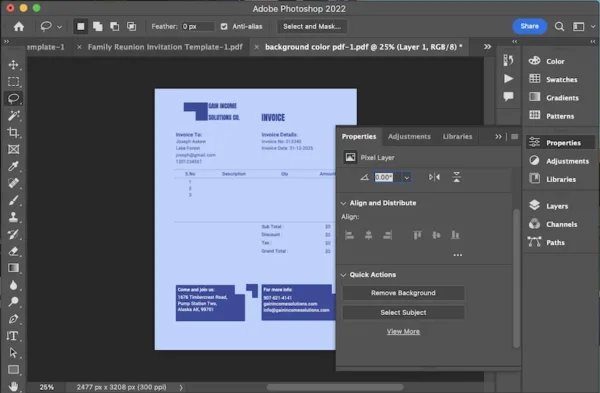
- Hit on Remove Background.
- Then Save the file.
If you are after a convenient service that will make the PDF background removal online and easy, take a tour of SodaPDF editor. If you want software that you can grow with, Adobe Acrobat is always there giving you the most serious tools for the PDF job.
