At some point, we added highlight to our PDF, marking the texts in yellow or other colorful boxes to interact with the documents, but later on, we found those highlights useless and distracted, and want to remove them.
Before we start, just know that this guide will cover every scenario: remove highlight in native PDF, remove highlight from scanned PDF and solutions when you can’t remove highlight in PDF at all.
- What’s The Best Way to Remove All Highlight from Any PDF?
- Remove Highlight from PDF in Mac Preview
- Remove (Yellow) Highlighting from PDF for Free on Mac or Windows
- Free Tips to Remove Highlighting in PDF on Mac or Windows
What’s The Best Way to Remove All Highlight from Any PDF?
We’re using all kinds of PDF files in reality, it might be native, scanned or locked from editing, or something else. To remove highlight from each of these files mean different things, it is not easy. Thankfully, Adobe Acrobat offers a clear-cut and all-rounded way to remove highlighting from any kind of PDF.
The tech giant listens to users and offers all the necessary tool to handle your PDF files. The edit tool allows you to edit text color and background, so you can easily remove yellow highlight or other types of highlighting from a native PDF, the OCR tool allows you to recognize texts from images and regain the power to edit the file, the security tool has the ability to remove restrictions that locks you from making changes to the file, and it gives more than these. Don’t be hesitate to give it a try, here is how to remove all highlights from a PDF in every scenario.
Remove all highlights from a native PDF in Adobe Acrobat DC
- Grab the free trial of Adobe Acrobat, install and fire up the app on Mac or Windows.
- Open the PDF in Acrobat.
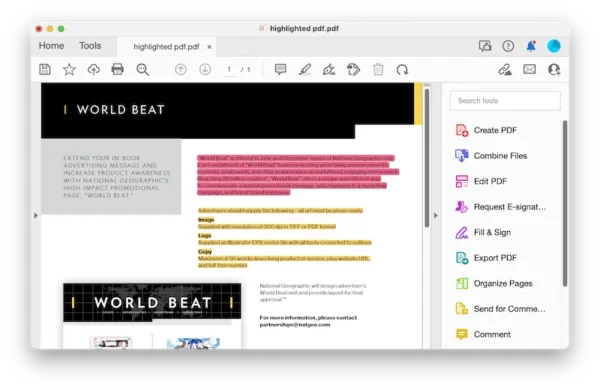
- Click on the yellow highlighting texts or other highlighted texts, select the Trash icon to remove the highlights easily.
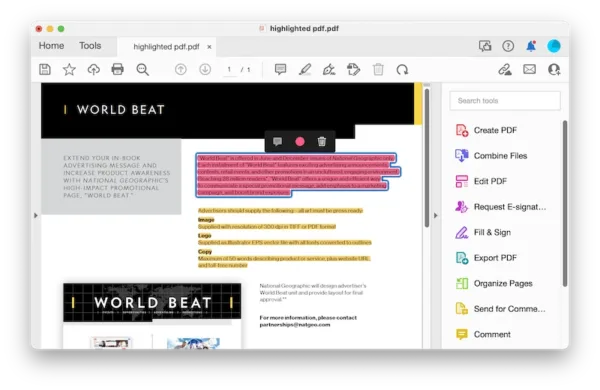
- Hit Save button.
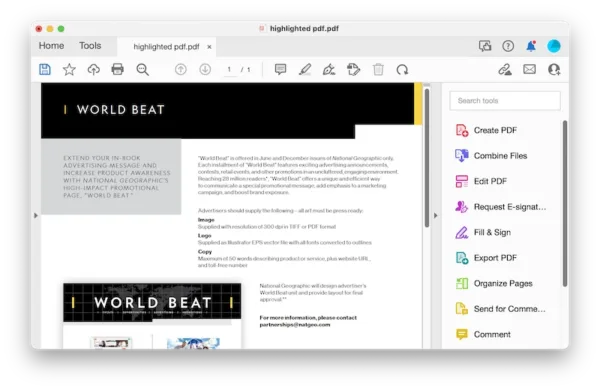
Remove highlights from a scanned PDF in Adobe Acrobat DC
- Grab the free trial of Adobe Acrobat, install and fire up the app.
- Open the PDF in Acrobat.
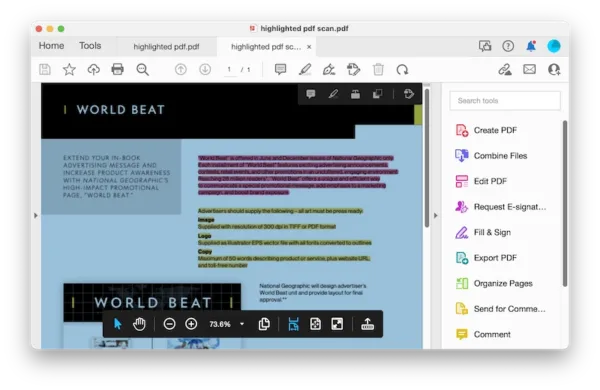
- Head to Edit PDF and apply OCR on the file to make the highlighted texts selectable.
- Change the text color or re-add the texts to your PDF to remove the yellow highlights.
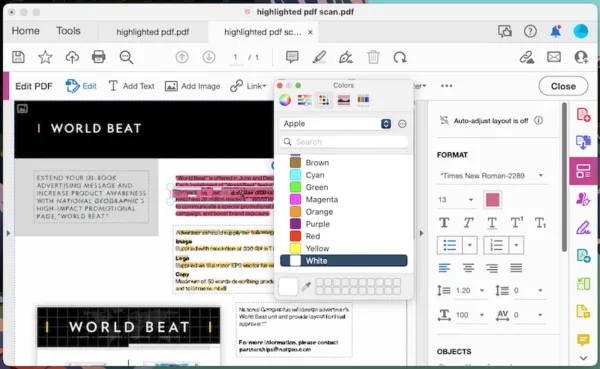
- Hit Save button.
Can’t remove highlights in PDF? Unlock the file for editing first!
- Grab the free trial of Adobe Acrobat, install and fire up the app.
- Open the PDF in Acrobat, enter the password.
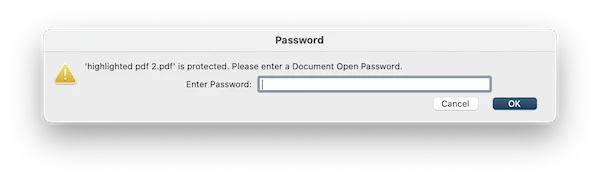
- Click on the highlighting texts, select the Trash icon to remove the highlights easily.
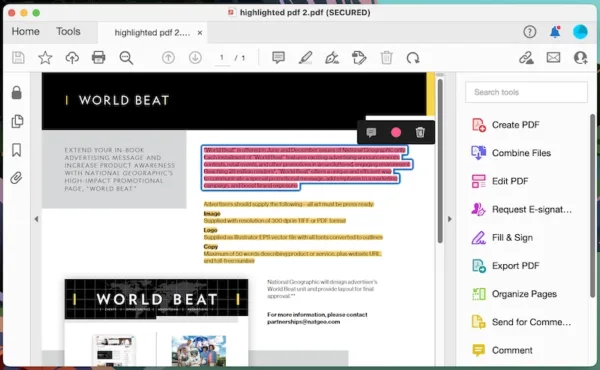
- Hit Save button.
Remove Highlight from PDF in Mac Preview
If you add highlights to the PDF using Mac Preview, you can un-highlight a PDF in this app as well.
- Open PDF in Preview.
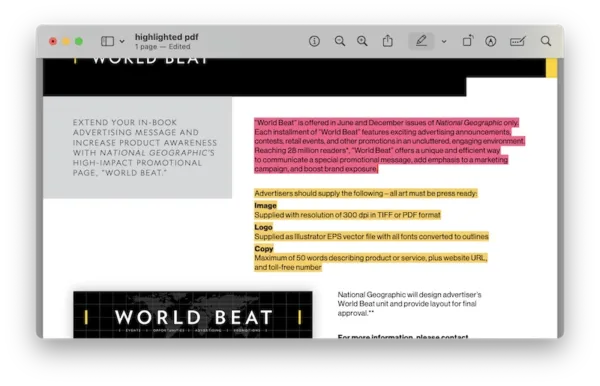
- Select the same highlight color as the highlighted texts, then select the highlighted texts to remove highlight.
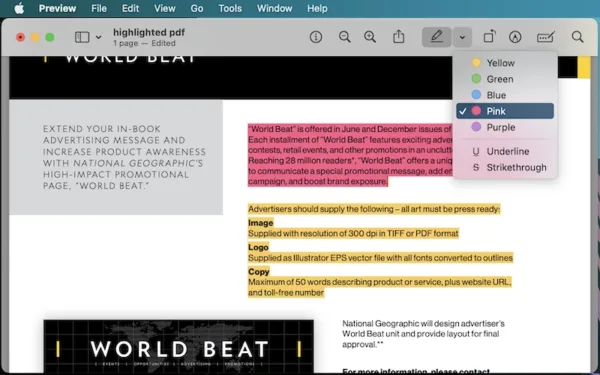
- Head to File>Save.
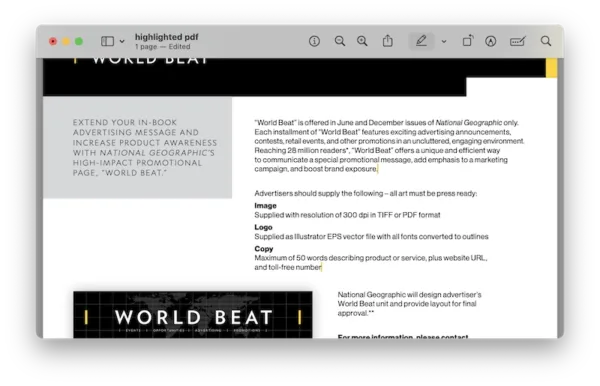
Remove (Yellow) Highlighting from PDF for Free on Mac and Windows
Even though Acrobat includes more options than users might think for un-highlighting a PDF, some users are still not interested in this app, if this is your situation and are looking for free ways to remove the PDF highlights, don’t worry, we get this scenario covered.
Unlike those solutions we’ve already mentioned in other tutorials to edit PDF online in our browsers, removing highlights from PDF cannot be achieved in those tools, because they give no control over highlighted texts, these highlights are taken as layers when importing in an online PDF editor. But relax, we still have ways to remove highlights from PDF for free, by converting the file to Word format, then add format options to your Word and save as PDF again.
We’d better use a high-quality online PDF to Word converter to preserve the formatting as highly as possible, we’ll recommend Convertio, which also includes OCR to remove highlight from scanned PDFs.
To remove highlights from normal PDF for free
- Navigate to https://convertio.co/pdf-docx/ in your web browser.
- Upload the highlighted PDF.
- Convert to Word format and download the document.

- Open the document in Word, you will find the highlights are removed, then export the Word document as PDF in your app.
To remove highlights from scanned PDF for free
- Navigate to https://convertio.co/ocr/ in your web browser.
- Upload the highlighted PDF scan.
- Select file language and output format.
- Click Recognize and save the Word file to your local drive.
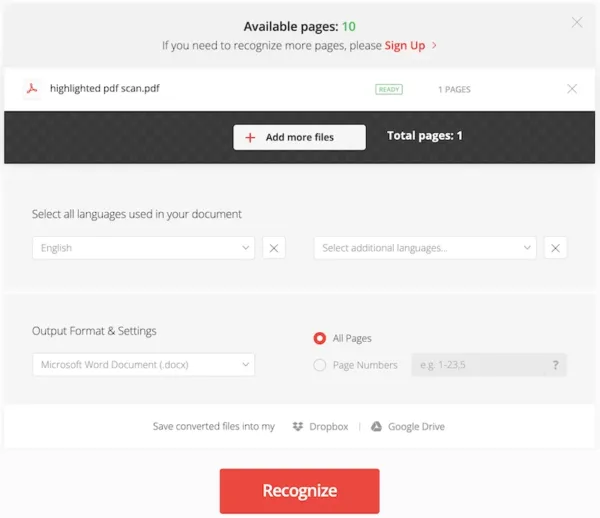
- Open the document in Word, you will find the highlights are removed, then export the Word document as PDF in your app.
Free Tips to Remove Highlighting in PDF on Mac or Windows
If you dislike installing a 3rd-party software or uploading files online to do the job, we have some small but incredibly useful tips to help you.
- You can get the original file without highlights from others
Not joking, i am serious. If it is a file not created by you, you can ask for the original one from the person who send you the file, that file may stay in the trash bin, unknown folder or remain online in cloud storage account, we still get a large chance to get it back.
- You can restore a previous version to remove the PDF highlights
We can do this with the tools built right in our system, for example, Mac preview has the feature to restore a previous version, if you just add the highlights recently, you can revert to the version without highlighting.
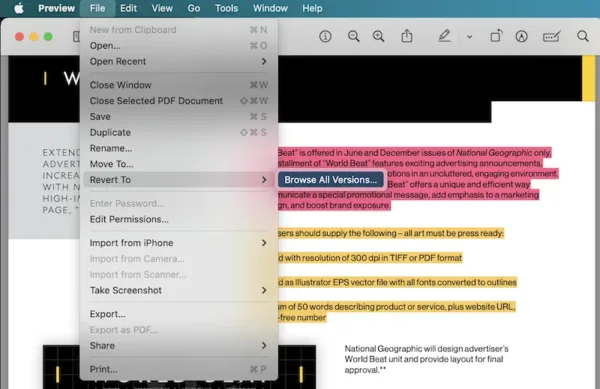
Also, you can use File History on Windows to restore a previous un-highlighted PDF from backup.
While these free ways will let you remove the highlight ultimately, they won’t always make the process easy and efficient. So if you become tired of this kind of solution, grab a free trial of Adobe Acrobat, which should point you in the right direction and save your time.
