Using images in PDF format files is a fairly common practice. But if you want to enlarge a PDF image to print, or shrink the images in the PDF but without degrading the quality, no problem, there are actually a few ways to resize images in your PDFs that we’ve outlined right here, working across Mac, Windows.
For Best Image Control: Resize A PDF Image in Adobe Acrobat
Resizing image in a PDF file is not easy, there aren’t open-source tools to help on this. And the hardest thing about this task is if users are allowed to have a good control of the PDF image, like image size, resolution, position, transformation, etc.
The best way to resize PDF image is using Adobe Acrobat. This program has been around for a long history and it works well on all kinds of PDF work, users are allowed to create professional PDF, export PDF to standard file format, edit PDF text, image and others with content-sensitive tools, advance security, any task that will come into your mind.
It offers the best approach to resize image in PDF, users can also insert, delete, move, replace, crop, rotate, flip, send to front or back, even create a link for this image.
The hardest thing about signing up for Acrobat subscription may be the pricing, but that’s for the past, now Acrobat offers a more flexible pricing plan, starting from $12.99~$29.99 per month for Standard or Pro, allowing subscription cancellation at any time.
Resize A PDF Image in Adobe Acrobat
- Get a free copy of 7-day trial of Adobe Acrobat Pro.
- Fire up the app on your Machine, then drag and drop the PDF to Acrobat workspace.
- Choose Edit PDF from the right pane.
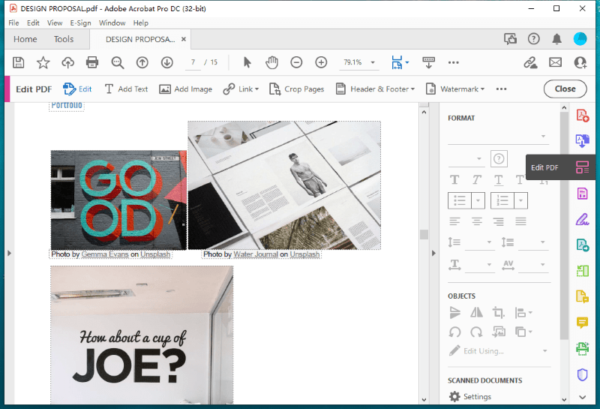
- Double click on the image, then drag the corners to resize the image, drag outward to enlarge the PDF image and drag inward to shrink the PDF image. Or you can edit the image as you like.
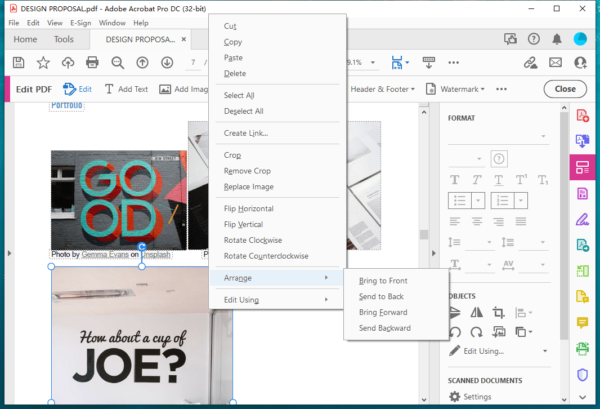
- Head to File and hit Save. Or you can export this file to other formats.
Resize PDF Image on Mac and Win without Acrobat
If you don’t want to go with this Acrobat option, we will walk through another method to resize image in PDF without quality loss. Skip testing tiresomely on tools that are designed to work on this, let’s just decipher what is the best alternative to resize image in your PDF with ease, that’s PDFChef.
PDFChef is not a jack-of-all-trades tool like Acrobat, but with a very reasonable pricing, it features Edit, Create, Convert, Merge and Split. This makes it very faster to fire up the app and eats less space on your machine. You can use this tool to resize, rotate, add and delete any images in the PDF.
Resize Image in PDF on Mac or Win without Acrobat
- Grab a free trial of PDFChef.
- Drag and drop a PDF to PDFChef workspace.
- Click on Edit, then click on the image, drag the corners to resize to enlarge or shrink the PDF image, or right click on the image to rotate.
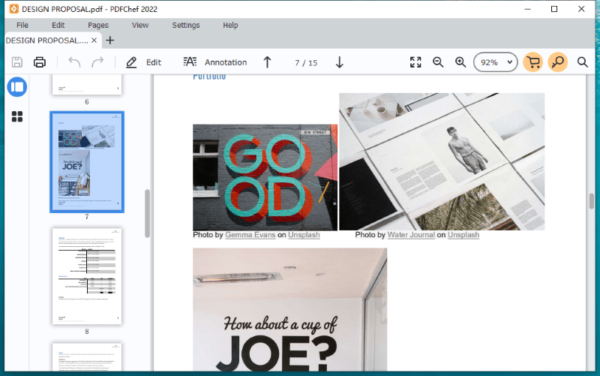
- Head to File and hit Save.
How to Resize A PDF Image Online?
Today, we become more and more digitally fluent, working online to solve all kinds of problems. If you are not interested in resizing a PDF image with installing a program, online tools are available too. But it is a pity that not many online websites support resizing PDF image.
Online PDF tools have 2 big things going for it: low price and not installing any software. The steps to resize image in PDF online is incredibly simple. SodaPDF is our choice for the best online way to resize image in PDF, but it is not free to use, we will have to pay (from $6.25/month) to download the PDF after resizing. It has features like Merge, split, compress, convert, create and edit PDF, and so on.
Resize A PDF Image Online using SodaPDF
- Navigate to online.sodapdf.com in your web browser.
- Upload your PDF.
- Click on the image and choose Edit, then drag the corners to resize it.
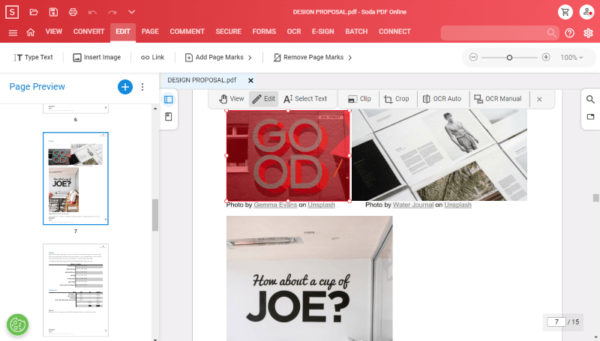
- Click on the Download button on the top, sign up and pay to get the PDF file with resized image.
