When making a music video, we way need to speed up the video to match the tempo of audio, or we just want to create an amazing video with desired speed. To speed up a video, there are apps, extensions and online watermark free tools coming into your use.
Use Speed Up Video App (Windows 10, macOS)
We cannot not change a video property without using a video app, to pick one for long-term use, Movavi Video Editor Plus should be considered.
Movavi Video Editor Plus is an advanced video editor to create quick/customized videos and edit videos, you can add touches to the videos by adding effects, filters, transitions, titles, stickers, animation, etc. Also, you can enhance the video quality by pan and zoom, stabilize, highlight, remove noise, sync video and audio, etc. By adjusting clip properties, you cannot only speed up, slow down even reverse videos in Movavi with configured Fade in/out effect.
Movavi Video Editor Plus Standout Features
- Create quick videos with Montage Wizard
- Edit and enhance videos: rotate, cut, crop, create overlay, add watermark
- Add and edit audio: record, extract, loop, fade in/out, remove noise, sync
- Effect package collection to make your videos amazing
- Media library for filter, transitions, titles, stickers, animation
- Pan and zoom, stabilize, highlight, conceal, chroma key, add logo
- Export video as video or audio format with compression
- Share videos online
How to Speed up Video with Movavi?
(If you modify the speed of a video with audio built in, the audio speed will also be changed.)
- Grab a free copy of Movavi Video Editor Plus, install and open the app.
- Drag and drop the video clip to Movavi Timeline.
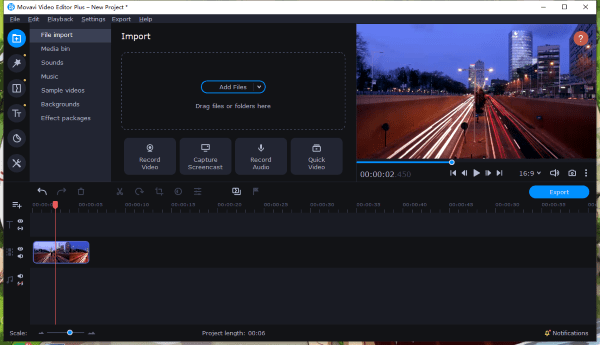
- Double click on the video clip to show the Clip Properties panel and the editing tools will be opened.
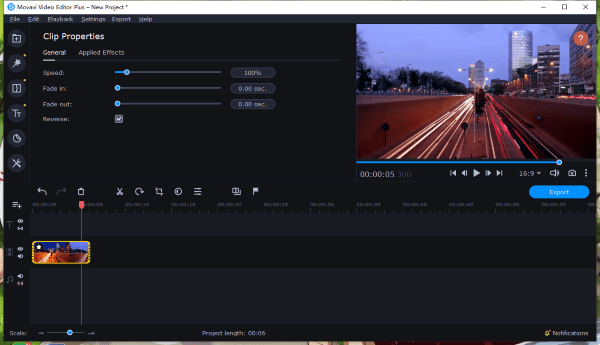
- Move the Speed slider to a percentage larger than 100% and the video will be speeded up and a star icon will appear on the video of the Timeline.
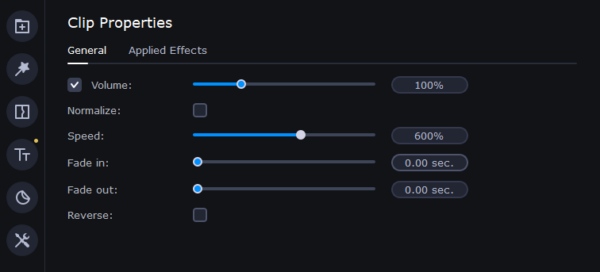
- Click on the Play button in the video player area to check out the speed up result, or you can use the editing tools and expansion effects to customize your videos.
- Click on Export to save the speeded up video.
Tips: How to Speed up Video without Changing Pitch with Movavi?
If the video builds in audio and you want to speed up the video without changing pitch, Movavi Video Editor Plus offers a solution as following:
- Grab a copy of Movavi Video Editor Plus, install and open the app.
- Drag and drop the video with audio to Timeline.
- Click on the Export button and save the video file as audio MP3 or other formats.
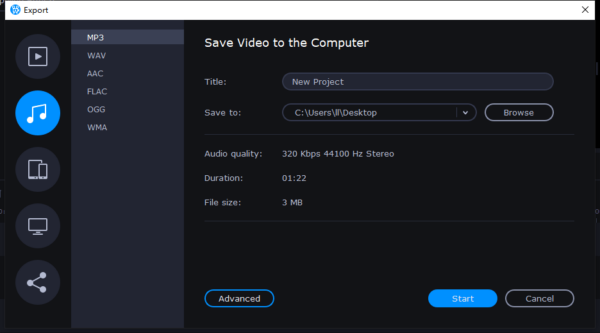
- Then drag and drop the video with audio to Timeline again, don’t add any other media files to Time line in this step.
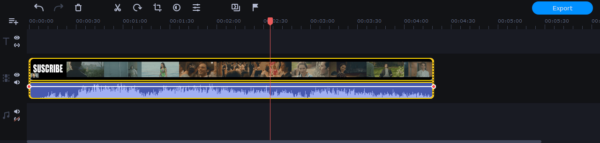
- Movavi will detect the audio and video, right click on the video clip and choose Detach audio, then right click on the audio file to delete it.
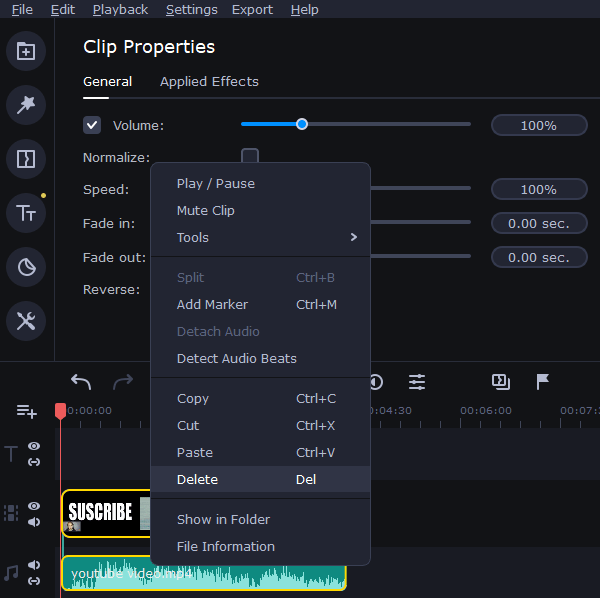
- In the Timeline, there is only the video clip, double click on it and move the speed slider in Clip Properties tools.
- Then drag and drop the audio file created in Step 3 to the audio track under the soundless video clip, also you can edit or use the Split tool to keep the wanted audio only and make it match with the video.
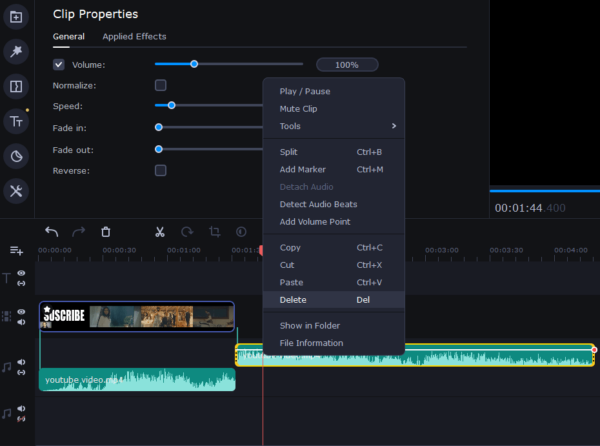
- Preview the result using Movavi player and click Export the save the speeded-up video without changing pitch.
Speed Up Video on Mac with iMovie
Most of the video editor on the market are modelled on iMovie but offers extra functions. To speed up a video for free on Mac, iMovie shouldn’t be missed.
Check out the steps to speed up video on mac free with iMovie
- Open iMovie app on your Mac.
- Drag and drop the video to iMovie Timeline.
- Choose Speed button>Fast.
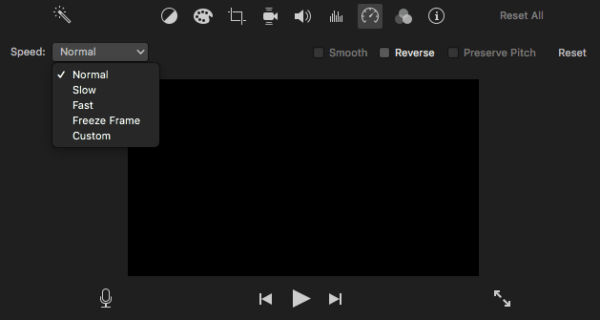
- Choose a speed up mode: 2x, 4x, 8x, 20x.
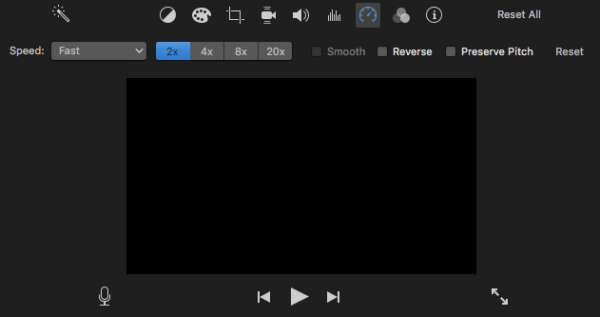
- Or you can choose custom and set the speed, it should be larger than 100%.
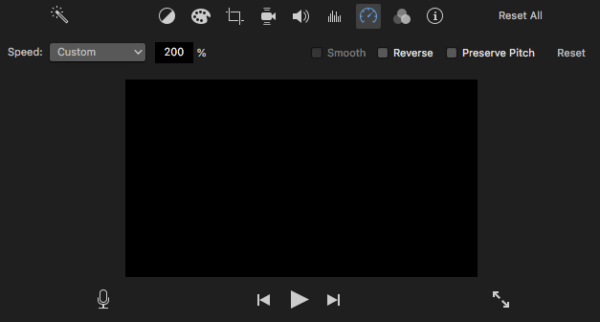
- Then go to File>Share>File to save the speeded-up video on mac.

Speed up Video Online Free with Chrome Extension
To speed up videos when watching online, you can add Chrome extension like Video Speed Controller. It is an add on to speed up, slow down, rewind videos online for free.
I tried this extension on YouTube videos, it speeds up and slows down the video playing instantly after pressing the shortcuts. However, this extension is disabled for Instagram, Twitter and imgur videos. Also, it is hard to control the speed accurately and you may need to restore the default to have a normal playback.
Check out the steps to speed up videos online with Chrome extension.
- Navigate to Chrome Web Store in your Chrome browser.
- Add Video Speed Controller to Chrome.
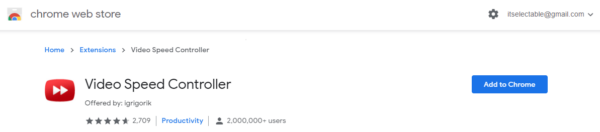
- Click on the Extension button and pin Video Speed Controller in your Chrome browser.
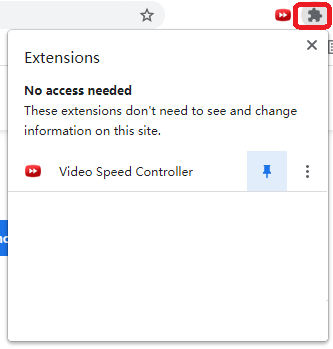
- Then press D to speed up video online or click on the extension icon to adjust settings according to your need.
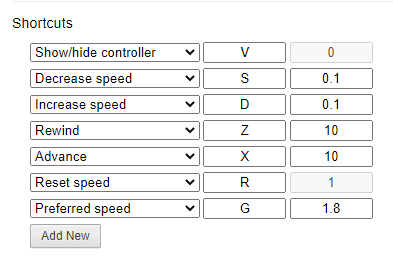
- Use S or D to change the speed.
Speed up Video Online Free No Watermark
Kapwing is the tool we picked to speed up local and online video for free with no watermark. It is an online video editor with abundant editing tools: rotate, trim, reverse, add audio, add text, crop, add filter, etc. It exports edited videos without no watermark, but the editing process consumes long time and it saves video in 720P only.
Check out the steps to speed up video online free no watermark
- Navigate to Kapwing change video speed up online service in your web browser.
- Click Upload or input URL to import video.
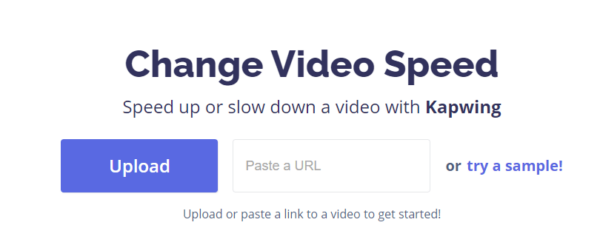
- Choose a speed: 1.25x, 1.5x, 1.75x, 2x or 3x.
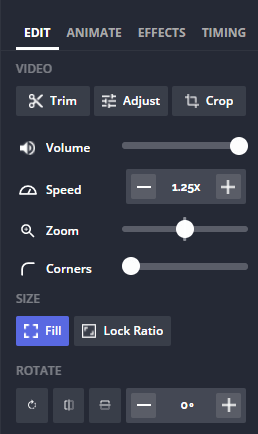
- Then click Export video to save the speeded-up video without watermark.
The Best Speed Up Video App for You
Movavi Video Editor Plus not only allows you to control the video speed easily, but also media library and effect packages to create great videos with ease.
