Most of us may have had the habits of saving files as PDF, no matter it is text or image based, because PDF is the only one file format to make your files look exactly the same as original on different screens across different platforms. And today, we will focus on PSD to PDF.
We definitely need a tool to convert PSD to PDF and there are so many options for consideration, but if you want to convert multiple PSD files to PDF while with high quality retained, the options would be greatly narrowed down to several. Here we bring 4 of them to you.
- Batch Convert PSD to PDF without Losing Quality
- How to Convert PSD to PDF in Photoshop?
- How to Merge PSD to PDF without Losing Quality in Adobe Acrobat?
- Can We Convert PSD to PDF without Losing Quality Online Free?
Batch Convert PSD to PDF without Losing Quality
Regarding high quality PSD to PDF converter, BatchPhoto hits enough for our criteria and comes out as the top choice, it nails the balance between simplicity, functionality and affordability.
BatchPhoto is a bulk image tool to process images in batches, it wraps its editing and converting features in an intuitive interface, allowing users to edit and convert 150+ types of images. In other words, you can not only use it to save PSD as PDF or other image formats, but also edit before conversion, for example, add watermark, rotate, flip, etc. Even, it allows you to convert and merge multiple PSD to a single PDF file with text kept.
Top Features of BatchPhoto
- Read 150+ kinds of images, from common (JPG, PNG) to raw (CR2, NEF, ARW) and others
- Convert images to 50+ formats, raw to jpeg mac, psd to png, psd to jpg
- Convert files in batch
- Allow editing images
- Preview image without opening
- Convert without losing quality
- Available for macOS and Windows
Steps to convert multiple PSD to one PDF without losing quality
- Grab a copy of BatchPhoto, install and open the app.
- Drag and drop multiple PSD files to interface.
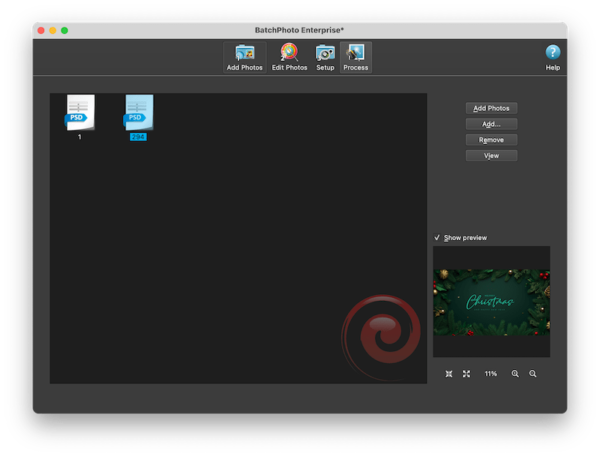
- Edit the PSD images by adding a filter if you want to.
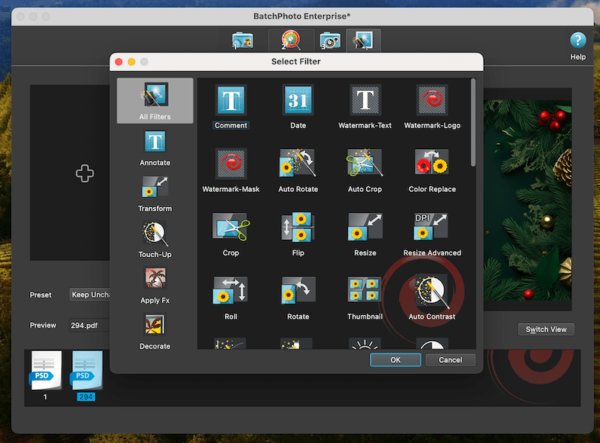
- Head to Setup, choose output as PDF, also tick the box “create a single multi-page document from all photos”.
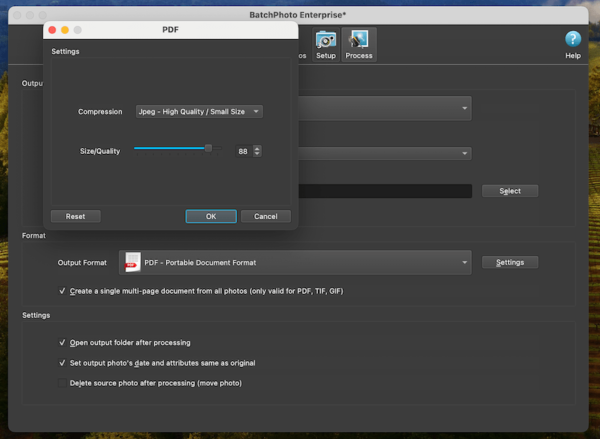
- Hit Process button.
How to Convert PSD to PDF in Photoshop?
For Adobe users, it becomes unnecessary to use another image convert, Adobe Photoshop will do the job and even it does a better job to convert PSD to PDF with high quality and layers maintained, however, it cannot convert multiple PSD files to one PDF at one time.
- Run Adobe Photoshop.
- Drag and drop PSD file to PS, then go to File > Save As.
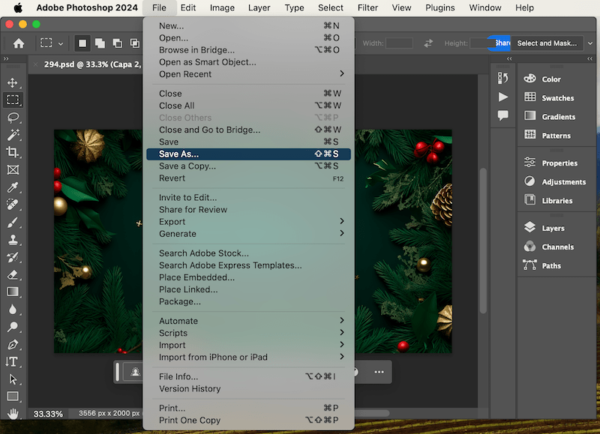
- Choose Photoshop PDF as output.
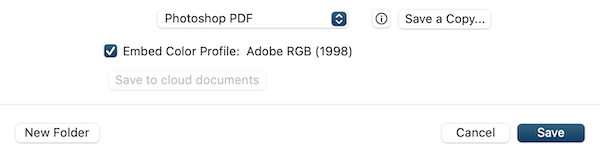
- From the Adobe PDF preset window, add meta data or customize as per your need.
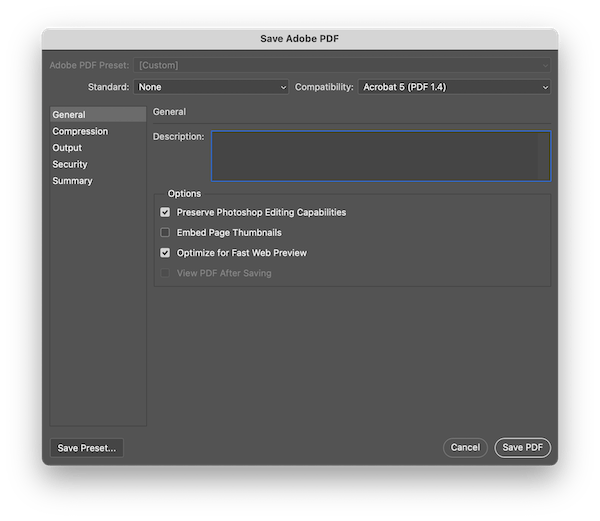
- Click Save PDF to convert PSD to PDF in Photoshop.
How to Merge PSD to PDF without Losing Quality in Adobe Acrobat?
Speaking of PDF creation, Adobe Acrobat beats all, it creates professional PDFs quickly. If you have installed this program and want to merge multiple PSD files into one PDF, while not losing the quality, try Acrobat with following process:
- Open Adobe Acrobat.
- Head to Create, select and import the PSD file to convert it to PDF format.
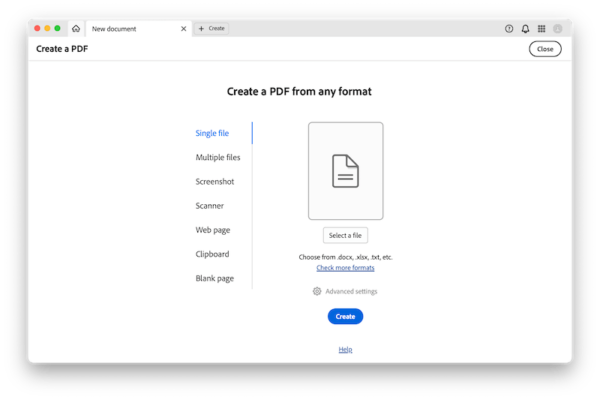
- Click the Save button to save the PSD file in PDF format, then repeat this process to convert other PSD files to PDF format.
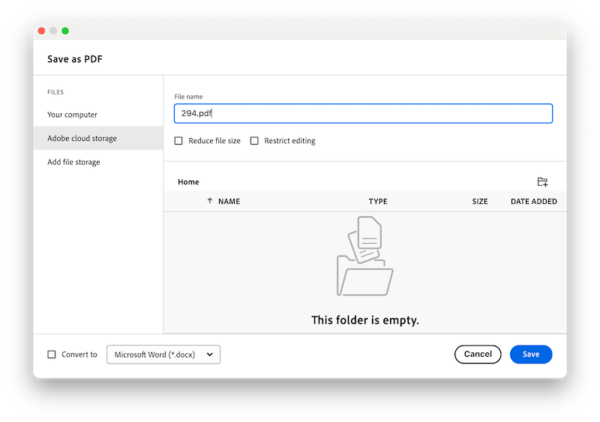
- Head to Create > Combine files.
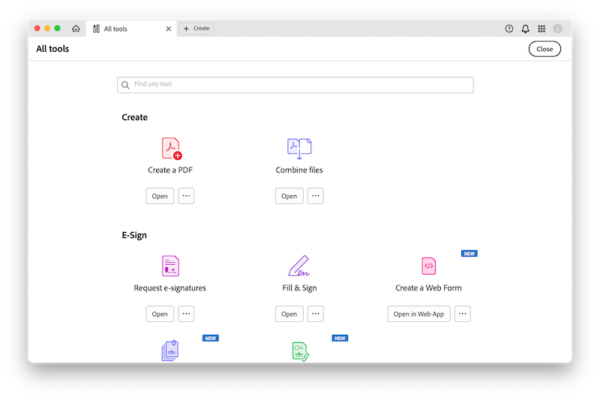
- Add all the files and Combine all the PSD to one PDF.
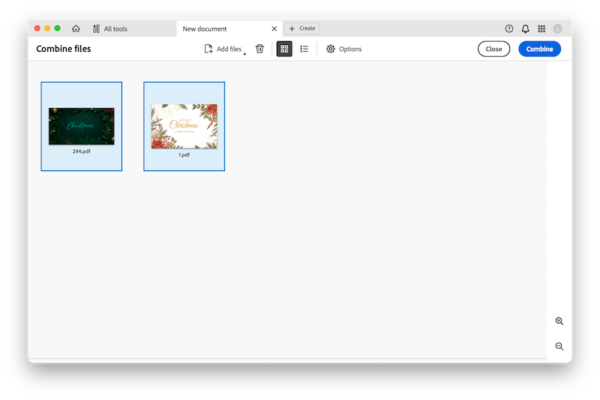
- Then hit Save button.
Can We Convert PSD to PDF without Losing Quality Online Free?
The online free options to convert PSD to PDF are plentiful, choosing just one PSD to PDF image converter to use is not easy. Therefore, we pick the best for you—online2pdf.
To be honestly, online free file converters whose conversion pages that filled with Google Ads are never my first choice, but this time, online2pdf becomes an exception. It wins in this game because of high quality PSD to PDF conversion and offering a minimal set of options to customize files, like merging multiple PSD files to one PDF.
- Navigate to online2pdf in your web browser.
- Drag and drop all your PSD files to online2pdf.
- Head to Mode, choose Merge files.
- Head to Convert to, choose PDF as output format.
- Click Convert to save multiple PSD files as one PDF online free.
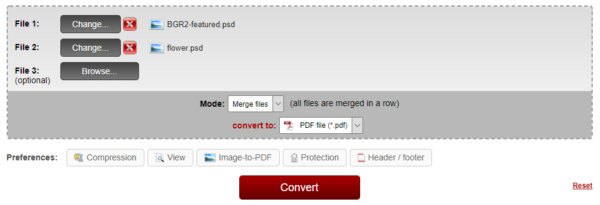
Disadvantages
- Process conversion a little slow
- Your files are stored online for a while, it may result in potential risks of information leak
- Too many Google Ads on the page
