Got a flipped video or webcam footage and want to flip to get a normal view, you will have to flip the video horizontally or vertically.
For users on a Mac or Windows desktop, we comb through 4 ways to flip a video in following contents:
1. Best Flip Video App (Mac, Windows, Advanced Video Editing)
2. Flip A Video in iMovie (Mac, Free)
3. Flip A Video Online Free with No Watermark (Animaker, Kapwing)
Best Flip Video App (Mac, Windows, Advanced Video Editing)
Movavi Video Editor Plus gains considerable fame these years with its advanced and creative power in creating videos with ease, it builds a new form of video creation process with templates. On video flipping, Movavi Video Editor Plus offers 3 modes: flip vertically, flip horizontally, flip vertically and horizontally.
Movavi Video Editor Plus Standout Features
- Quick videos from sample videos
- Edit videos: split, rotate, crop, adjust colors, combine, stabilize, pan and zoom, slow motion, chroma key, overlay, animate, highlight and conceal, add logo etc.
- Edit video property (volume, speed, reverse, fade in or out)
- Record video and audio
- Apply filters
- Add transitions, titles, stickers
- Share videos to YouTube, Google Drive and Vimeo
- Export video as video or audio formats
How to Flip A Video Horizontally or Vertically (Work on Mac and Windows Desktop)
- Get a free copy of Movavi Video Editor Plus from Movavi website, install and open the application.
- Drag and drop the video to Movavi Timeline.
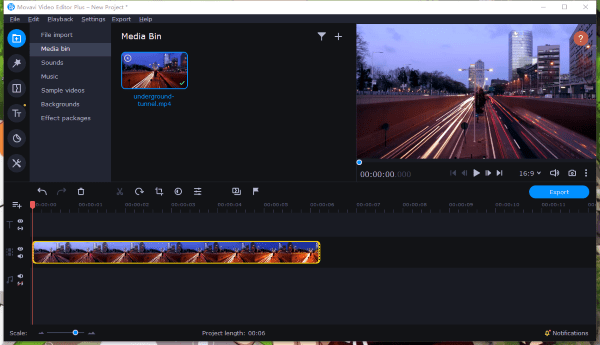
- Then in the Filter menu, choose Flip Horizontally, Vertically or both.
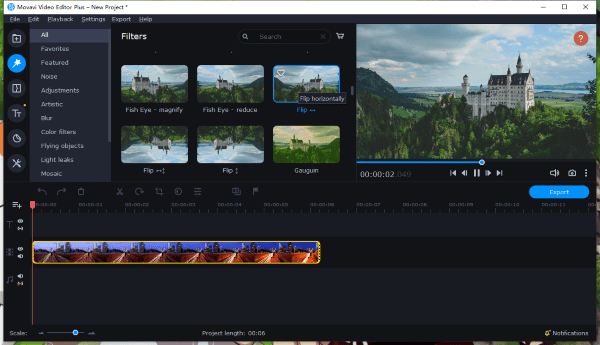
- Drag and drop the Flip effect to your video clip until a little star icon appear on the video.
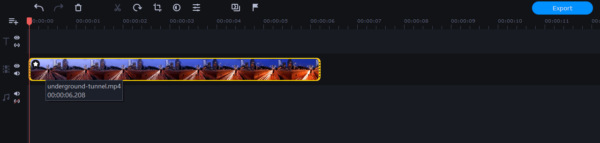
- Double click on the video clip to edit properties, or add other effects.
- After flipping, click Export button on the right side, choose output to save the flipped video.
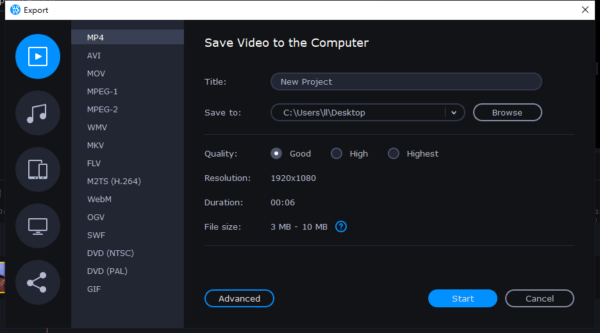
Flip A Video in iMovie (Mac)
iMovie is the best choice for Mac users to do basic editing on videos, it can flip videos, but only in horizontal orientation.
Follow the steps to flip a video in iMovie horizontally now
- Drag and drop the video to iMovie Timeline.
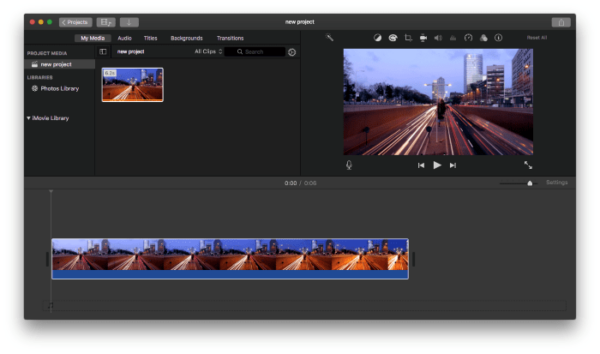
- Then choose Clip filter and audio effect button.
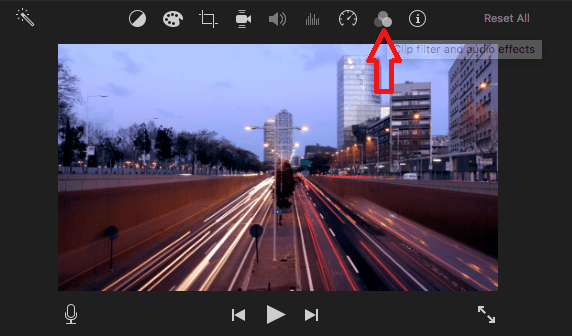
- Select Flipped from the clip filters, the filter will take effects on your video instantly.
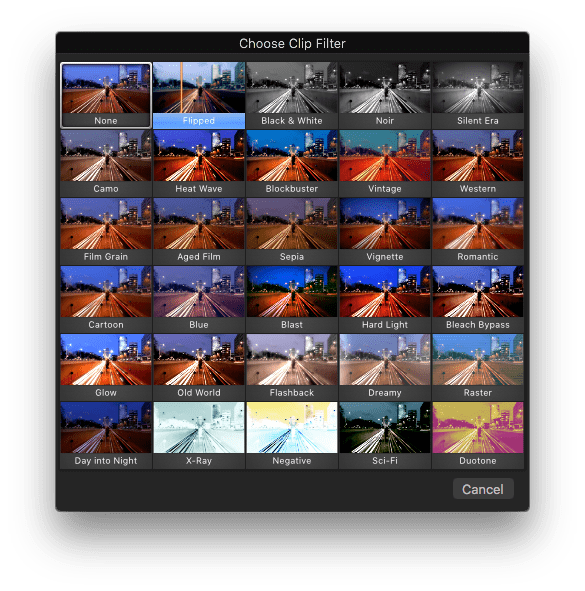
- Head to File>Share>File to save the horizontally flipped video in iMovie.
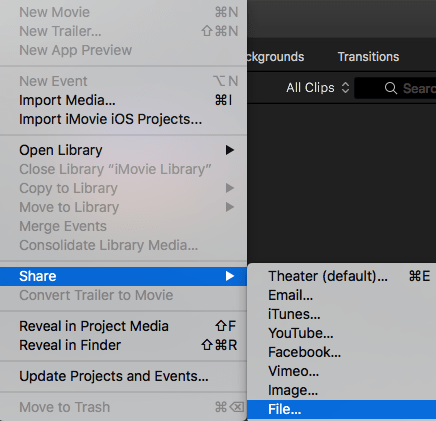
Flip A Video Online Free with No Watermark
Today, there are larger selection of online free video editors, they accommodate all features you need for the video editing in the cloud. However, up to 98% of them put a watermark on the exported videos, so you will have to pay to remove the watermark. Lucky for us, we find 2 tools helps flip videos online free with no watermark put on our video: Animaker and Kapwing
1. Ainimaker
In the early days, I used to create animated videos with Animaker, easy to use but with a decent set of video editing tools. It can flip videos both horizontally and vertically and you can download unlimited watermark-free videos with defaulted video quality 720P. The disadvantage of using this tool is, at least in my own test, my 28MB video is turned into 3.4MB, smaller size and poorer video quality.
How to Flip A Video Online Free with No Watermark with Animaker
- Navigate to Animaker in your web browser, click Start Flipping.
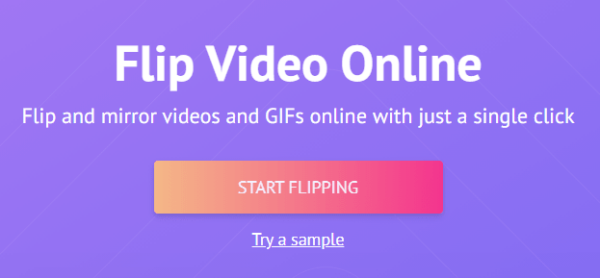
- Upload your video by drag and drop, or click on Choose your file.
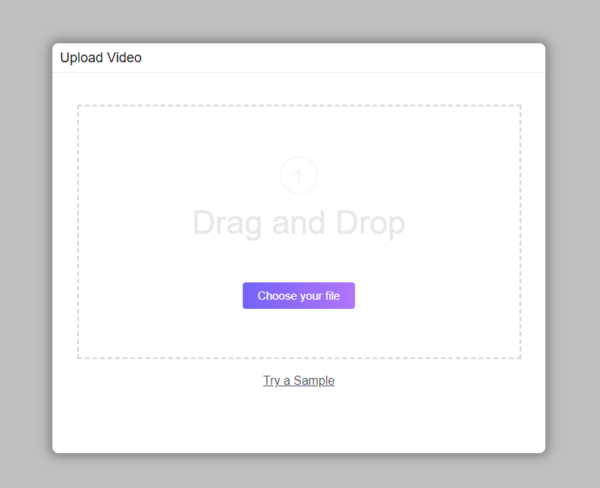
- By following the instructions, click the icon to flip a video horizontally or vertically.
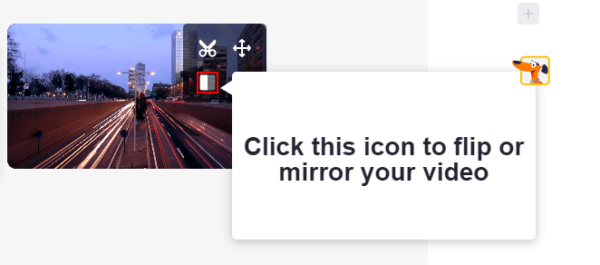
- After flipping, select a resolution and sign up to Download.
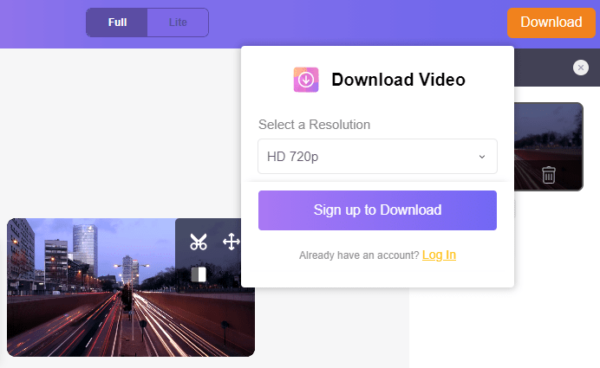
2. Kapwing
At the beginning, I am a little confused about Kapwing’s Rotate feature, I know Flip and Rotate means 2 different things, I misunderstand that it won’t allow flipping video, until I need to give it a try because there is so few options on a watermark-free video tool. The truth turns out to be, its Rotate feature can be used to flip a video horizontally or vertically too. The disadvantage of using this tool is: slow processing speed and defaulted 720P video quality.
How to Flip A Video Online Free with No Watermark with Kapwing
- Navigate to Kapwing in your web browser, sign up or sign in.
- Clip Upload to import your video into Kapwing.
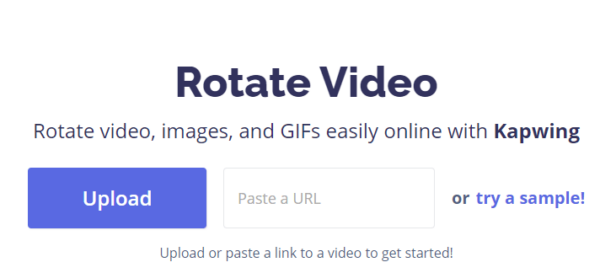
- On the right side, go to Rotate, choose to flip horizontally or vertically.
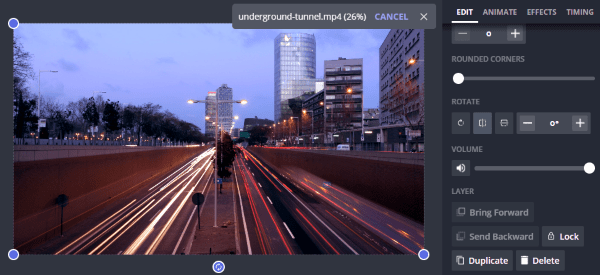
- Then click on Export Video>Download to get the watermark-free flipped video.
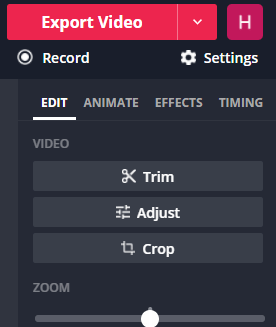
Wrapping Up
A tool fits all quotas makes video editing (basic and advanced) simple, maybe it is time to install a professional one on your desktop now.
