Watermark is added to prevent someone from stealing your work and claiming them as their own. If you have a good and legal reason to remove watermark from your PDFs, here are somethings you need to know about PDF watermark and how we can remove PDF watermark text or image that created by different tools.
- PDF Watermark and Why Cannot Remove Watermark from PDF?
- Remove Watermark Text or Image from PDF on Mac and Windows, Scanned PDF INCL.
- How to Remove Watermark from PDF Online and Free?
PDF Watermark Type and Why Cannot Remove Watermark from PDF
There are 2 types of PDF watermark:
Text watermark: it is some specified texts appearing in front of or behind the document, created by the PDF owners, for example: watermark, draft, confidential, not for sale…
Image watermark: it is an image standing in front or behind the document, imported by the PDF owners, it can be a company logo, a digital signature…
Why Cannot Remove Watermark from PDF?
Almost all PDF editor apps, such as Adobe Acrobat, Foxit, Nitro, Nuance, have built-in support for auto recognizing and removing watermark from PDF, but often such PDF editor might not be able to remove a PDF watermark that created by another program. For example, Acrobat cannot auto remove PDF watermark created by some online free PDF editors, we have to use its Edit feature to remove the watermark object.
Besides, you might work on a scanned PDF, both the watermark and the PDF are images, we have to make them editable first, then delete the watermark text or image.
There is another situation, your PDF is locked from editing, so you are not allowed to remove the watermark. In this case, you have to enter password for unlocking PDF.
What is The Easiest Way to Remove Watermark from PDF
It is easy to have the power to remove any type of PDF watermark on your Mac or Windows machine, just own Adobe Acrobat.
Why? Because Acrobat can auto recognize and remove watermarks created by Acrobat, or other tools that add watermark in the way similar to Acrobat, we tried a lot of watermarked PDFs, Acrobat’s Watermark Removal feature works on most of PDF watermark that created in professional and famous PDF editor apps, including some online PDF editors. For those it cannot auto recognize and remove, users can manually delete the watermark.
Professional and streamlined, Acrobat boasts loads of features. It’s a natural choice for people work on PDFs very often, it lets users to edit PDF text, image, table, url, media and any object in the file, create PDF from standard file formats, scan and OCR, export to multiple formats, fill and sign, protect and redact, compare and flatten, etc.
Automatically Detect and Remove Watermark from PDF
- Get a free copy of Adobe Acrobat, install and fire up the app on your Mac or Windows machine.
- Open PDF in Adobe Acrobat by right click on the PDF file icon and choose to Open with Adobe Acrobat.
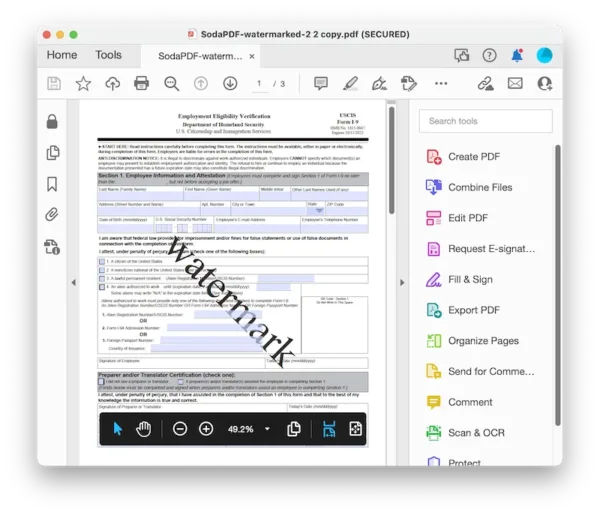
- Head to Edit PDF, click on the three dots to expand the tools related to Edit PDF action, select Watermark>Remove.
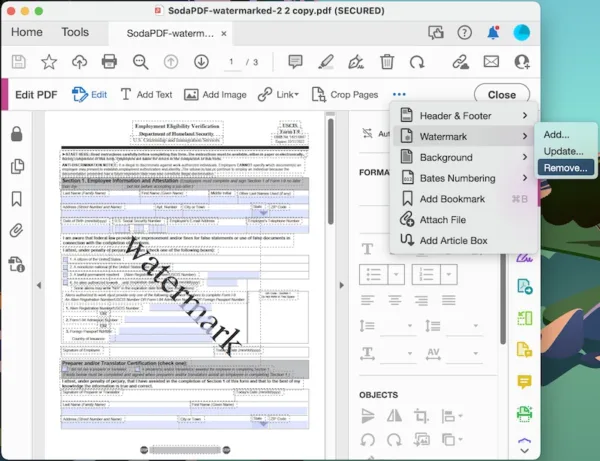
- Adobe Acrobat will auto recognize the watermark, click on Yes to permanently remove the watermark.
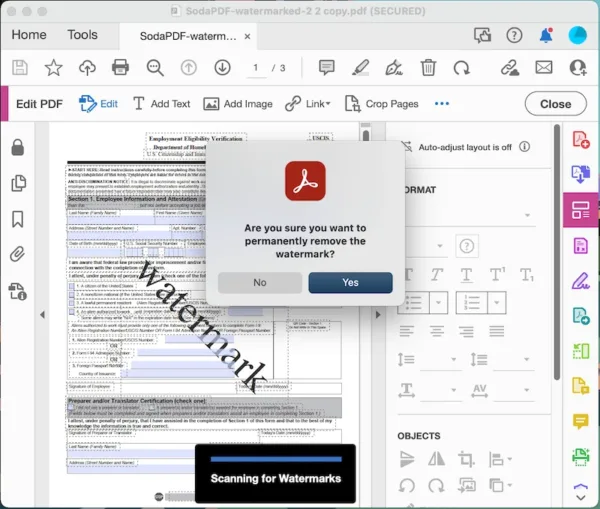
- Hit Save button.
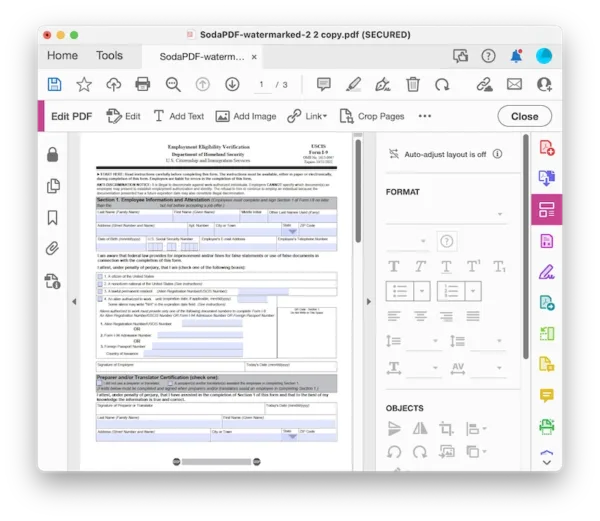
Manually Delete Watermark Text or Image from PDF
In the case that Acrobat fails to recognize the watermark in your PDF, you need to manually delete it.
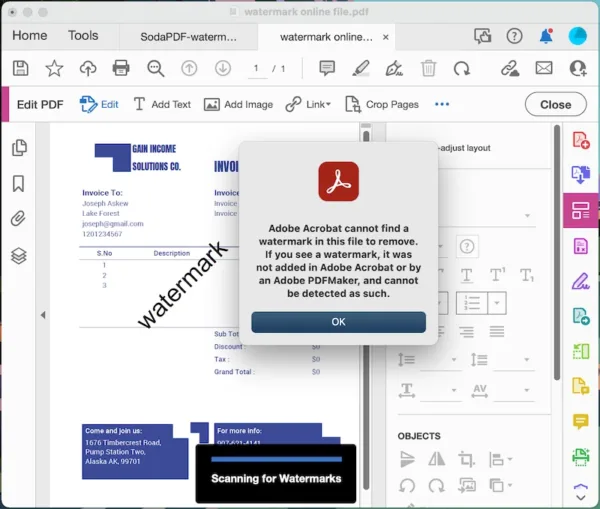
- Get a free copy of Adobe Acrobat, install and fire up the app on your Mac or Windows machine.
- Open PDF in Adobe Acrobat by right click on the PDF file icon and choose to Open with Adobe Acrobat.
- Head to Edit PDF.
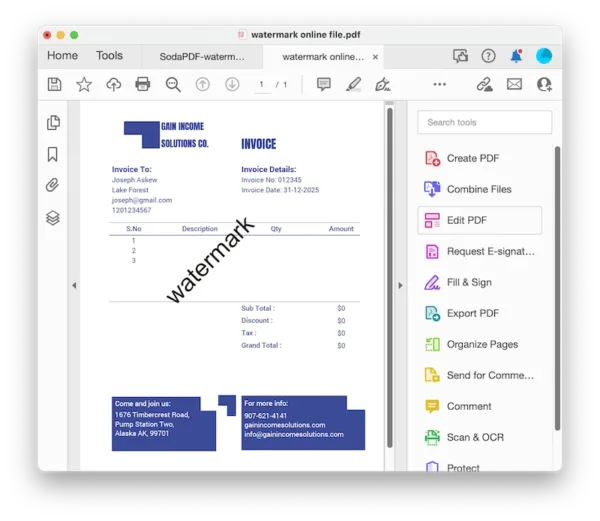
- Select the watermark text and press Delete to remove it. If the watermark is an image, select the image and right click on it to Delete.

- Hit Save button.
Remove Watermark from Scanned (Image) PDF
You need to convert the scanned PDF to native PDF first with its OCR.
- Get a free copy of Adobe Acrobat, install and fire up the app on your Mac or Windows machine.
- Open PDF in Adobe Acrobat by right click on the PDF file icon and choose to Open with Adobe Acrobat.
- Head to Scan and OCR.
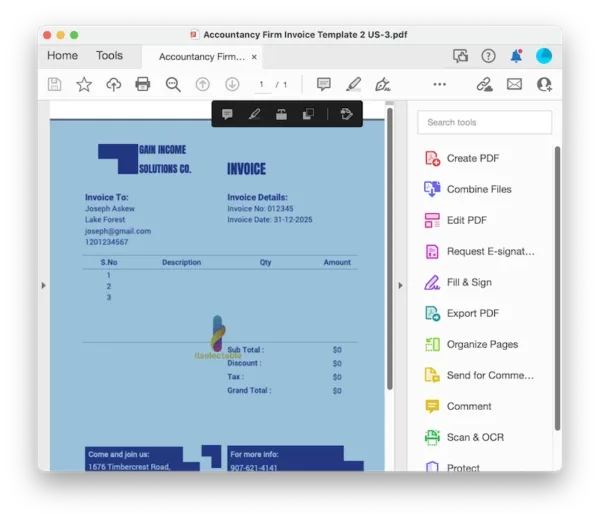
- Head to Recognize Text>In This File.
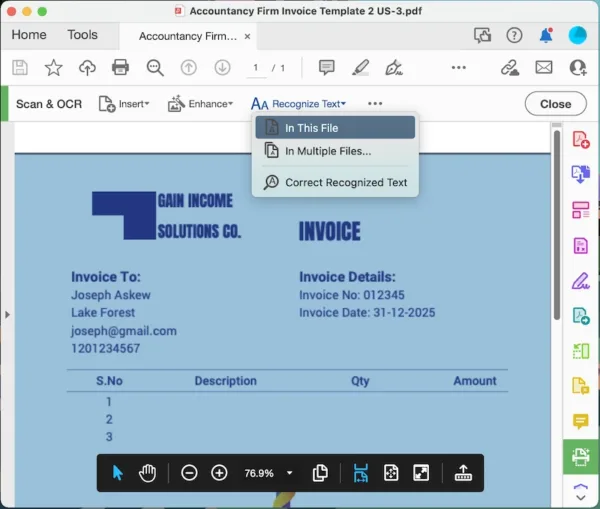
- Select file language and hit Recognize Text. Close the Scan & OCR tool.
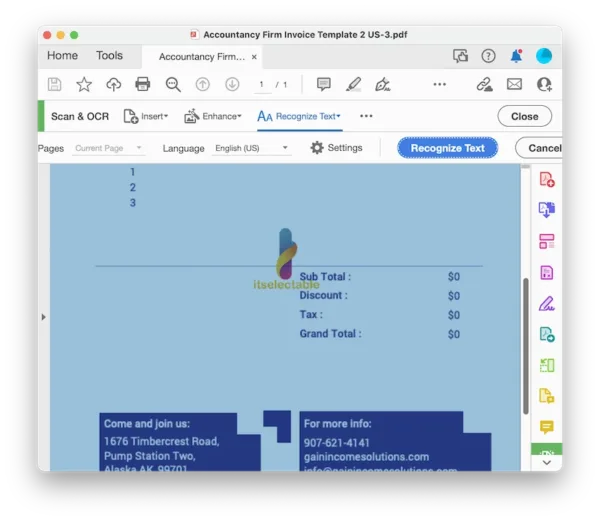
- Head to Edit PDF, select the watermark, if it is watermark text, select and delete, if it is watermark image, right click on it and choose Delete.
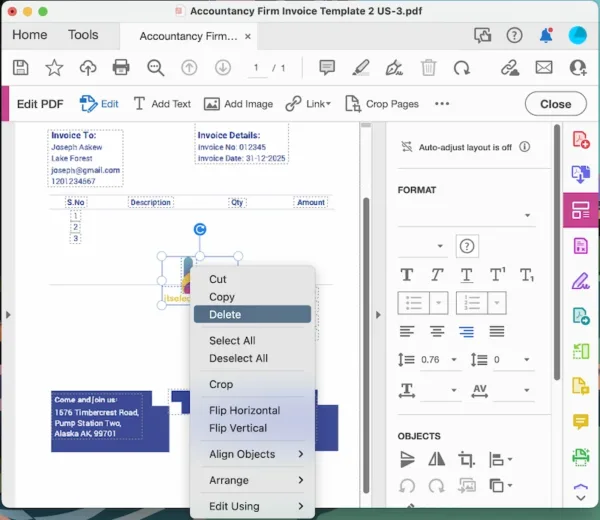
How to Remove Watermark from PDF Online Free
Adobe Acrobat is surely the apple of many users’ eye, but some of us might not think so, then just take a bite of those online free tools instead to remove your PDF watermark.
Right PDF Online
With 20+ tools, this is the best online PDF watermark remover. It creates PDF from Word and other documents, converts PDFs, reorganize PDF, watermark, rotate, protect and compress PDF, also extracts images from PDF.
The reason to use:
- Free
- No file quantity limit
The reason not to use:
- Upload 1 file per time
- Max file size 10M
- Remove text watermark only, cannot remove watermark image from PDF
- Fail to remove watermark sometimes, need to redo
How to remove PDF watermark online and free?
- Navigate to online.rightpdf.com/remove-watermark, upload the PDF.
- Hit Remove Watermark.
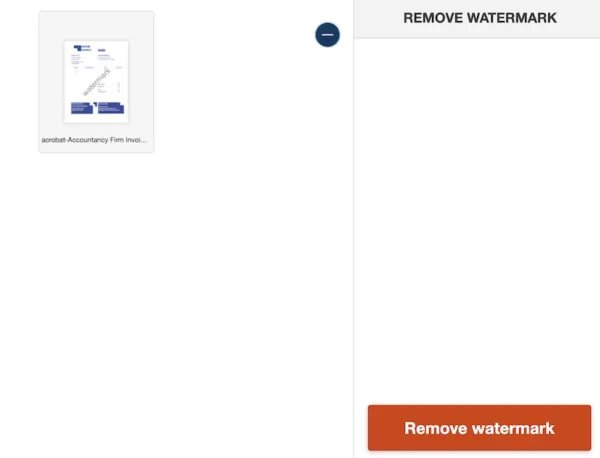
- Download the watermark free PDF to your Mac or Windows PC.
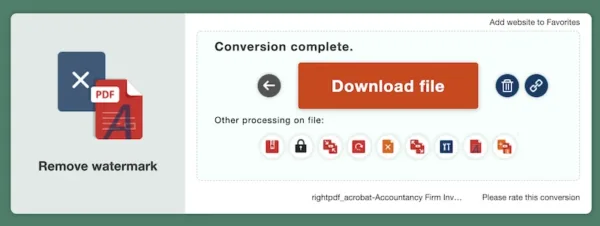
Google Docs
There is another way to remove PDF watermark in Google Chrome, using Google Docs to convert the PDF to Google Docs, everything in the PDF can be deleted easily, including the watermark text or image, you just need to save the file back as PDF after removal.
The reason to use:
- Free
- Edit PDF in Google Docs easily
The reason not to use:
- Cannot remove watermark automatically
- Format issues
How to remove PDF watermark online free in Google Chrome?
- Log into your Google account, head to Google Drive.
- Upload the PDF.
- Right click on the PDF and open with Google Docs.
- Delete the watermark text or image.
- Head to File>Download as>PDF.
All-in-One Solution to Remove All PDF Watermarks
You can try and find more alternatives to remove your PDF watermarks, but if you want an all in one solution, you should try Adobe Acrobat, evaluate its power of PDF editing with its 7-day free trial, or pay a monthly subscription to enjoying PDF work from the comfort of your home. You can even use Acrobat to update or add your own watermarks.
