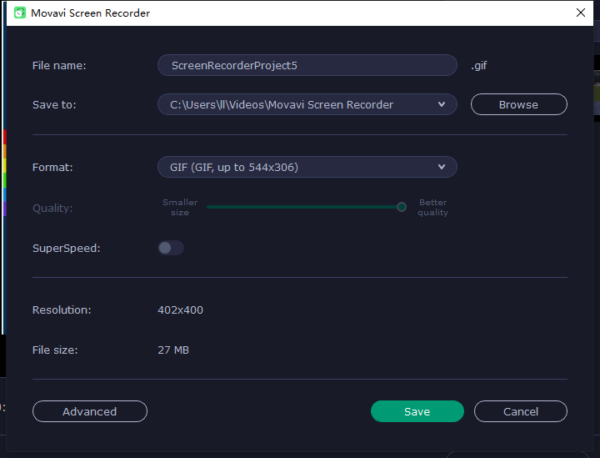Google WebP images use both lossy and lossless compression to store an image in a smaller file size but preserve high quality, same as GIF, there are both animated and static WebP images. GIF is good for buttons, banners or other objects placed on a website. In the case that you want to convert WebP image to animated GIF or static GIF image, this article explains 5 ways in following 3 parts.
- Part 1. Convert WebP Image to Animated GIF
- Part 2. Convert WebP Image to Static GIF
- Part 3. Convert Animated WebP to GIF
Part 1. Convert WebP Image to Animated GIF
Most of the time, when we talk about GIF, we mean animated GIF file that holds multiple photos at once, it is flipbook alike and the pictures are moving. So, if you intend to convert WebP images to animated GIF, we may need an online or offline gif/video editor.
WebP to Animated GIF Offline (Mac & Windows)
To export multiple WebP images as animated GIF format, here we can use Movavi Video Editor Plus, it is a video creator to make videos/gifs from images and videos, also you are allowed to add music, background image and amazing effects to the GIF files.
Reasons to Try Movavi Video Editor Plus
- Extremely easy to use
- Quickly create videos with wizard and built in templates
- Edit videos: split, rotate, crop, adjust colour, combine, stabilize, pan and zoom, slow motion, chroma key, overlay, animate, highlight and conceal, add logo etc.
- Record video and audio
- Apply filters
- Add transitions, titles, stickers and loyalty-free music
- Share videos to YouTube, Google Drive and Vimeo
- Export video as various video or audio formats
Steps to convert WebP to Animated GIF on Mac and Windows
- Grab a free copy of Movavi Video Editor Plus, install and open the app.
- Drag and drop all the WebP images to the timeline.
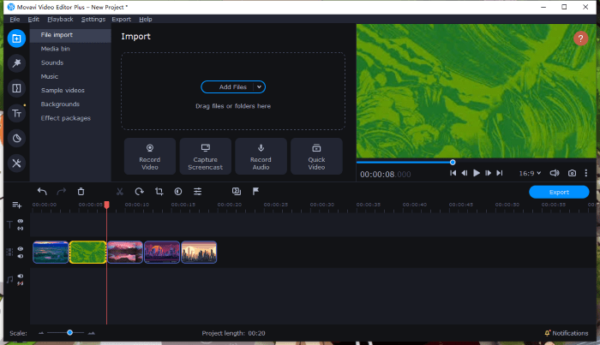
- Add music or transitions or others to edit the GIF video.
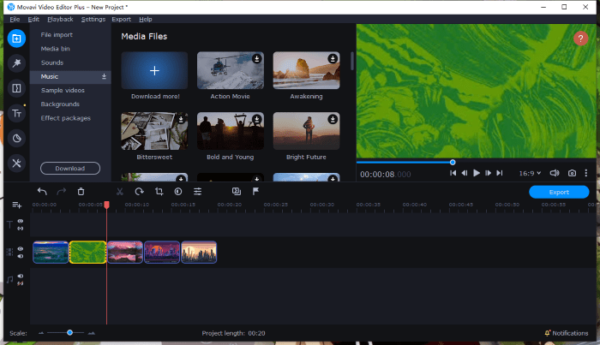
- Click Export and select GIF format from the list. Continue with Start button to convert WebP image to animated GIF.
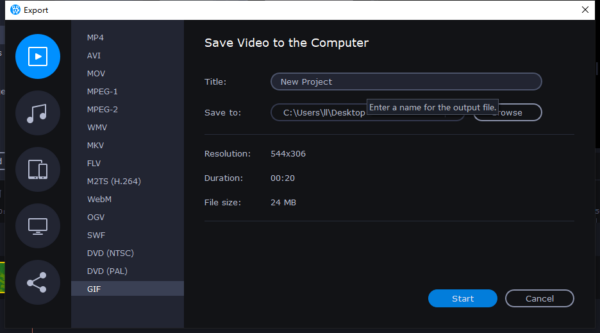
WebP to Animate GIF Online (Mac & Windows)
You’d rather to use online free services? Then try a GIF maker instead of an image converter, only online GIF maker lets you convert WebP image to animated GIF, otherwise, you just get some static GIF images.
Imgflip Images to GIF converter can turn images in PNG, JPEG, GIF, WEBP to GIF. In addition, you can edit the GIF (add text, crop, rotate, add image, draw, etc) and customize the GIF settings (delay, width, height, etc.). However, there is a watermark added in the bottom left-hand corner.
Steps to convert WebP to animated GIF online
- Navigate to https://imgflip.com/gif-maker in your web browser, choose Images to GIF.
- Click Upload Images to add your WebP images.
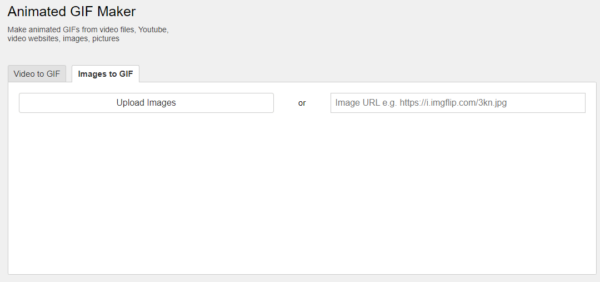
- Customize your GIF output and click the blue button Generate GIF.
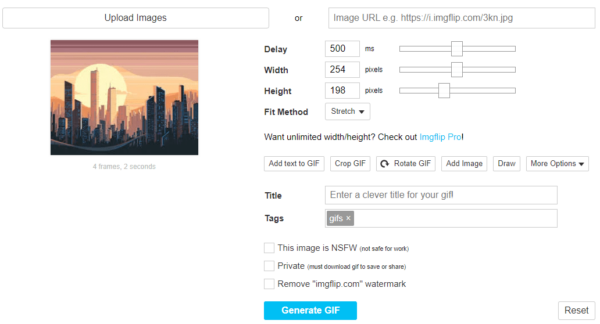
- Click Download GIF to save it to your disk.
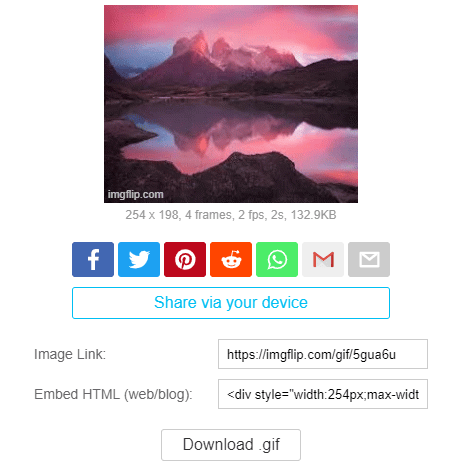
Part 2. Convert WebP Image to Static GIF
To convert WebP images to static GIF file, it’s better to use an image converter tool, there are both online and offline tools.
Convert WebP to static GIF Offline (Mac & Windows)
Pixillion Image Converter is a good choice, as it not only allows users to convert common images formats, like JPG, WebP, but also converts raw images.
Reasons to Try Pixillion Image Converter
- Straightforward and efficient
- Read 50+ image formats: common, raw, additional
- Export images as 20 image formats: WebP, PDF, etc.
- Bulk convert images
- Edit features: resize, flip, rotate, watermark, etc
Steps to batch convert WebP to static GIF Offline
- Grab a free copy of Pixillion Image Converter, install and open the app.
- Add all WebP images to Pixillion by drag & drop, select and preview the image.
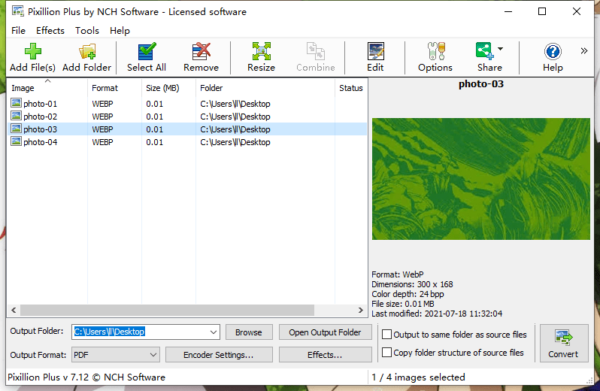
- Choose output format as GIF, click on Effects button to edit before conversion.
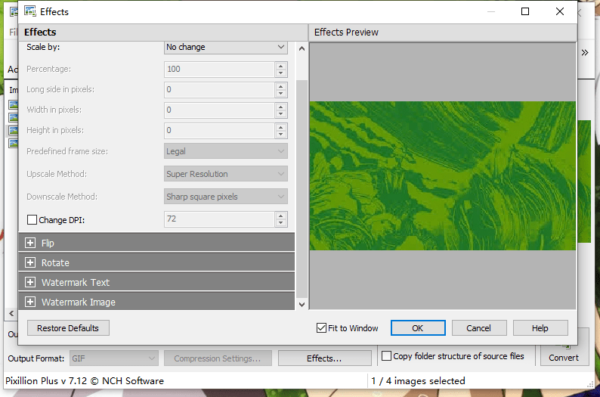
- Click Convert to save WebP image as GIF.
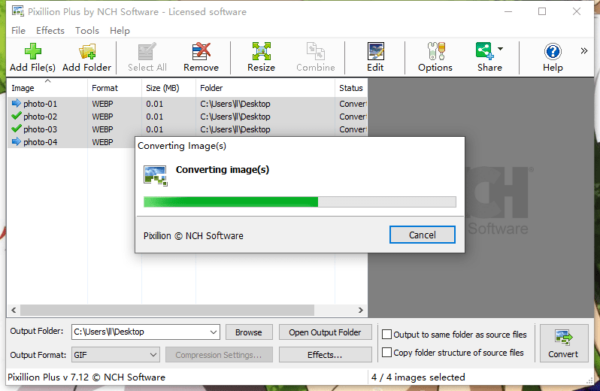
Convert WebP to Static GIF Online (Mac & Windows)
Online image converters are convenient, you don’t need to install any program and you can use it on Mac or Windows regardless of the operating system. CloudConvert is the favourite tool for many users, since it is safe to use and has the least limits on free conversions.
CloudConvert lets users convert a variety of files: image, video, audio, document, etc. It can batch convert and offer options for tweaking the WebP output.
Steps to batch convert WebP to Static GIF Online
- Navigate to https://cloudconvert.com/webp-to-gif in your web browser, install and open the app.
- Upload all WebP images.
- Click Settings icon to tweak the GIF output.
- Click Convert and Download to save the GIF files to your disk.
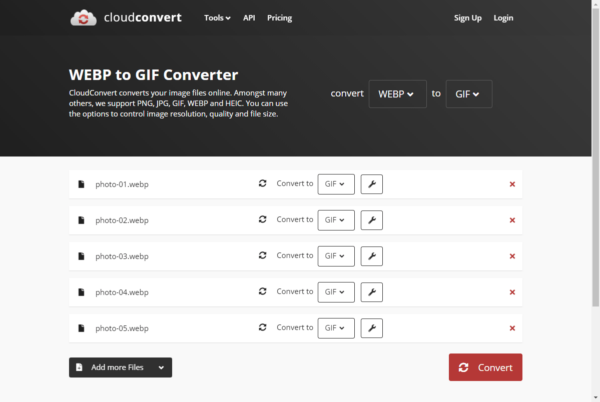
Part 3. Convert Animated WebP to GIF
There are animated WebP images too, how to save it as animated GIF? Can we just right click and save as GIF? No, but we can record the animated WebP image and save as GIF.
We use Movavi Screen Recorder to grab the WebP images. It is a macOS & Windows screen recording tool to capture screenshot and any activities on your computer.
Reasons to Try Movavi Screen Recorder
- Record screen, from webcam
- Record audio
- Screen recording editing features: highlight, trim
- Take screenshot
- Screenshot editing features: add text, arrow, line, highlight, copy
- Export recording as MP4, GIF, AVI, MOV, WEBM, MP3, etc.
- Scheduled recording
Steps to convert animated WebP to GIF
- Grab a free copy of Movavi Screen Recorder, install and open it.
- Choose screen recording button.
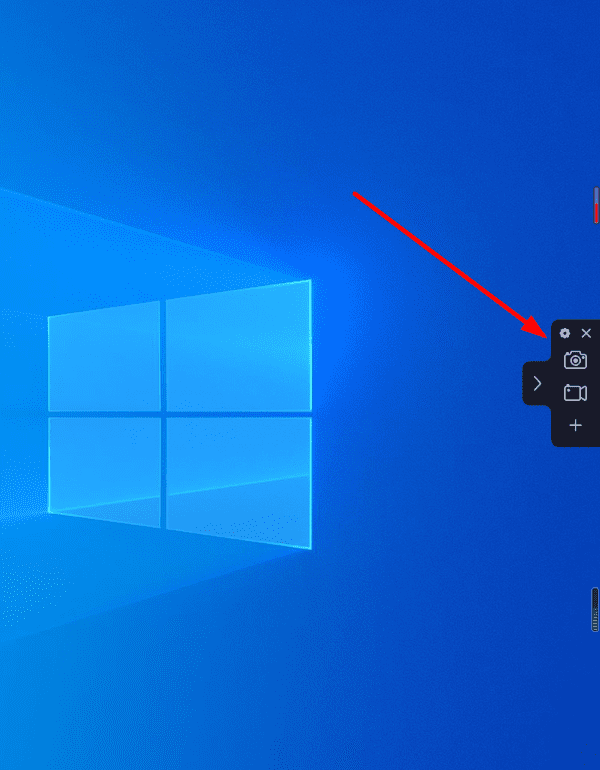
- Select capture area and click REC button to start recording the WebP image.
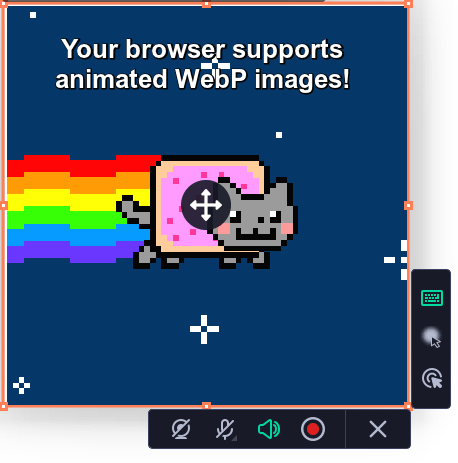
- Stop the recording.
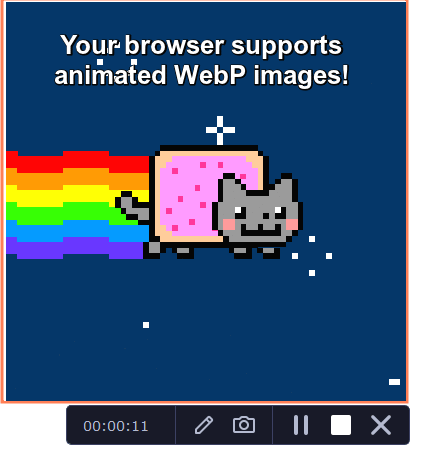
- Trim the GIF and preview the file.
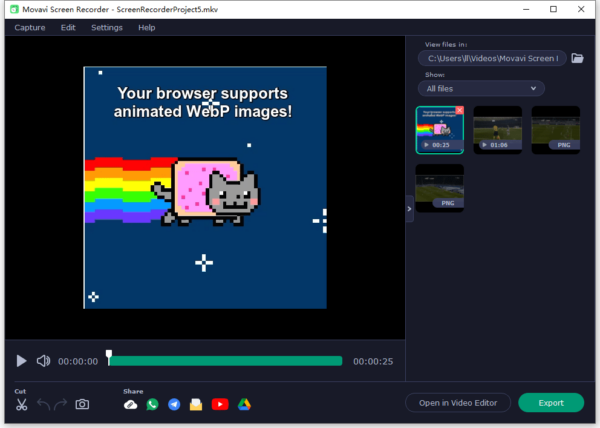
- Click Export and choose GIF, click on Save button to finish the exporting.