Stop Motion is a filmmaking technique that captures one frame at a time, the objects on each frame are physically manipulated and moved slightly, making us feel the objects moving on their own. With props and a script, Stop Motion is widely applied in explainer videos, music videos, product display videos, funny videos, even films.
But how to make a stop motion video from photos on computers?
Today, I’m going to share with you 4 methods that I have proved to be working on Mac and Windows. Making stop motion videos can be much easier than you think. Let’s go!
- Which app is the best stop motion video maker?
- Create stop motion video in iMovie (Mac, Free)
- Make stop motion video from photos online free no watermark
Which app is the best stop motion video maker?
Movavi Video Editor Plus does a fantastic job of creating stop-motion videos from your photos. Designed to work for both beginners and professionals, Movavi boasts the easiest and quickest way to create videos, with a large collection of templates, filters, transitions, effects, etc.
The reasons why try Movavi Video Editor
- Simple and intuitive
- Full set of standard editing tools: trim, rotate, crop, combine, slow down, speed up, stabilize, overlay, split, ect.
- Quickly create videos using Wizard
- Creative filters, transitions, titles, effects, etc.
- Edit video and audio property
- Record video and audio
- Support various input and output formats
How to make stop motion video on Mac & Windows?
Notes: Get your photos ready firs: take photos under the same background, make clean, clear, keep in order by naming the files.
- Get a free copy of Movavi Video Editor Plus, install and open the app.
- Drag and drop all your photos to the program, make them in the order you planned in your script, you can reorder by dragging and move.
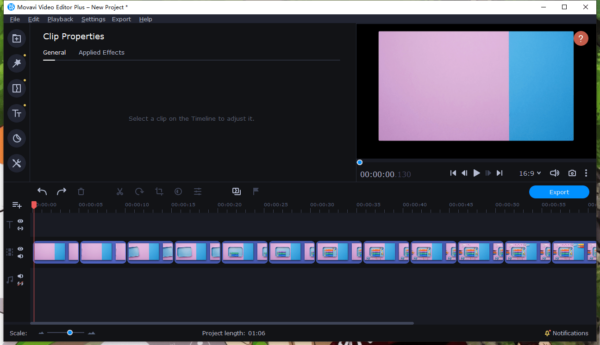
- Select all photos, you will see the yellow frames. Right click on the selected photos>Tools>General.
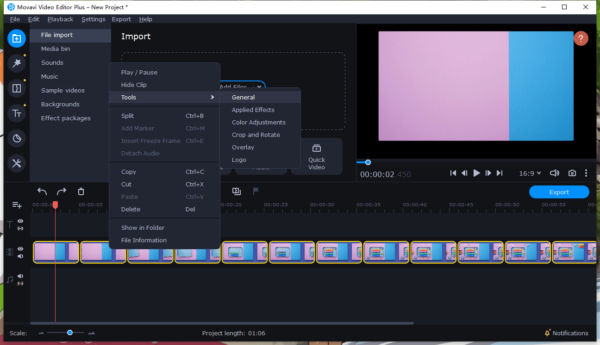
- Adjust Duration for each photo. Place your mouse pointer before the digit you want to change and click the Play button to preview the result.
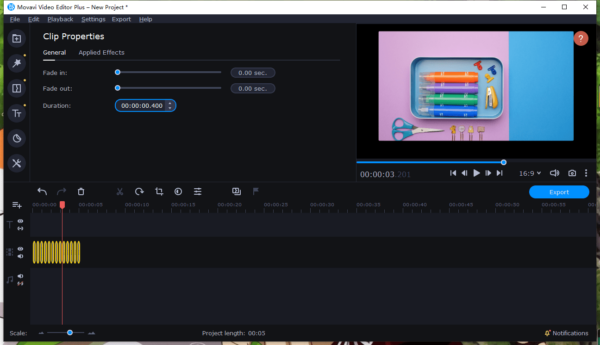
- Also, you can add music, text or others to the stop motion video.
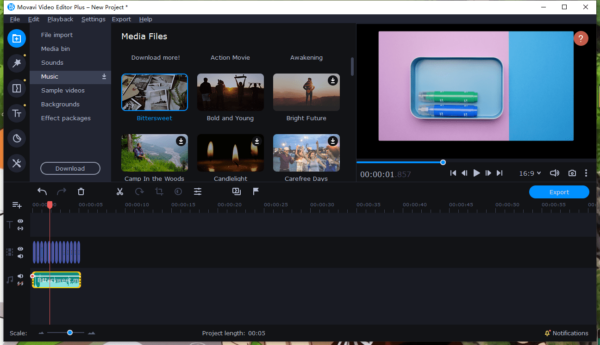
- Click on Export button and save the stop motion video.
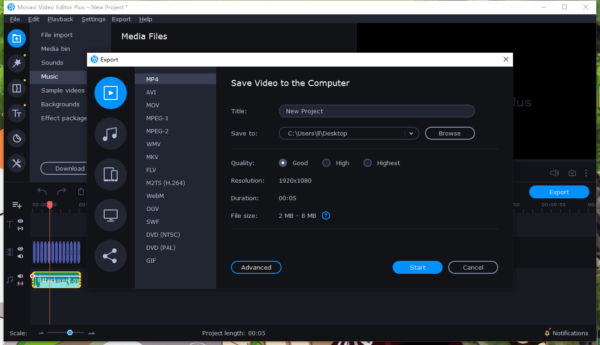
Create stop motion video in iMovie (Mac, Free)
For mac users, there is a native way to create stop motion video, using iMovie, the free video editor in macOS to create videos from video clips and photos.
How to create stop motion video in iMovie?
- Drag and drop all photos to iMovie.
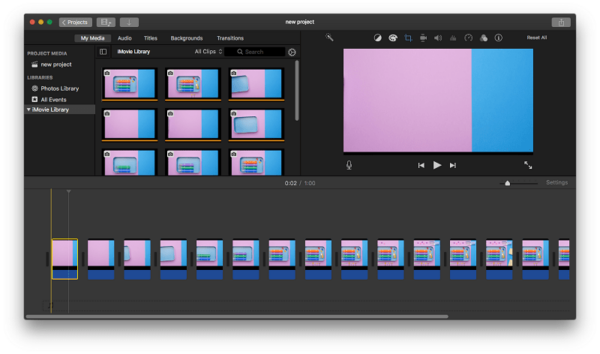
- Select all photos and click on the Cropping button, choose Fit.
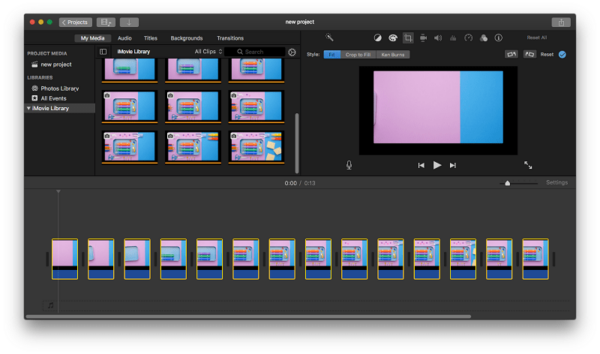
- Then click on Clip Information button, adjust the Duration by inputting digits.
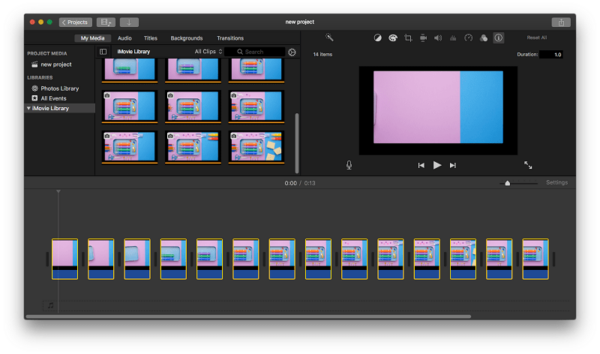
- Add your own music to texts to the video if feel like to doing so.
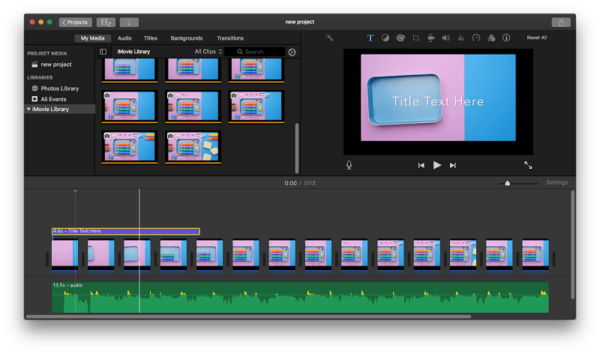
- Then head to File>Share>File, export the stop motion video in iMovie.
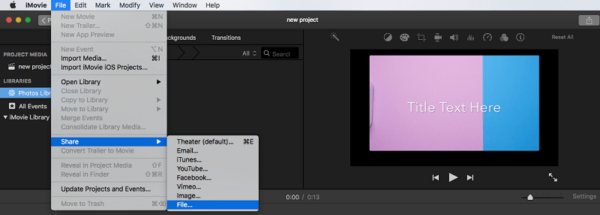
Make stop motion video from photos online free no watermark
There are 2 options to make stop motion videos online free with no watermark: Kapwing and Google Slides. Before paying for a professional video editor, I’ve used Kapwing for quite a long time. It is ad-free, watermark-free, spam-free and offers a full set of basic video editing tools. But you need to sign in for watermark removal in output video. When creating stop motion videos in Google Slides, you won’t be able to save the video to your local disk, the video can be only opened and viewed via a link.
How to make stop motion video online no watermark with Kapwing
- Navigate to kapwing.com, sign in and click Get Started.
- Upload your photos to Kapwing by drag and drop.
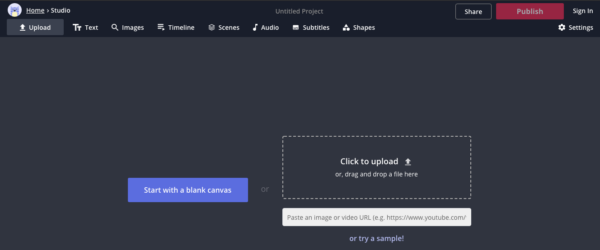
- Select all photos, transform and adjust the duration.
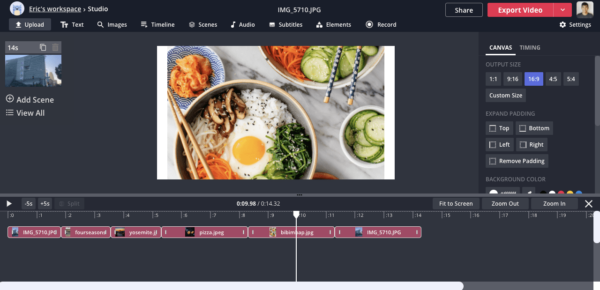
- Preview the video.
- Click on Export Video, tweak setting and download the stop motion video.
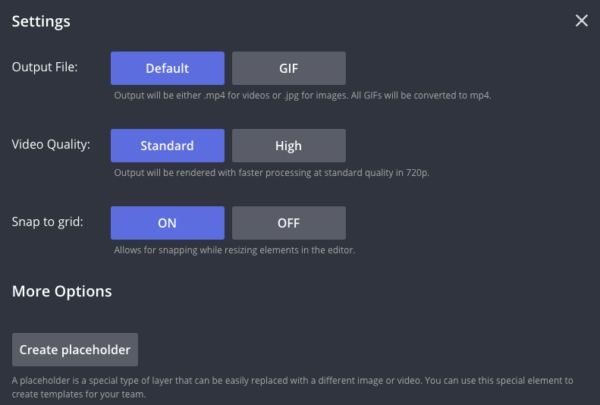
How to make a stop motion video online no watermark in Google Slides?
- Login into your Google account and go to Google Slides.
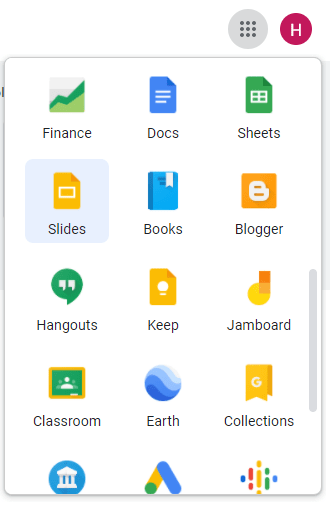
- Click Blank to create a new Google Slides file.
- Add new slides and click on each slide>Insert>Image>Upload from computer to add all your photos to the slide file.
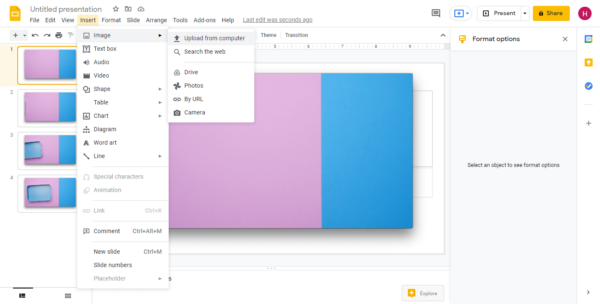
- Hover to File>Publish to the web, choose the duration and click Publish.
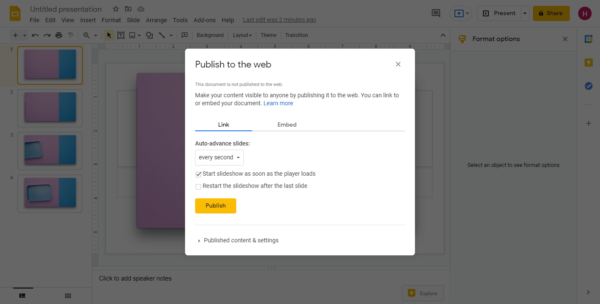
- Copy and paste the Google Slides file link in your browser. To shorten the transition between 2 shots, you can change the delay parameters in URL and preview result.

- (Optional) To save the stop motion video you created in Google Slides, you can use QuickTime Player on Mac or other Screen Recorder to record the video.
Have Fun Now!
Photo preparation is critical for a stop motion making. You can view those popular stop motion videos online first to know exactly what you want in the video. Then write your own script and take the photos, now, have fun of turning your photos to stop motion videos.
