Unlike raster images that are made up of pixels, vector images are lines and shapes, it is scalable. Common vector images include EPS, PSD, SVG and AI files, created in Adobe Photoshop or Illustrator. Vector images are often used by professional designers, but for most of us, we just need images saved in a more web-friendly format, like PNG.
There are 4 ways to convert vector to PNG format in this guide. Most of them can convert a vector image to transparent PNG format, and I am pretty sure you will love the online free solution for its great job on the conversion.
- 1. BatchPhoto Pro—Batch Convert EPS/PSD/SVG to Transparent PNG
- 2. Adobe Illustrator—Convert EPS/PSD/SVG/AI/CDR to Transparent PNG
- 3. Cloudconvert— EPS/PSD/SVG/AI/CDR to Transparent PNG Free
- 4. Pixillion Image Converter—Batch Convert PSD/AI/SVG to PNG
1. Convert Vector Images to PNG with BatchPhoto Pro
BatchPhoto Pro is a standalone application for macOS & Windows that let users convert and edit photos in batches. You can use it to convert 100+ image formats to 50+ image formats, and also bulk edit photos with 50 filters, including watermark, rotate, crop, flip, resize, adjust color/brightness, apply effect, etc.
When converting vector images, BatchPhoto Pro can export PSD, EPS and SVG as transparent PNG format. However, sometimes, it may fail to convert some SVG files as transparent PNG.
The Reason Why You Should Try BatchPhoto Pro
- Convert vector images in EPS, PSD and SVG to PNG, JPG, TIFF, 50+ formats
- Read 170+ image formats, raster, vector, raw images
- Export images as 50+ image formats
- Batch convert images
- Edit multiple photos at the same time: add watermark, add date stamp, rotate, crop, flip, resize, add filters, etc.
- Read photos with built-in image viewer
- Allow adjusting settings for output files
- For macOS and Windows users
Steps to Convert Vector Images to Transparent PNG with BatchPhoto Pro
- Grab a free copy of BatchPhoto Pro, install and open the app.
- In the Add Photos window, drag and drop your vector images into the application. Click on thumbnails to preview the vector image.
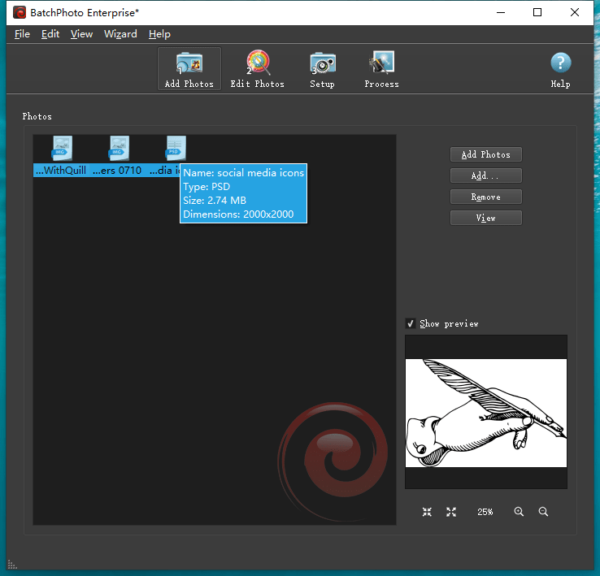
- In the Edit Photos window, add a filter to edit the photos if necessary.
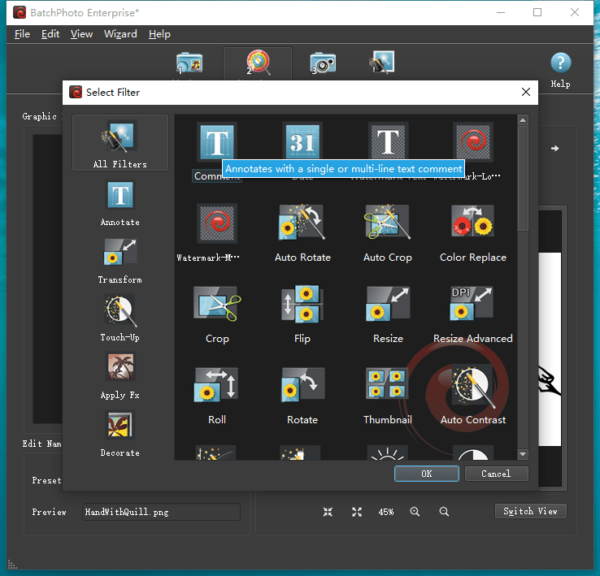
- In the Setup window, choose output format as PNG, also tweak the settings.
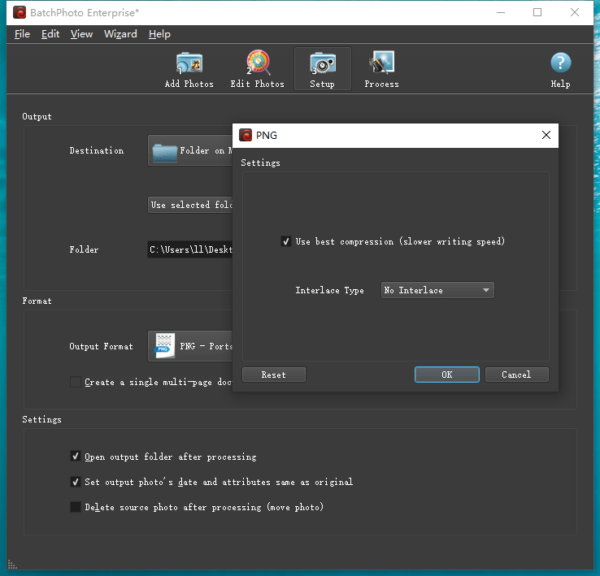
- After all are set, click Process button to initiate the conversion process.
2. Adobe Illustrator—Convert EPS/PSD/SVG/AI/CDR to Transparent PNG
Adobe Illustrator is the place where vector images are created, it is the program you can get for creating and editing vector graphics, making unique logos, icons, figures, etc. It supports all vector images, EPS, PSD, AI, SVG, etc.
To do the conversions, you just need to utilize its Export feature and configure the settings.
Steps to Convert Vector to PNG in Adobe Illustrator
- Launch the app. Or download and install Adobe Illustrator from its official website if you don’g have one.
- Head to File>Open, import your vector image to Adobe Illustrator.
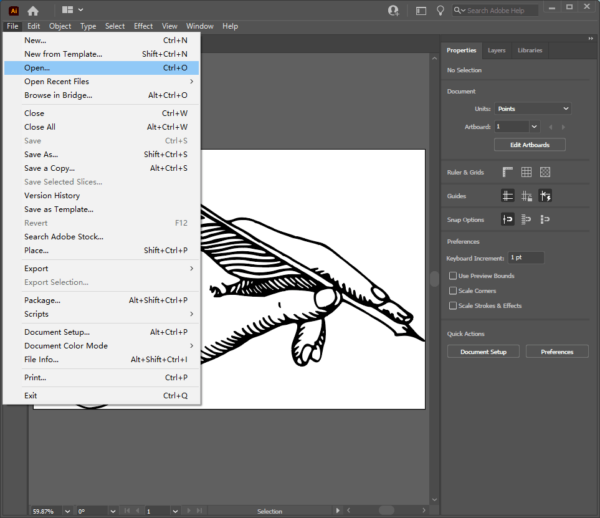
- Head to File again, choose Export>Export As…
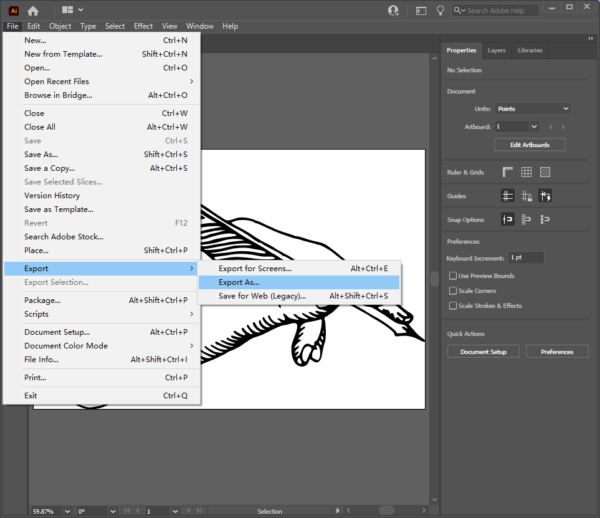
- Choose PNG as output format.
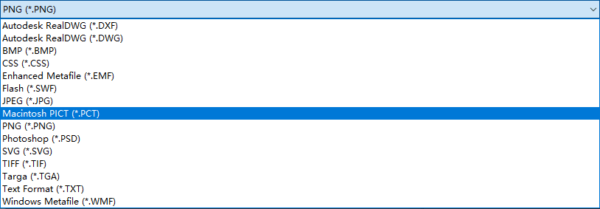
- In the PNG options, choose resolution and pick the background color as Transparent or Black or White, click OK to export.
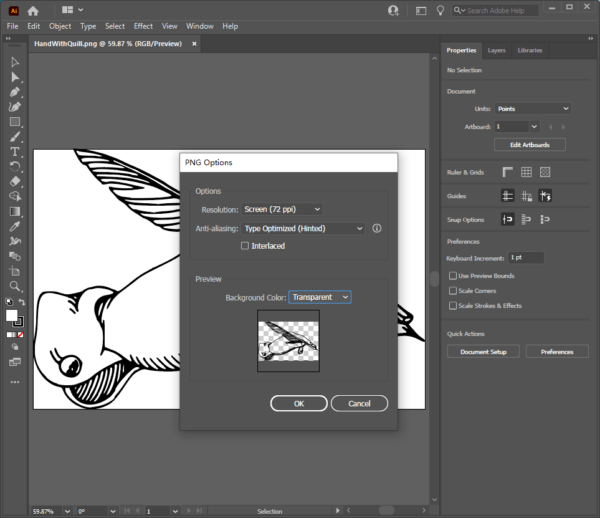
3. Cloudconvert— EPS/PSD/SVG/AI/CDR to Transparent PNG Free
There are also websites allowing you upload vector images and save them in transparent PNG format for no cost. I’ve tried several, but the best online free website to convert your vector images is Cloudconvert. It can convert vector images to transparent PNG files, its SVG to PNG converter gets the conversion with best result, but very often, it cannot convert EPS, PSD, AI to PNG files with a transparent background. Anyway, you can have a try.
Steps to Convert Vector to PNG for Free
- Navigate to CloudConvert.com in your web browser.
- Drag and drop all vector images to upload online.
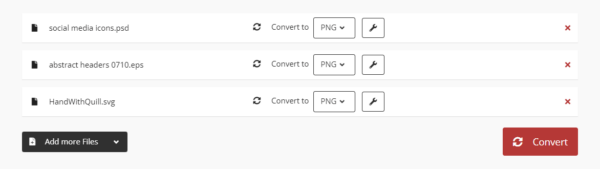
- Choose output as PNG.
- Click on the Setting gear icon and do the settings options.
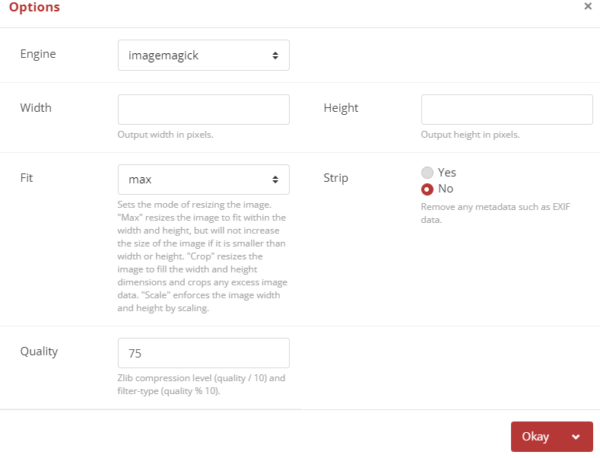
- Click Convert to export vector as PNG format, then download all PNG files to your local disk.
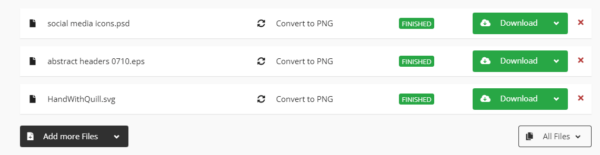
4. Pixillion Image Converter—Batch Convert PSD/AI/SVG to PNG
If you don’t need to convert vector images to PNG with transparent background, you can also use Pixillion Image Converter to change the format.
Pixillion Image Converter is a software used to convert 50+ to 20+ image formats. It contains a photo viewer, an image converter and a basic image editor with features like rotate, resize, flip, watermark. It supports reading vector images in PSD, AI, SVG formats and does conversions in batches.
Steps to Batch Convert Vector to PNG
- Grab a free copy of Pixillion Image Converter, install and open the app.
- Drag and drop all vector images to the application.
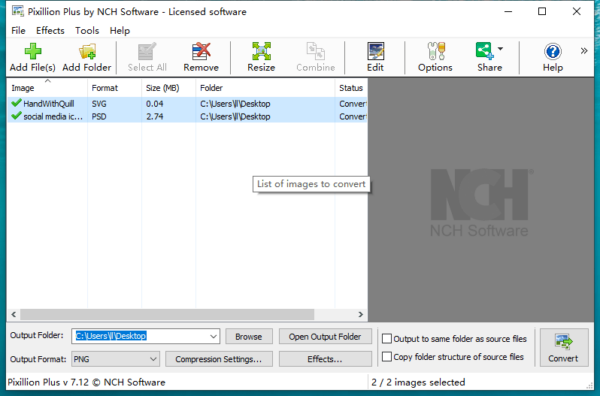
- Choose output format as PNG, also use the settings options.
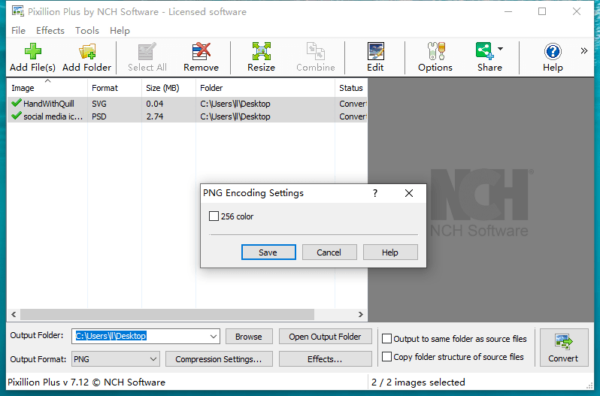
- You can click on Effects to edit the photos a little bit.
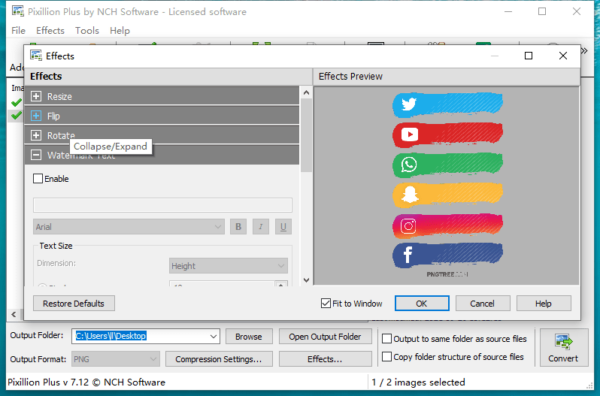
- Then click Convert to save vector as PNG.
Here is Our Recommendation…
It is pretty great that we have multiple solutions to convert vector images. But on my own part, I have my preferences, try BatchPhoto or Cloudconvert, or you can combine using these 2 tools to convert all vector images as transparent PNG format.
