Our machine is always packed with files in different formats, most of them might be PDF, Image…But not all users, websites, devices welcome all these format, we need to convert our files very often. PDF to JPG is one among the common conversion needs.
If you want to convert PDF to JPG on your Windows 11 or earlier, we are here to help highlight the best offline and online options users can get right now. You can pick your favorite method basing on comfort level and your goal for how far you want to go.
Use Offline Software
Our recommendations for the best offline PDF to JPG converter software run the gamut of price, speed, input & output format and included features. And all of them are friendly to users of every level.
Pixillion Image Converter
Why Pixillion made the cut: it uses the least Windows CPU to batch convert multi-page PDFs into individual JPG images, very fast. It is a bulk image converter to export PDF as different image formats.
Specs:
- Free Trial? Yes
- Paid version? $24.99/lifetime
- Software setup size: 1.64MB
- System requirement: Windows 11/10 and earlier, macOS 10.5 or above
- Preview PDF or Image? Yes
- Format support: raster, vector, raw image input (50+) and output (20+)
Pros:
- Support almost all popular PDF and image formats: webp, heic, dng, cr2, nef, avif, psd, ai, svg…
- Bulk convert
- Compress images
- Allow to resize, crop, flip, rotate and add watermark to image
- Filters: black and white, sepia, negative, auto levels
- Combine files when export as DOCX, PDF or TIFF
Cons:
- Transparency is not kept when converting vector images
- The Edit feature requires installing an extra NCH photo editing app
PDF to JPG in Windows 11 Process:
- Get a free copy of Pixillion Image Converter, install and fire up the app on Windows machine.
- Drag and drop PDF files onto the app.

- Click on Effects to edit the PDF, you can resize, crop, rotate or add watermark before exporting to JPG format.
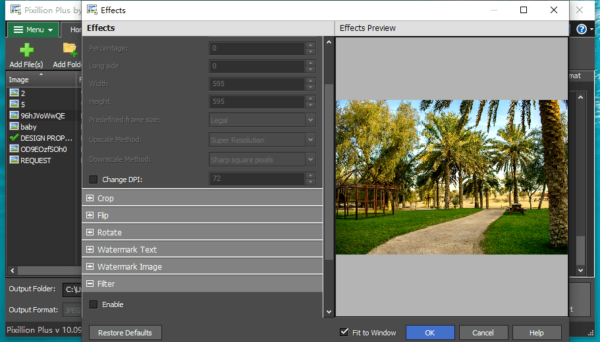
- Pick JPG or JPEG from Output Format dropdown menu, then click Convert.
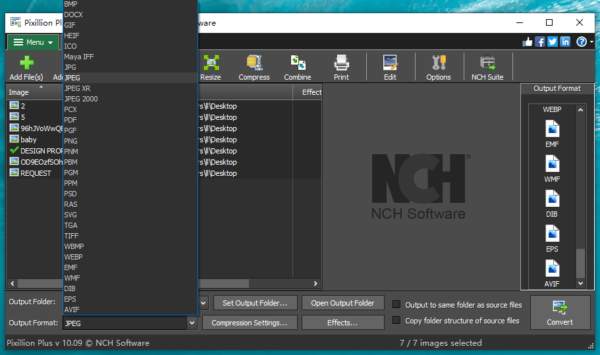
Movavi PDFChef
Why PDFChef made the cut: it is a lightweight PDF editor to edit PDF texts and images, also export PDF to JPEG, Word, Text, PNG, BMP and ePub format.
Spec:
- Free trial? Yes
- Paid version? $29.95/lifetime
- Software setup size: 43.6MB
- System requirement: Windows 11, 10, 8 and 7, macOS 10.12 or above
- Read PDF? Yes
- Edit PDF? Yes
Pros:
- Read and edit PDF texts or images
- Merge and split PDF files
- Delete, add, insert PDF pages
- Sign PDF
- Create PDF from Word, Excel, Powerpoint, Text, JPEG, PNG, BMP, Epub, DJVU, HTML
- Convert PDF to Word, Text, Epub, HTML, JPEG, PNG and BMP
Cons:
- Can edit native PDFs only
PDF to JPG in Windows 11 Process:
- Get a free copy of PDFChef, install and fire up the app on your Windows machine.
- Drag and drop PDF into PDFChef, you can go to Edit to change your PDFs before exporting.
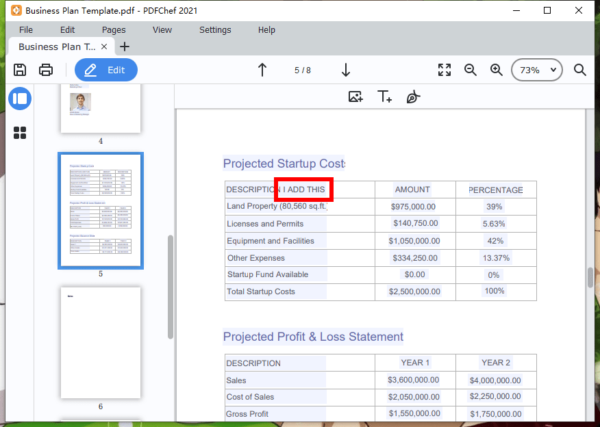
- Then go to Convert, pick JPEG from the output format.
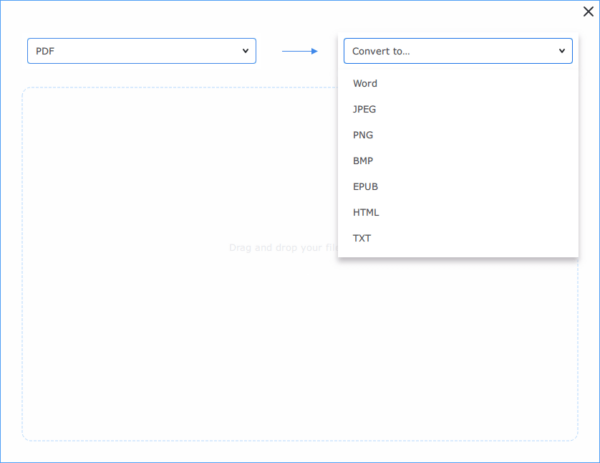
GIMP
Why GIMP made the cut: it is the open source tool to edit PDF like Adobe Photoshop, it deals with layers.
Spec:
- Free? Yes
- Paid version? No, but you can donate
- Software setup size:245MB
- System requirement: Windows 11, 10, 8 and 7, macOS 10.12 or above
- Read PDF? Yes
- Edit PDF? Yes
Pros:
- Professional edit PDF image like Adobe Photoshop
- Excellent support on input and output format
Cons:
- Not user friendly
- Tutorials and learning are required to know & master the tool
- Convert one PDF page to JPEG every time
PDF to JPG in Windows 11 Process:
- Get the copy of GIMP, install and fire up the app on your Windows machine.
- Drag and drop PDF to GIMP, open pages as Images, and click Import.
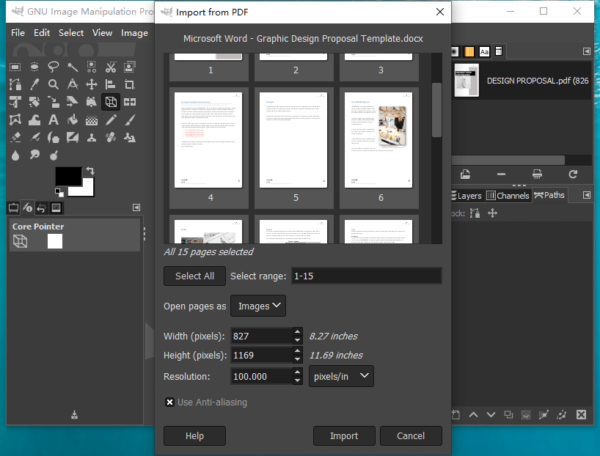
- Select the PDF page you want to convert to JPEG, go to File and hit Export As.
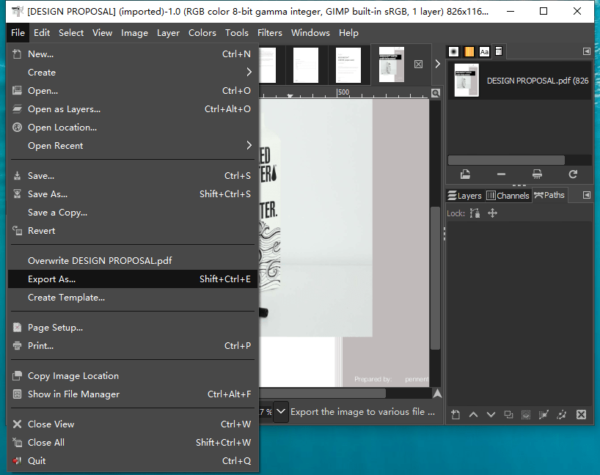
- Pick output as JPEG, select output folder and hit Export button.
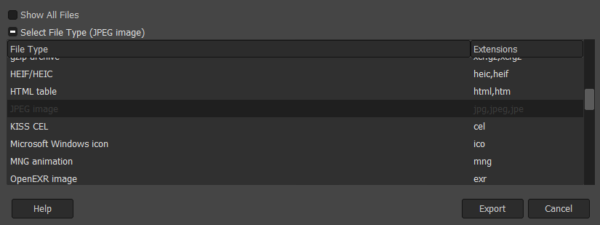
Use Online Service
If you feel like to using a entry-level free tool in your web browsers, online scaled-down PDF to JPG converters are good. There is no obligation to upgrade to premium version when converting PDF to JPG on your Windows 11 online, but there might be some limits and you should know those first before uploading your PDFs online.
PDFtoImage
Why PDFtoImage made the cut: It is the easiest and fastest way to convert PDF to JPG online for free.
Pros:
- You can use PDF to Word, to PNG, PDF Compressor and other PDF tools
- Simple
- Fast
Cons:
- Up to 20 PDF files for bulk conversion
- All uploaded data is deleted after 1 hour
PDF to JPG on Windows Online Process:
- Navigate to pdftoimage.com in your web browser.
- Drag and drop up to 20 PDF files when the webpage load.
- Hit Download or Download All to save the JPEG images to your Windows machine.
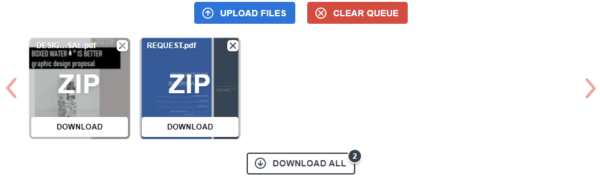
iLovePDF
Why iLovePDF made the cut: it can transfer the JPEG images converted from PDF to cloud-based platform or share a download link. You can convert all PDF pages to JPG, also extract images from the PDF.
Pros:
- Bulk convert
- Convert and extract images
- Save or transfer JPEG files in multiple ways
Cons:
- Slow
- JPEG images become larger in size
PDF to JPG on Windows Online Process:
- Navigate to ilovepdf.com/pdf_to_jpg in your web browser.
- Drag and drop PDFs.
- Choose Page to JPG.
- Hit Convert to JPG.
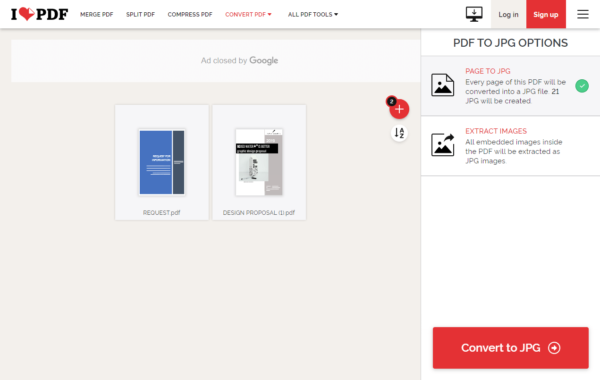
- Download or save the JPG images to drive or storage account.
CloudConvert
Why CloudConvert made the cut: it offers options when converting PDF to JPG, page range, width, height, quality, pixel density.
Pros:
- Bulk convert
- Extra options to customize JPG images
Cons:
- Slow
- JPEG images become larger in size
PDF to JPG on Windows Online Process:
- Navigate to cloudconvert.com/pdf-to-jpg.
- Drag and drop PDFs to it.
- Use the options to customize JPG images, click Okay.
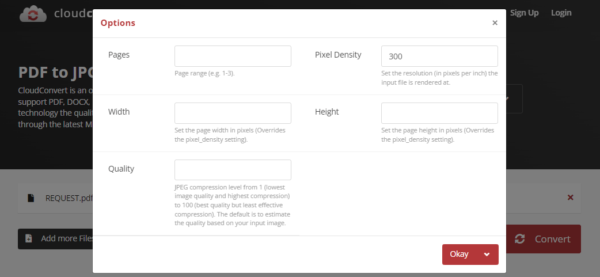
- Hit Convert.
- Download all JPG images to Windows machine.
Offline VS Online
Every coin has two sides, both offline and online has pros and cons.
For free options, online PDF to JPG converters are better, they implement the conversion simply and fast.
But if you want to go further with more features to handle a PDF, Pixillion-the bulk image converter and PDFChef-the PDF editor are unique from other apps.
Many Users Pick This…
To convert images, most users pick Pixillion Image Converter, that exports 50+ image formats to all standard popular image format. It is lightweight and consumes only several MB, it has a great balance between price and features.
