Not happy with the hair color in your photos, want to change the hair color for different occasions, or just try different hair colors to pick the most suitable one before dying?Let’s change it!
Hair color change was not easy, it was Photoshop-level photo editing task, because only professional image processing tools like Adobe Photoshop or Lightroom is capable of changing a hair color elegantly. But today, changing hair color becomes much easier due to the advancement of AI. Many photo editing tools are now powered with AI to create and edit a photo, including the task of changing hair color in a picture. Here we will introduce several best online and offline AI hair color changer apps.
- The Best Photo Editor to Change Hair Color in Photo
- Best Online Free AI Hair Color Changer
- Best AI Hair Color Changer App for iPhone and Android
- How to Change Hair Color in Photoshop?
The Best Photo Editor to Change Hair Color in Photo (Mac & Windows)
The photo editor that most of our users are looking for should be characteristic of equal simplicity and versatility. In other words, it should be easy to start with, but also features with advanced photo editing as users’ skills grow. Luminar Neo is a perfect fit for this.
It is a creative and AI-powered photo editing tool for both Mac and Windows users. It offers both basic and professional editing tools, even adds AI tools to enhance your photos with one click.
Luminar NEO Top Features
- AI enhance photos with presets
- AI remove unwanted objects (watermark, person, date stamp, etc.)
- AI retouch portraits: remove blemish, remove glare, enlarge eye, change lip color, change hair color, change eye color
- AI replace sky
- Add effects
- Edit layers
- Offer essential and pro editing tools: color, light, sharpness, painting, etc.
- Crop and resize photos
- Export photos as major file formats
- Save files to local drive or via message/mail
- Before & After Preview
How to use Luminar NEO to change hair color in photo?
- Grab a copy of Luminar NEO to your Mac or Windows.
- Head to Catalog, click Add Photos to add the photo that you want to change hair color.
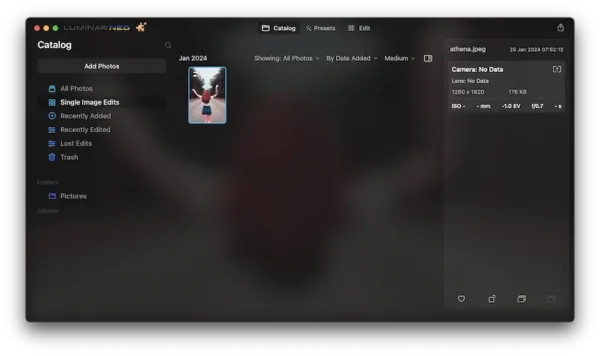
- Head to Presets, AI enhance your photo with presets if necessary.
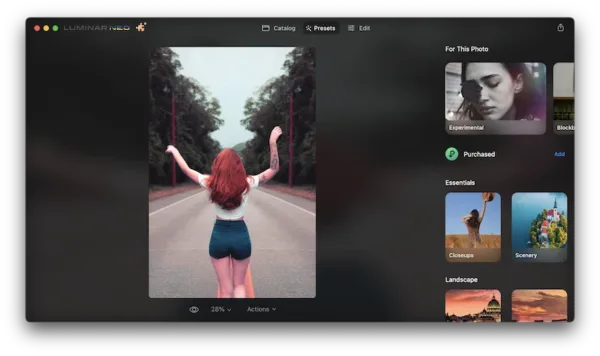
- Head to Edit > Essentials > Color.
- Then go to HSL, choose the hue shift by moving the slider.
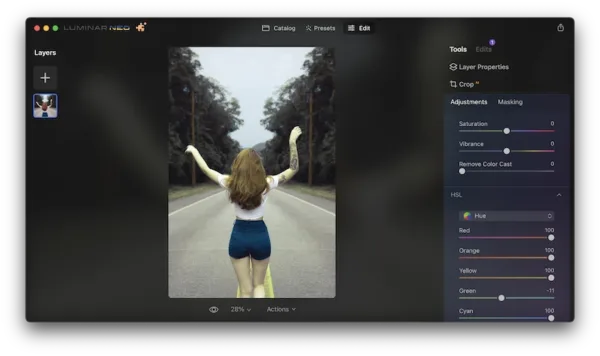
- Once you get a wanted hair color, go to Masking > Brush > Paint, adjust the brush size, opacity or softness and brush over the hair to paint hair color.
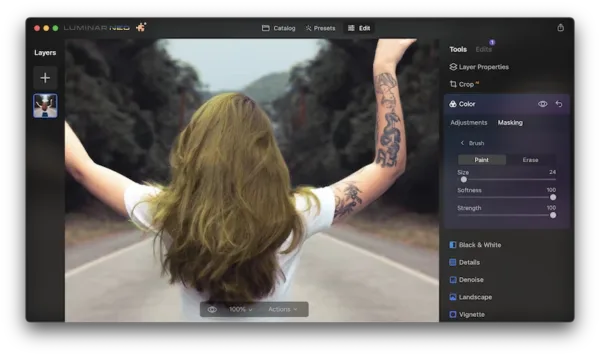
- Also, zoom in by scrolling up your mouse, press Space bar to change between brush tool and hand tool for accurate painting.
- Finally, click Share button on the top to save or share the photo with hair color changed.
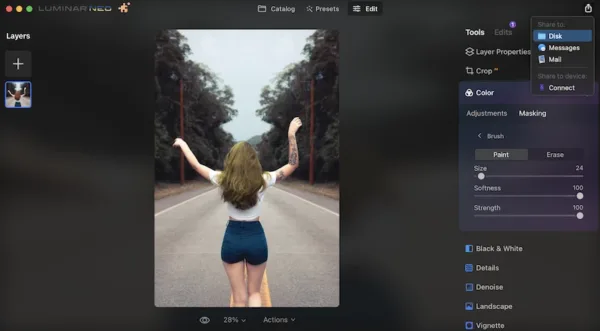
Best Online Free AI Hair Color Changer
I am personally inclined to include some online free solutions for each of my topics, because they do work for some users. On hair color change, you can do it online, but actually, most of the online photo editors change hair color manually (ipiccy, befunky, ribbet, etc.) , instead of AI. Even you have to upgrade and use the Hair Color Change feature. Luckily, we have fotor AI hair color changer, it is free to use but it adds an watermark to your photos.
Fotor is an online free photo editor, it offers basic editing features (auto fix, crop, rotate, adjust exposure/colors, sharpen, resize), allows adding effect, frame, text, elements, etc., also has a lot of AI tools: enhance, enlarge, erase, unblur, retouch, create avatar, restore old photos, etc.
Steps to change hair color in photo with AI online free
- Head to this ai hair color changer at https://www.fotor.com/photo-editor-app/editor/ai/ai-replacer
- Then upload your photo.
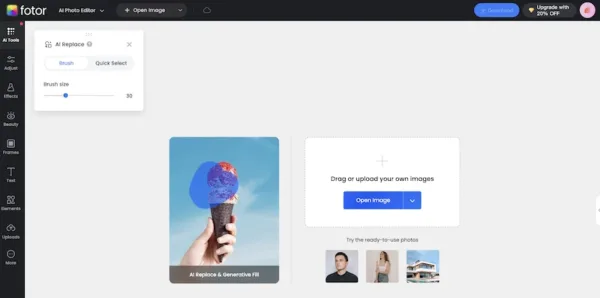
- Choose the hair with Brush or Quick Select.
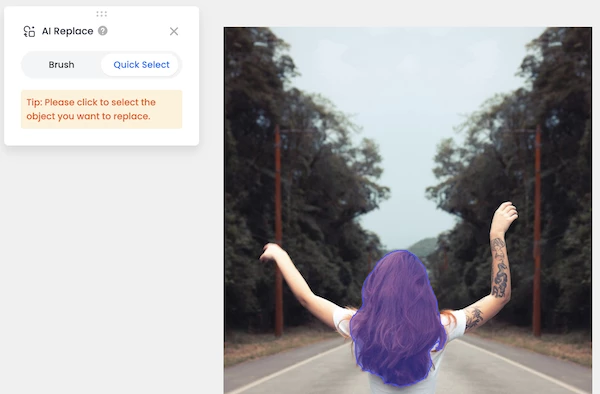
- Enter the command here to let fotor AI change the hair color and click Generate.
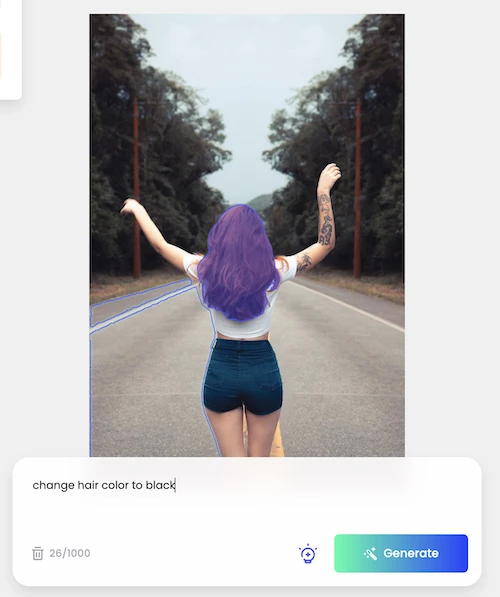
- Then click Download and save the photo to your local folder.
Best AI Hair Color Changer App for iPhone and Android
If you want to change hair color in a photo on your iPhone or Android device, the process will be even easier. With RetouchMe, the best app for AI retouching portraits for mobile phone, you will be able to change color with only a few of taps. This app allows users to edit body, skin, background, face, muscle, makeup, add accessories as well.
Steps to change hair color with AI on iPhone or Android.
- Download this app from App Store or Google Play, open it on your device.
- Open the photo or take a new selfie in the app.
- Head to Face> Change hair color.
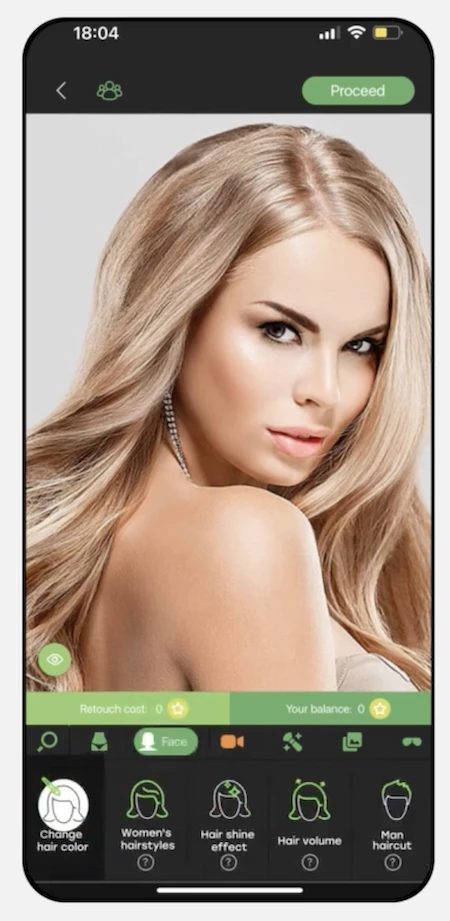
- Select a hair color and tap Proceed.
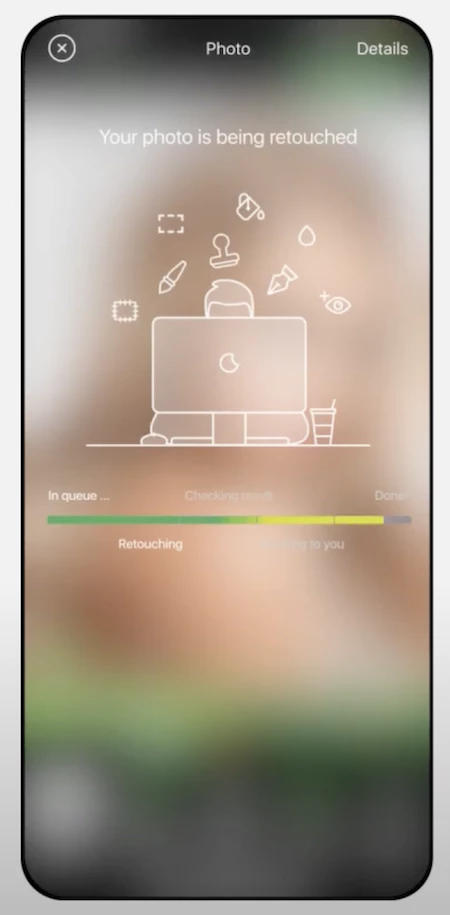
- Once the retouching is done, save the file to your photo gallery.
How to Change Hair Color in Photoshop?
As the best photo editing software in the world, Photoshop provides the most professional method to enhance and customize your photos, including changing hair color. It might be much easier than you think, as long as we choose the appropriate selection tool and set up the options carefully.
Steps to change hair color in Photoshop
- Open the photo in Photoshop, head to selection tools, choose Quick selection tool.
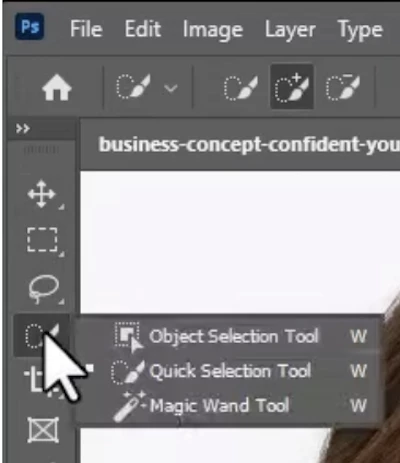
- Select the hair by moving your mouse, then switch to hand tool once the selection is done.
- Head to Layer, choose Solid color and select a hair color.
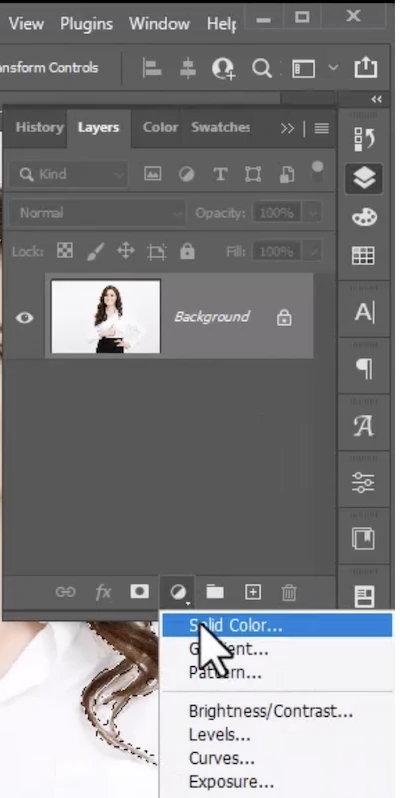
- Change the layer type to Color and adjust the opacity as you like.
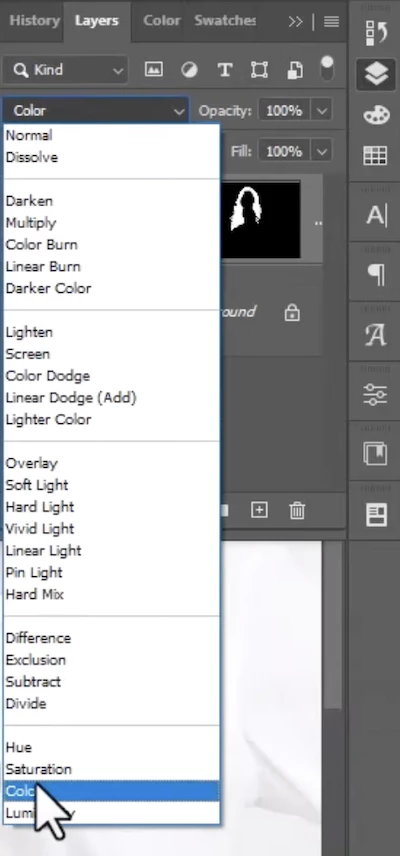
- To deal with details, you can use the erase and clone tools to make the hair color change traceless.
- Save the photo.
Also, you can check this youtube video to change your hair color in photoshop step by step.
If you have installed Photoshop, go ahead with it to change the hair color, if you want a photo editing app with AI power, try Luminar NEO the offline, because online free AI photo editors are small in quantity and they add watermark.
