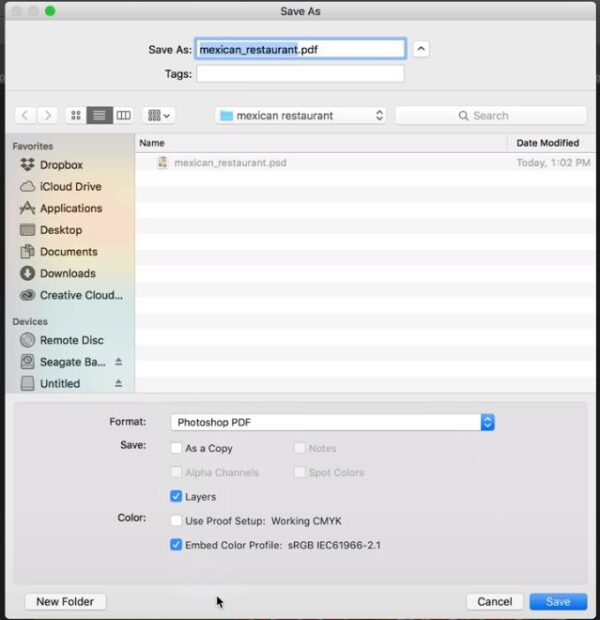EPS, its full name is Encapsulated PostScript, it is a vector-based image format in Adobe and widely used in industries that require high in image design or other parameters. Unlike JPG or PNG, EPS is neither macOS nor Windows friendly, you need 3rd party tool to open and edit it.
As a result, users get a shared EPS file may need to save as a universally-recognized format, like PDF. To convert EPS to PDF on mac or on windows, there are online and offline solutions. In the case you want to convert multiple EPS files to single one PDF, we get everything prepared for you here.
- Easiest Way to Convert Multiple EPS to PDF on Mac or Windows
- Best Online Free EPS to PDF Converter
- Convert EPS to PDF on Mac Free with Preview
- How to Export EPS as PDF in Adobe
Easiest Way to Convert Multiple ESP to PDF on Mac or Windows
In most cases, we have multiple EPS files in hand and want to merge all these EPS images into single one PDF for easy filing. Among the solutions, BatchPhoto does the job in great ease but bring you the best result.
BatchPhoto is a Mac&Windows program to batch process images. Not limited to common images, it handles raw images, even image formats you haven’t heard about in your whole life. This nudges users to install such a powerful image converter to work on as many images as possible in the future.
BatchPhoto Can
- Read and convert 170+ image formats
- Save and merge images to PDF
- Batch convert
- Retain high quality
- Rename images
- Bulk resize images
- Edit images: crop, change DPI, replace color, add effect/watermark/comment/frames/border
- Rotate images
- Upload and share image to FTP or social media platforms
Follow the Steps to Convert Multiple Images to PDF on Mac or Windows PC
- Grab a copy of BatchPhoto to your mac or windows PC, install and open the application.
- Drag and drop multiple EPS files to the Add Photos interface(to preview the EPS file, you need to download the EPS viewer as instructed).
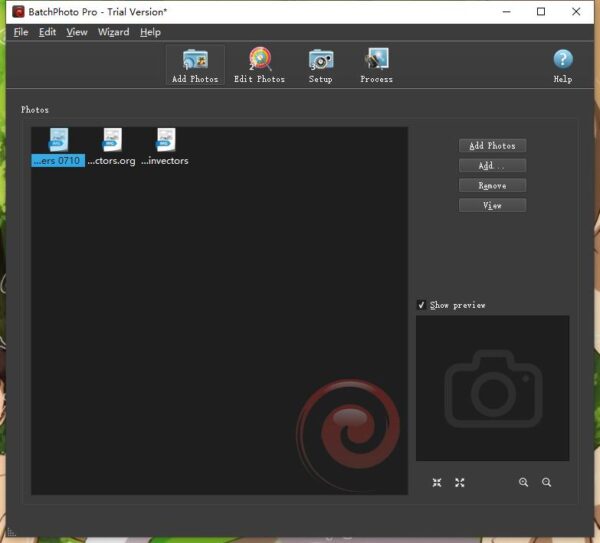
- If you need editing the EPS file, go to Edit Photos>Add Filters and edit the file in individual editing panel.
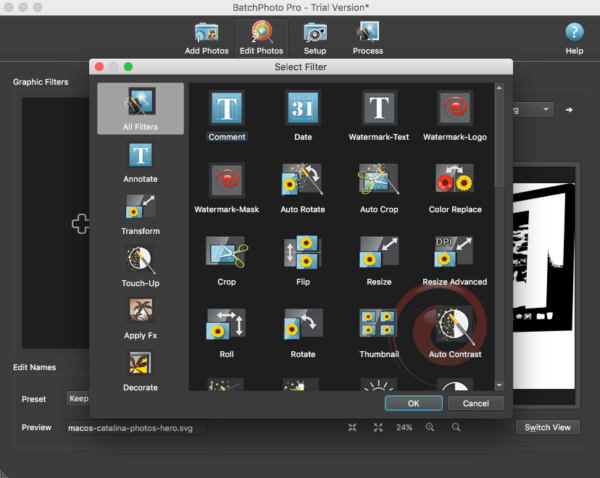
- Click Setup, choose output folder and select output as PDF, also check before Create a single multi-page document from all photos.
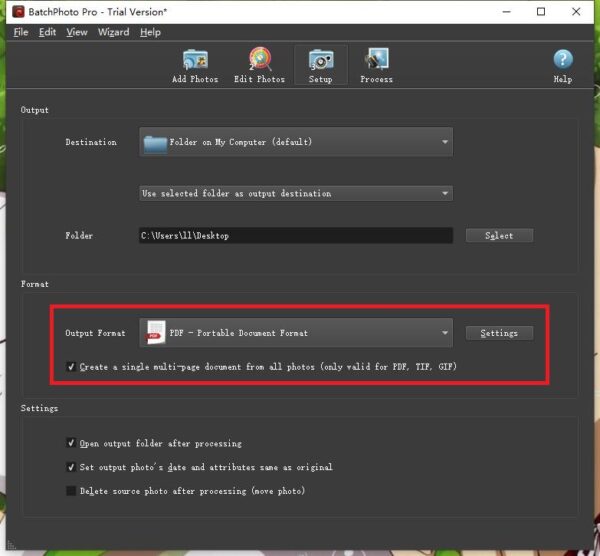
- Click Process to start converting multiple ESP to PDF on your mac or windows pc.
Best Online Free EPS to PDF Converter
At the very beginning, most of our users just want to find online free EPS to PDF converter to perform the one-time conversion. If you are in the same situation and not going to upload some confidential EPS file for conversion. Following 2 best online free EPS to PDF converter will save you the money on paying for a 3rd party software.
How We Pick An Online Free EPS to PDF Converter
- Safe to use
- 100% free to use
- Fast to upload and convert
- Generate relatively high quality conversion
- Support batch conversion
Also, we should be aware of its limitations too
- Need good Internet connection
- Files are saved online for 24 hours, which means potential risks of information leakage
- Cannot directly convert multiple EPS to PDF, but can use an online free PDF merger to combine all these EPS files into one PDF
#1 Zamzar
Zamzar is always my first pick when talking about file conversions, it supports videos, audios, documents, ebooks, images and so on. Also, I like its clean and ad-free webpage.
Follow the Steps to Convert Multiple EPS to PDF Online Free with Zamzar
- Open Zamzar EPS to PDF in your web browser.
- Click Add Files to import multiple EPS files for conversion.
- Then click Convert Now to start the conversion process.
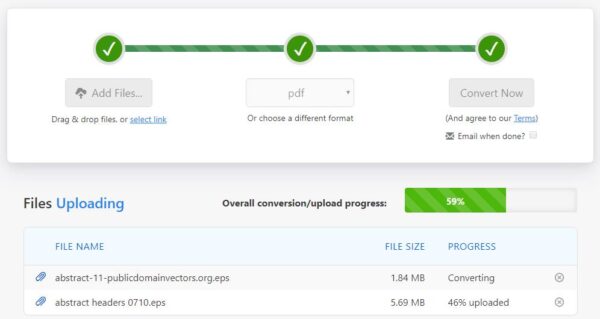
- Then download the PDF files.
- Head to SmallPDF Merge PDF
- Upload all the PDF and merge them into single one.
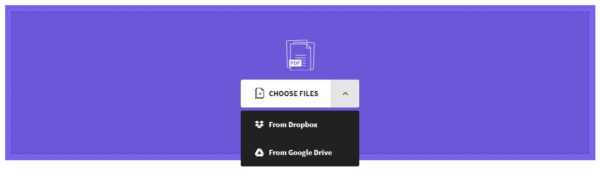
#2 Online-Convert
If you want to extract text from your EPS file and save as copyable PDF, you can utilize the OCR feature from online-convert. Of course, it allows converting EPS file as image-based PDF.
Follow the Steps to Convert Multiple EPS to PDF Online Free with Online-Convert
- Head to Online-Convert EPS to PDF in your web browser.
- Click Choose Files to upload multiple EPS files to the program.
- Adjust the optional settings.
- Click Start Conversion to save EPS as individual PDF.
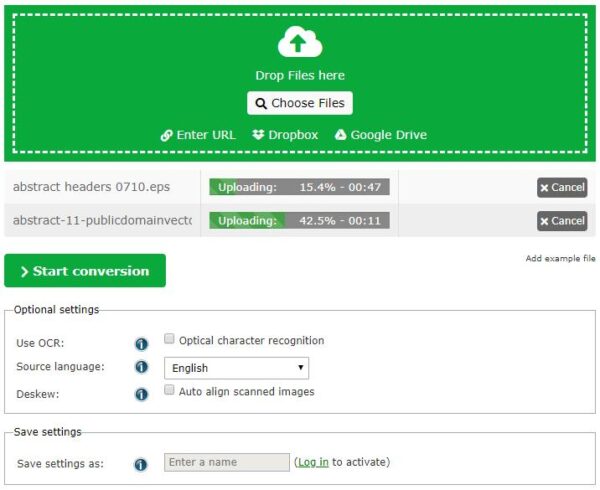
- Download the PDF files.
- Then head to SmallPDF Merge PDF, upload all the PDF files and merge them into one.

Convert EPS to PDF on Mac Free with Preview
If you are a mac user, macOS makes EPS to PDF extremely easy for you, since its Preview is able to export as PDF.
Follow the Steps to Convert EPS to PDF on Mac Free with Preview
- Right click on the EPS file, go to Open with>Preview.
- Go to File>Export or Export as PDF.
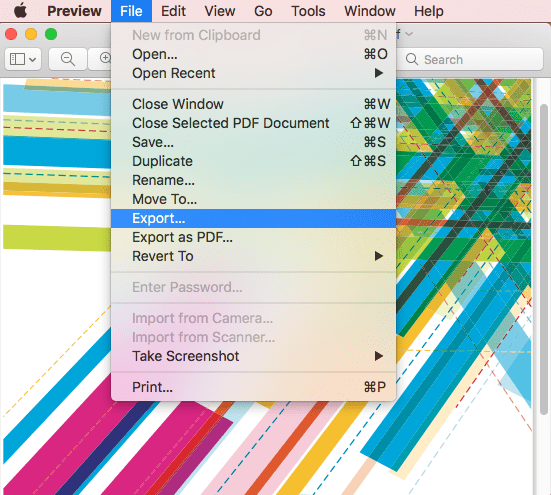
- Choose output as PDF, then Click Save to convert EPS to PDF on mac.
If you want to convert multiple EPS files to one PDF with Preview, you have to convert each EPS to PDF, then combine all these PDF files with Preview again.
How to Export EPS as PDF in Adobe?
Being a vector-based image, conventional wisdom holds that Adobe tools should be always the first choice on EPS file conversion. And there are 2 ways to export EPS as PDF in Adobe, using illustrator and Photoshop.
Export EPS as PDF in Adobe illustrator
- Open EPS file in Adobe illustrator.
- Then go to File>Save As.
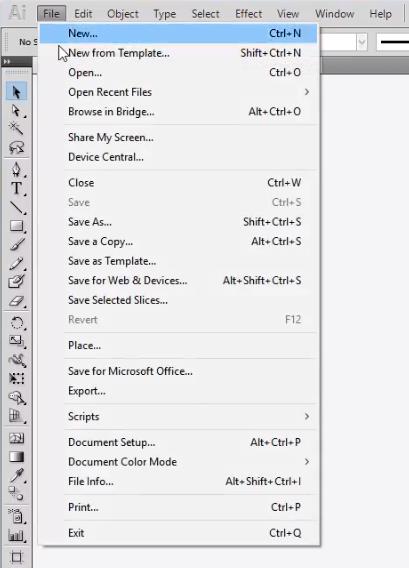
- Choose PDF as the output and adjust the PDF preset.
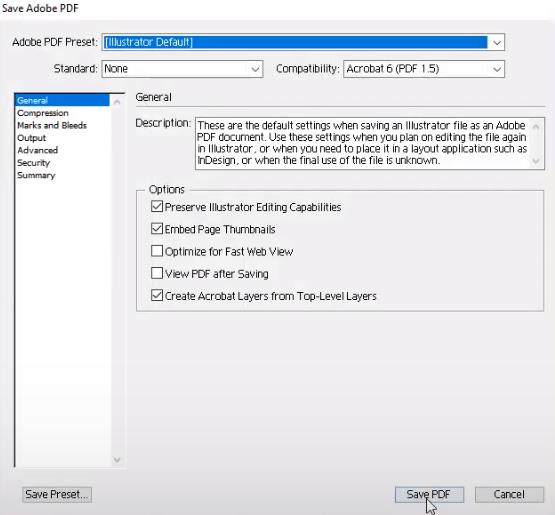
- Then click Save PDF to export EPS as PDF in Adobe illustrator.
Export EPS as PDF in Adobe Photoshop
- Open EPS files in Adobe Photoshop.
- Then go to File>Save As.
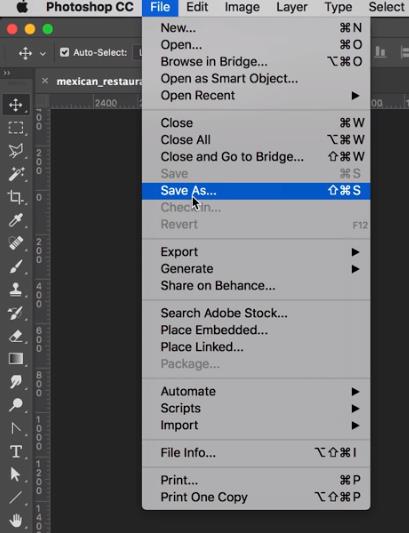
- Choose output format as PDF and click Save to export EPS as PDF in Adobe Photoshop.