Both Raw and TIFF images are high quality graphics, but TIFF is recommended if you want to edit or save more space for your device. For many reasons, we may need to convert Raw image to TIFF format. Here, we will provide you insight with several good Raw to TIFF image converters that convert your Raw images in good quality, in batch or for free.
Contents
- Does Converting Raw to TIFF Lose Quality?
- Best Batch Raw to TIFF Converter Software for Mac and Windows
- How to (Batch) Convert Raw to TIFF in Photoshop?
- Best Free Raw to TIFF Converter Software
- Other Tools to Convert Raw to TIFF
Does Converting Raw to TIFF Lose Quality?
Well, it is hard to give clear answer.
Technically speaking, the answer is NO. In essence, Raw images are TIIFF images with added standard and TIFF don’t use any compression. Also, both of them are high quality images, so technically speaking, there should be no quality loss when transferring a Raw image to TIFF format.
However, you can feel the difference, especially the difference on white balance between these 2 formats. Also, when you enlarge the files to check the pixels closely, you will feel the difference on color, resolution, etc. After all, when converting an image to another image format, something inside the image has been changed. Of course, if the quality is lost or not when converting Raw to TIFF also depends on the performance of the image converter, that’s why most of the times a high quality image converter just saves us.
Best Batch Raw to TIFF Converter Software for Mac and Windows
It is called BatchPhoto Pro from Bits&Coffee.
For 16 years, BatchPhoto has helped users convert numerous images and preserve their high quality. It is a bulk image converter with a wide range of editing tools, supporting reading 170+ images and exporting as 50+ formats, including Raw images, raster images, vector images and so on. The editing tools allows users to precisely control over the images and output images with satisfaction.
Reasons to Try BatchPhoto Pro:
- macOS and Windows versions are available
- Read all kinds of Canon, Nikon, Sony, Olympus, or other Raw images: ARW, CR2, CRW, DNG, ERF, NEF, NRW, RAF, RAW, SRF, etc.
- Read 170+ images: Raw, common and additional
- Convert all images to 50+ formats: JPEG, PNG, TIFF, EPS, GIF, PDF, PSD, TGA, etc.
- Edit images: resize, crop, add effect, rotate, watermark, add frames, add date stamp, etc.
- Upload and share images easily
- Bulk convert images
How to Batch Convert Raw to TIFF on Mac or Windows?
- Grab a free copy of BatchPhoto Pro, install and open the app.
- In the Add Photos tab, drag and drop Raw images in batch to the app.
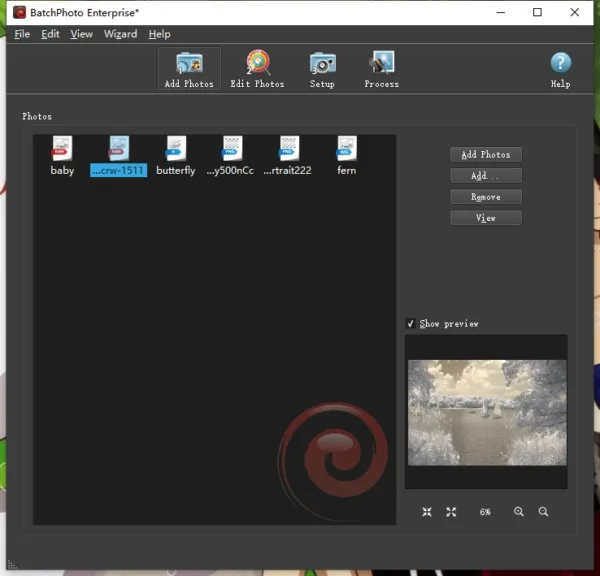
- In the Edit Photos tab, add a filter to your photos and edit.
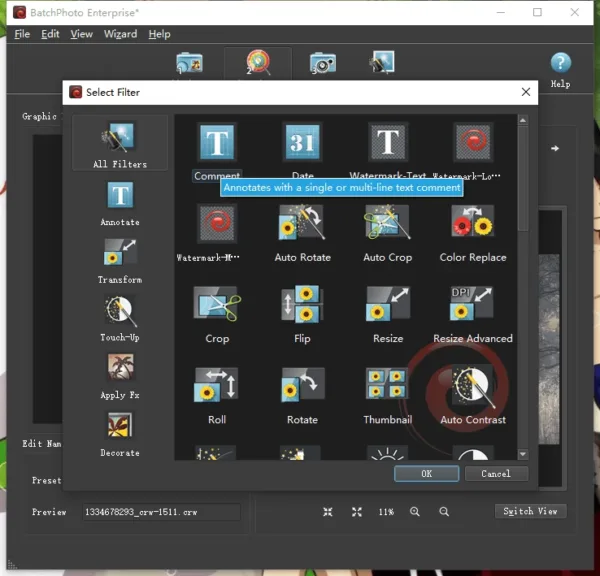
- Then go to Setup tab, choose output as TIF, you can merge all Raw images to one TIFF, also you can choose different TIFF quality and bit.
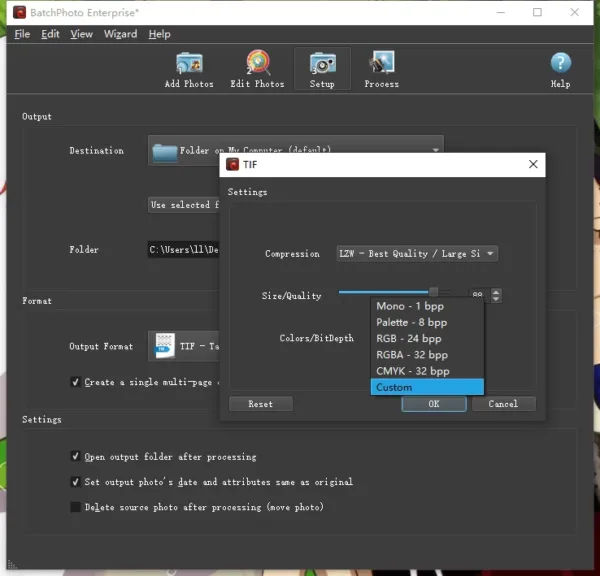
- Lastly, click on Process button to batch convert all Raw images to TIFF.
How to (Batch) Convert Raw to TIFF in Photoshop?
Photoshop is the best image editing software with mind-blowing creativity tools, users can use its Camera Raw viewer to open and read raw images, also export Raw images to tiff with Save as attribute. It even lets users to batch convert raw image to TIFF with the Automate tool.
How to Convert Single Raw Image to TIFF in Photoshop?
- Get a free 7-day trial of Adobe Photoshop, install and fire up the app on your machine.
- Open raw images with Camera Raw reader, click Open.
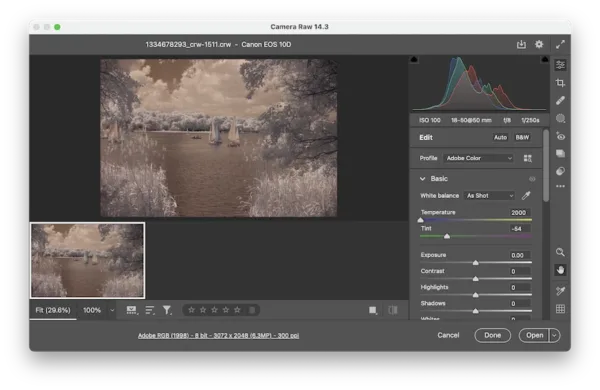
- Head to File>Save as.
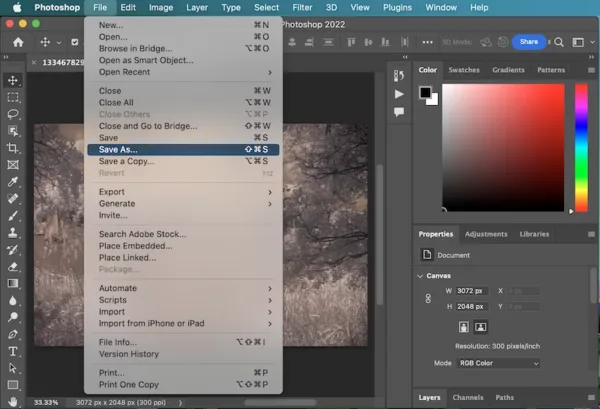
- Choose TIFF as format.
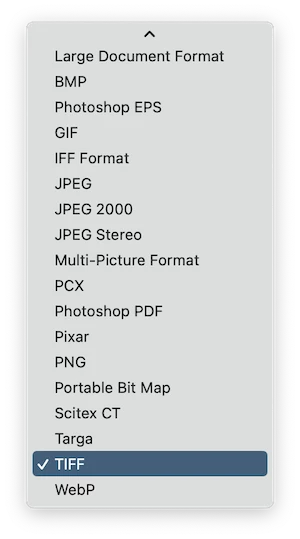
- Click Save and configure the TIFF options.
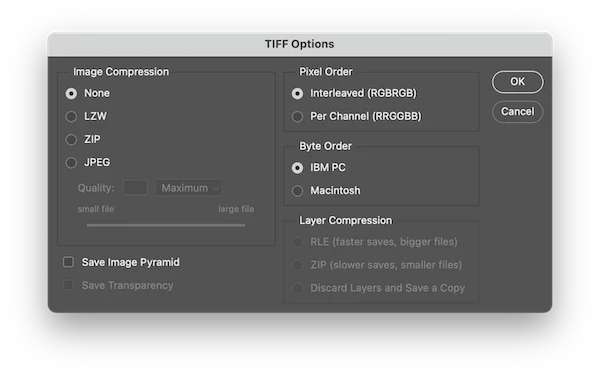
How to Batch Convert Raw Image to TIFF in Photoshop?
- Get a free 7-day trial of Adobe Photoshop, install and fire up the app on your machine.
- Open raw images with Camera Raw reader, click Open.
- Head to Window>Actions.

- Create a new set and a new action, name as Raw to TIFF. Click Record button.
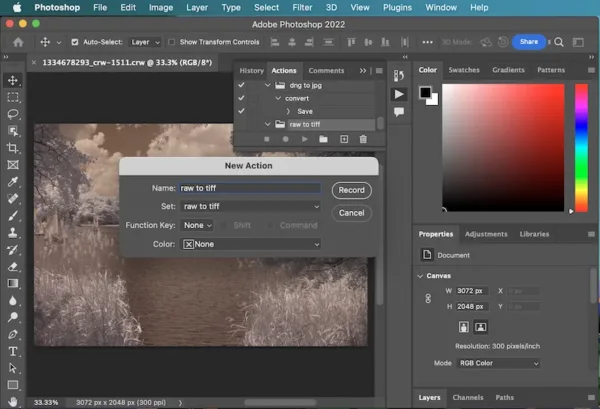
- Go back to the raw image you opened in Photoshop, head to File>Save as, select output as TIFF.
- Then stop the action recording by clicking on the stop button.
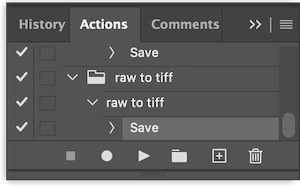
- Head to File>Automate>Batch.
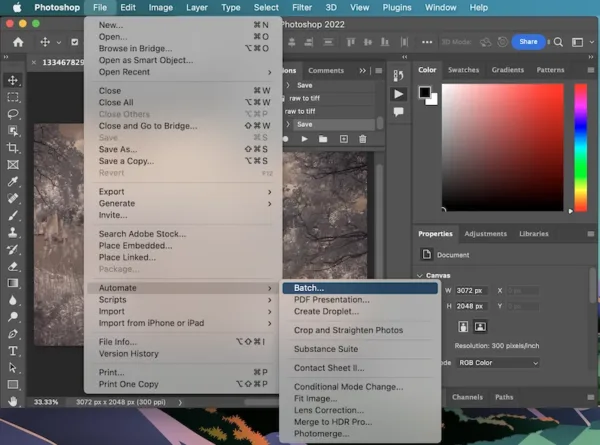
- Select the input and output folder to start the RAW to TIFF conversion.
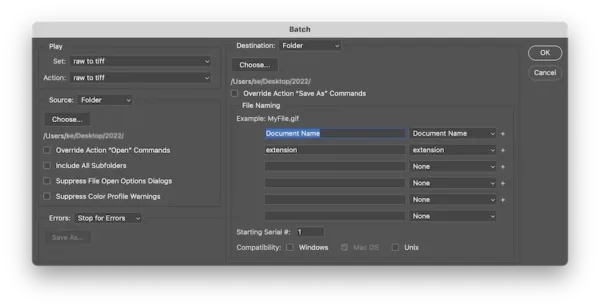
- Photoshop will open each raw images with its Camera Raw, hit Open and lets it bulk convert all raw images you select to TIFF format into the destination folder.
Best Free Raw to TIFF Converter Software
It’s been our go-to choice to use free open source tools when handling different files, also on the issue of converting Raw to TIFF. XnConvert appears to be a great free Raw to TIFF converter for both Mac and Windows users.
XnConvert support batch conversion too. Also, it can edit photos, even working on layers. If you can stand up with its outdated UI, then the only problem is crashing from time to time, especially when converting a lot of photos one time.
How to Batch Convert Raw to TIFF for Free?
- Grab a free copy of XnConvert, install and open the app.
- Drag and drop all Raw images to the app.
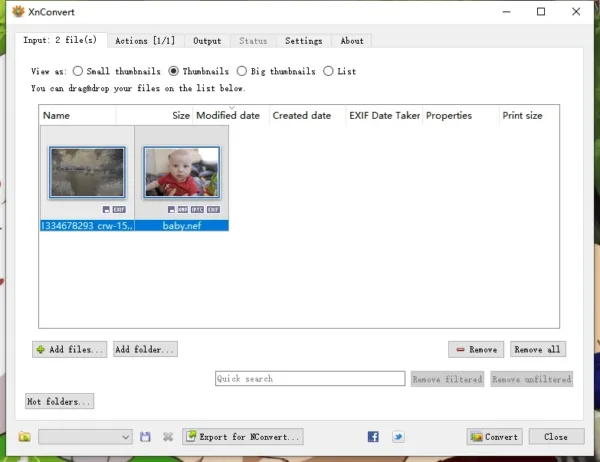
- Edit the Raw images by adding an action.
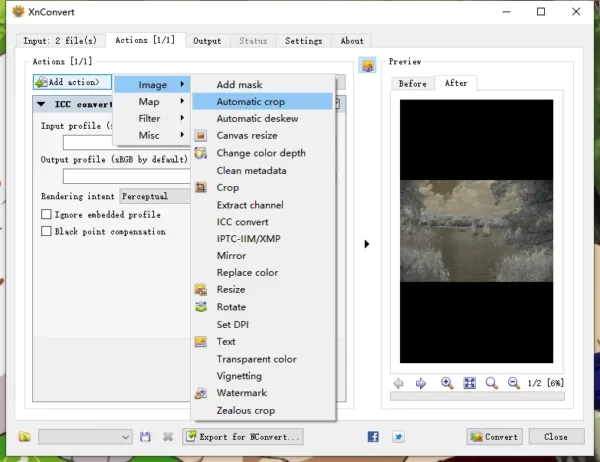
- In the Output tab, choose TIF as output format and click Convert. Done!
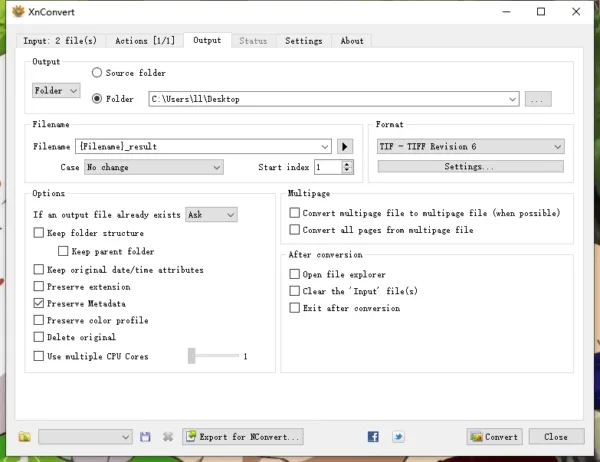
Other Tools to Convert Raw to TIFF
Wondering if there are more tools to convert Raw to TIFF? There are, you can do this natively on Mac with Preview, or using online free platforms.
Steps to Convert Raw to TIFF on Mac with Preview
- Open Raw image with Preview.
- Go to File>Export.
- Choose TIFF as output format.
- Click Save to convert Raw to TIFF on Mac.
Steps to Convert Raw to TIFF Online Free
- Navigate to CloudConvert.com/raw-to-tiff in your web browser.
- Click Select File to upload several Raw images.
- Click on Setting icon for TIFF options.
- Click Convert.
- Download all TIFF images to your disk.
