Whatever the reason is behind converting a CR3 image to JPG format, you always require a good converter software to serve this purpose. We’ve got 3 of our favorites to get you started. Once you’ve tried them, you will be able to come up with many other thoughts on this task, and finally find a tool that suits your style and needs.
- The Best CR3 to JPG Bulk Converter Software for Mac and Windows
- The Best Adobe CR3 to JPG Converter
- The Best Free CR3 to JPG Converter
The Best CR3 to JPG Bulk Converter Software for Mac and Windows
Pixillion image converter is a famous image converting software for Windows and macOS platforms designed by NCH software. This app is super high-quality with ample reviews to back it up. You can convert CR3 and other raw images with high quality using this software. And the story does not end with converting images, it is just a beginning. This software also provides you with basic editing features such as rotating, cropping, re-sizing, watermarking, filter adding, etc. The batch conversion feature of this app allows you to convert multiple CR3 files at the same time. The biggest advantage of this cr3 converter is that it supports a wide range of image import and output formats.
Why?
- It is free to use
- It is inexpensive
- It supports all common input and output formats: 50+
- It should help you in enhancing your productivity
- It can edit photos
- It has Write options to customize an output file
How to use?
- Get the free trial of Pixillion Image Converter.
- Drag and drop all the CR3 image to this app.
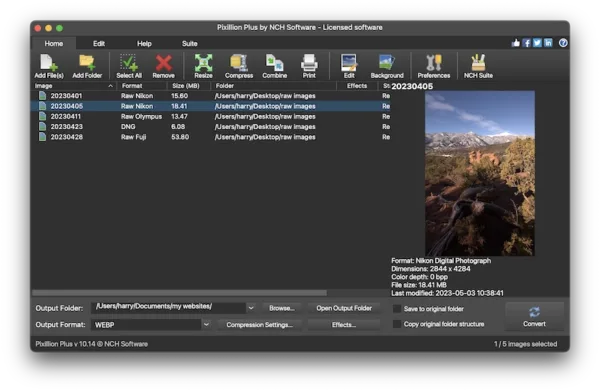
- Click on Effects to edit the CR3 image first.
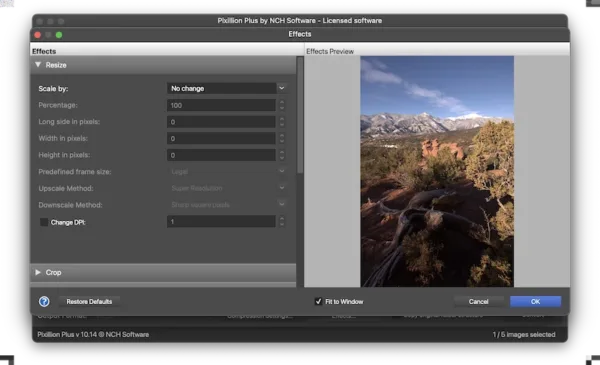
- Choose JPG output format, and hit Compression button to select JPG quality.
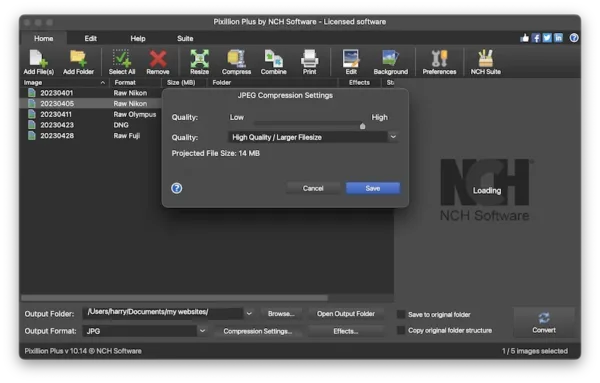
- Hit Convert and export.
The Best Adobe CR3 to JPG Converter
Both Adobe Photoshop and Lightroom are award-winning apps that needs no introduction, what’s more, they both supports CR3 images, but if you want the best adobe CR3 to JPG converter, i would recommend Lightroom. It is the best software if you are into serious photography and want to save a lot of raw images in JPG format.
Do you find yourself constantly uploading and filing raw images from a camera to desktop or laptops? Probably yes. Well, Adobe Lightroom includes the feature to organize, categorize, store, share, create and edit photos in original quality. In addition, as batch processing is supported, you can enjoy high efficiency even when converting large amounts of CR3 images to JPG.
Why?
- It support all raw image formats from different cameras
- It can edit photos professionally
- It is perfect to organize, categorize, share and store images as you like
How to use?
- Get the free trial of Adobe Lightroom, install and fire up the app.
- Hover to File>Add photos to import multiple CR3 images, and select them all.
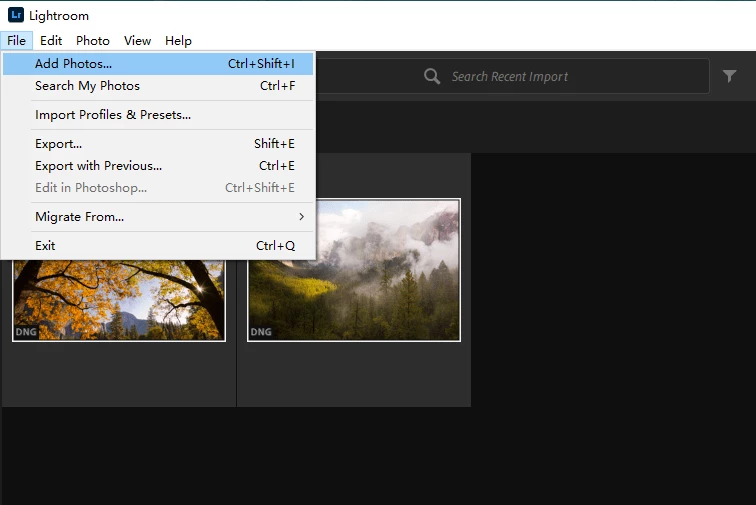
- Hover to File>Export.
- Choose JPG output format and configure the Save settings.
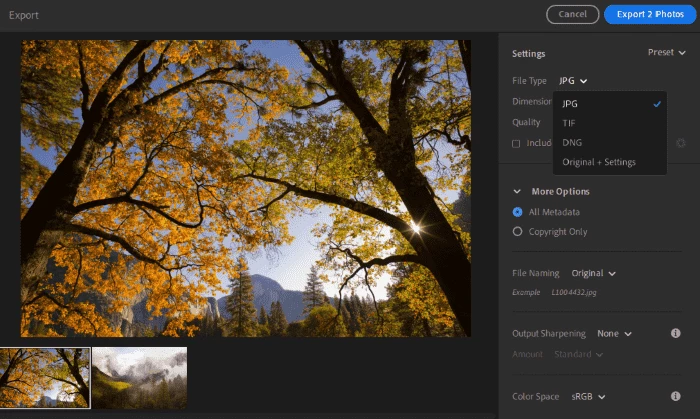
- Hit Export xxx Photos to convert all the CR3 images to JPG.
The Best Free CR3 to JPG Converter
XnConvert is another useful alternative, it is ideal for those who value privacy and want to convert files without connecting to Internet all the time, because it is open source and works across different platforms.
In case you are an advanced user and might want to have some edits made to your photos, you can go to Action module and customize it before you save it in JPG format.
Why?
- It is free to use
- It works offline without connecting to Internet
- It has a wide support of input and output format
- It has 80+ editing tools and options to enhance photos
- It should improve your productivity on photo processing
- It has a neat interface
How to use?
- Get a free copy of XnConvert, install and fire up the app on your Mac.
- Drag and drop CR3 images to the app.

- Hover to Actions, choose one to edit the photos first.
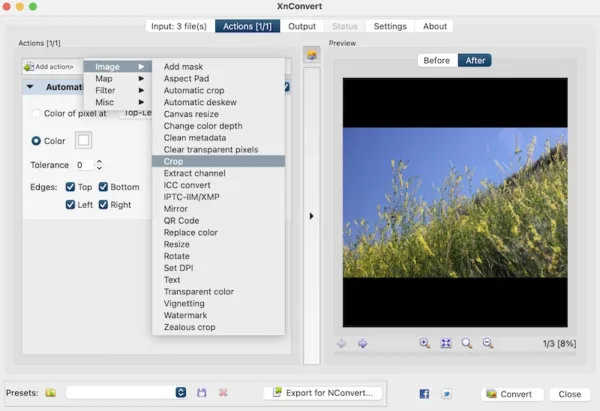
- Hover to Output, choose output format JPG.
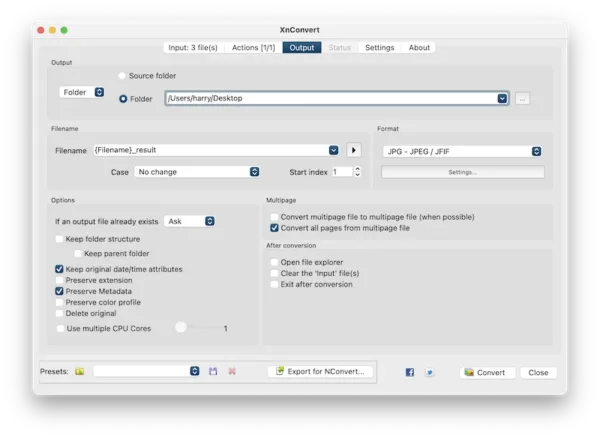
- Hit Convert button to convert the CR3 images.
