Videos perk up our life and work, we may need them every day. When we create our own videos or get a video source to be harnessed, we may not be satisfied with the original sound or audio and want to remove. It is easy!
There are free and simple ways to remove sound from a video, online or offline. For both Windows 10 and Mac users, we have 4 ways on the way to you.
- An Easy Way to Remove Sound from Video (For Windows 10 & Mac)
- Remove Audio from Video on Mac Free
- Remove Sound from Video Online Free & No Watermark (Mac and Windows)
An Easy Way to Remove Sound from Video (For Windows 10 & Mac)
Helped by so many video editing programs today, it becomes quite easier to edit videos, including removing sound from a video. If you want to keep the task simple and bring your videos to a new/creative level, try a professional video editor. For example, Movavi Video Editor Plus.
Movavi Video Editor Plus is a perfect video tool for beginners and those who want to invent professional videos. Like all simple-to-easy programs, Movavi Video Editor Plus offers the options and users just need to choose one from the list. But at the same time, its advanced settings allowing parameters changes enable users to precisely control the video details. In a word, Movavi Video Editor helps create and edit videos with its ready-made templates/media sources, but also helps users to think outside of its box.
Standout Features of Movavi Video Editor Plus
- Edit audios and videos: add, delete, cut, crop, trim, combine, split
- Offer free sources on sounds, music, video, etc.
- Edit titles
- Auto create videos
- Record video, audio
- Add effects and transitions to video
- Offer media templates
- Add animation and stickers
- Export videos as different video and audio formats
- Support 4K videos
How to Remove Sound from Video on Windows 10 or Mac?
Method 1: Mute Audio Track
- Grab a copy of Movavi Video Editor Plus onto your Windows 10 or Mac, install it.
- Launch the program, add video to Movavi or drag & drop the video directly to the timeline.
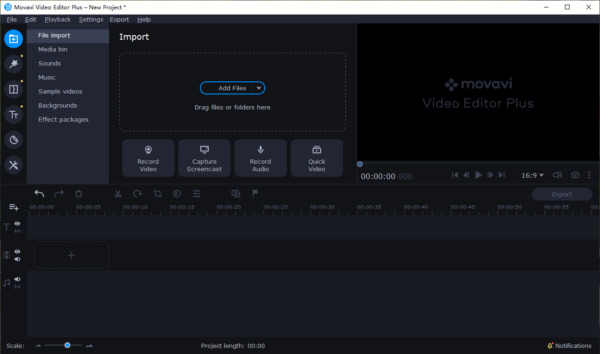
- Select the audio track, right click to choose Mute Clip, also you can add Movavi or your own audio files to this video again.
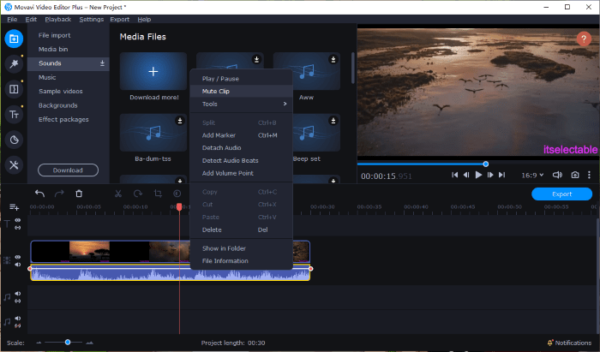
- Then click Export and select an output format to save the video with sound removed.
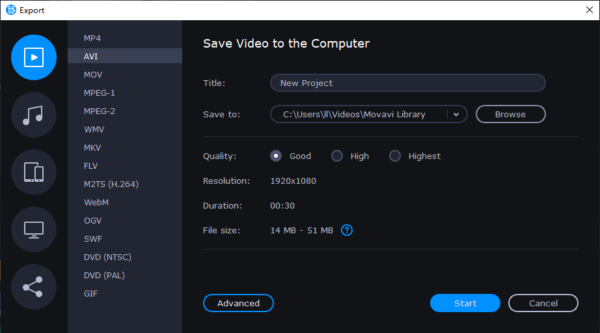
Method 2. Delete Audio Track
- Grab a copy of Movavi Video Editor Plus, install in on your Windows 10 or Mac.
- Launch the program, drag and drop video to the timeline.
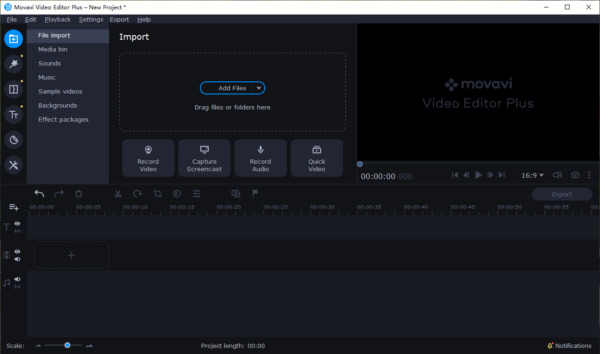
- Then right click on the audio track and choose Delete, or you can add Movavi or your own audios to this video.
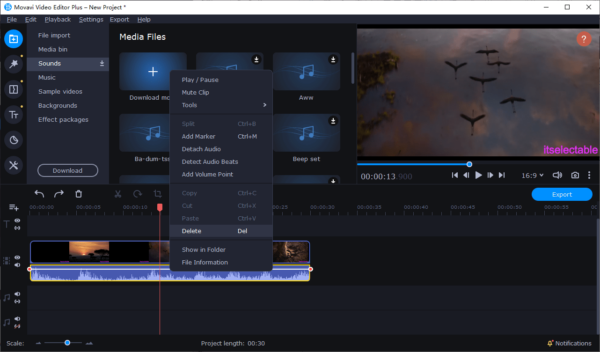
- Click Export and select output format to save the video with audio removed.
Remove Audio from Video on Mac Free
Thanks to iMovie, it is free and simple to remove sound or voice from a video on Mac. iMovie is absolutely the best free video editor for Mac users, though it is limited on media templates, it offers all necessary and basic editing tools.
There are 2 ways to remove sound from a video with Mac iMovie, Delete or Mute the audio.
How to Remove Audio from Video on Mac Free
Method 1: Delete Audio
- Launch iMovie on your Mac.
- Add video the program.
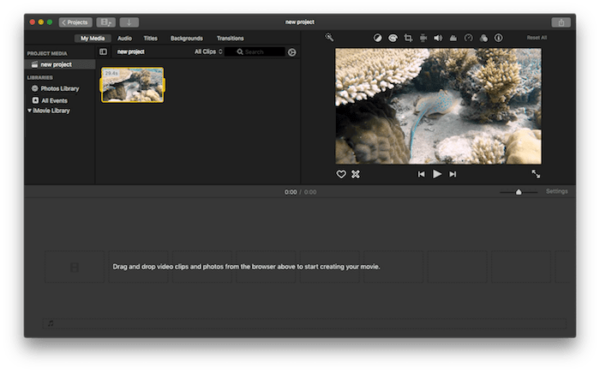
- Then drag and drop the video to timeline, you will find the video comes with audio wave.
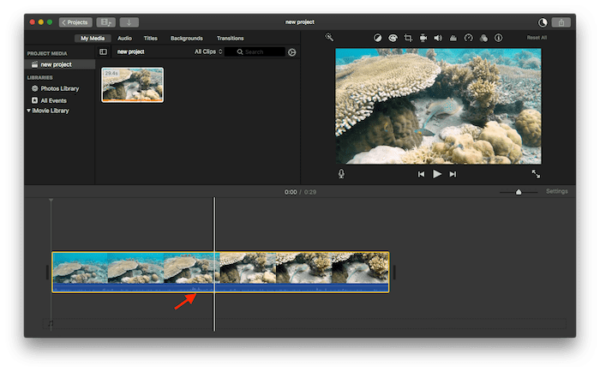
- Then right click on the video and choose Detach Audio.
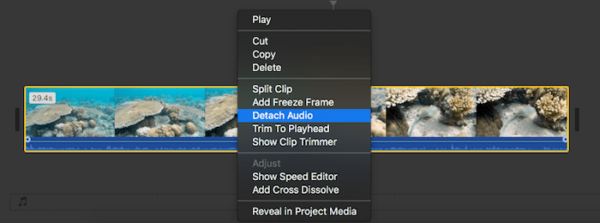
- Now the audio is detached from the video, you can right click on the audio track and choose to Delete.
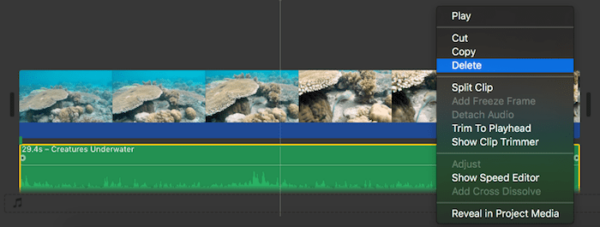
- Finally, go to File>Share>File to save the video without voice.
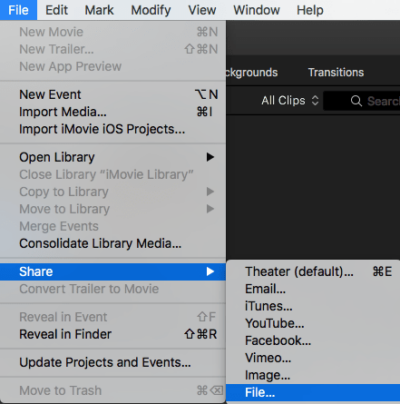
Method 2: Mute Audio
- Launch iMovie on your mac.
- Add the video to iMovie and drag & drop to timeline.
- Then click on the Audio button and choose to mute the audio.
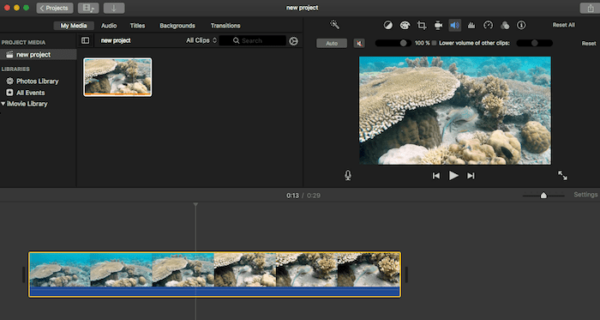
- Go to File>Share>File to save the video without voice.
Can I remove audio from video on Windows 10 free?
You are not able to do so any longer.
Because Windows Movie Maker is not available on Windows 10 anymore, it used to work like iMovie, offering a free solution to edit videos on Windows, but has discontinued this service on Windows 10 for some time. You may be able to download and install this free tool onto your Windows PC, but trust me, a program receives no updates won’t bring long-term convenience for you.
Remove Sound from Video Online Free & No Watermark (Mac and Windows)
If removing sound from video won’t be a regular task for you, online free video editor is a pretty solid solution.
There are numerous open source video editors online, but 98% of them add watermark to the created video. If you want to remove sound from video online free and without any watermark, KAPWING and Apowersoft work.
But before using KAPWING and Apowersoft, you should know that processing videos online free will take time, sacrifice video quality, even invite potential risks to your privacy.
#1 KAPWING
An online free video editor to edit image, video and GIF files. You can trim, crop, rotate, resize, flip, combine, convert and add text/image/audio and so on. Bu you will have to sign in with Google or Facebook account to download watermark-free videos. The audio removal process may take time, wait with patience.
- Head to KAPWING Mute Video and sign in with Google or Facebook account.
- Upload your video.
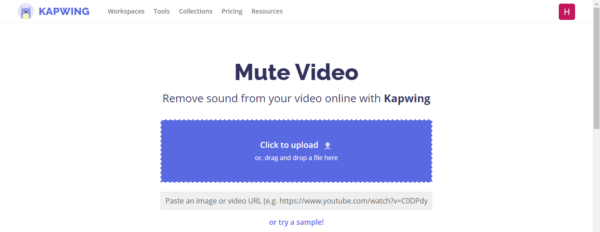
- Then the video is auto muted.
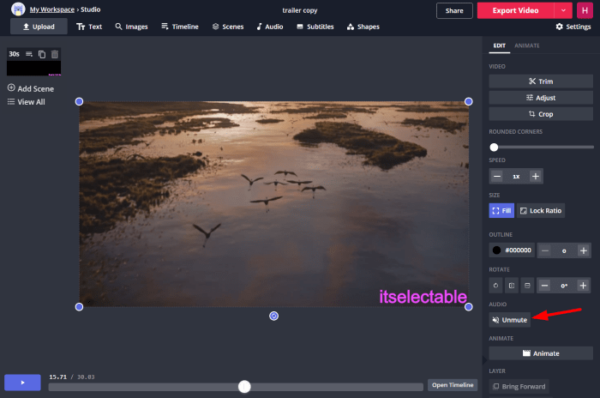
- Click Export video and choose to Download.
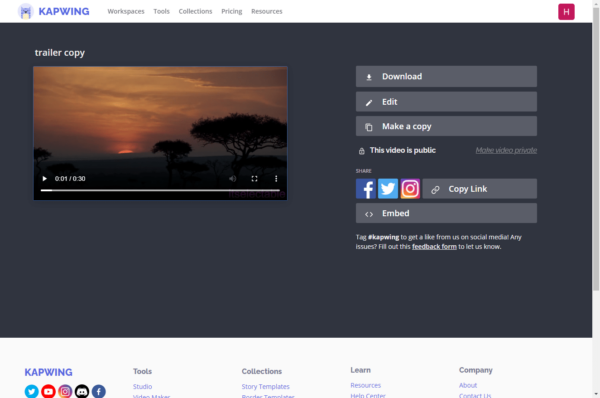
#2 Apowersoft
It is easy to remove audio from video with Apowersoft, upload>process>download. Also, no sign up is required.
- Navigate to Apowersoft Mute Video Online.
- Upload video to the program.
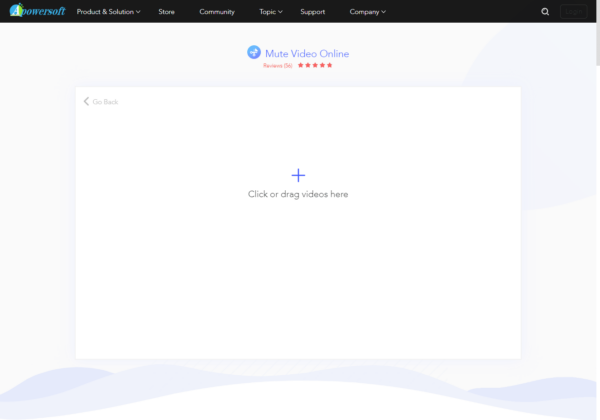
- Click Start Processing button to remove sound from the video.
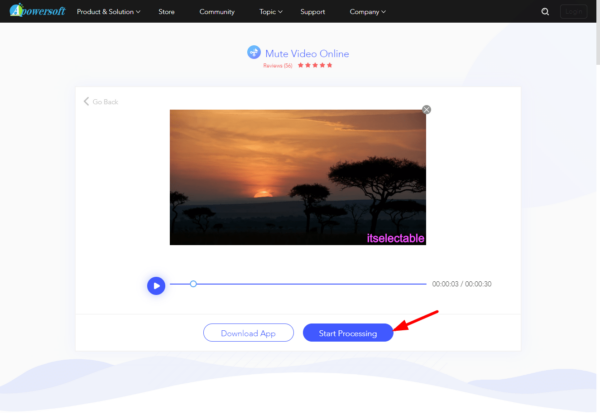
- Click Download to save the video without sound to your computer.
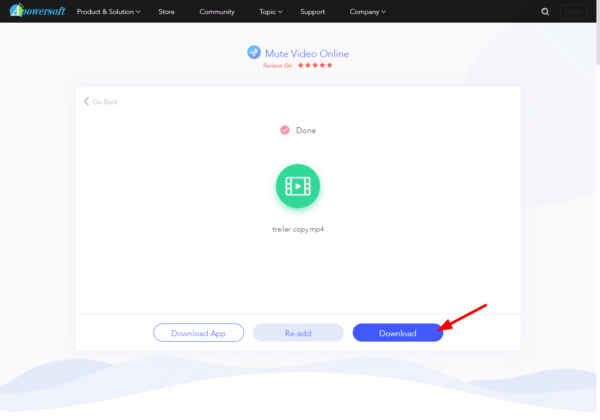
Summary
Except online video editors and iMovie, actually, there is few programs available to remove sound from video on Windows 10 or Mac for free. Also online video editors have limits or add watermark, trying to talk our users for a paid subscription. If that is the reality, why not have a try on a professional and excellent video editor like Movavi Video Editor Plus?
