White out on a PDF is the quickest way to remove typos, and unwanted parts from a PDF without opening a PDF editor. SERPS show that there are some popular tools to white out something in a PDF, including Mac Preview, Adobe Acrobat and online free PDF applications. Below, solutions to white out text or something in PDF are for you.
White out PDF in Mac Preview
3rd party PDF tools don’t come much more reliable than Preview, and it is free as well, just pre-installed right in your macOS. You can get a helpful array of markup tools, including white-out from this app.
The reason to use: free, no need to download, multiple markup tools (add shape/sketch/text/signature, annotate, highlight, redact), white up text in 4 shapes
The reason not to use: mark up PDFs only
How to white out texts in PDF in Mac Preview:
- Open PDF in Preview.
- Show Markup Toolbar.
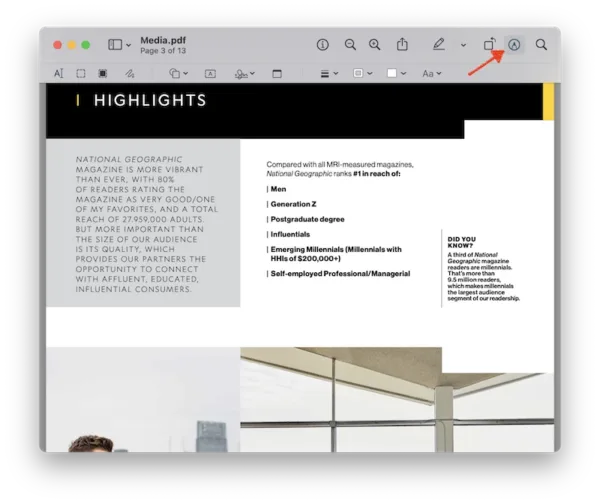
- Select a shape, make the border and fill color as White.
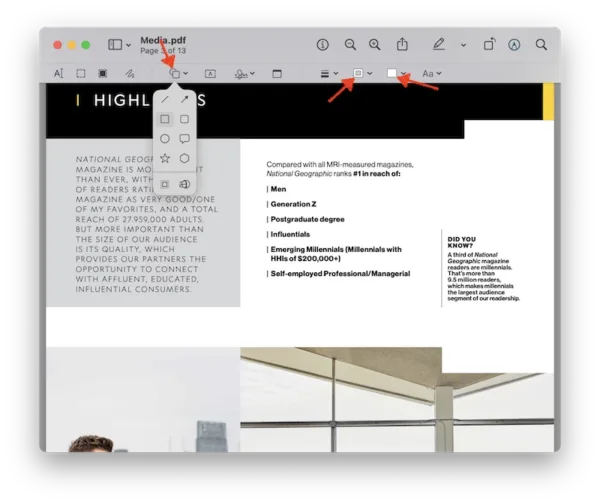
- Drag your mouse pointer to white out the text in PDF.
- Head to File>Save.
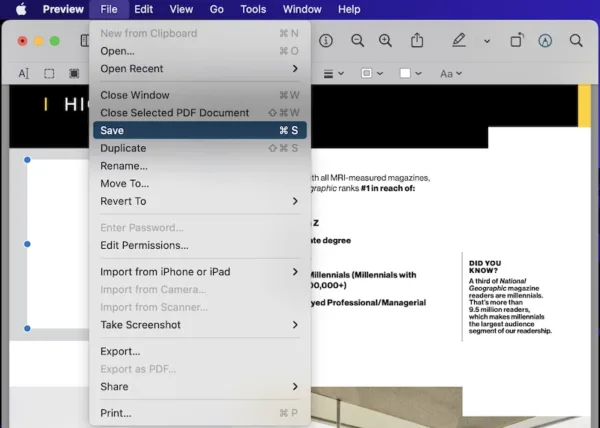
White out PDF Using Adobe Acrobat
Adobe Acrobat runs perfectly across all platforms to edit a PDF, it does just about everything you can imagine a PDF tool doing: edit PDF texts/images/hyperlinks/objects, manipulate pages, scan and OCR, export files, compare and review, sign, redact or share…the list goes on. It also offers a long helpful list of markup tools and options, including white out. Even, you can completely white out texts for editing with its delete tool under Edit PDF toolbar.
The reason to use: handle all PDF tasks, review history, white out texts in 6 shapes, completely erase texts and edit instead of just white out
The reason not to use: some tools you may not use forever
How to white out something in PDF with Adobe Acrobat:
- Get a free 7-day trial of Adobe Acrobat, install and fire up the app on your machine.
- Open PDF in Adobe Acrobat.
- Head to Comment.
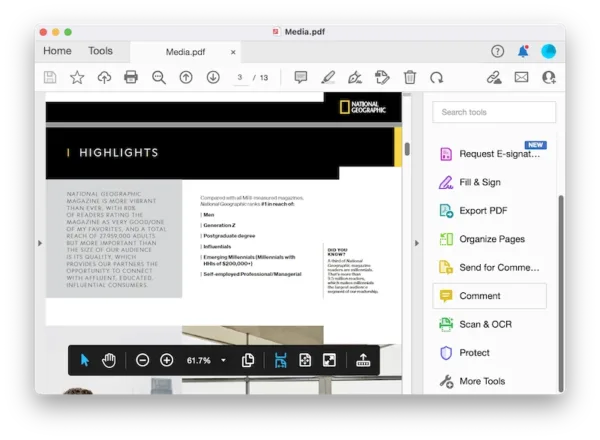
- Choose Drawing tools>Rectangle or other shape. Draw a shape over the texts that you want to white out.
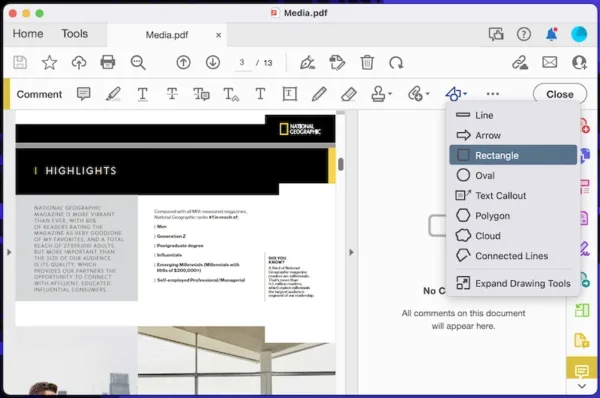
- Right click the shape to open the Properties panel, make the border and fill color as White. Click OK.
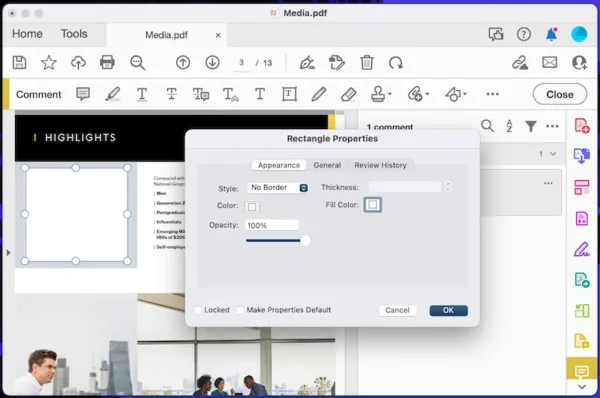
- Hit Save button.
To complete erase text in PDF, instead of white out, head to Edit PDF, delete the texts.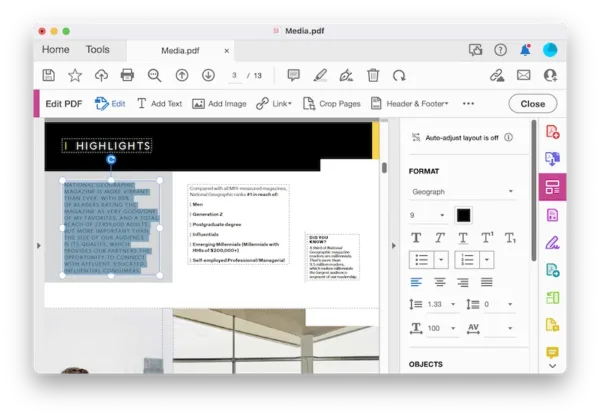
White out PDF on sejda.com Online Free
It helps you white out text in your web browser. Unlike other online PDF tools, this app also comes with a decent selection of editing tools to add/remove/replace existing texts or images in your PDF, but you have to upgrade if you want to edit more than 3 files for free.
The reason to use: white out directly, free, no software is installed, easy to use, plentiful PDF tools
The reason not to use: not access full features, up to 200 pages or 50 Mb and 3 tasks per hour for free
How to white out PDF texts online free with Sejda:
- Navigate to sejda.com/pdf-editor, upload the PDF file.
- Head to Whiteout.
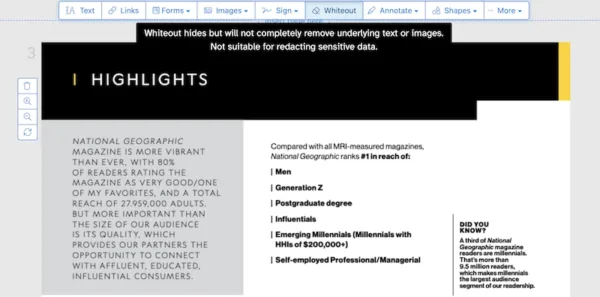
- Select the area to white out text in PDF.
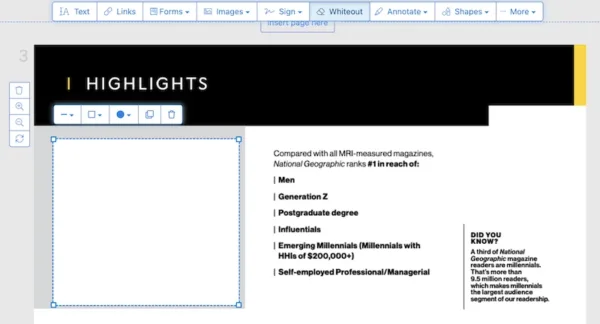
- Hit Apply Changes.
- Download the file to your device.
White out PDF Text on smallpdf.com Online Free
It lets you edit, compress, convert and sign PDFs with the minimum of fuss.
The reason to use: plentiful of PDF tools, free and easy to use, export as other format
The reason not to use: 1 file per day for free
How to white out PDF texts online free with smallpdf:
- Navigate to smallpdf.com/edit-pdf in your web browser, upload the PDF file.
- Head to Shapes>Rectangle.
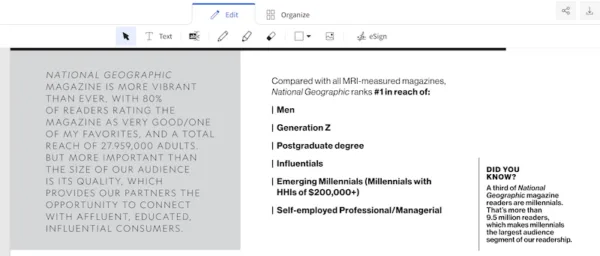
- Draw a box over the texts and make the color be White.
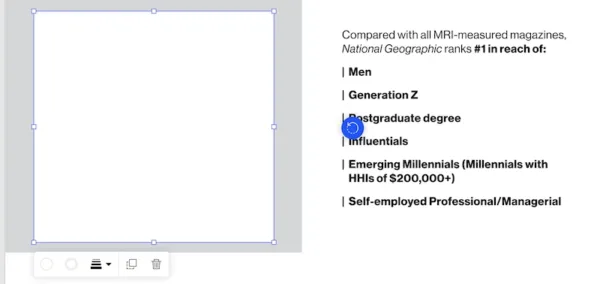
- Export the PDF and save to your drive.
If you need to white out text or something in a PDF file some day, you can easily grab or access these tools recommended above, so you won’t be wasting time.
