Colorful images are always eyes-attracting and widely used for different purposes, however, there are still occasions you need to convert an image to Black and White, and this is not a complicated task if you have found a good tool. Or maybe you haven’t noticed yet that some of your installed tools can help to convert image to Black and White easily.
Here for different users, including Mac and Windows PC user, we introduce 6 methods to turn a colorful image to Black and White Online or Offline free.
#1 Batch Convert Image to Black and White with High Quality (Offline)
If you want to convert Image to Black and White in batch, but also with high quality, you’ll be recommended to use a professional image tool, like BatchPhoto.
BatchPhoto is a program applied by users to edit and convert images in batch, you can add filters, annotate, transform, touch-up, decorate, including virtually all features you need to edit an image. Also, it can convert from and to 170+ image format, no matter it is raw image or some popular formats. It is easy to use, with 4 steps, you can convert dozens, even hundreds of images to Black and White on both Mac and Windows PC.
- Step 1. Grab and install BatchPhoto.
- Step 2. Go to Add Photos, then click Add Folder or Add files to import multiple images for conversion.
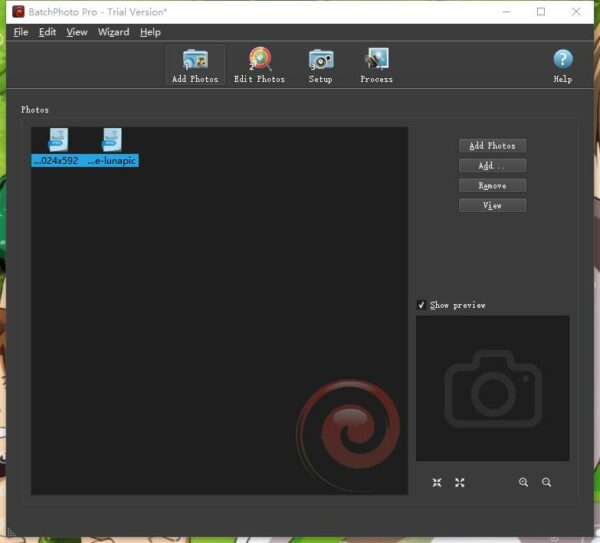
- Step 3. Go to Edit Photos>Add Filter>Apply Fx>Black & White, then click OK.
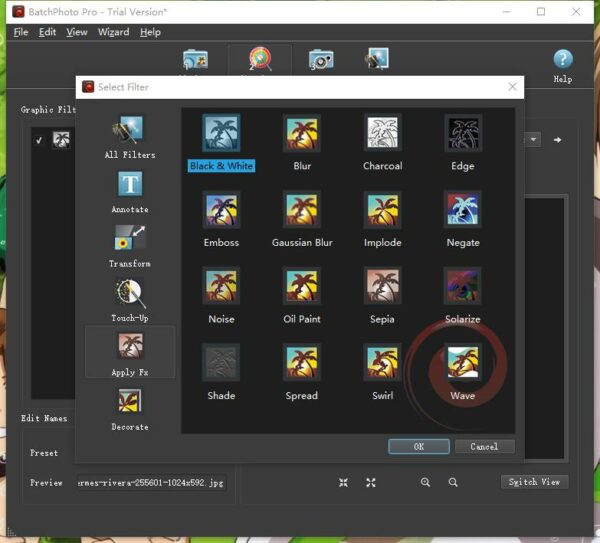
- Step 4. Then go to Setup, choose output folder or format.
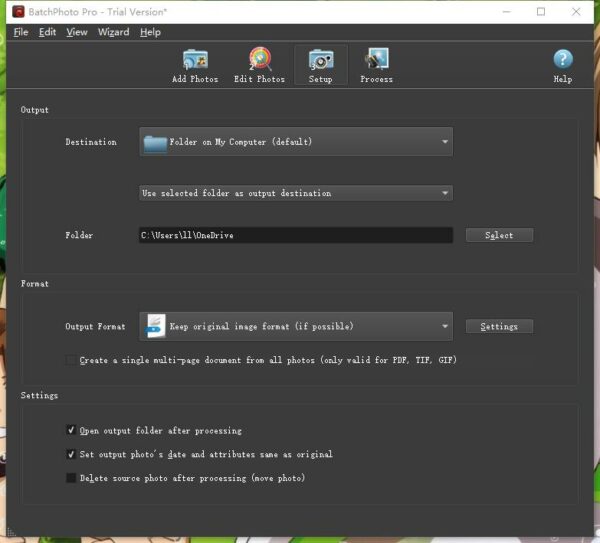
- Step 5. Then go to Process and turn your images to Black and White in batch.
#2 Preview (Mac)
For Mac users, they would prefer Preview to manage image files, since Preview is a free and easy-to-use program for opening, view, exporting and basically editing images on mac. Also, it helps to convert Image to Black and White for free.
Steps to Convert Image to Black and White with Mac Preview
- Step 1. Open image with Preview.
- Step 2. Go to Tools>Adjust Color.
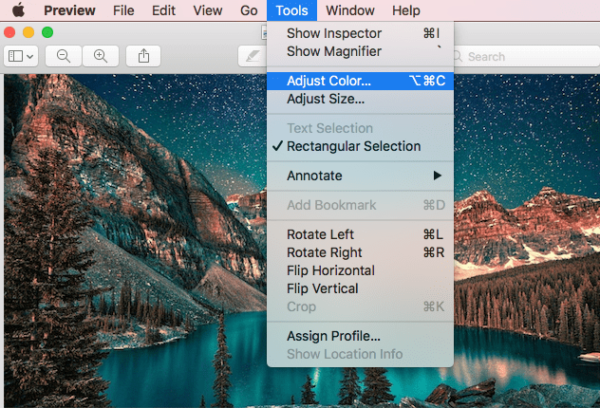
- Step 3. Minimize the Saturation to Zero as following.
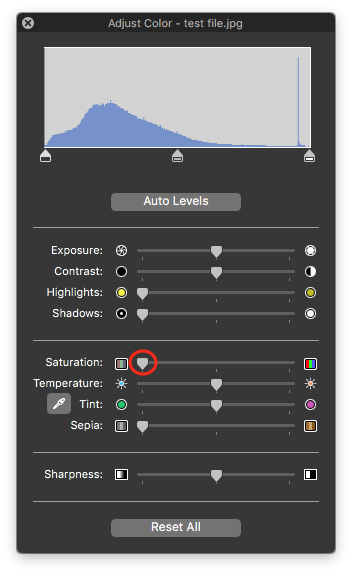
- Step 4. Then you will find the image is changed to be Black and White.

The Bad
- No batch support
#3 Microsoft Office Word (Mac and Windows)
As long as you work on a computer, you 100% for sure will install and use Microsoft Office Word to deal with digital files. MS Word is able to cope with texts, formatted paragraphs, tables, also images.
Steps to Convert Image to Black and White with MS Word
- Launch MS Word, then drag and drop the image to Microsoft Office Word.
- Click on the image to select the image, go to Format.
- Choose Color.
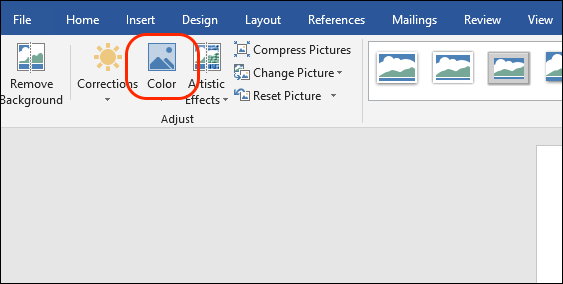
- Make sure the Color Saturation is set as 0%.
- Then right click on the Black and White image to save as for exporting.
The Bad
- No batch support
- 5 steps to finish a conversion
#4 Pages (Mac)
If you have come up with the idea to covert image to Black and White using MS Word, you may associate an alternative method with Mac Pages, for the reason that iWork Pages is a program designed to work as MS Word, editing and managing your files in a beautiful way. And indeed, iWord Pages allows users to convert an image to Black and While on Mac for free.
Steps to Convert Image to Black and White with iWork Pages
- Launch iWork Pages, drag and drop image to Pages.
- Click on the image to select it, go to Image>Saturation, minimize the parameter to -100%.
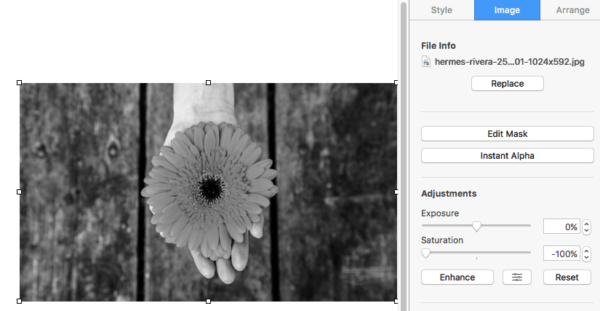
- Then go to File>Export to PDF.
- Open the PDF with Preview, go to File>Export, choose an image format.
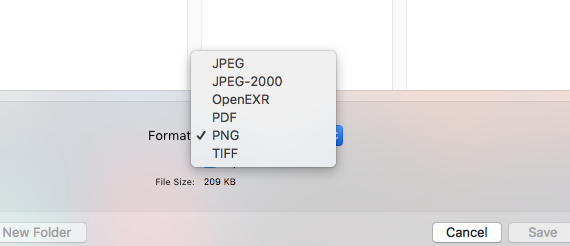
The Bad
- No batch support
- Require 2 conversion to get a black and white image
#5 Photoshop (Mac and Windows)
For sure, you cannot miss the method to turn an image to Black and While with Photoshop, the most powerful and prestigious program to process image files. Adobe Photoshop does includes the feature to adjust a colorful image to be Black and While.
Steps to Convert Image to Black and White with Adobe PS
- Open image with PS.
- Image>Adjustments>Black&White, you can also adjust the parameters according to your needs.
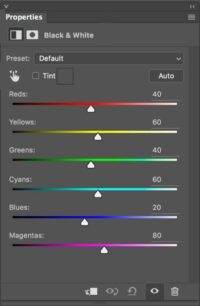
- Then save the image in Photoshop.
The Bad
- No batch support
#6 Convert Image to Black and White Online Free
Also, there are online free services to convert images. On my own part, I prefer to visiting those websites with high security and allowing users to preview images. After testing on about 20 web-based image conversion tools, I finally pick 2 following.
Tool 1. LunaPic Image to Black and White
LuniaPic is an online free platform, helping users to edit, adjust, draw, add borders, filters, effects, art, animation and so on.
Steps to Convert Image to Black and White Online with LunaPic
- Step 1. Head to LunaPic in your web browser.
- Step 2. Upload the image.
- Step 3. Preview the Black and White image.
- Step 4. Click Save to download the Black and White image.
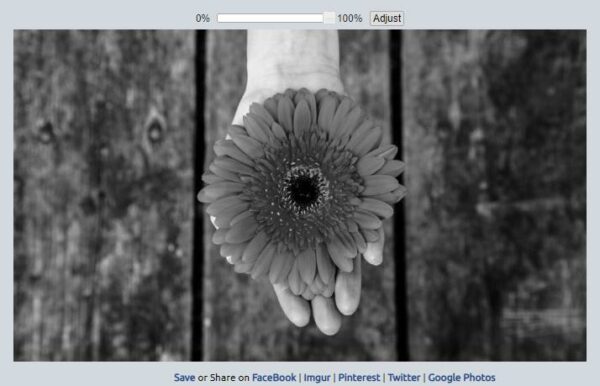
The Bad
- No batch conversion
- Potential risk of information leakage
Tool 2. Onlinejpgtools Image to Black and White
Another online free image to Black and White converter is onlinejpgtools. You may feel confused by its name including “jpg”, but it allows to convert JPG, PNG and other images to B&W. Not only allows users to save the Black and White output as file, it also helps to copy to clipboard.
Steps to convert Image to Black and White with Onlinejpgtools.
- Step 1. Head to Onlinejpgtools in your web browser.
- Step 2. Click on the left working area or Import from file to update image.
- Step 3. Find the Black and White image on the left, then click Save as or Copy to clipboard. Also, you can tweak the options before conversion.
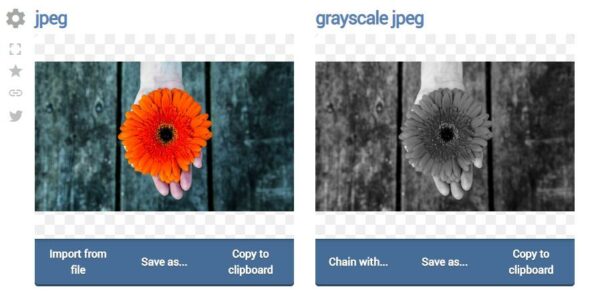
The Bad
- No batch conversion
- Potential risk of information leakage
