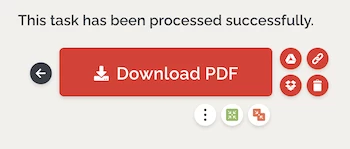You might want to make your PDF resume look more professional to potential employers and attach your photo to it. If you have the patience to edit the resume in Word, attach your photos first, then save as PDF format, that would be the best way to add photo to resume PDF for free, but if you don’t have the patience, you will need a specialized app or tool to get the job done.
What app or tool you choose to add photo in resume PDF will largely depend on how much you want to pay and how you’d like to handle PDF files(basic or advanced features), because each app has different strengths and capabilities to suit your needs, but basically, the more you will benefit from a PDF tool, the higher the price is.
Reliable: Add My Photo in Resume PDF Easily
I use Adobe Acrobat Pro. Overall, Acrobat gives me full control over how I can create, edit, output and process a PDF in a project. For example, in my resume PDF, I can use Acrobat to modify/update texts, delete sentences, insert pictures, add attachment, embed a submit or print button, protect with a password and so on, with the formatting I want to set up for my file. In other words, as long as I have a loved resume PDF template, I can edit and customize the template as I need to submit to different companies for job application, of course, I am also able to create a PDF resume from blank file.
Pricey, that’s how Acrobat made its impression to you? Acrobat’s offerings has changes. Now, you can save a lot of money with monthly or yearly subscription to its Standard, Pro or Bundle per your need, pricing from $12.99~$29.99. There is 7-day free trial version too, you can access all features.
To add photo in resume PDF with Acrobat, you can:
- Grab the 7-day free trial of Adobe Acrobat Pro, install and fire up the app on your machine.
- Open the PDF in Acrobat, head to Edit PDF.
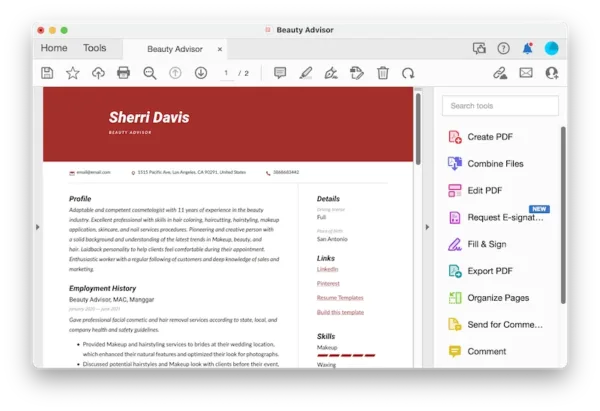
- Add Image, import the image, move around and scale the resume photo, place it where you want to add to the resume.
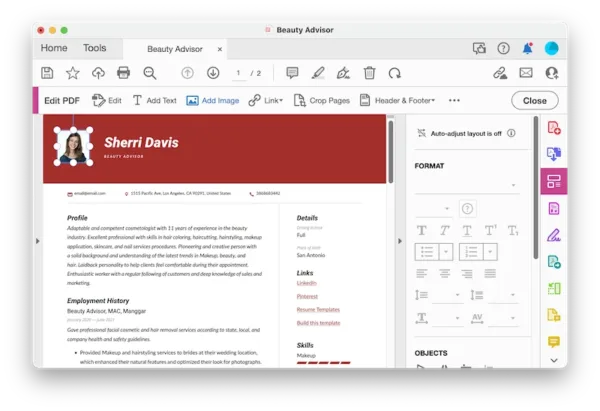
- Hit Close, and Save the file.
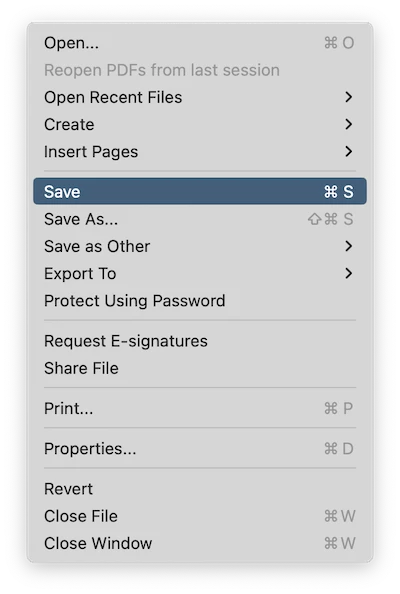
How to Attach My Photo in Resume PDF without Acrobat
PDFChef doesn’t have the prettiest or the most functions we’ve seen in Adobe Acrobat or other heavy PDF editors, but it does the job and the price is very very competitive, if you are after some basic editing features. It is simple to use and has features like: edit texts/images/links, sign, watermark, create, convert, print, fill PDF.
To add photo in resume PDF without Acrobat, you can:
- Get a free copy of PDFChef, install and fire up the app.
- Drag and drop to import the file to this app.
- Head to Edit>Image, upload the image, scale and place the photo to where you want to add to your resume.
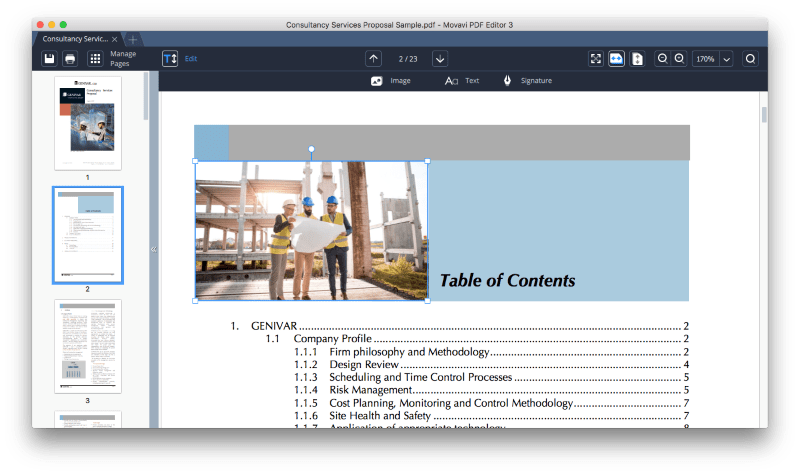
- Head to File>Save.
How to Add Photo in Resume PDF for Free
Although free PDF editors built in web browser have less features or come with limits, they are still an excellent choice to add photo in resume PDF, ilovepdf.com is recommended.
And what you’ll be able to do with ilovepdf will vary depending on whether you have a premium account or not. With the free tier, you can markup, compress, repair, protect and organize PDF pages, but you cannot edit with advanced features, use the OCR to work on a scanned PDF, sign with digital signature nor convert to advanced output formats. With the premium account, these limits will be removed and you can edit your PDF resume as professionally as those offline apps.
To add photo in resume PDF for free, you can:
- Navigate to ilovepdf.com and upload your PDF.

- Click on the image icon and upload your image, scale and move around the image to embed to your resume.

- Hit Edit PDF. Download the resume PDF to your machine.