Highlighting text in PDF can make a specific section stands out from the rest of the document. We can select from a number of different highlight colors, and each PDF highlighter/editor might assign a default highlight color.
There are many reasons why you would want to change highlight color in a PDF: to match the theme of your document, to print with good quality, or to simply give it a change as you like. Adobe Acrobat has a couple of tools that make this task relatively easy. Also we have some simple and free ways to change PDF highlight color without using Adobe Acrobat.
- Change highlight color in PDF with Adobe Acrobat
- Change PDF highlight color on Mac with Preview
- How to change highlight color in PDF free online
- How to change highlight color in PDF using Word
Change highlight color in PDF with Adobe Acrobat
While there are many applications available, one of the most professional and convenient ones is Adobe Acrobat. It features a optimum workflow, with superb tools that prioritizes maintaining the formatting in the editing process. You can export, edit, create, combine, add comments, sign, protect, redact, co,press, prepare form, add stamp, measure, compare, embed video, add audio, etc.
With this app, you can highlight PDF in different colors, also change the highlight color in a normal PDF, scanned PDF. It comes with presets specifically tailored for markup purposes, such as change text style, font color, box size, line thickness, and so on.
How to change highlight color in PDF with Adobe Acrobat?
- Grab the free 7-day trial of Adobe Acrobat.
- Once you’ve installed Adobe Acrobat, launch the program and open the file, you will see yourself on the home screen with tools listed on the left side, and the file will be on the right side.
- Click on Highlight.
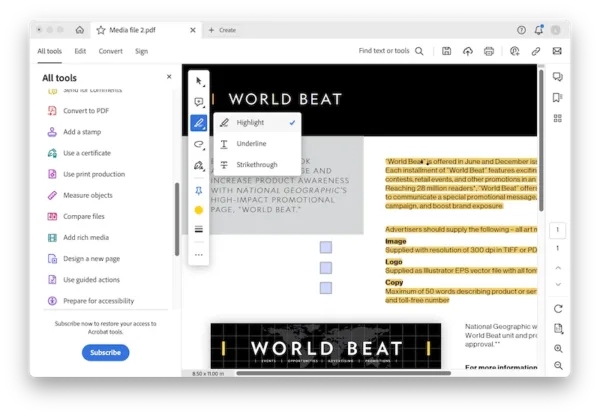
- Click on the color and change one from the color palette.
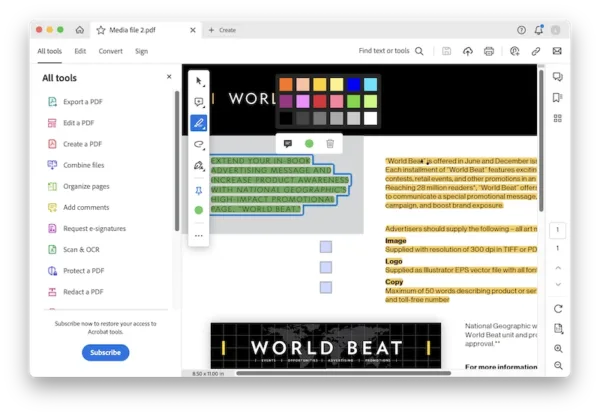
- Hit Save.
To change highlight color in a scanned PDF, head to Edit PDF tool and make the file editable first, then use the highlight tool to change the color.
Change PDF highlight color on Mac with Preview
For Mac users, Preview is also a good solution to go for. It is the pre-installed and defaulted application in macOS to read PDF, highlight text in PDF, add text to PDF, edit PDF pages, merge and split PDF files, also to markup PDF.
- Open PDF in Preview.
- Click on Highlights and notes, choose a highlight color.
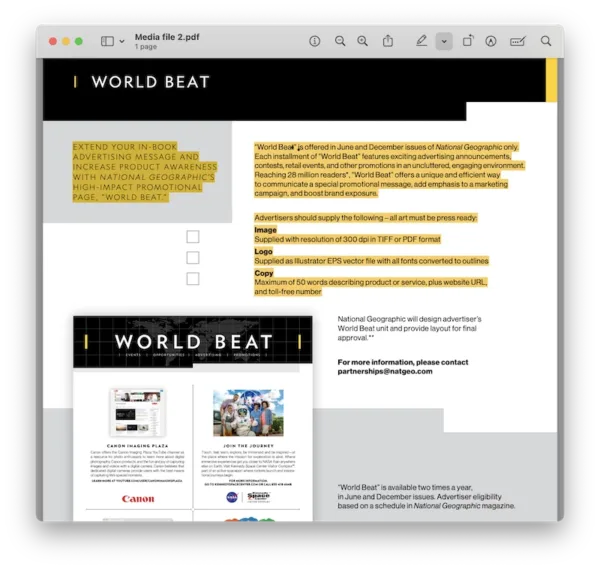
- Select the texts that you want to change a highlight color with your mouse.
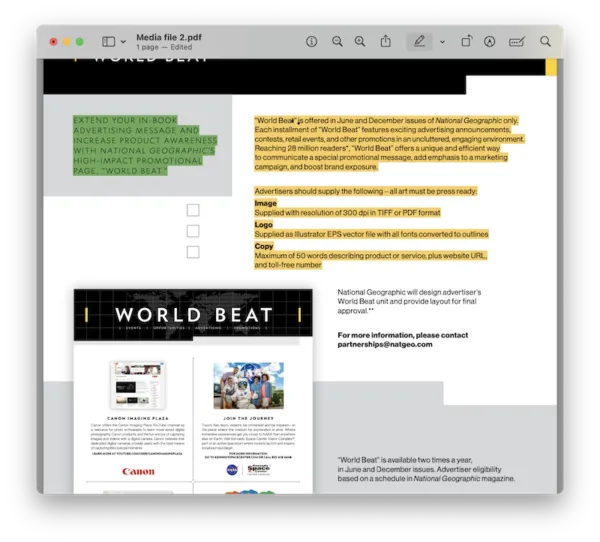
- Head to File>Save.
How to change highlight color in PDF using Word
If you have Microsoft Word app on your machine, perhaps the easiest way to change highlight color in PDF is to use this app. While opening PDF in Word, Microsoft Word won’t keep the highlight color, then you can use the highlighter in Word to change a color as you like and export as PDF format again. But for the reason that Word changes PDF’s original formatting when opening the file, you may have to take some more time to revise the formatting.
- Open PDF in Microsoft Word 2016 or 2013. If you don’t have any of them, find an online PDF to Word converter to save the file as Word document.
- Hover to Home ribbon, click on text highlight color and select one.
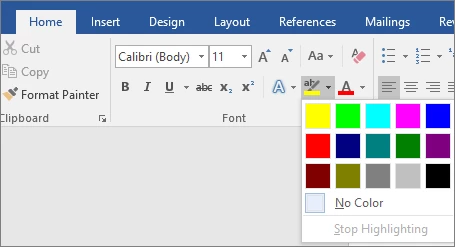
- Hover to File>Save as>This PC>PDF.
How to change highlight color in PDF free online
Many people don’t like the hassle of downloading an external program to their Windows or macOS system. If you are one among them, you can go for a online free PDF editor.
Google Docs is among the finest options for users who need to edit the file a lot, especially for users who do not have access to Microsoft Word but still want to edit a PDF in Word, because Google Docs works similarly as Word app.
There is a catch, though. Images and formatting will be lost in the Google Docs file, you have to add back manually.
- Upload the PDF to Google Drive.
- Open the file with Google Docs.
- It removes the highlight automatically, select the texts you want to change highlight color, hover to highlight color icon, select a color.
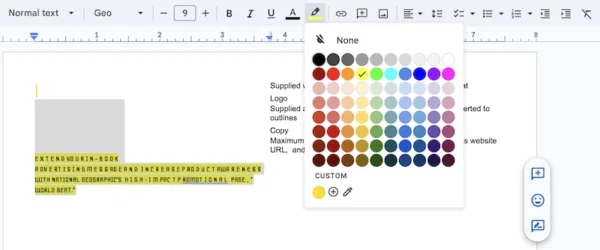
- Hover to File>Download as PDF.
Armed with the knowledge from this guide, you’re now ready to change the highlight color in your PDF, regardless of the device or platform you are using to process a PDF.
