When applying for a job, we submit resume or CV in PDF format to employers. We need to create something eye-catching in a PDF resume, to edit a downloaded PDF resume template or update information in it as well.
The option to edit a PDF resume file is available in a PDF editor, while web tools offer free ways to do so. So go head and pick the one fits your needs the most, we will look at steps to edit a fillable, blank, downloaded or any type of resume/CV in PDF on Mac and Windows PC and laptops.
- The Best PDF Resume Editor for Mac and Windows
- Edit Resume in PDF on Laptop or Desktop without Acrobat
- How to Edit PDF Resume or CV Online Free?
The Best PDF Resume Editor for Mac and Windows
What kind of resume you want to make? Simple, classic or advanced? Is it a fillable form, a blank file, a downloaded resume template or a saved resume file? Will you add background, attachment or others to it? Whatever it is, it is a good idea to check out a professional resume PDF editor that have all options within it.
Adobe Acrobat has established its strong reputation as a industry-standard, professional, powerful, full-features, efficient productivity application, and it can do more than you expect:
- Read, share, collaborate, print PDFs across different platforms
- Create and export PDF as standard file format
- Edit PDF text and image, add text, insert image, edit link, crop page, add header&footer, bates number, watermark, background, etc.
- Enable OCR to edit a scanned or image PDF, even turn PDFs into searchable text
- Merge and split PDF files
- Fill forms and auto prepare form fields for users to fill in
- Sign and protect PDF
- Organize PDF pages: remove, add, move, extract, replace, etc.
- Annotate, add comment, markup, draw on PDF
- Add audio, video to PDF
- Black out sensitive texts in PDF
- Stamp
Acrobat offers the most tools and options, giving users the ultimate freedom to control their PDF files. About the pricing, Adobe offers a more flexible subscription plan, starting from $14.99~$24.99/month, and give your access to more Adobe apps, stocks, templates. There is a 7-day free trial, without any bank information needed, but it seems that no trial user of Acrobat will finally say no to its subscription, this is the 5th year of my Acrobat subscription.
How to edit resume in PDF on Macbook or Windows laptop?
- Grab a free copy of Adobe Acrobat, install and fire up the app on your machine.
- Open the resume in PDF format with Acrobat, head to Edit PDF tool. To edit fillable PDF resume, just open the file and fill in text; to edit blank PDF resume, you can go to add text directly with Edit tool or use the Fill & Sign tool to add text box.
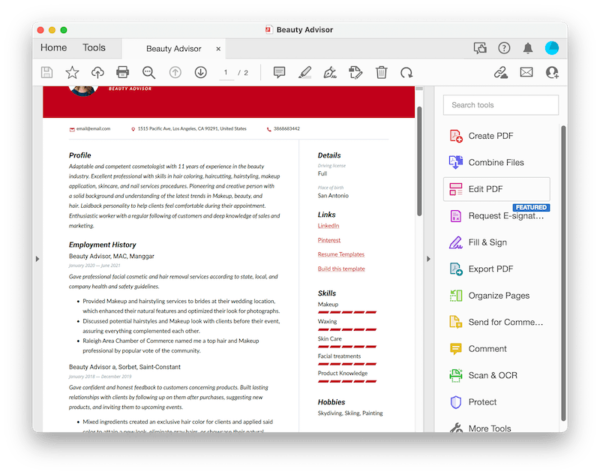
- Go to the part that you want to edit, add, delete or replace the texts with format settings.
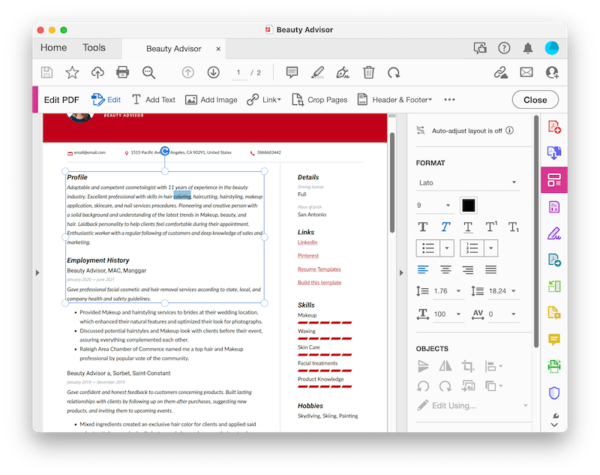
- Also, you can click on the three dots to find more Edit tools.
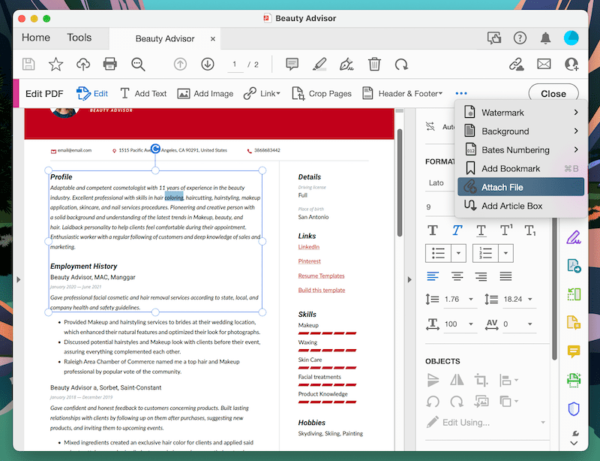
- To edit your resume like a professional, go to More Tools and take control of your PDF.
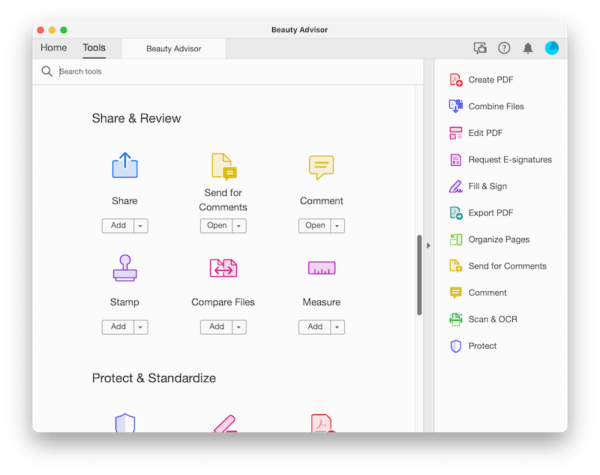
- Hit on the Save icon to save the editing of your PDF resume.
Edit Resume in PDF on Laptop or Desktop without Acrobat
You might not be ready to be an Acrobat subscriber in a short time and are still looking for ways to edit resume in PDF without Acrobat. Then PDFChef or LibreOffice might suite your need.
PDFChef
Those looking for a simple PDF editing tools with a low price can find it in PDFChef, which features basic edit tools:
- Edit image and text: add, delete, replace, resize
- Sign PDF
- Fill PDF form
- Create PDF
- Annotate PDF
- Convert PDF to Word, Text, image, etc.
- Merge PDF
- Manage PPDF pages (add blank page, append, copy, rotate, delete, extract)
After a 7-day free trial, a premium subscription $45.99 for lifetime, can unlock all features to you.
However, PDFchef doesn’t let users edit a scanned resume or CV in PDF, because it doesn’t have OCR feature.
Easy steps to edit resume in PDF on laptop or desktop
- Get a free copy of PDFchef, install and open the app on your machine.
- Drag and drop the resume into PDFchef.
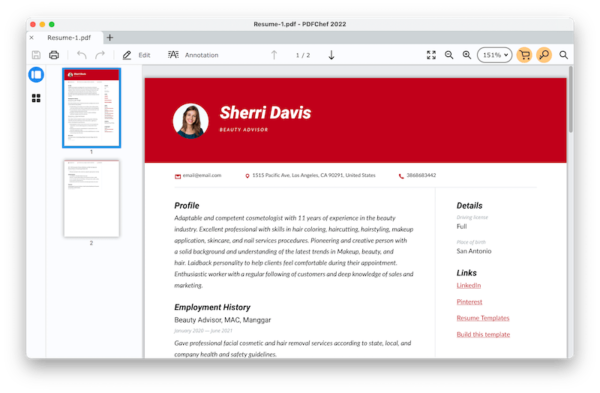
- Click on Edit, select the part that you want to edit, you can now add, delete or replace texts in the resume.
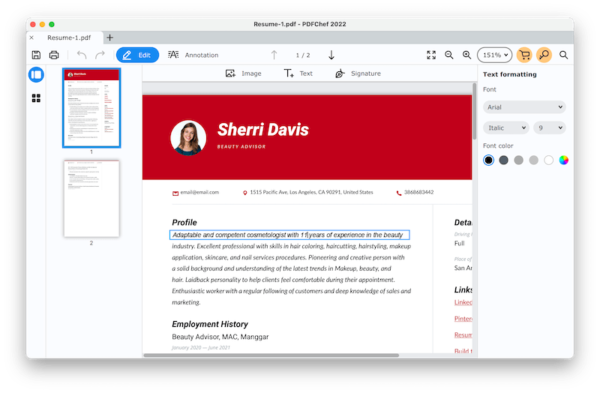
- Hit on the save button.
LibreOffice
LibreOffice Suite is an open source tool to edit popular documents like PDF, Word, Excel, PowerPoint, even drawings, it is free to use and gives users great control over their documents. It helps edit texts, images, links in a PDF, also lets users fill and create forms. There are additional tools: redact, protect, convert, markup, comment. But it has a drawback, document loses its original formatting after being loaded in this app, there should be improvements done to it to re-flow texts, keep layout and format.
Easy steps to edit resume in PDF on laptop or desktop
- Grab this freeware to your MacBook or Windows Laptop.
- Open PDF resume or CV in this app.
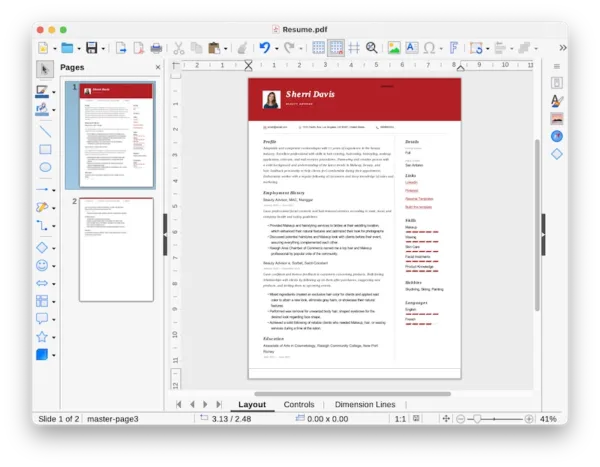
- Select the texts or images you want to edit in the PDF resume, there are sidebar tools to configure styles and others.
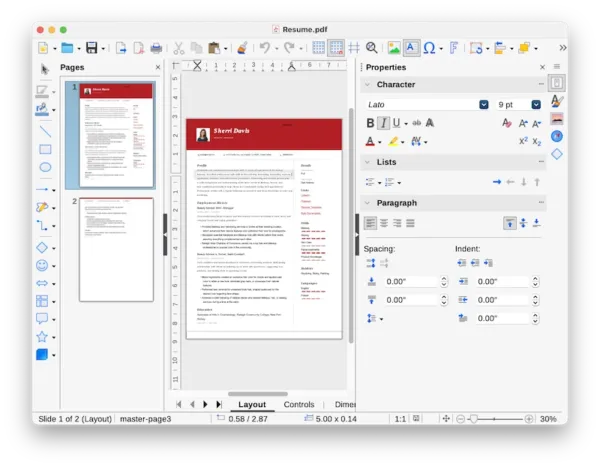
- Head to File> Export As> Export as PDF.
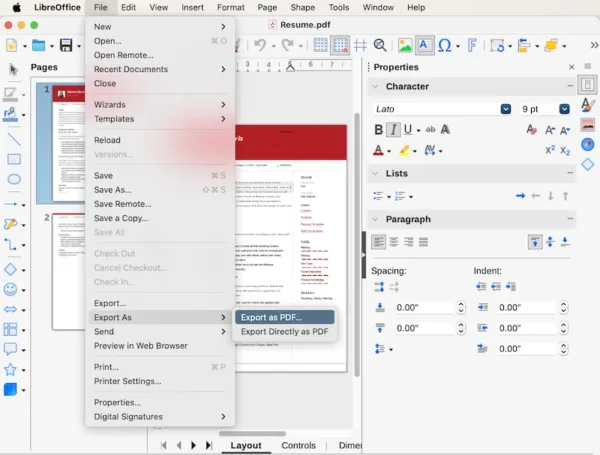
How to Edit PDF Resume or CV Online Free?
Without installing app to edit PDF resume or CV, we can do it online in Google Chrome, Safari, Firefox or other browser with internet connected. There are dozens of online free PDF resume editors to sift through. You can easily upload the file and edit.
1. Use Google Chrome to fill and edit a PDF resume form free
If your PDF resume is created with fillable fields, you can just open Google Chrome and fill the texts.
Steps to edit my resume in PDF form
- Open a new tab of Google Chrome, drag and drop the PDF resume to open the file.
- Fill in the PDF resume.
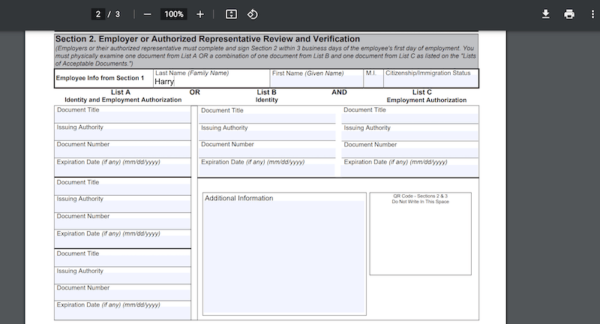
- Click on the download button and choose With your changes to save the editing.
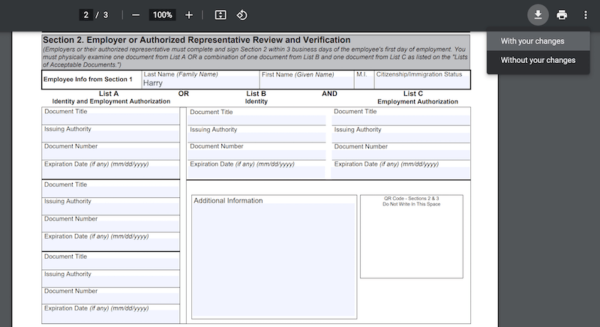
2. Use PDFescape to edit a blank PDF resume/CV online free
To edit a blank PDF resume, you can use PDFescape to add text fields or texts to the PDF. But you can not edit the existing texts in the PDF resume, unless you whiteout the original texts first, then add new texts.
Steps to edit a PDF resume online free
- Navigate to pdfescape.com in your web browser, drop the file to upload.
- Go to Insert>Text to add texts to the PDF resume, or go to Insert>Form Field to add text box and fill in texts.
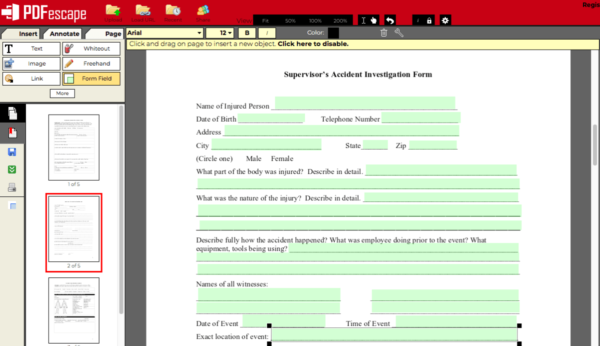
- Click on the green Download button to save the editing.
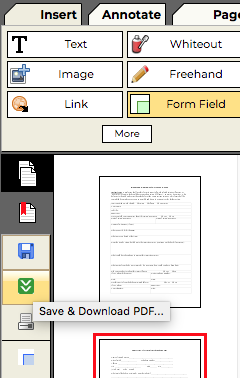
3. Use Sejda to edit a saved PDF resume or a PDF resume template online free
Sejda allows edit PDF with better controls, users can edit existing texts, images and so on. But there will be changes made to the text properties during editing, like font, size…The texts may look different from original. More, you can free edit PDF resume up to 200 pages or 50 MB, 3 tasks per hour only.
Steps to edit a PDF resume online free
- Navigate to sejda.com/pdf-editor.
- Upload the resume in PDF format.
- Click on Text icon and select the texts you want to edit.
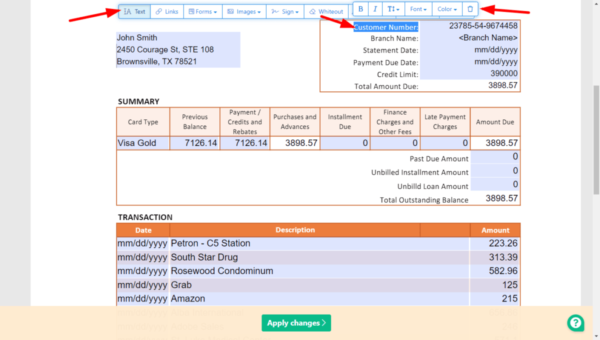
- Hit Apply Changes and click Download to save the edited PDF resume from online to offline.
4. Use Google Docs to edit a PDF resume/CV online free
The last method to edit a resume in PDF format is to use Google Docs, it allows users to edit PDF and export as several other formats. It has versatile format options and can be used free without limits, but when editing PDF resume in Google Docs, the formatting will be changed a lot. If you plan to change the original formatting when editing the file, have a try.
Steps to edit a PDF resume online free in Google Docs
- Upload the PDF resume to your Google Drive.
- Select the file and open with Google Docs.
- Use the editing tools to edit your resume.
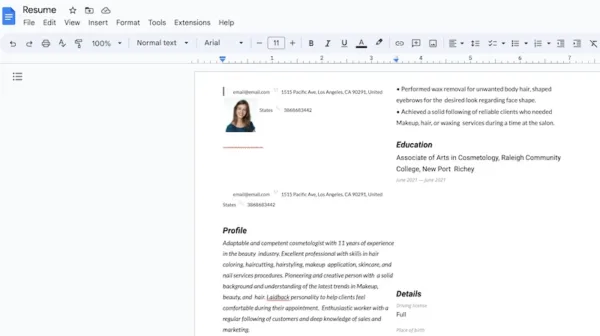
- Save or share the file. Also, you can head to File>Download As>PDF to export your resume as PDF format again.
JUST GIVE ACROBAT A TRY
I am quite sure that Acrobat is the best PDF resume editor on this planet, but if you doubt at this moment, you should give it a try, starting with the 7-day free trial and get full access to its features, to test out if it does all PDF work. In fact, not all Adobe apps are difficult to master like Photoshop, if you feel at home with MS Office suite, then you should feel the same when using Acrobat.
