Digital photography brings us instantaneous satisfaction and creative control, we all like taking photos with digital cameras. Though different brands of cameras create different types of raw photos, DNG (Digital Negative) overcame this challenge, it established an open standard for raw files and offered an easy access to raw files.
However, raw DNG images are not perfect or suitable for our needs all the time, we need to convert a DNG file, to PNG or other formats sometimes. Here we present the fastest way to batch convert DNG to PNG format to suit every user on Mac and Windows PC.
Fastest Way to Bulk Convert DNG to PNG
How many photos do you have on your Mac or Windows PC? Thousands or more, right? Dozens or hundreds of them are DNG format, right? We need a method capable of converting in batches. Here we use professional image converters to batch convert DNG files to PNG format, the conversions can be done within a minute and ensure the least loss to the image quality.
Top 1. BatchPhoto Pro (Basic and Advanced Features)
It is a reliable bulk image converter supports reading 170+ image types and reading 50+ image output formats. It has an extraordinary excellence in raw formats support, including ARW, CR2, CRW, DCR, DNG, DRF, ERF, KDC, NEF, NRW, ORF, RAW, SRF, SRW, etc.
BatchPhoto Pro still provides a large selection of editing tools. You can annotate-comment/add date stamp/add watermark, you can transform images-rotate, crop, replace color, flip, resize, roll, you can touch up images, can apply effects and decorate with effects. All these actions can be done in batches.
You can drag and drop multiple images to the app, preview them and select them all for conversion with one click.
- Grab a free copy of BatchPhoto Pro, install and open the app.
- Drag and drop all DNG images to the program. Select them all.
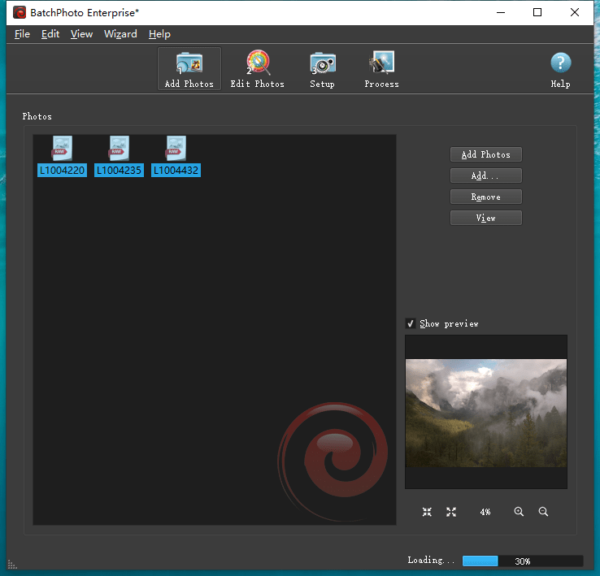
- In the Edit Photos window, choose Add Filter to edit before conversion.
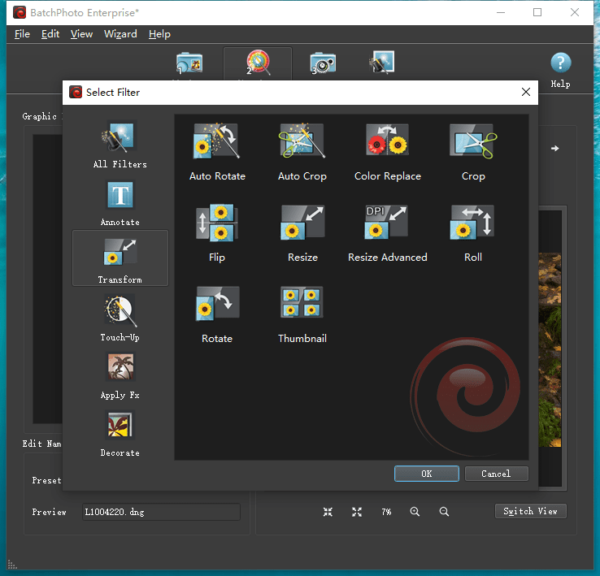
- In the Setup window, choose output as PNG and tweak the settings.
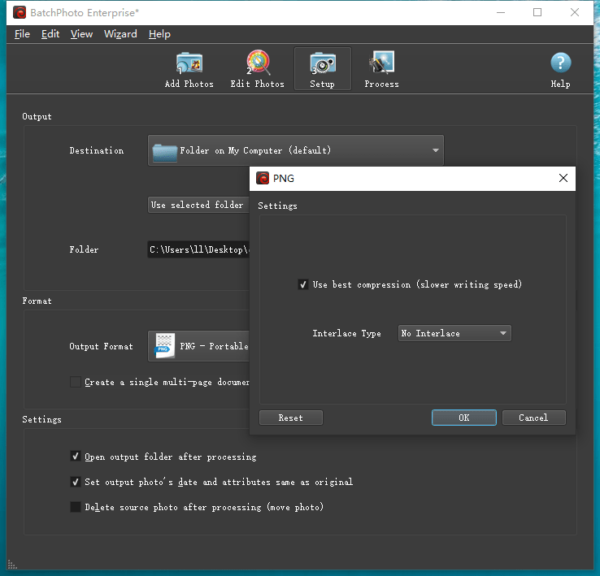
- Click on Process to export DNG as PNG in batches.
Top 2. Pixillion Image Converter (Basic Features)
Pixillion quietly became one of the best bulk image converters, despite its very basic editing features like flip, rotate, resize and watermark. For the reason that it also supports almost all image formats you probably use in your work or life, including raw images, common images, vector images…
The absence of advanced editing features also makes its workflow quite simpler, as simple as any other file converters.
- Grab a free copy of Pixillion Image Converter, install and open the app.
- Drag and drop all DNG files to the app, preview and select them all.
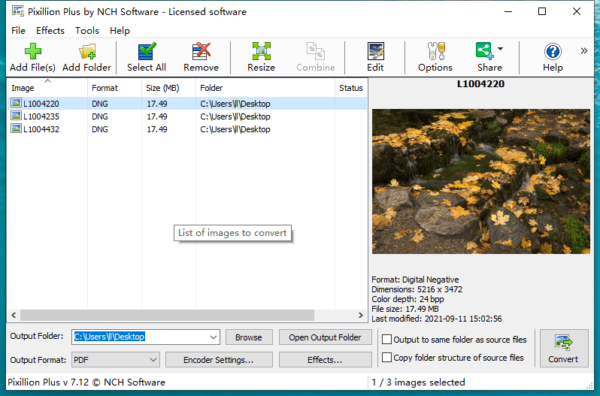
- From the output format menu, choose PNG and change the Encoding Settings.
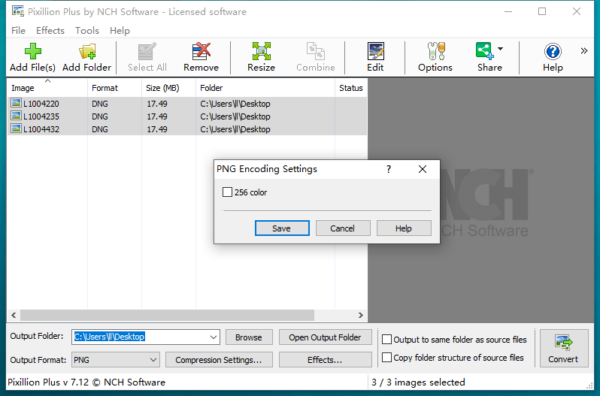
- Click Convert to export your DNG images as PNG format.
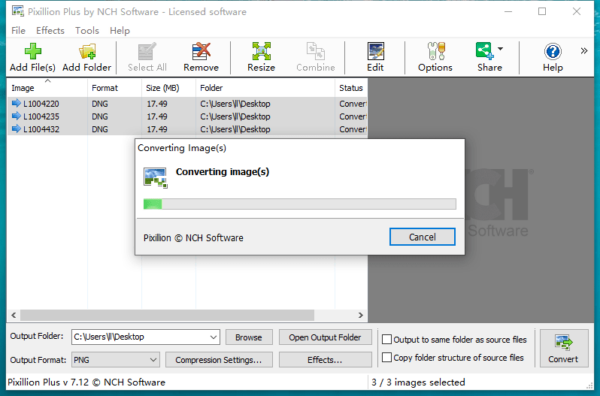
Are There Free Bulk DNG to PNG Converters?
Bulk image converters have pointed to us its convenience, but this is not to suggest that we cannot convert DNG to PNG for free. There are 2 striking free tools to batch convert DNG to PNG.
1. Preview (macOS)
Besides DNG, it reads other several raw image formats and supports converting them to PNG, to JPG, TIFF, etc. on Mac.
- Open all DNG images with Preview.
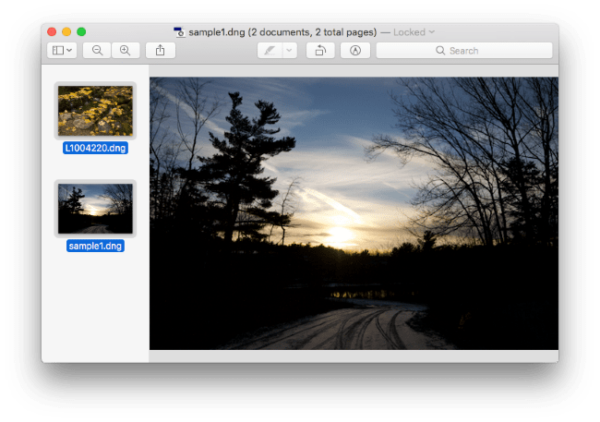
- Select all thumbnails of DNG images, click Export As…
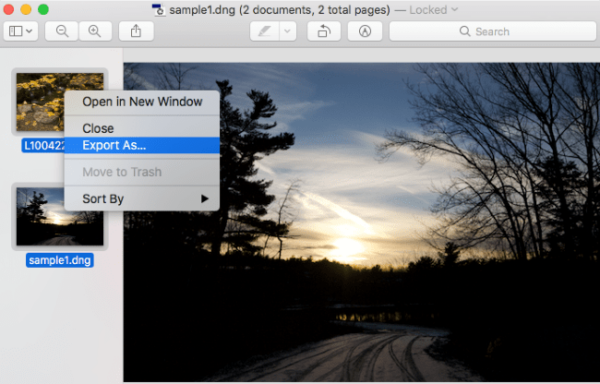
- Select PNG as output format and click Choose to export.
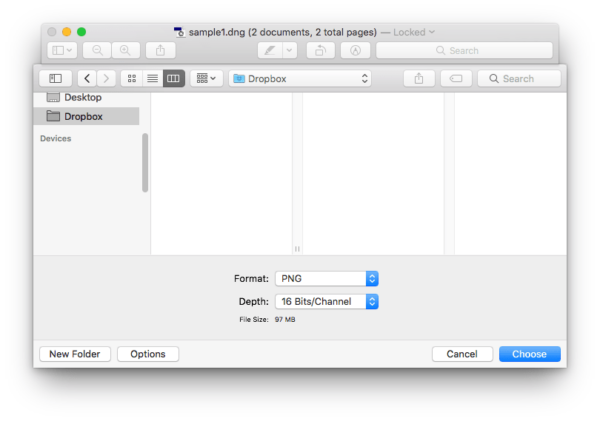
2. CloudConvert DNG to PNG (Web Tool)
It sets the less limitations on image conversion than other web-based tools, it can preview PNG output files and batch convert images.
- Navigate to cloudconvert.com/dng-to-png in your web browser.
- Click on Select File to upload your DNG images.
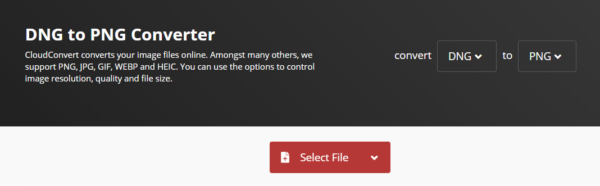
- Change the settings by clicking on the setting gear icon.
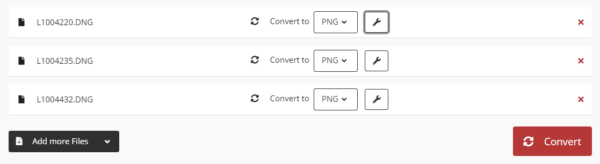
- Click Convert and download all PNG files to your disk.
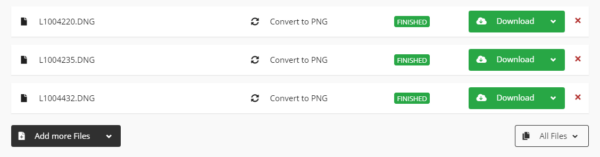
In Case You Want to Edit Your DNG Photos Too…
Need a pro-level photo-editing tool to bring new life to your DNG image? Try Luminar AI, the first image editor fully powered by artificial intelligence. By picking a tool and moving the sliders, you get the photo editing professionally done as Adobe Photoshop.
