The need to convert images continue to grow even in today, since not all image formats are web friendly. Occasionally, we may need to convert an EPS (Encapsulated PostScript) image to JPG on a Mac or Windows personal computer.
EPS to JPG conversion can be straightforward, there are multiple online and offline free solutions designed for this. But if you want to keep the high resolution, a specialist EPS to JPG converter will be a necessity.
- How to Convert EPS to High Resolution JPG in Illustrator?
- Convert EPS to JPG without Illustrator in High Resolution
- Best Free EPS to JPG Converter Software
- Online Convert EPS to JPG Free without Software
How to Convert EPS to High Resolution JPG in Illustrator?
EPS is the vector image format used in Adobe Systems. Adobe Illustrator, being the best vector image editor in the word, should be first tool you turn to if you have installed it on your machine. It allows users to edit vector EPS images and convert EPS to JPG in high resolution.
Steps to convert EPS to high resolution JPG in illustrator
- Open EPS file in Illustrator.
- Head to File > Export As.
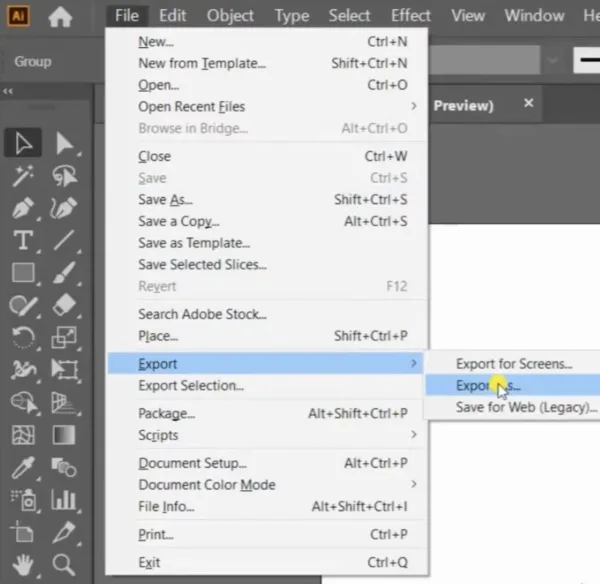
- Select JPEG format and click Export.
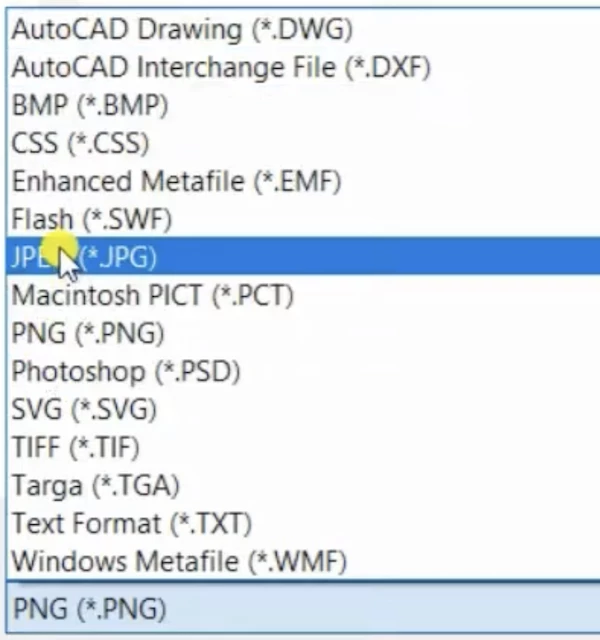
- Configure the JPEG settings, click OK to convert EPS to JPG in high quality.
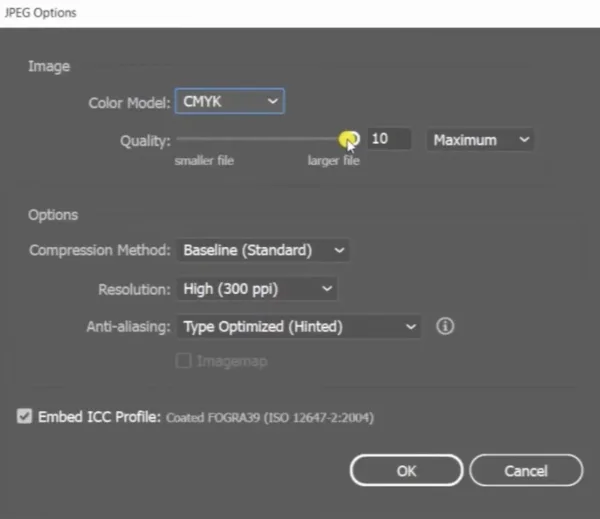
Convert EPS to JPG without Illustrator in High Resolution
If you are looking for the solution to convert EPS to JPG in high resolution but without Illustrator, Adobe’s Photoshop and Acrobat will take you there.
Export EPS as JPG in Adobe Photoshop
Regard handling images, Adobe Photoshop is always the best choice to make everything professional. If you have installed Adobe Photoshop, perform the EPS-to-JPG conversion just in PS.
- Open EPS file in Adobe Photoshop, you can rasterize the image and import.
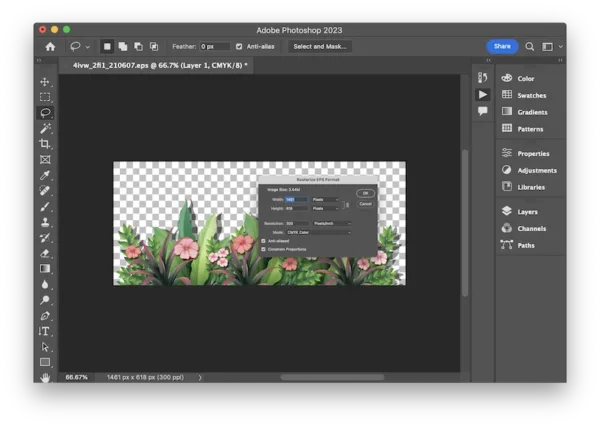
- Go to File > Save As, choose JPEG as the output.
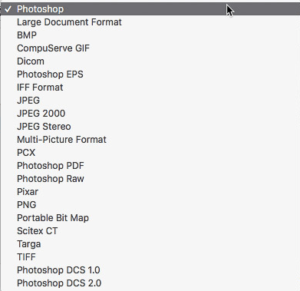
- Then tweak the settings in option box.
- Click Save to convert EPS to JPG in Photoshop.
To batch convert EPS to JPG in Adobe Photoshop, follow these steps:
- Open a EPS file in Photoshop.
- Go to File > Scripts > Image Processor.
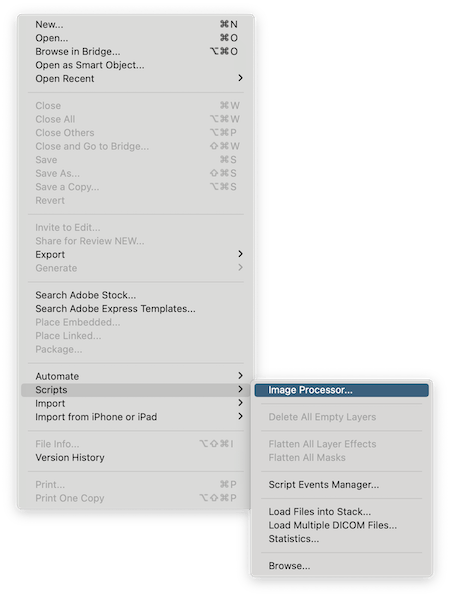
- Choose the source folder that stores all the EPS images, then select the output path.
- Select JPEG from the File Type.
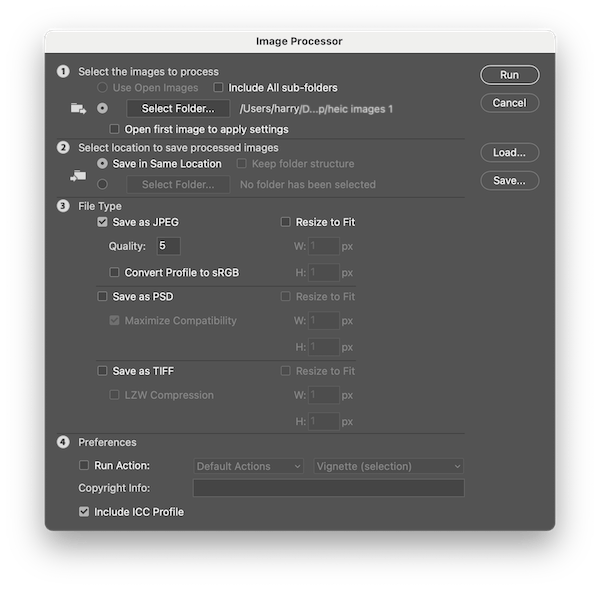
- Hit Run to start batch EPS to JPG conversion in Photoshop.
Export EPS as JPG in Adobe Acrobat
Adobe Acrobat reads EPS format as well, it will auto save the EPS as PDF format, and users can export the file as JPG image.
- Open the EPS file in Adobe Acrobat, click Yes to convert.
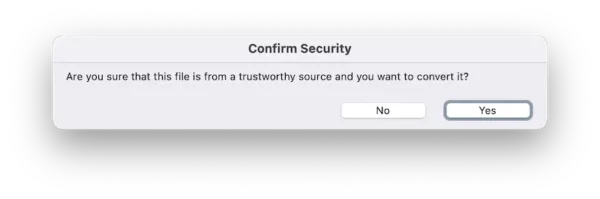
- Head to Export a PDF.
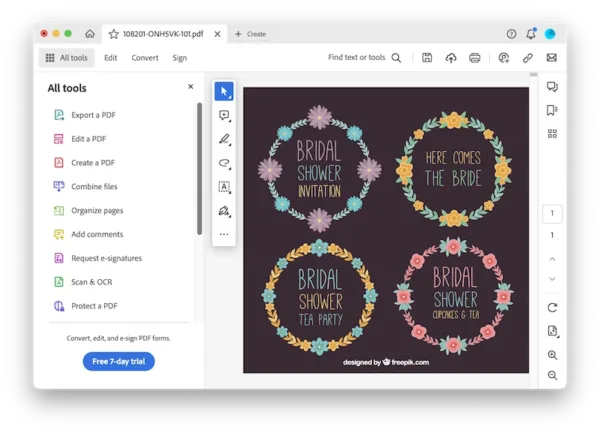
- Select output as Image > JPEG format, configure the Save As JPEG Settings.
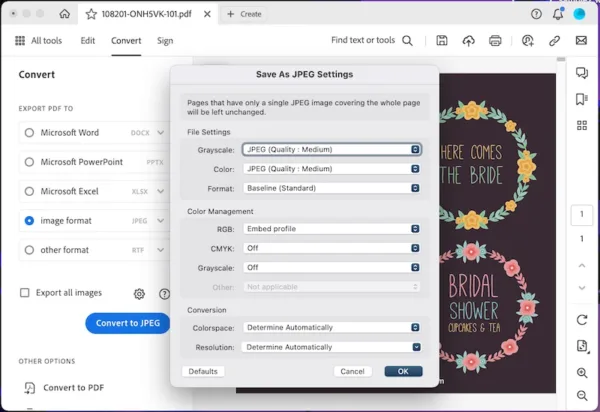
- Click OK.
Best Free EPS to JPG Converter Software
Also, there are offline free EPS to JPG converters worth a try. GMIP is open source software to edit and convert images, though it doesn’t batch convert nor main the original image resolution, it does help on such a conversion task.
GIMP is available for GNU/Linux, macOS, Windows.
- Install GIMP onto your Mac or Windows PC.
- Open EPS files with GMIP.
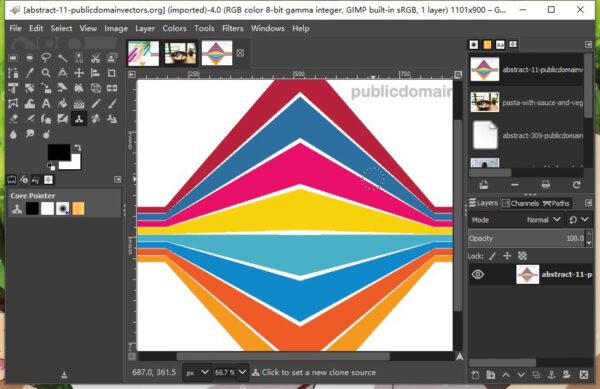
- Go to File > Export As.
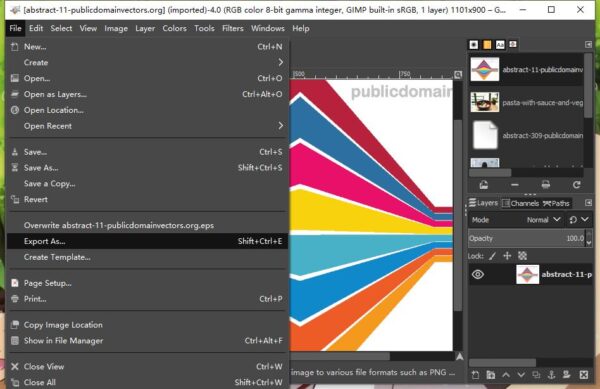
- Choose JPEG as the output, click Export to convert EPS to JPG offline free.
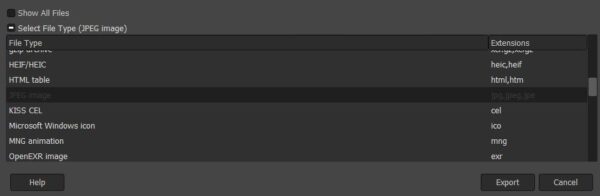
Online Convert EPS to JPG Free without Software
Online converters can be used for converting EPS to JPG free without software. To pick out the best online free EPS to JPG converters, I have tried all those listed in the first 2 Google result pages, it was a large workload to try one by one, but I was able to jump to a conclusion: it is definitely reasonable that why those top-ranked online free EPS to JPG converters appear on the top in Google results, they are indeed doing a good job for users.
Zamzar
My first choice always goes to Zamzar. Personally, I hold more preferences to those online free image converters with a clean webpage, leaving no space for annoying ads or unwanted information. While, Zamzar perfectly meet this need of mine. But the most important is, Zamzar supports batch convert EPS to JPG with high resolution retained.
- Open Zamzar EPS to JPG in your web browser.
- Click Add files to import several EPS files to the website server.
- Click Convert to upload and process the conversion.
- Once conversion finishes, download the JPG files to your computer.
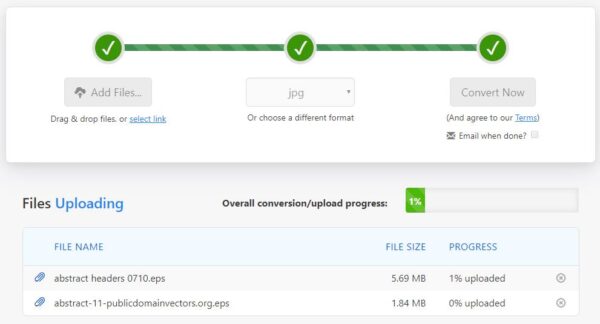
Disadvantages:
- Slow to upload and process conversion
- Your files are saved online for 24 hours
Convertio
In my tests, Convertio turns to be the fastest online free EPS to JPG converter, it handles both uploading and converting very fast. Same as Zamzar, it supports batch converting EPS to JPG and highly maintain the original image resolution. However, only 10 files can be converted for free.
- Open Convertio in your web browser.
- Drag and drop several EPS files to the program.
- Click Convert to start the conversion.
- Once ready, click Download to save the JPEG files to your computer.
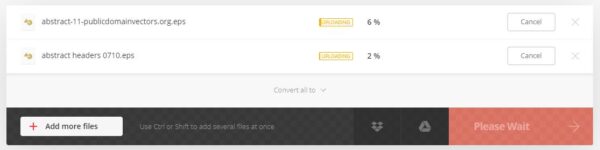
Disadvantages:
- Only 10 files can be converted for free
- Files are saved online for 24 hours: potential risk of information leakage
Image. online-convert
The reason why I pick this is due more to its optional settings to customize the JPEG output according to users’ need, though it cannot well maintain the high resolution when comparing to other 2 online free EPS to JPG converters. In addition, it does conversions fast and save JPEG files in a smaller size.
- Open image.online-convert in your web browser.
- Drag and drop multiple EPS files to the program.
- Go to Optional Settings, choose quality, compression mode, size, color, etc..
- Click Start Conversion to change EPS to JPG.
- Once ready, download the JPEG files to your computer.
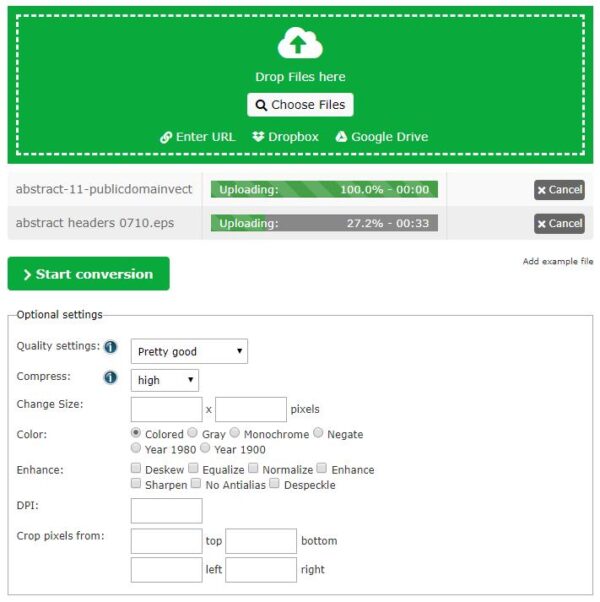
Disadvantages:
- Image resolution loss
- Files are saved online for 24 hours
Illustrator or Online Free?
If you have installed Illustrator, go ahead with this fantastic tool to convert your vector images and keep transparency, line, point, curve and all the details. If you don’t have to keep all the details, nor convert vector EPS files very often, open your browser and convert them online free.
