With how frequently JPGs are used in our work and life, you might panic when having to convert to HEIC format for whatever reason. We will come up with dozens of ways to convert JPG to HEIC, and it seems we don’t have a standard solution. As such, if you are looking for some good JPG to HEIC converters, consider the 6 on our list.
Jump to:
- What is the difference between JPG and HEIC?
- Why we need to convert JPG to HEIC?
- Best JPG to HEIC converter for Windows and Mac
- Best JPG to HEIC converter online
- Best JPG to HEIC converter for iPhone
- Best free JPG to HEIC converter
What is the difference between JPG and HEIC?
JPG, short for Joint Photographic Experts Group, it the most popular image format to store digital photos with lossy compression. JPGs are often small in size.
HEIC, short for High Efficiency Image Format, is first introduced in iOS11. It is a photo format to keep multiple images in one file, like live photos, it keeps metadata, also stores sound or motion.
JPG differs from HEIC in following points:
- File size: For a photo of the same image quality, the HEIC file is much smaller, approx. half the size of the JPG file.
- Compatibility: HEIC is not widely supported by devices and platforms as JPG, it can be opened and edited only on iOS devices, while JPG files can be easily opened and editing across different platforms: macOS, Windows, iOS.
- Image compression: JPG uses lossy compression to make a file small, but HEIC file offers a better image compression to keep the quality as well.
- Color and quality: HEIC supports 16-bit color, while JPG supports 8-bit color. That is to say, HEIC images have a broader range of colors , it stores photos in quality that is close to its original realistic colors.
- Transparency: HEIC supports transparency like PNG, but JPG doesn’t support.
Why we need to convert JPG to HEIC?
HEIC is created for iPhone and iPad, if you have a image saved in JPG format but want to process the photo with your iPhone or iPad, you will have to convert it to HEIC format.
Also, you might want to share a JPG file to a person that opens it in a HEIC photo tool.
Best JPG to HEIC converter for Windows and Mac
BatchPhoto
This straightforward tool has earned a high score because of its intuitive design and all-in-one capability. With a matter of clicks, you can easily convert and edit your photos in 170+ formats, including raster images like jpg, png, bmp, vector images like ico, svg, psd, raw images like cr2, nef, arw, etc. No matter the input or output, BatchPhoto ensures high quality conversion, while operating at a lightning-fast speed.
Editing HEIC images in Batchphoto isn’t a chore. You can batch edit your images, to watermark, resize, crop, rotate, apply effects, add timestamp, enhance.
The features:
- Read 170+ image formats
- Export as 50+ image formats
- Batch convert, compress
- Edit: rotate, crop, resize, flip, watermark, flip, annotate, blur, touch up, etc.
To convert JPG to HEIC in bulk and high quality:
- Get a free copy of BatchPhoto, install and fire up the app on your machine.
- Add JPG photos via drag & drop.
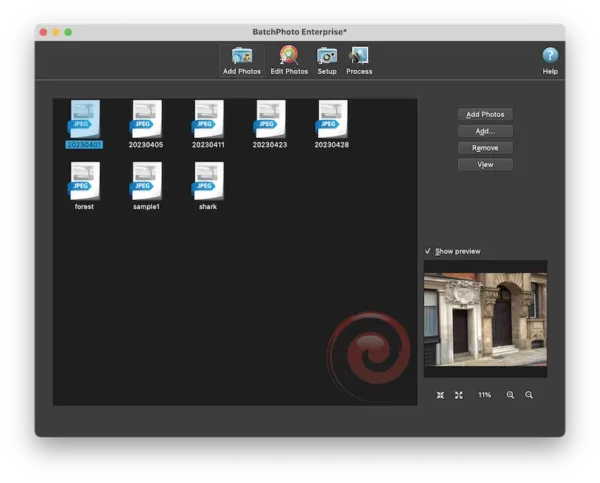
- Add a filter in the Edit Photos tab, you can edit the photos as you like.
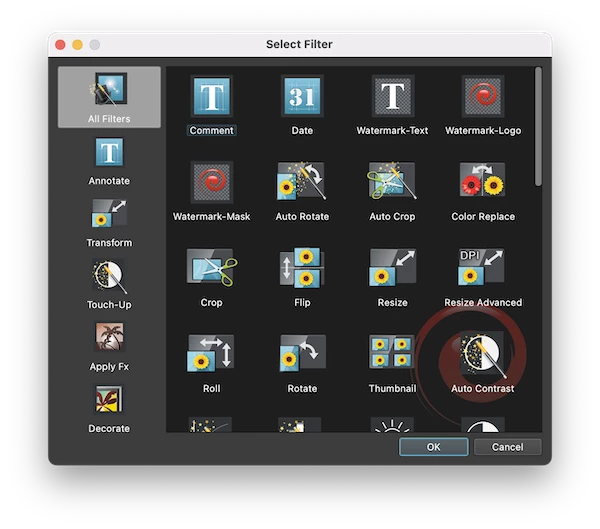
- In the Setup window, choose HEIF as output format.
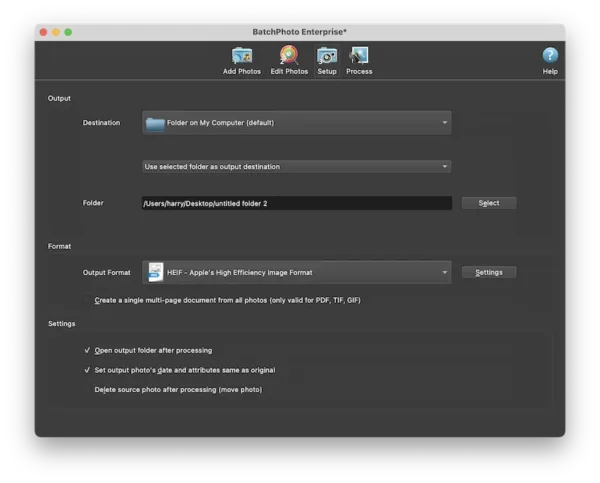
- Hit Process to start the batch conversion. You can keep the images with .heif extension, or manually change to .heic.
Pixillion Image Converter
With Pixillion, you can also convert JPG to HEIC format. The easy-to-use bulk image converter makes it especially useful for exporting photos as standard formats. Before you start the converting, you can add effects to your photos, for example, to watermark, resize, crop, flip, rotate, add filter, etc. However, the Windows version support exporting a JPG as HEIC format, the Mac version cannot.
The features:
- Read 50+ image formats
- Export as 20+ image formats
- Bulk convert images
- Edit photos: watermark, resize, add filter
To convert JPG to HEIC in bulk and high quality:
- Grab a free copy of Pixillion Image Converter, install and fire up the app on your machine.
- Add JPG images to by drag and drop.
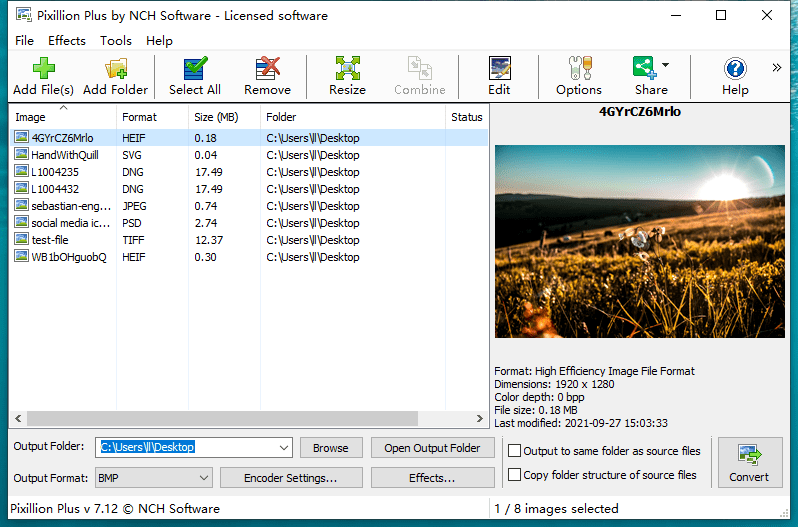
- Click Effects to edit the images if you want to.
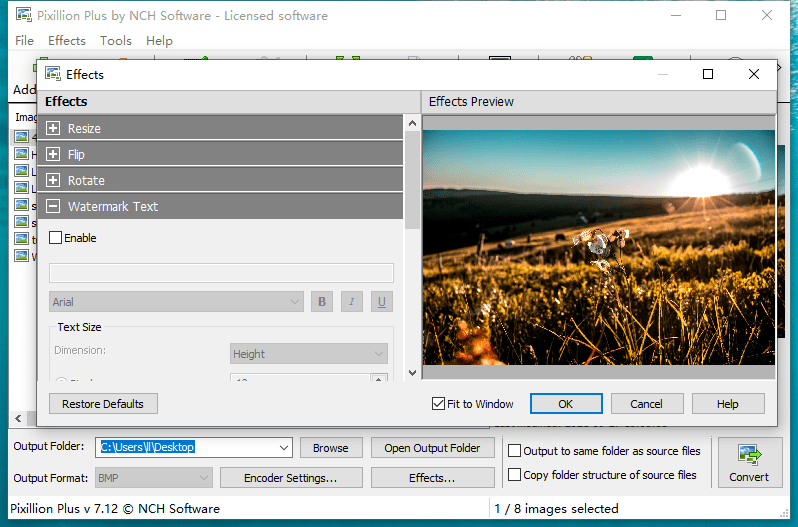
- Choose output format as HEIC. Hit Convert button.
Best JPG to HEIC converter online
Not interested in a paid JPG to HEIC converter? That is not a problem. You can convert in your browser, the process may be a bit longer than just hitting Convert button in a paid tool, but worth a try.
Aconvert
Aconvert may be the ideal tool if you or your team prefers web-based converters. You can leverage it to convert files from different formats across the internet. In addition, it offers much flexibility in allowing users to customize their output files to fit their needs.
If you are worried about your privacy, check the terms on the website carefully before uploading your files.
- Navigate to https://www.aconvert.com/image/jpg-to-heic/ in your web browser.
- Upload the JPG images.
- Choose image quality or resize them.
- Hit Convert Now!
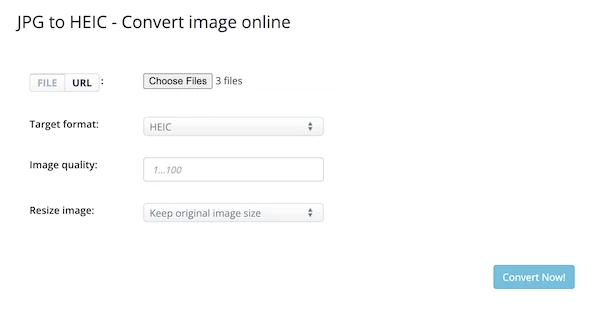
Convertio
Convertio is another feature-packed file converter that has gained huge popularity over the years, it focus on converting file in different format. The web tool can fit conversion need of any file and size, also integrate fluidly with popular tools like Google Drive, Dropbox.
- Navigate to https://convertio.co/jpg-heic/ in your web browser.
- Upload the JPG images.
- Hit Convert button.
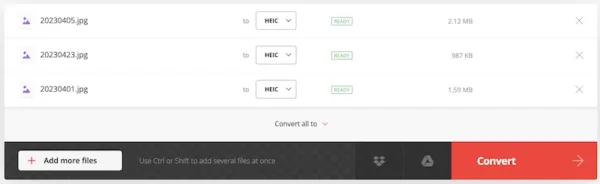
- Download the HEIC images to your machine.
Best JPG to HEIC converter for iPhone
After testing several iOS JPG to HEIC converters and comparing their unique features, pricing, pros and cons, we have picked the best one for you to try in this year 2023.
WEBDIA Image Converter is a great choice for users that want to quickly convert images in JPG, PNG and HEIC, also share the photos as email attachment or to Twitter. While the free version of the software converts files without limits, its paid plans remove ads.
- Install the app in Mac AppStore, fire up the app on your iPhone.
- Import JPG images to this app.
- Select output as HEIC, convert the image and save it.
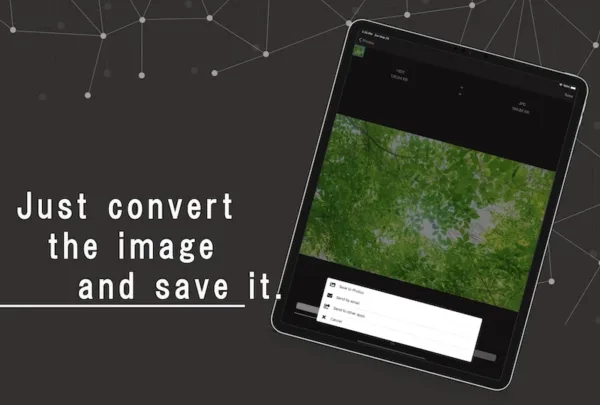
Best free JPG to HEIC converter
It seems like many Mac users are using Preview, and it’s no wonder why. This tool is handy for marking up PDFs and converting images. What Mac users enjoy about this tool is its user-friendliness and bulk conversion, making it accessible for anyone has a Mac to utilize, even beginners.
- Open all JPG images in Preview, select them all.
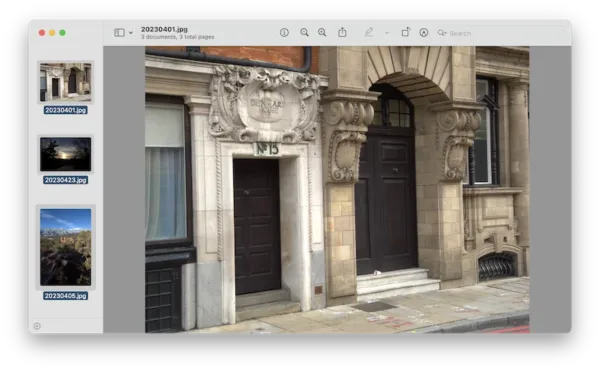
- Hover to File>Export selected images.
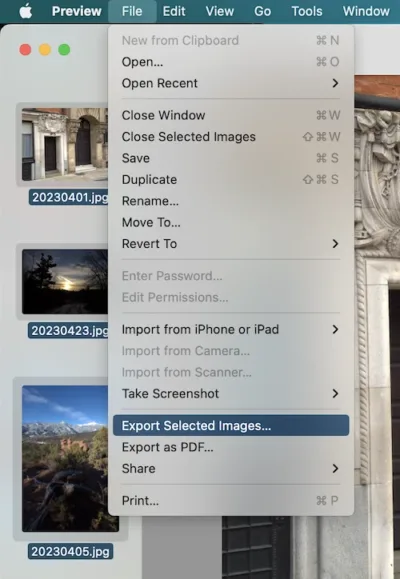
- Select output as HEIC, hit Choose.
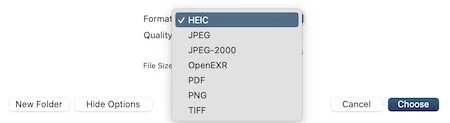
My Thoughts
Working with JPG to HEIC empowers users to boost their productivity in digital photos. However, not all converters will provide the same capabilities or benefits to you or your team. Evaluating the features and performances is essential to select the best JPG to HEIC converter for your needs, we already have 6 for you, you can pick one for your device now.
