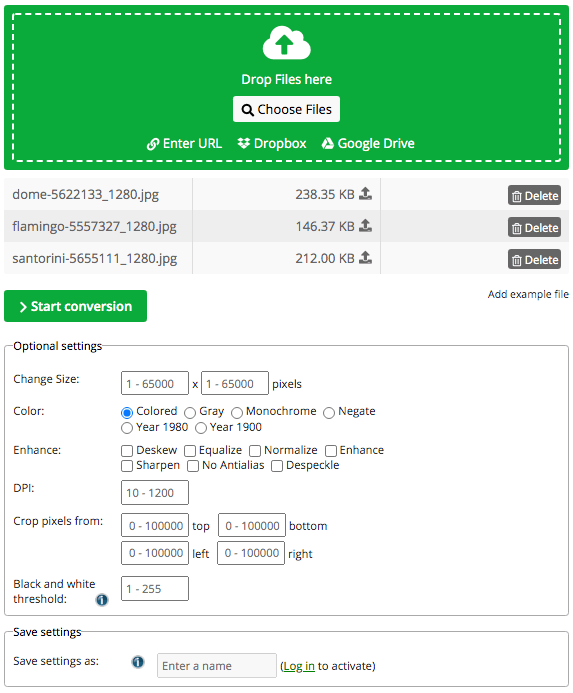TGA, also known as TARGA, its full name is Truevision Advanced Raster Graphics Adapter. It uses lossless compression to store raw and high quality images in a relatively smaller file size, it is widely used in the filed of CG to create icons, cartoons, line drawings, etc.
We may need to convert JPG to TGA. So, here we have the solutions for you.
- 1. Best Batch JPG to TGA Converter (Mac & Windows)
- 2. Convert JPG to TGA with Adobe Photoshop
- 3. Convert JPG to TGA Online Free
1. Best Batch JPG to TGA Converter (Mac & Windows)
To convert multiple JPG images to TGA and keep the original image quality, we’d better use a dedicated JPG to TGA program. BatchPhoto should be on the list.
BatchPhoto is a bulk image converter with editing features to process 170+ image formats, including raw images, common images (jpeg, png, bmp, gif, etc.) and additional ones (ico, ps, svg, xcf, etc.). All the imported images can be converted to 70+ different image formats. Though it cannot edit images in a creative way, it offers all basic editing tools: crop, rotate, add watermark, add date stamp, resize, rename, apply filters, etc.
A List of BatchPhoto Features
- Open and view 170+ formats: common, raw and others
- Export images as 70+ formats, including EPS, TGA, JPEG, PNG, etc.
- Batch convert
- Edit images easily: crop, rotate, resize, rename, add watermark, touchup, etc.
- Share and upload images
How to Batch Convert JPG to TGA with BatchPhoto?
- Grab a copy of BatchPhoto on Mac or Windows PC, install the app.
- In the Add Photos interface, drag and drop all JPG files to the program.
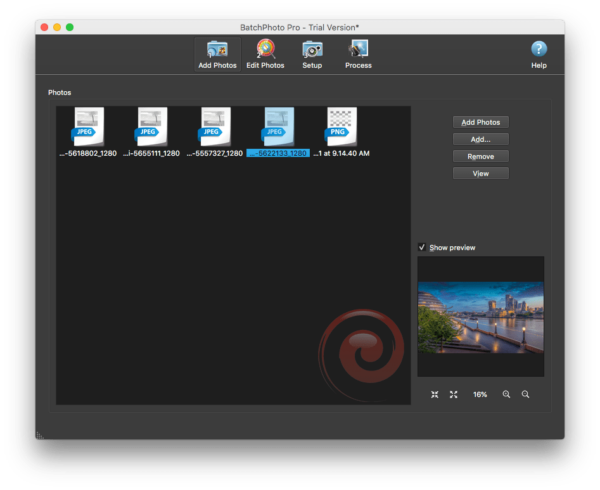
- Go to Edit Photos interface, edit the images by adding filters according to your needs. The edits can be done in batches too.
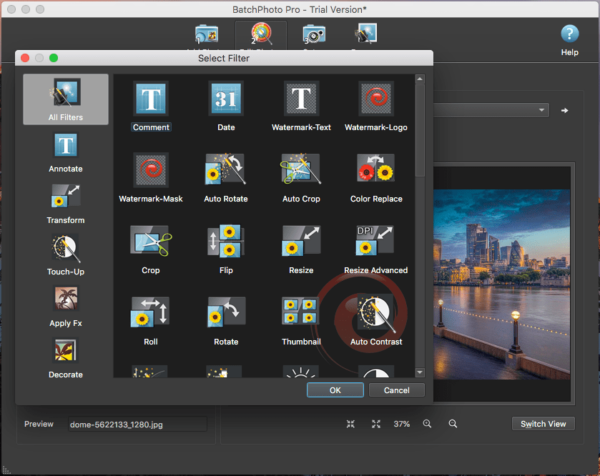
- Go to Setup interface, choose output folder and select output as TGA.
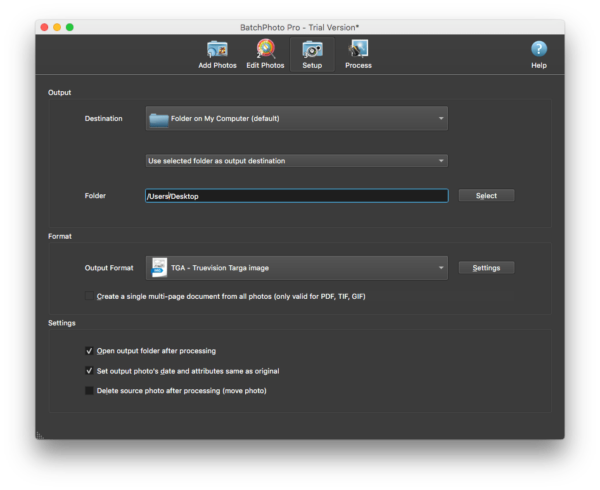
- Click Process to convert JPG to TGA.
2. Convert JPG to TGA with Adobe Photoshop
Assuming that you have installed Adobe Photoshop, you can convert JPG to TGA with Adobe PS too.
Steps to Convert JPG to TGA with Adobe Photoshop
- Open JPG file with Adobe Photoshop.
- Go to File>Save As.
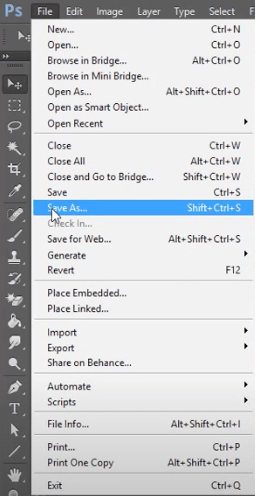
- Choose Targa as output.
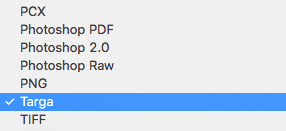
- Click Save and adjust the settings for TGA output.
Tips:
To batch convert JPG to TGA in Photoshop, you can utilize the Automate action as following:
- Open JPG file in Adobe Photoshop.
- Go to Window>Actions.
- Create a new folder for JPG to TGA action, rename the folder.
- Hit the new action icon, rename and click on Record.
- Go to File>Save As, choose output as TGA.
- Once the Save action is ready, click Stop to finish the recording.
- Go to File>Automate>Batch.
- Choose JPG to TGA action, select JPG images from a folder, then click OK to batch convert JPG to TGA in Adobe.
3. Convert JPG to TGA Online Free
To convert JPG to TGA without software installation, you can refer to online free JPG to TGA converters.
1) Zamzar
The Good
- Free
- Easy to convert
- Export JPEG as 9 formats (bmp, gif, png, tiff, webp, etc.)
The Bad
- Mac file size 50MB
- Possible risks of information leaks
Follow The Steps to Convert JPG to TGA Online Free with Zamzar
- Navigate to Zamzar JPG to TGA.
- Add JPG files to Zamzar.
- Choose output as TGA.
- Click Convert Now to export.
- Download TGA images.
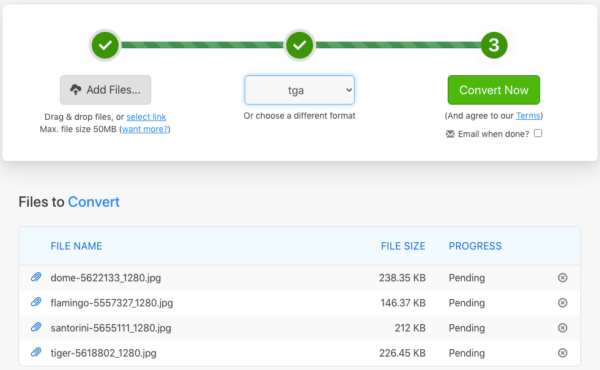
2) Image.Online-Convert
The Good
- Free
- Easy to convert
- Offer optional settings
- Batch convert
The Bad
- Convert 3 files at one time
- Possible risks of information leaks
Follow Steps to Convert JPG to TGA Online Free with Image.Online-Convert
- Navigate to Image.Online-Convert JPG to TGA website.
- Add JPG files.
- Go to Optional settings, adjust.
- Click Start conversion to export.
- Download TGA images.