Both PDF and EPS are Adobe-proprietary formats for image file, you can use Adobe apps to convert and export these 2 file formats, but if you want more options to handle this more easily yet gracefully, we here show you 7 ways to convert your PDF to EPS file on Mac and Windows, with original quality preserved.
- Best-Quality PDF to EPS Converter Software for Mac and Windows
- Convert PDF to EPS without Losing Quality in Adobe: Acrobat, Illustrator, Photoshop
- Best Free PDF to EPS Converter on Mac and Windows
- How to Convert PDF to EPS Online
Best-Quality PDF to EPS Converter Software for Mac and Windows
Free options to convert a PDF file to EPS format is not small in numbers, however, a professional image program is always the one making users feel right at home, due to high quality conversion and batch processing feature. Pixillion Image Converter is a rock solid option to do PDF to EPS conversions on Mac and Windows.
Pixillion Image Converter is a batch image converter working on more than 50 formats, it covers all image format you are likely to use in your whole life, its overall performance and functionality makes it quite popular in this filed.
It allows users to
- Read and Convert 50+ images: raw to jpg, heic to jpg, webp to jpg, etc.
- Convert multi-page PDF to images
- Convert and merge images to PDF
- Batch convert
- Do high-quality conversion
- Edit images:resize, crop, flip, rotate, add watermark, apply filters
How to Batch Convert PDF to EPS on Mac and Windows with High Quality?
- Grab a copy of Pixillion Image Converter on to your Mac or Windows machine, install and open the application.
- Drag n drop PDF files onto to the app to add, preview the PDF files with the built in image viewer by clicking on the thumbnail.
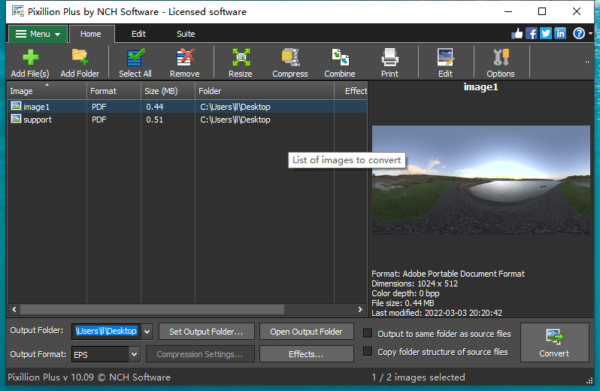
- Click on Effects and edit the PDF files if you want to.
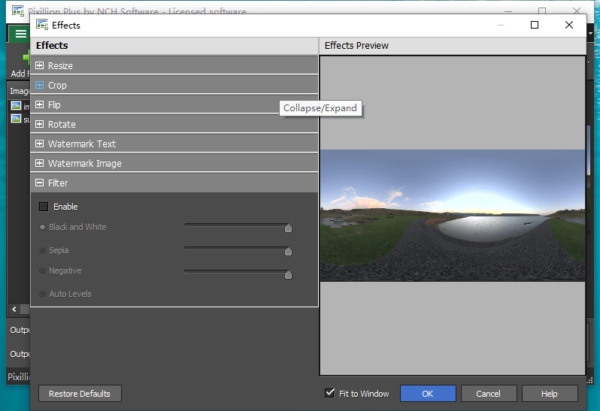
- Pick EPS as output format.
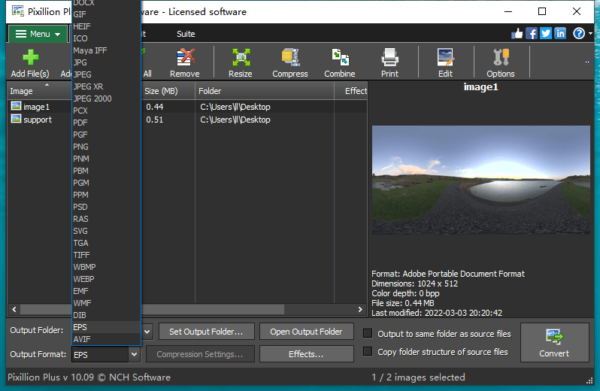
- Click Convert to save your PDFs as EPS format.
Convert PDF to EPS without Losing Quality in Adobe: Acrobat, Illustrator, Photoshop
Adobe creates PDF and EPS formats, it is no wonder that all Adobe’s graphic editing apps can read and write these 2 formats easily, including Acrobat, Photoshop and Illustrator. Most important is, all of them export PDF as high quality EPS, especially Illustrator, it saves PDF as vector EPS format and cut off your time to re-design the artwork.
Convert PDF to EPS in Adobe Acrobat
Acrobat is a PDF editing program, letting users edit the contents in a PDF. Also allows users to export a PDF as Office documents or images, including EPS format. There are PostScript options available when saving as EPS in Acrobat.
- Open PDF in Adobe Acrobat.
- Head to Export a PDF.
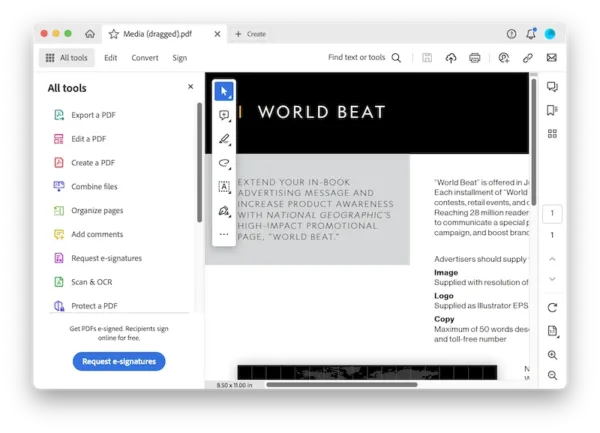
- Select Other Format>EPS.
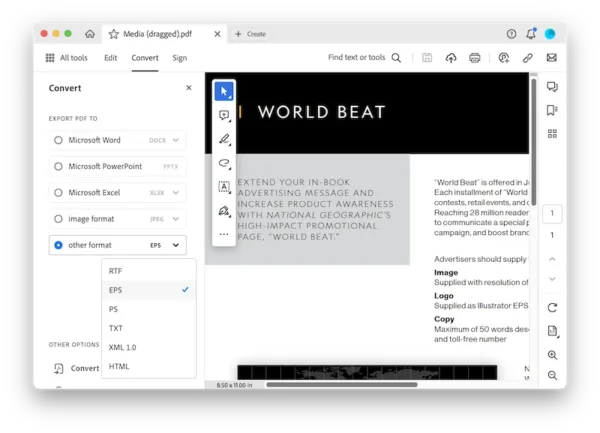
- Configure the settings in Save As EPS, click OK and start the file conversion.
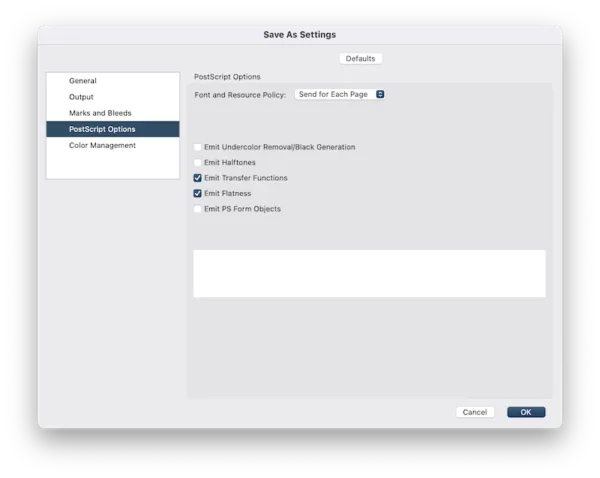
Convert PDF to EPS in Adobe Illustrator
Illustrator is the best vector image editing tool, you can convert PDF to vector EPS with image trace expanded, so the output image is a real vector image that you can resume the artwork from the PDF source.
- Open and import PDF file in Illustrator.
- Head to File>Save as.
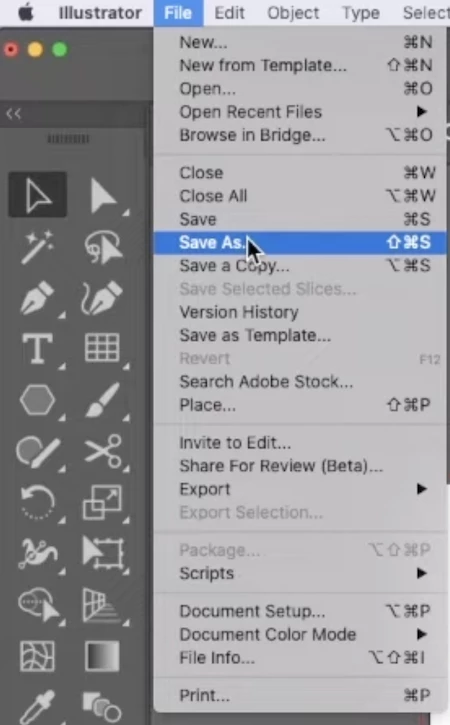
- Select EPS format and hit Save button.
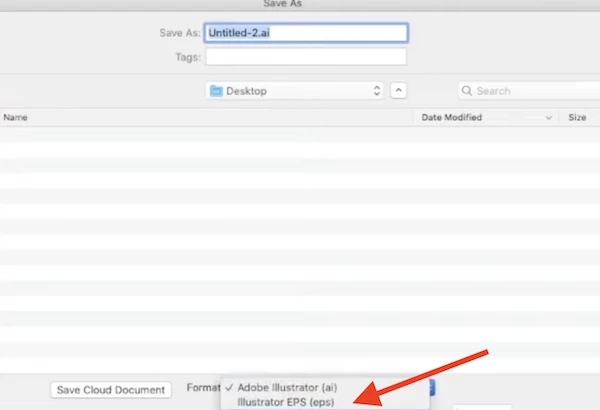
- In the Save As EPS options, preserve transparency or include wanted elements.
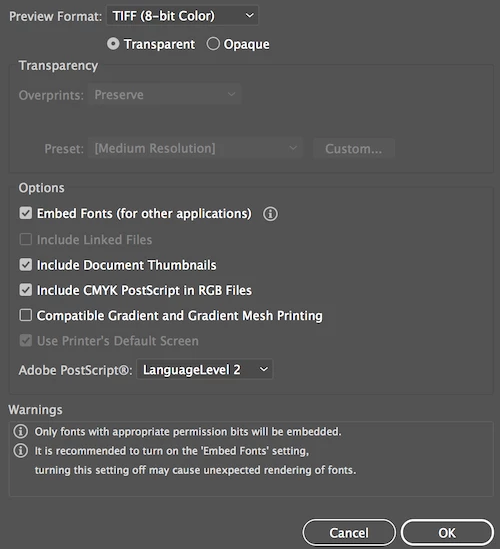
- Click OK to convert PDF to EPS without losing quality.
Convert PDF to EPS in Adobe Photoshop
If you have signed up for a subscription of Adobe Photoshop, you can use Photoshop to convert PDF files to high quality EPS format, with a handy group of settings, on your Mac and Windows machine.
- Open PDF in Adobe Photoshop, choose to import as a page or image.
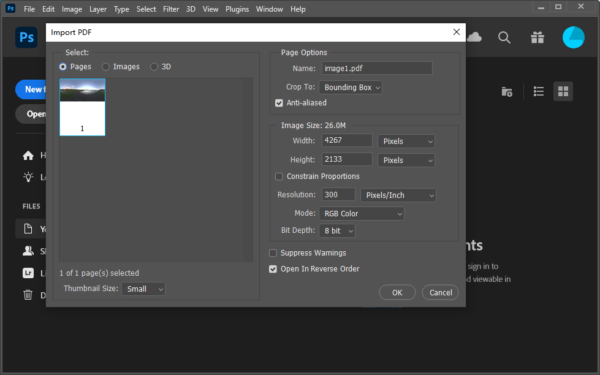
- Go to File>Save a Copy.
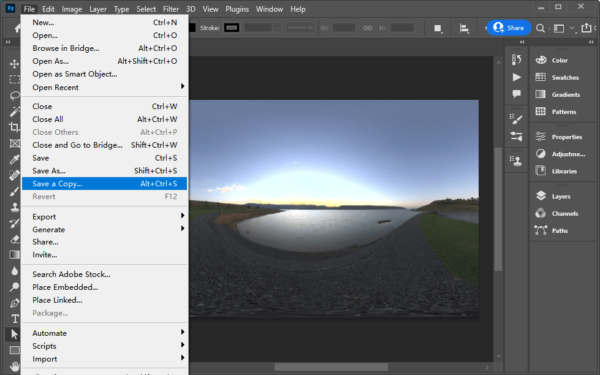
- Choose output as Photoshop EPS.
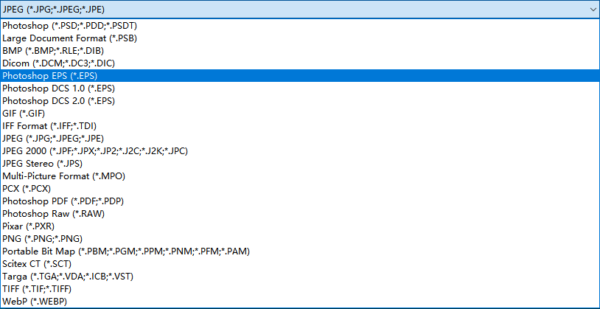
- Use the EPS Options to configure EPS settings.
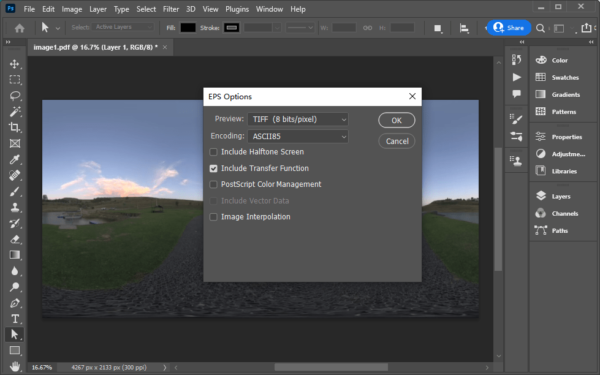
Best Free PDF to EPS Converter on Mac and Windows
Have you ever tried GIMP or Inkscape, the open source program to edit and convert image just like Adobe? If not, I highly recommend you installing these 2 programs onto your device, no matter it is on macOS, Windows or Linux. I admit it takes some time to master these tools, but as time goes by, you will be able to learn some advanced skills and process your images like a professional in GMIP or Inkscape.
How to Convert PDF to EPS Free on Mac or Windows in GIMP?
GIMP is designed to edit photos as the way as edit in Adobe Photoshop, it is free to use. You can start with converting your PDF files in GIMP as follow:
- Grab a copy of GIMP onto your personal computer, install and open it.
- Directly drag and drop your PDF to the program.
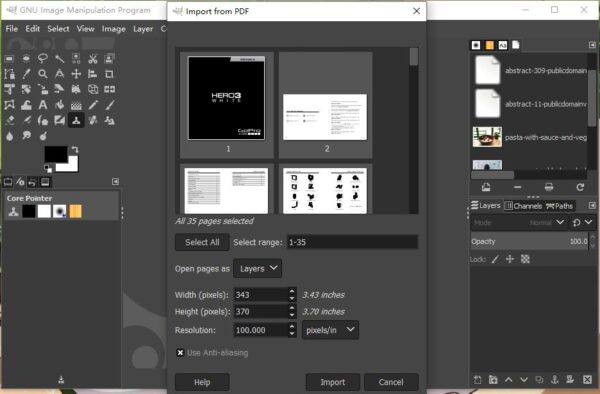
- Then go to File>Export As.
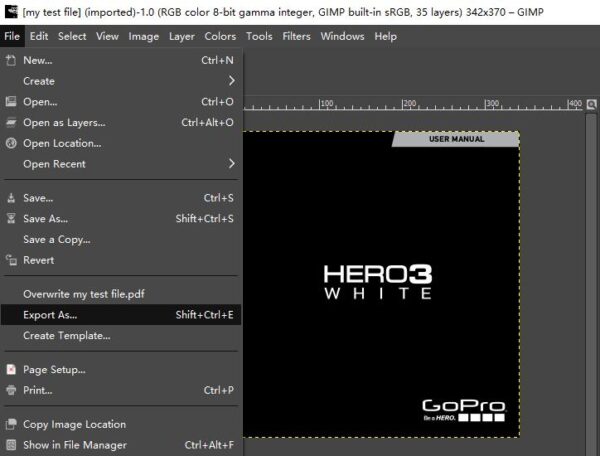
- Choose file type as Encapsulated PostScript Image and click Export to export.
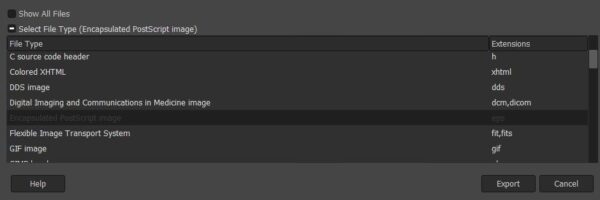
How to Convert PDF to EPS Free on Mac or Windows in Inkscape?
Inkscape is designed to create digital illustrations as the way as create in Adobe Illustrator, it has Export function too. Here is how you can get started with converting your PDFs in Inkscape as follows:
- Grab the free copy of Inkscape, install and open the app on your Mac or Windows machine.
- Open PDF in Inkscape, pay attention to the PDF import settings.
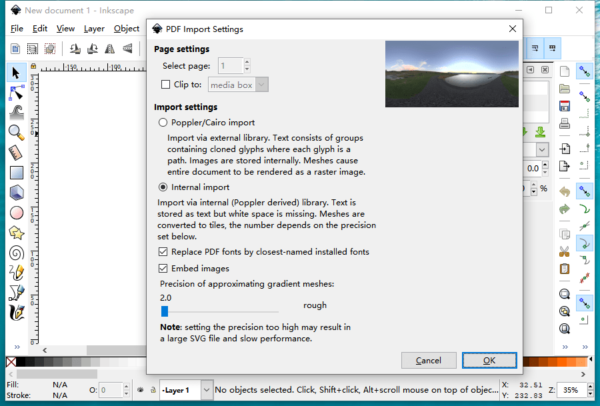
- Head to File>Save As.
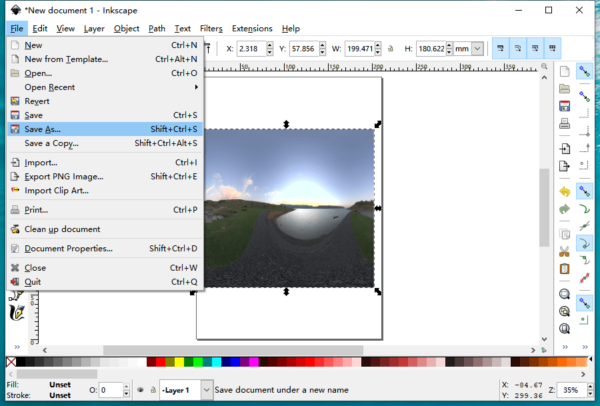
- Pick EPS from the output format list, click Save.
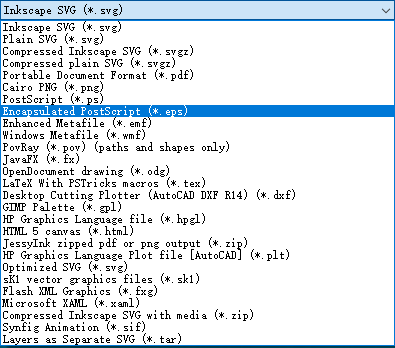
How to Convert PDF to EPS Online
It is really an easy task to convert PDF to EPS, especially online free, thanks to a host of online free PDF to EPS converters are open to Internet users. Requiring no software installation nor fee are the mains reasons why these online free image converters are kissed by users. In fact, most of the online free PDF to EPS converters are quite similar, here we just pick the best, Convertio.
Convertio provides a set of conversion tools, including video converter, image converter, audio converter, documents converter, ebooks converter and converters for archive, font, presentation and OCR. Its image converter is capable to outputting high quality images, also it offers extended features to optimize your experience on its website.
The Good
- Good quality
- Batch convert images
- Graceful input and output support
- Integrate with Google Drive and Dropbox
The Bad
- Only 10 images can be converted for free
- Slow conversion
How to Batch Convert PDF to EPS Online Free?
- Head to Convertio PDF to EPS Converter in your web browser.
- Drag and drop multiple PDF to the program.
- Choose output as EPS.
- Click Convert to start the conversion.
- Download the EPS file to your mac or windows computer.

Pixillion or Adobe
If you are just looking for a simple tool to save your PDFs in EPS format in batch, Pixillion gives you the best and fast conversion, if you want to convert PDF to EPS as vector graphic and without losing the original quality, Adobe, especially Illustrator is the best tool.
