Knowing how to extract or copy signature from PDF is a useful skill, but you should know that it is illegal to copy an authorized signature and paste in another PDF. Whether you want to copy a signature image or a digital signature, from a native PDF or from a scanned PDF, there are a couple of ways to easily get this done.
- Can We Copy a Signature from PDF, even Scanned Document?
- How to Copy Signature from (Scanned) PDF in Adobe Acrobat?
- How to Copy a Signature from PDF to Another PDF without Acrobat?
- Extract or Copy Signature from PDF Online Free
- Extract Signature from PDF in Mac Preview
- Extract Signature from PDF in Microsoft Edge on Windows
Can We Copy a Signature from PDF, even a Scanned Document?
Yes, we can, for a native PDF, we just need to copy and save the signature to another document using a PDF editor; for a scanned document that saved in PDF or JPG, PNG, TIFF, etc., OCR can be used to make the signature in the document selectable first, then we can just extract the PDF signature.
But the real difficulty of doing this will depend on what kind of signature you want to copy from a PDF.
There are 2 types of signature, image signature that created from trackpad, captured from camera or inserted from a saved image, and digital signature that contains a certified ID. It is quite easy to copy an image signature from one PDF to another PDF, or Word, Excel, etc. But for digital signature, you can only copy your own signature on the same machine and in the same PDF tool, you won’t be able to copy someone else’s digital signature to your files.
How to Copy Signature from (Scanned) PDF in Adobe Acrobat?
The benefits of PDF files has brought Adobe Acrobat to many PDF users’ attention. With Acrobat’s capabilities, we can fulfill any PDF task with ease. Regarding copying signature from PDF, Adobe Acrobat lets users copy an image signature from both normal and scanned PDF, also you can copy the digital signature and paste to any of your PDF files.
Developers pushing enhanced PDF editing performance are piling on, but Adobe Acrobat cannot be defeated by anyone of them. Why? Because it is the best, for everyone, to create, export, edit, recognize, organize, protect, optimize, share, compare, review and customize a PDF file that has different layout and style. We have no way to list all its features and pros, but a free trial can give a unbiased evaluation on this program. Now, start your trial with copying a PDF signature.
Copy signature from PDF to another PDF in Adobe Acrobat
- Grab the free trial of Adobe Acrobat, fire up the app.
- Open PDF in Acrobat, select the image signature and click Copy Image button to copy and paste the signature to another file.
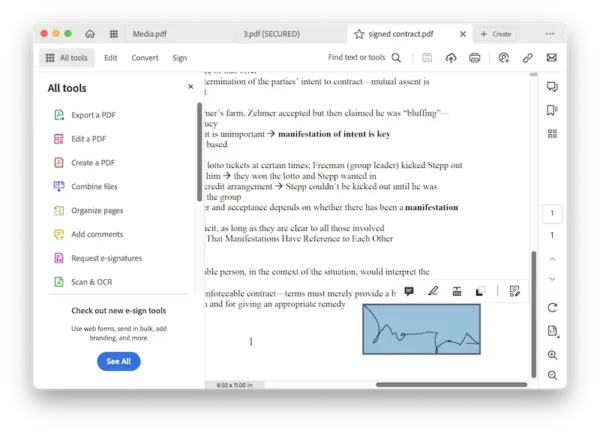
- If you want to copy the image signature and paste to different pages of the same file, head to Edit, right click the signature to copy and paste the image signature.
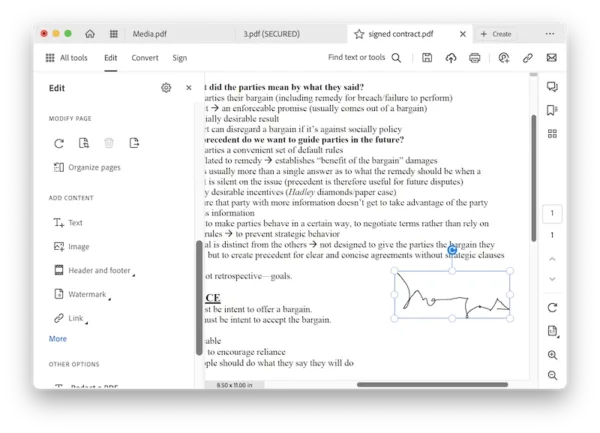
- Hit Save button.
Copy a signature from a scanned document in Adobe Acrobat
- Grab the free trial of Adobe Acrobat, fire up the app.
- Open PDF in Acrobat, the file will be opened as an image.
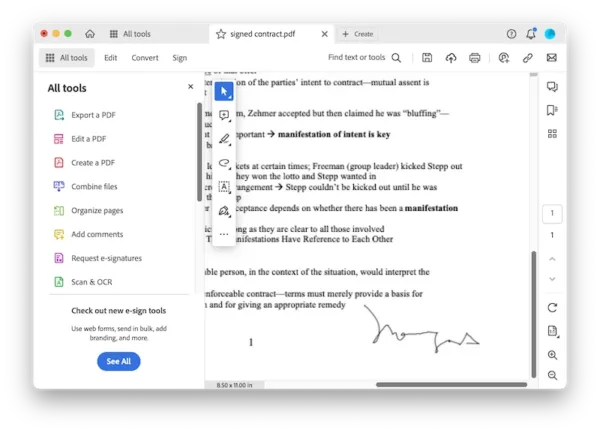
- Head to Edit and auto start the OCR process, right click the signature to copy and paste the image signature.
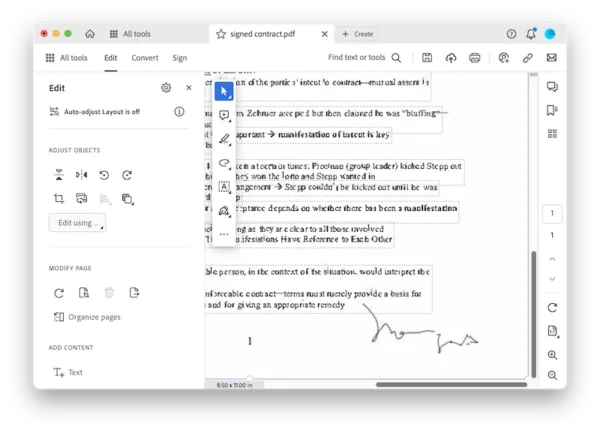
- Hit Save button.
Copy digital signature from PDF to another
- Grab the free trial of Adobe Acrobat, fire up the app.
- Open PDF in Acrobat, head to All tools>Protect>Use a certificate.
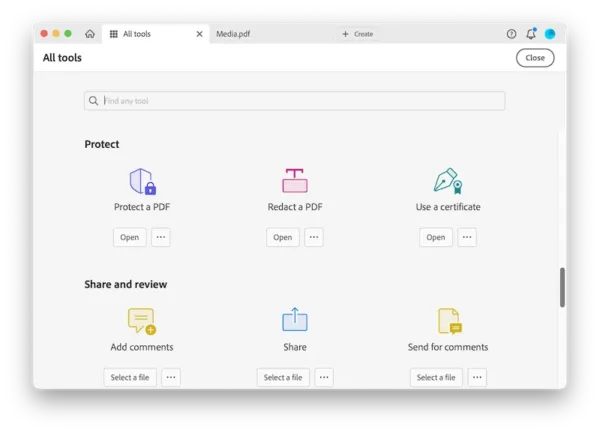
- Use your mouse to click and drag to draw the area where you want to show the signature, your system will auto detect and sign with a certificate ID.
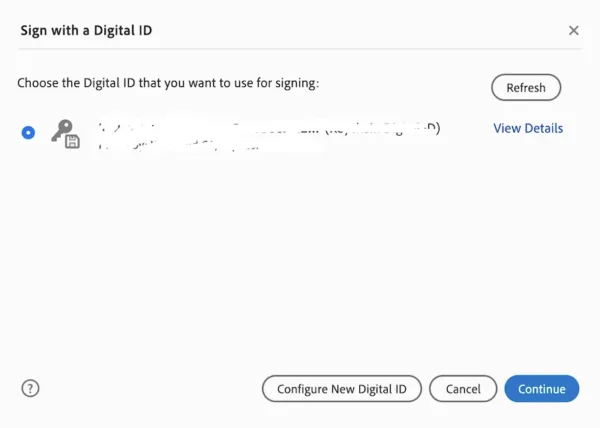
- Continue and copy the saved digital signature in your system to sign your file.
How to Copy a Signature from PDF to Another PDF without Acrobat?
You can also use a 3rd party tool to copy PDF signature without Acrobat, by using PDFChef.
It is a straightforward and intuitive PDF editor, with 5 tools in the homepage: edit, annotate, convert, merge and manage pages. The Edit tool allows text and image editing, you will be able to select, copy and paste the signature to another file. But it doesn’t work on scans, neither copying digital signature from a PDF.
Copy a signature from PDF without Acrobat
- Grab a free trial of PDFChef, install and fire up the app, it is available on both Windows and macOS.
- Open PDF in the app, head to Edit.
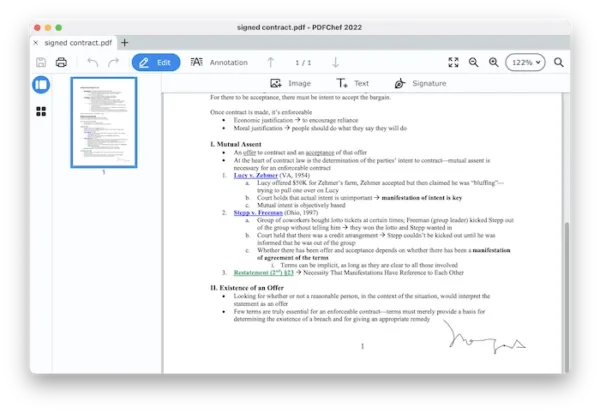
- Select the signature, right click and choose Copy.
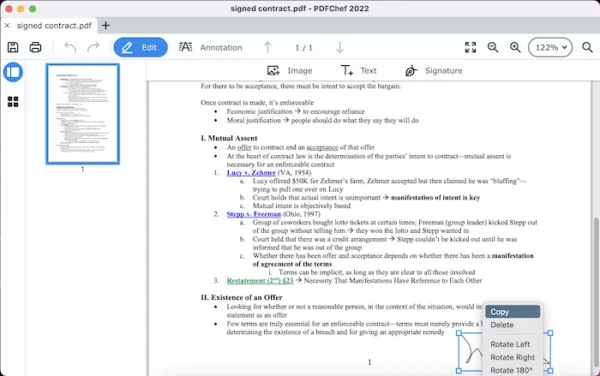
- Then paste the signature to another file that you have opened in PDFChef.
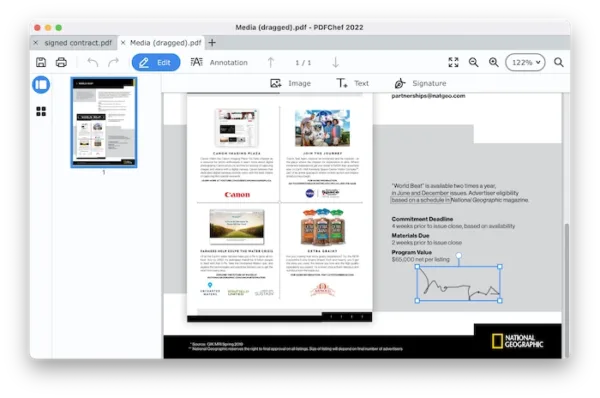
Extract or Copy Signature from PDF Online Free
Instead of installing and subscribing Adobe Acrobat or PDFChef, you can use online PDF editing services in your web browser to copy a sign from a normal PDF. But they cannot let users copy digital signature from PDFs for the sake of security.
Option 1.
Soda PDF Editor, an online PDF editor that will do a lot of PDF tasks. This tool can edit, create, export, optimize, organize PDF files. It gives a vast pool of tools, but you have to pay if you edit your files in this app and want to save it to your local drive. Luckily, it is free to extract image signature from PDF using this tool.
Extract signature from PDF online free
- Navigate to online.sodapdf.com.
- Upload the PDF.
- Click Edit, the image signature can be selected, right click it and choose Extract Image.
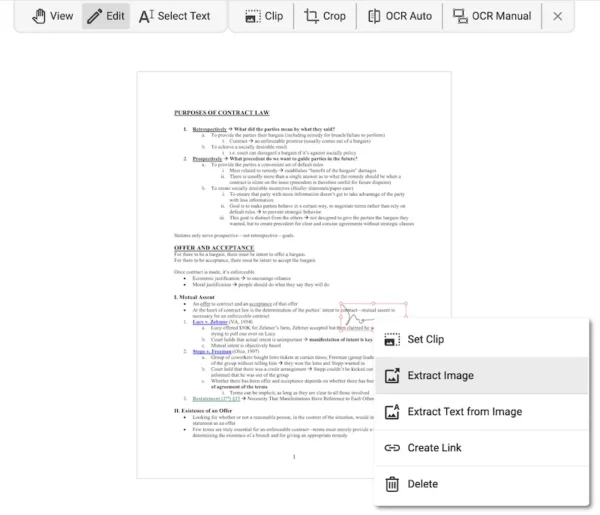
- Save the image signature as an individual file, so you can insert and copy to another PDF.
Option 2.
Google Docs can open a PDF file and reflow the file in its editor, the signature image will be selectable for copying. Though it can OCR a scanned document, it doesn’t work to copy a signature from scanned documents, since it will perform OCR and turn images into strange characters or just fail to recognize if the signature is hard to identify.
Copy signature from PDF online free
- Upload the file to Google Drive, click the 3-dot icon to open with Google Docs.
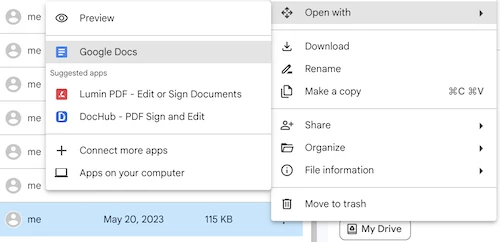
- Select the signature and right click Copy.
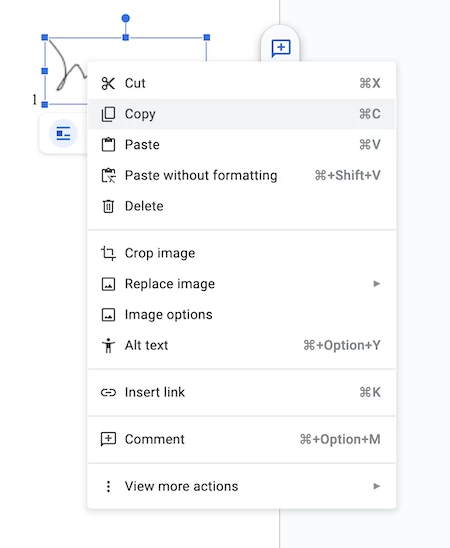
- Paste the signature to another file.
Extract Signature from PDF in Mac Preview
Mac users across the land that need to copy a PDF signature to another PDF file-rejoice. You’ve already had the option in your Mac to do this job.
Preview’s copy and paste feature allows you to extract a signature image too. If this sounds great to you, copy your signature by going through the steps as follows. This method also applies to copying signature from a scanned PDF on Mac.
- Open the PDF that you want to extract an image signature with Preview.
- Use the macOS shortcut(Command+Shift+4) to take a screenshot of the signature.
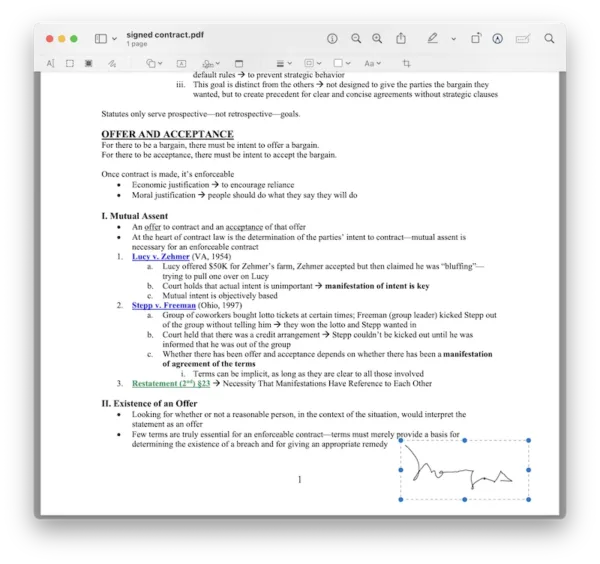
- Open the image signature screenshot, show markup toolbar and select the signature, press Command+C to copy the image signature, then use Command+V to paste the image to the screenshot again, and press Command+C to copy the signature again.
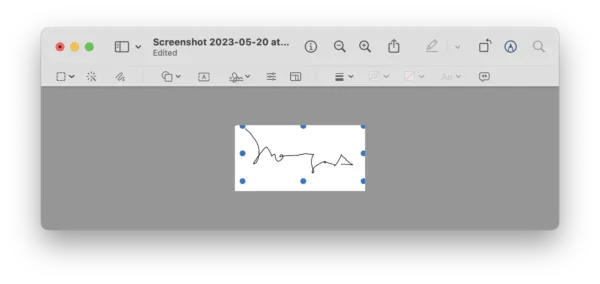
- Open the PDF that you want to insert the copied signature, press Command+v to paste the image signature to the file. You can resize and move around the signature image.
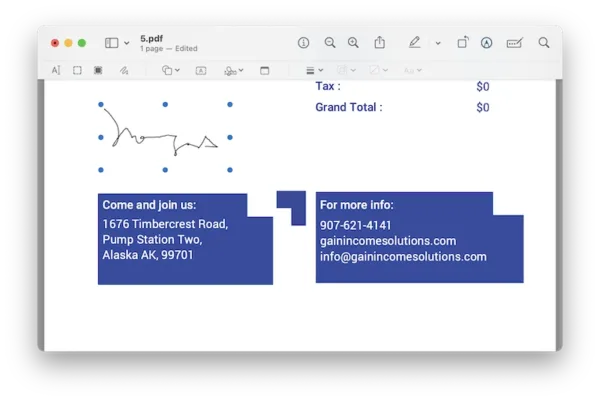
- Save the file.
Extract Signature from PDF in Microsoft Edge on Windows
Same as macOS, Windows has a built-in tool to open and edit PDFs, Microsoft Edge. It has basic annotation function, though it doesn’t allow copying or extracting the signature, the web capture tool helps copy signature from both native and scanned PDF, so you can paste into another PDF, Word, etc.
- Open PDF with Microsoft Edge on Windows PC.
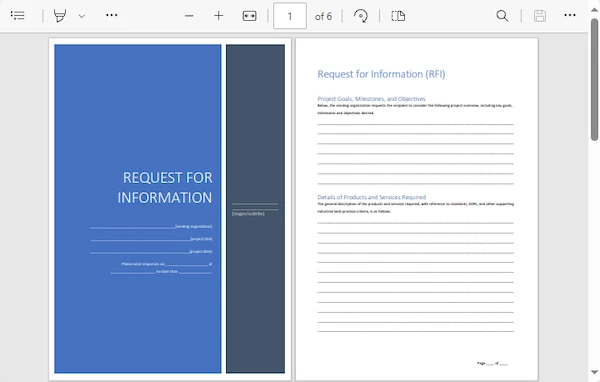
- Right click on any area of the PDF document, select Web Capture.
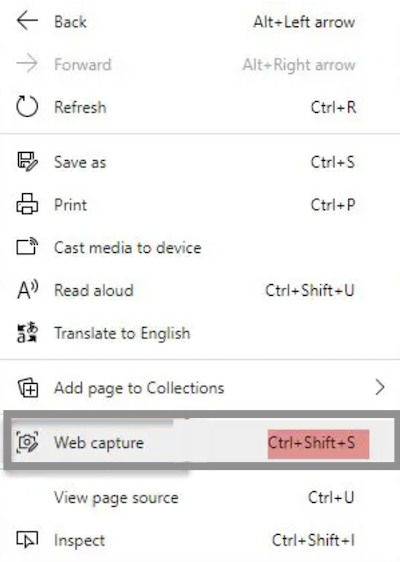
- Select the signature, then hit Copy and paste to another document.
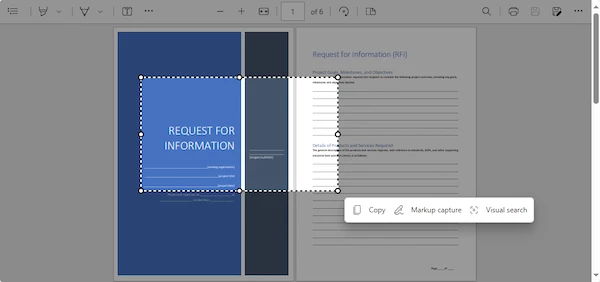
With an online or offline PDF editor, we can copy image signature from PDF easily, but only desktop PDF editor allows coping digital signature from one PDF to another. All these solutions are only allowed based on the common sense that it is not legal to copy anyone else’s signature for any purpose.
